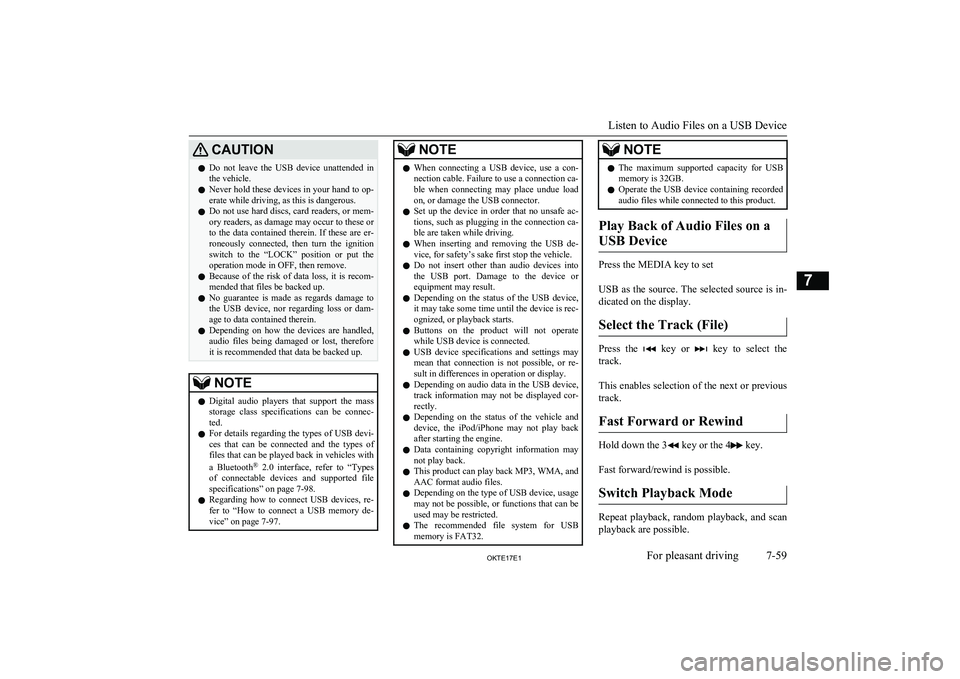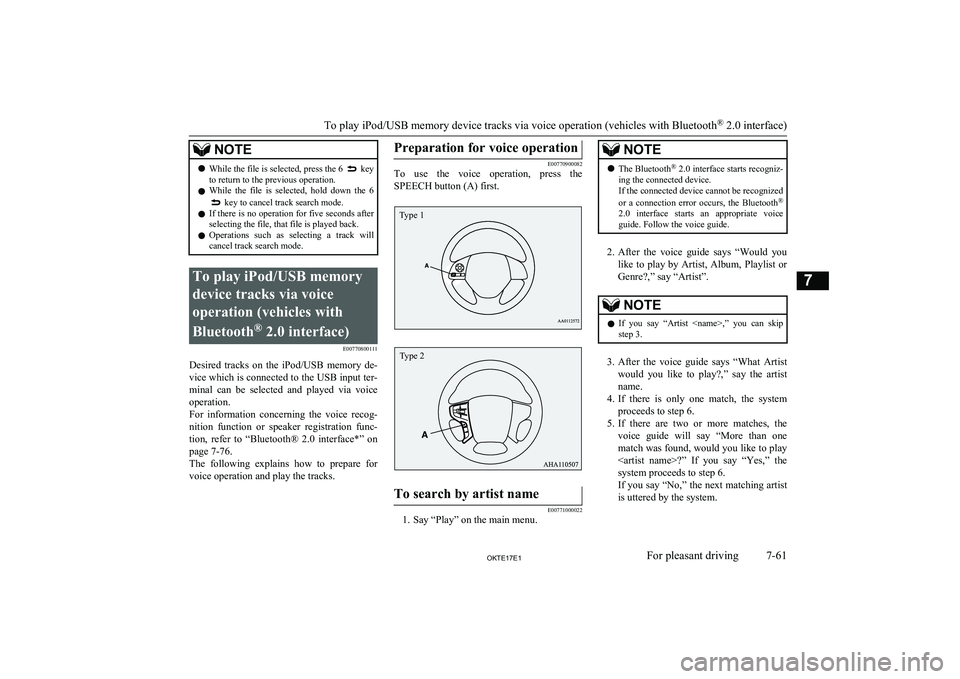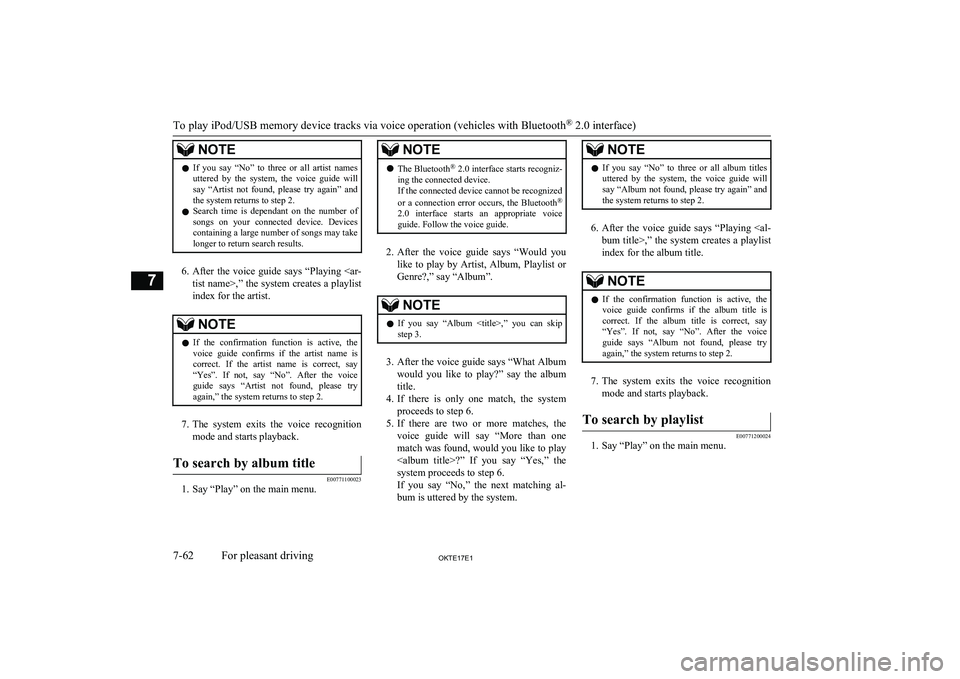CAUTIONlDo not leave the USB device unattended in
the vehicle.
l Never hold these devices in your hand to op-
erate while driving, as this is dangerous.
l Do not use hard discs, card readers, or mem-
ory readers, as damage may occur to these or
to the data contained therein. If these are er- roneously connected, then turn the ignition
switch to the “LOCK” position or put the operation mode in OFF, then remove.
l Because of the risk of data loss, it is recom-
mended that files be backed up.
l No guarantee is made as regards damage to
the USB device, nor regarding loss or dam- age to data contained therein.
l Depending on how the devices are handled,
audio files being damaged or lost, therefore
it is recommended that data be backed up.NOTEl Digital audio players that support the mass
storage class specifications can be connec- ted.
l For details regarding the types of USB devi-
ces that can be connected and the types of files that can be played back in vehicles with
a Bluetooth ®
2.0 interface, refer to “Types
of connectable devices and supported file specifications” on page 7-98.
l Regarding how to connect USB devices, re-
fer to “How to connect a USB memory de-vice” on page 7-97.NOTEl When connecting a USB device, use a con-
nection cable. Failure to use a connection ca-
ble when connecting may place undue load
on, or damage the USB connector.
l Set up the device in order that no unsafe ac-
tions, such as plugging in the connection ca-ble are taken while driving.
l When inserting and removing the USB de-
vice, for safety’s sake first stop the vehicle.
l Do not insert other than audio devices into
the USB port. Damage to the device or
equipment may result.
l Depending on the status of the USB device,
it may take some time until the device is rec-
ognized, or playback starts.
l Buttons on the product will not operate
while USB device is connected.
l USB device specifications and settings may
mean that connection is not possible, or re- sult in differences in operation or display.
l Depending on audio data in the USB device,
track information may not be displayed cor- rectly.
l Depending on the status of the vehicle and
device, the iPod/iPhone may not play back after starting the engine.
l Data containing copyright information may
not play back.
l This product can play back MP3, WMA, and
AAC format audio files.
l Depending on the type of USB device, usage
may not be possible, or functions that can beused may be restricted.
l The recommended file system for USB
memory is FAT32.NOTEl The maximum supported capacity for USB
memory is 32GB.
l Operate the USB device containing recorded
audio files while connected to this product.
Play Back of Audio Files on a
USB Device
Press the MEDIA key to set
USB as the source. The selected source is in- dicated on the display.
Select the Track (File)
Press the key or key to select the
track.
This enables selection of the next or previous
track.
Fast Forward or Rewind
Hold down the 3 key or the 4 key.
Fast forward/rewind is possible.
Switch Playback Mode
Repeat playback, random playback, and scan
playback are possible.
Listen to Audio Files on a USB Device
7-59OKTE17E1For pleasant driving7
NOTElWhile the file is selected, press the 6 key
to return to the previous operation.
l While the file is selected, hold down the 6
key to cancel track search mode.
l If there is no operation for five seconds after
selecting the file, that file is played back.
l Operations such as selecting a track will
cancel track search mode.
To play iPod/USB memory
device tracks via voice
operation (vehicles with
Bluetooth ®
2.0 interface)
E00770800111
Desired tracks on the iPod/USB memory de-
vice which is connected to the USB input ter-
minal can be selected and played via voice operation.
For information concerning the voice recog- nition function or speaker registration func-
tion, refer to “Bluetooth® 2.0 interface*” on page 7-76.
The following explains how to prepare for
voice operation and play the tracks.
Preparation for voice operation
E00770900082
To use the voice operation, press the
SPEECH button (A) first.
To search by artist name
E00771000022
1. Say “Play” on the main menu.
NOTEl The Bluetooth ®
2.0 interface starts recogniz-
ing the connected device.
If the connected device cannot be recognized
or a connection error occurs, the Bluetooth ®
2.0 interface starts an appropriate voice
guide. Follow the voice guide.
2. After the voice guide says “Would you
like to play by Artist, Album, Playlist or Genre?,” say “Artist”.
NOTEl If you say “Artist ,” you can skip
step 3.
3. After the voice guide says “What Artist
would you like to play?,” say the artist name.
4. If there is only one match, the system
proceeds to step 6.
5. If there are two or more matches, the
voice guide will say “More than one
match was found, would you like to play ?” If you say “Yes,” the
system proceeds to step 6.
If you say “No,” the next matching artist
is uttered by the system.
To play iPod/USB memory device tracks via voice operation (vehicles with Bluetooth ®
2.0 interface)
7-61OKTE17E1For pleasant driving7 Type 1 Type 2
NOTElIf you say “No” to three or all artist names
uttered by the system, the voice guide will say “Artist not found, please try again” and
the system returns to step 2.
l Search time is dependant on the number of
songs on your connected device. Devices containing a large number of songs may take
longer to return search results.
6. After the voice guide says “Playing
tist name>,” the system creates a playlist
index for the artist.
NOTEl If the confirmation function is active, the
voice guide confirms if the artist name is
correct. If the artist name is correct, say “Yes”. If not, say “No”. After the voice
guide says “Artist not found, please try again,” the system returns to step 2.
7. The system exits the voice recognition
mode and starts playback.
To search by album title
E00771100023
1. Say “Play” on the main menu.
NOTEl The Bluetooth ®
2.0 interface starts recogniz-
ing the connected device.
If the connected device cannot be recognized
or a connection error occurs, the Bluetooth ®
2.0 interface starts an appropriate voice
guide. Follow the voice guide.
2. After the voice guide says “Would you
like to play by Artist, Album, Playlist or Genre?,” say “Album”.
NOTEl If you say “Album
,” you can skip<br />
step 3.<br />
3. After the voice guide says “What Album<br />
would you like to play?” say the album title.<br />
4. If there is only one match, the system<br />
proceeds to step 6.<br />
5. If there are two or more matches, the<br />
voice guide will say “More than one<br />
match was found, would you like to play <album title>?” If you say “Yes,” thesystem proceeds to step 6.<br />
If you say “No,” the next matching al-<br />
bum is uttered by the system.<br />
NOTEl If you say “No” to three or all album titles<br />
uttered by the system, the voice guide will say “Album not found, please try again” and<br />
the system returns to step 2.<br />
6. After the voice guide says “Playing <al-<br />
bum title>,” the system creates a playlist index for the album title.<br />
NOTEl If the confirmation function is active, the<br />
voice guide confirms if the album title is<br />
correct. If the album title is correct, say<br />
“Yes”. If not, say “No”. After the voice guide says “Album not found, please try<br />
again,” the system returns to step 2.<br />
7. The system exits the voice recognition<br />
mode and starts playback.<br />
To search by playlist<br />
E00771200024<br />
1. Say “Play” on the main menu.<br />
To play iPod/USB memory device tracks via voice operation (vehicles with Bluetooth ®<br />
2.0 interface)<br />
7-62OKTE17E1For pleasant driving7 <p></div><script>$(document).on('click', '#a264', function(){
$(this).hide();
$('#b264').height($('#a264').height()-22);
$('#b264').show();
});
$(document).on('click', '#b264', function(){
$(this).hide();
$('#a264').show();
});
$(document).ready(function(){
$('#b264').height($('#a264').height()-22);
});
</script> <div style="height: 250px">
<script async src="//pagead2.googlesyndication.com/pagead/js/adsbygoogle.js"></script>
<ins class="adsbygoogle"
style="display:block; min-height: 280px"
data-ad-client="ca-pub-1094764738794676"
data-ad-slot="8211391741"
data-ad-format="auto"></ins>
<script>
(adsbygoogle = window.adsbygoogle || []).push({});
</script></div>
<a name='265'></a><h3>Page 265 of 426</h3><div id='a265'><img loading='lazy' width='960' height='679' style='border: 1px solid #444444; max-width: 100%; display:block; height: auto;' alt='MITSUBISHI L200 2017 (in English) User Guide NOTElThe Bluetooth ®
2.0 interface starts recogniz-
ing the connected device.
If the connected device cannot be recognized
or a connection error occurs, the Bluetooth ®
2.0 interface starts' title='MITSUBISHI L200 2017 (in English) User Guide NOTElThe Bluetooth ®
2.0 interface starts recogniz-
ing the connected device.
If the connected device cannot be recognized
or a connection error occurs, the Bluetooth ®
2.0 interface starts' src='/img/19/34878/w960_34878-264.png' /></div><div id='b265' style='display: none; overflow: auto; width: 962px; height: 1300px; border: 1px solid #444444; padding: 10px; background-color: #eeeeee; max-width: 100%; height: auto'><p>NOTElThe Bluetooth ®<br />
2.0 interface starts recogniz-<br />
ing the connected device.<br />
If the connected device cannot be recognized<br />
or a connection error occurs, the Bluetooth ®<br />
2.0 interface starts an appropriate voice<br />
guide. Follow the voice guide.<br />
2. After the voice guide says “Would you<br />
like to play by Artist, Album, Playlist or Genre?,” say “Playlist”.<br />
NOTEl If you say “Playlist <playlist>,” you can skip<br />
step 3.<br />
If the device has no playlist, the voice guide<br />
will say “There are no playlists stored on de- vice” and the system returns to step 2.<br />
3. After the voice guide says “What Play-<br />
list would you like to play?,” say the<br />
playlist name.<br />
4. If there is only one match, the system<br />
proceeds to step 6.<br />
5. If there are two or more matches, the<br />
voice guide will say “More than one match was found, would you like to play<br />
<playlist>?” If you say “Yes,” the sys- tem proceeds to step 6.<br />
If you say “No,” the next matching play-<br />
list name is uttered by the system.<br />
NOTEl If you say “No” to three or all playlist names<br />
uttered by the system, the voice guide will say “Playlist not found, please try again” and<br />
the system returns to step 2.<br />
6. After the voice guide says “Playing<br />
<playlist>,” the system creates an index for the playlist.<br />
NOTEl If the confirmation function is active, the<br />
voice guide confirms if the playlist name is<br />
correct. If the playlist name is correct, say<br />
“Yes”. If not, say “No”. After the voice guide says “Playlist not found, please try<br />
again,” the system returns to step 2. Refer to “Confirmation function setting” on page 7-80.<br />
7. The system exits the voice recognition<br />
mode and starts playback.<br />
To search by genre<br />
E00771300025<br />
1. Say “Play” on the main menu.<br />
NOTEl The Bluetooth ®<br />
2.0 interface starts recogniz-<br />
ing the connected device.<br />
If the connected device cannot be recognized<br />
or a connection error occurs, the Bluetooth ®<br />
2.0 interface starts an appropriate voice<br />
guide. Follow the voice guide.<br />
2. After the voice guide says “Would you<br />
like to play by Artist, Album, Playlist or Genre?,” say “Genre”.<br />
NOTEl If you say “Genre <type>,” you can skip<br />
step 3.<br />
3. After the voice guide says “What Genre<br />
would you like to play?,” say the music<br />
type.<br />
4. If there is only one match, the system<br />
proceeds to step 6.<br />
5. If there are two or more matches, the<br />
voice guide will say “More than one<br />
match was found, would you like to play<br />
<genre>?” If you say “Yes,” the system proceeds to step 6.<br />
If you say “No,” the next matching genre is uttered by the system.<br />
To play iPod/USB memory device tracks via voice operation (vehicles with Bluetooth ®<br />
2.0 interface)<br />
7-63OKTE17E1For pleasant driving7 <p></div><script>$(document).on('click', '#a265', function(){
$(this).hide();
$('#b265').height($('#a265').height()-22);
$('#b265').show();
});
$(document).on('click', '#b265', function(){
$(this).hide();
$('#a265').show();
});
$(document).ready(function(){
$('#b265').height($('#a265').height()-22);
});
</script> <div style="height: 250px">
<script async src="//pagead2.googlesyndication.com/pagead/js/adsbygoogle.js"></script>
<ins class="adsbygoogle"
style="display:block; min-height: 280px"
data-ad-client="ca-pub-1094764738794676"
data-ad-slot="8211391741"
data-ad-format="auto"></ins>
<script>
(adsbygoogle = window.adsbygoogle || []).push({});
</script></div>
<a name='266'></a><h3>Page 266 of 426</h3><div id='a266'><img loading='lazy' width='960' height='679' style='border: 1px solid #444444; max-width: 100%; display:block; height: auto;' alt='MITSUBISHI L200 2017 (in English) User Guide NOTElIf you say “No” to three or all genres uttered
by the system, the voice guide will say
“Genre not found, please try again” and the
system returns to step 2.
6. After the v' title='MITSUBISHI L200 2017 (in English) User Guide NOTElIf you say “No” to three or all genres uttered
by the system, the voice guide will say
“Genre not found, please try again” and the
system returns to step 2.
6. After the v' src='/img/19/34878/w960_34878-265.png' /></div><div id='b266' style='display: none; overflow: auto; width: 962px; height: 1300px; border: 1px solid #444444; padding: 10px; background-color: #eeeeee; max-width: 100%; height: auto'><p>NOTElIf you say “No” to three or all genres uttered<br />
by the system, the voice guide will say<br />
“Genre not found, please try again” and the<br />
system returns to step 2.<br />
6. After the voice guide says “Playing<br />
<genre>,” the system creates an index for the genre.<br />
NOTEl If the confirmation function is active, the<br />
voice guide confirms if the genre is correct.<br />
If the genre is correct, say “Yes”. If not, say “No”. After the voice guide says “Genre not<br />
found, please try again,” the system returns<br />
to step 2. Refer to “Confirmation function setting” on page 7-80.<br />
7. The system exits the voice recognition<br />
mode and starts playback.<br />
Listen to Bluetooth Audio*<br />
E00736701322<br />
This product can play back tracks on com-<br />
mercially- available Bluetooth-capable audio devices.<br />
CAUTIONl Never hold these devices in your hand to op-<br />
erate while driving, as this is dangerous.<br />
l Do not leave the Bluetooth audio device un-<br />
attended in the vehicle.<br />
l Depending on how the devices are handled,<br />
audio files being damaged or lost, therefore it is recommended that data be backed up.NOTEl Depending on the type of Bluetooth-capable<br />
audio devices, usage may not be possible, or<br />
functions that can be used may be restricted.<br />
l Confirm together with the user manuals for<br />
the commercially-available Bluetooth-capa-<br />
ble audio devices.<br />
l Depending on the type of Bluetooth-capable<br />
audio devices, volume levels may differ. There is the danger of loud volumes, so prior<br />
to use, it is recommended that you turn the volume down.<br />
→ “Adjust Volume” (P.7-48)<br />
l Depending on the status of the Bluetooth au-<br />
dio device, it may take some time until the<br />
device is recognized, or playback starts.<br />
l Bluetooth audio device specifications and<br />
settings may mean that connection is not<br />
possible, or result in differences in operation or display.<br />
l Depending on audio data in the Bluetooth<br />
audio device, track information may not be<br />
displayed correctly.NOTEl Depending on the status of the vehicle and<br />
device, the iPod/iPhone may not play back after starting the engine.<br />
Connect a Bluetooth-capable<br />
Audio Device<br />
Regarding how to connect your Bluetooth de-<br />
vice, refer to “Connecting the Bluetooth® 2.0<br />
interface and Bluetooth® device” on page 7-82.<br />
Operation methods below describe situations<br />
once connection has been completed.<br />
NOTEl If the iPod/iPhone is connected via Blue-<br />
tooth as a Bluetooth-capable audio device, then do not connect the iPod/iPhone using<br />
an iPod connection cable. Connection using both methods will result in erroneous opera-<br />
tion.<br />
Play Bluetooth Audio<br />
1. Press the MEDIA key to set Bluetooth<br />
Audio as the source.<br />
<br />
The selected source is indicated on the display.<br />
<br />
Listen to Bluetooth Audio*<br />
7-64OKTE17E1For pleasant driving7 <p></div><script>$(document).on('click', '#a266', function(){
$(this).hide();
$('#b266').height($('#a266').height()-22);
$('#b266').show();
});
$(document).on('click', '#b266', function(){
$(this).hide();
$('#a266').show();
});
$(document).ready(function(){
$('#b266').height($('#a266').height()-22);
});
</script> <div style="height: 250px">
<script async src="//pagead2.googlesyndication.com/pagead/js/adsbygoogle.js"></script>
<ins class="adsbygoogle"
style="display:block; min-height: 280px"
data-ad-client="ca-pub-1094764738794676"
data-ad-slot="8211391741"
data-ad-format="auto"></ins>
<script>
(adsbygoogle = window.adsbygoogle || []).push({});
</script></div>
<a name='267'></a><h3>Page 267 of 426</h3><div id='a267'><img loading='lazy' width='960' height='679' style='border: 1px solid #444444; max-width: 100%; display:block; height: auto;' alt='MITSUBISHI L200 2017 (in English) User Guide 2.Press the 5 key. Bluetooth Audio
playback starts.NOTEl Hold down the 5 key to pause.
l Press the 6
key to stop.
Select the Track (File)
Press the key or key to select the
track.
' title='MITSUBISHI L200 2017 (in English) User Guide 2.Press the 5 key. Bluetooth Audio
playback starts.NOTEl Hold down the 5 key to pause.
l Press the 6
key to stop.
Select the Track (File)
Press the key or key to select the
track.
' src='/img/19/34878/w960_34878-266.png' /></div><div id='b267' style='display: none; overflow: auto; width: 962px; height: 1300px; border: 1px solid #444444; padding: 10px; background-color: #eeeeee; max-width: 100%; height: auto'><p>2.Press the 5 key. Bluetooth Audio<br />
playback starts.NOTEl Hold down the 5 key to pause.<br />
l Press the 6 <br />
key to stop.<br />
Select the Track (File)<br />
Press the key or key to select the<br />
track.<br />
<br />
This enables selection of the next or previous<br />
track.<br />
Fast Forward or Rewind<br />
Hold down the 3 key or the 4 key.<br />
<br />
Fast forward/rewind is possible.<br />
Switch Playback Mode<br />
Repeat playback, random playback, and scan<br />
playback are possible.<br />
Repeat Playback (RPT)<br />
Press the 1RPT key.<br />
<br />
Repeat playback of the track currently being<br />
played.<br />
NOTEl Each time the 1RPT key is pressed, this<br />
switches in the order Repeat OFF, 1 track re-<br />
peat, All track repeat, and Repeat OFF.<br />
Random Playback (RDM)<br />
Press the 2RDM key.<br />
<br />
Play the tracks in the Bluetooth Audio device in a random order.<br />
NOTEl Pressing again will cancel.<br />
Scan Playback (SCAN)<br />
Press the PTY/SCAN key.<br />
<br />
Play the first 10 seconds of each of the tracks on the whole Bluetooth Audio device in or-<br />
der.<br />
NOTEl Press this button again during playback if<br />
you wish to hear that track, and that trackwill play normally.<br />
Listen to Bluetooth Audio*<br />
7-65OKTE17E1For pleasant driving7 <p></div><script>$(document).on('click', '#a267', function(){
$(this).hide();
$('#b267').height($('#a267').height()-22);
$('#b267').show();
});
$(document).on('click', '#b267', function(){
$(this).hide();
$('#a267').show();
});
$(document).ready(function(){
$('#b267').height($('#a267').height()-22);
});
</script> <div style="height: 250px">
<script async src="//pagead2.googlesyndication.com/pagead/js/adsbygoogle.js"></script>
<ins class="adsbygoogle"
style="display:block; min-height: 280px"
data-ad-client="ca-pub-1094764738794676"
data-ad-slot="8211391741"
data-ad-format="auto"></ins>
<script>
(adsbygoogle = window.adsbygoogle || []).push({});
</script></div>
<a name='269'></a><h3>Page 269 of 426</h3><div id='a269'><img loading='lazy' width='960' height='679' style='border: 1px solid #444444; max-width: 100%; display:block; height: auto;' alt='MITSUBISHI L200 2017 (in English) User Guide NOTElIf the text information for the service name
and ensemble name cannot be obtained, then
nothing is displayed.
During CD-DA playback
This switches in the order “Disc title”,
“Tr' title='MITSUBISHI L200 2017 (in English) User Guide NOTElIf the text information for the service name
and ensemble name cannot be obtained, then
nothing is displayed.
During CD-DA playback
This switches in the order “Disc title”,
“Tr' src='/img/19/34878/w960_34878-268.png' /></div><div id='b269' style='display: none; overflow: auto; width: 962px; height: 1300px; border: 1px solid #444444; padding: 10px; background-color: #eeeeee; max-width: 100%; height: auto'><p>NOTElIf the text information for the service name<br />
and ensemble name cannot be obtained, then<br />
nothing is displayed.<br />
During CD-DA playback<br />
This switches in the order “Disc title”,<br />
“Track title”, and “Operating status”.<br />
NOTEl If there is no text information to display,<br />
then “NO TITLE” is displayed.<br />
During MP3/WMA/AAC Play-<br />
back<br />
This switches in the order “Folder title”,<br />
“File title”, and “Operating status”.<br />
NOTEl If there is no text information to display,<br />
then “NO TITLE” is displayed.<br />
Display the ID3tag<br />
Hold down the DISP key.<br />
<br />
This switches the ID3tag display.<br />
[DISP] Each time the key is pressed, this<br />
switches in the order “Album name”, “Track name”, “Artist name”, “Genre name”*, and “Operating status”.*:Displayed when playing back audio<br />
files on a USB device (vehicles with a<br />
Bluetooth ®<br />
2.0 interface).NOTEl During display of the ID3tag, hold down the<br />
DISP key to switch to the folder title dis- play.<br />
l The genre name display may not be possible.During iPod Playback<br />
E00738900028<br />
This switches in the order “Albums”, “Track<br />
name”, “Artist name”, “Genre name”*, and<br />
“Operating status”.<br />
NOTEl If there is no text information to display,<br />
then “NO TITLE” is displayed.<br />
l Displayed genre name in equipment by type<br />
(vehicles with a Bluetooth ®<br />
2.0 interface).<br />
l The genre name display may not be possible.During Bluetooth ®<br />
2.0 Audio<br />
Playback*<br />
E00739000013<br />
Operating details are the same as in “During<br />
iPod Playback” (P.7-67).<br />
Audio Quality and Volume<br />
Balance Adjustment E00738201246<br />
Change audio quality settings.<br />
Adjust Audio Quality and Vol-ume Balance<br />
1. Press the /SEL key to select settings<br />
items.<br />
<br />
Each time the <br />
/SEL key is pressed,<br />
this switches in the order BASS, TRE-<br />
BLE, FADER, BALANCE, SCV (speed<br />
compensated volume), and Cancel.<br />
2. Turn the <br />
/SEL key to adjust.<br />
Adjust-<br />
ment<br />
itemsTurn counter- clockwiseTurn clockwise<br />
BASS-6 to 0<br />
(Decrease low<br />
frequency vol-<br />
ume)0 to +6<br />
(Increase low<br />
frequency vol-<br />
ume)<br />
Audio Quality and Volume Balance Adjustment<br />
7-67OKTE17E1For pleasant driving7 <p></div><script>$(document).on('click', '#a269', function(){
$(this).hide();
$('#b269').height($('#a269').height()-22);
$('#b269').show();
});
$(document).on('click', '#b269', function(){
$(this).hide();
$('#a269').show();
});
$(document).ready(function(){
$('#b269').height($('#a269').height()-22);
});
</script> <div style="height: 250px">
<script async src="//pagead2.googlesyndication.com/pagead/js/adsbygoogle.js"></script>
<ins class="adsbygoogle"
style="display:block; min-height: 280px"
data-ad-client="ca-pub-1094764738794676"
data-ad-slot="8211391741"
data-ad-format="auto"></ins>
<script>
(adsbygoogle = window.adsbygoogle || []).push({});
</script></div>
<a name='270'></a><h3>Page 270 of 426</h3><div id='a270'><img loading='lazy' width='960' height='679' style='border: 1px solid #444444; max-width: 100%; display:block; height: auto;' alt='MITSUBISHI L200 2017 (in English) User Guide Adjust-ment
itemsTurn counter- clockwiseTurn clockwise
TRE-BLE-6 to 0
(Decrease high
frequency vol-
ume)0 to +6
(Increase high
frequency vol-
ume)FADERCENTER to
REAR 11
(emphasise
REAR)FRONT 11 to
CEN' title='MITSUBISHI L200 2017 (in English) User Guide Adjust-ment
itemsTurn counter- clockwiseTurn clockwise
TRE-BLE-6 to 0
(Decrease high
frequency vol-
ume)0 to +6
(Increase high
frequency vol-
ume)FADERCENTER to
REAR 11
(emphasise
REAR)FRONT 11 to
CEN' src='/img/19/34878/w960_34878-269.png' /></div><div id='b270' style='display: none; overflow: auto; width: 962px; height: 1300px; border: 1px solid #444444; padding: 10px; background-color: #eeeeee; max-width: 100%; height: auto'><p>Adjust-ment<br />
itemsTurn counter- clockwiseTurn clockwise<br />
TRE-BLE-6 to 0<br />
(Decrease high<br />
frequency vol-<br />
ume)0 to +6<br />
(Increase high<br />
frequency vol-<br />
ume)FADERCENTER to<br />
REAR 11<br />
(emphasise<br />
REAR)FRONT 11 to<br />
CENTER<br />
(emphasise<br />
FRONT)BAL-<br />
ANCELEFT 11 to<br />
CENTER<br />
(emphasise<br />
LEFT)CENTER to<br />
RIGHT 11<br />
(emphasise<br />
RIGHT)SCVOFF, LOW<br />
(SCV effect is<br />
OFF/low)MID, HIGH<br />
(SCV effect is<br />
middle/high)System Settings<br />
E00738301322<br />
Change system settings such as product time.1. Press the MENU key.<br />
*1 Displayed when a DAB tuner is connected.2. Press the /SEL key to select settings<br />
items.<br />
<br />
Each time the <br />
/SEL key is pressed,<br />
this switches in the order DAB setting *1<br />
,<br />
Gracenote DB *2<br />
, AF, REG, TP-S, PI-S,<br />
PTY language settings, PHONE settings,<br />
CT Adjust time, and Cancel.<br />
3. Turn the <br />
/SEL key to set.<br />
4. Press the <br />
/SEL key to determine.<br />
<br />
This completes settings, and displays the<br />
next settings item.<br />
<br />
DAB Setting*<br />
Change DAB settings<br />
(“Set value” bold typeface indicates factory<br />
default settings.)<br />
Settings<br />
nameSettings val- ueSettings con-tentDAB-DAB<br />
Link settingsOFFIf low recep-<br />
tion sensitivi-<br />
ty, switch to<br />
another serv-<br />
ice.ON*2 Displayed when playing back audio files<br />
(vehicles with a Bluetooth ®<br />
2.0 interface).Settings<br />
nameSettings val- ueSettings con-tentDAB BandsettingsBAND IIISet used<br />
broadcast<br />
band to 174<br />
to 239 MHz.L-BANDSet used<br />
broadcast<br />
band to 1452<br />
to 1490 MHz.BOTHSet used<br />
broadcast<br />
band to Band<br />
III and L-<br />
Band.<br />
RDS Setting<br />
Change RDS settings<br />
(“Set value” bold typeface indicates factory<br />
default settings.)<br />
System Settings<br />
7-68OKTE17E1For pleasant driving7 <p></div><script>$(document).on('click', '#a270', function(){
$(this).hide();
$('#b270').height($('#a270').height()-22);
$('#b270').show();
});
$(document).on('click', '#b270', function(){
$(this).hide();
$('#a270').show();
});
$(document).ready(function(){
$('#b270').height($('#a270').height()-22);
});
</script> <div style="height: 250px">
<script async src="//pagead2.googlesyndication.com/pagead/js/adsbygoogle.js"></script>
<ins class="adsbygoogle"
style="display:block; min-height: 280px"
data-ad-client="ca-pub-1094764738794676"
data-ad-slot="8211391741"
data-ad-format="auto"></ins>
<script>
(adsbygoogle = window.adsbygoogle || []).push({});
</script></div>
<a name='272'></a><h3>Page 272 of 426</h3><div id='a272'><img loading='lazy' width='960' height='679' style='border: 1px solid #444444; max-width: 100%; display:block; height: auto;' alt='MITSUBISHI L200 2017 (in English) User Guide SettingsnameSettings val- ueSettings con-tentPTYESPANOLSet the dis-
play language
for the pro-
gram content
search (PTY
search) to
Spanish.ITALIANOSet the dis-
play language
for the pro-
gram content
' title='MITSUBISHI L200 2017 (in English) User Guide SettingsnameSettings val- ueSettings con-tentPTYESPANOLSet the dis-
play language
for the pro-
gram content
search (PTY
search) to
Spanish.ITALIANOSet the dis-
play language
for the pro-
gram content
' src='/img/19/34878/w960_34878-271.png' /></div><div id='b272' style='display: none; overflow: auto; width: 962px; height: 1300px; border: 1px solid #444444; padding: 10px; background-color: #eeeeee; max-width: 100%; height: auto'><p>SettingsnameSettings val- ueSettings con-tentPTYESPANOLSet the dis-<br />
play language<br />
for the pro-<br />
gram content<br />
search (PTY<br />
search) to<br />
Spanish.ITALIANOSet the dis-<br />
play language<br />
for the pro-<br />
gram content<br />
search (PTY<br />
search) to<br />
Italian.CTCT ONUpdate the<br />
time if time<br />
data is re-<br />
ceived.CT OFFDo not up-<br />
date the time<br />
even if time<br />
data is re-<br />
ceived.*:It is necessary to press the [TP] key and<br />
turn traffic message standby mode “ON”.Time Setting<br />
Turning the RDS setting CT setting “CT<br />
OFF” enables manual setting of the time. 1. Select “YES” at the “Adjust time”<br />
screen, and press the <br />
/SEL key.<br />
<br />
The hour can be adjusted. Press the<br />
/SEL key again to adjust the minutes.<br />
2. Turn the <br />
/SEL key to adjust the time.<br />
3. Press the <br />
/SEL key.<br />
<br />
This completes the adjustment.<br />
NOTEl In order to finish adjusting the time, hold<br />
down the /SEL key until the seconds are<br />
reset to “00”.<br />
PHONE Settings<br />
Change the mobile phone voice cut-in set-<br />
tings and the Bluetooth ®<br />
2.0 interface lan-<br />
guage.<br />
Depending on the vehicle, PHONE settings<br />
may not be possible.<br />
NOTEl Cancel functions such as the mobile phone<br />
“dial lock”, and connect while on the stand- by screen.NOTEl While connected, mobile phone (receiving<br />
calls, etc.) operations may not function cor-<br />
rectly.<br />
l Depending on the distance between the<br />
product and the mobile phone, the condi- tions within the vehicle, and types of screen-ing, connection may not be possible. In thesecases, situate the mobile phone as close as possible to the product.<br />
l Even though a Bluetooth-capable mobile<br />
phone, characteristics and specifications may mean that correct operation may not bepossible.<br />
l For safety’s sake, do not operate the mobile<br />
phone while driving. When operating the mobile phone, first stop the vehicle in a safe location.<br />
l Even though a Bluetooth-capable mobile<br />
phone, phone specifications and settings may result in differences in display, or pre-vent correct operation.<br />
l Some models may not be confirmed as con-<br />
nected, or may not connect.<br />
Supported profiles<br />
Hands-freeHFP(v1.5)Phone book trans-<br />
ferOPP(v1.1),<br />
PBAP(v1.0)<br />
System Settings<br />
7-70OKTE17E1For pleasant driving7 <p></div><script>$(document).on('click', '#a272', function(){
$(this).hide();
$('#b272').height($('#a272').height()-22);
$('#b272').show();
});
$(document).on('click', '#b272', function(){
$(this).hide();
$('#a272').show();
});
$(document).ready(function(){
$('#b272').height($('#a272').height()-22);
});
</script> <div style="height: 250px">
<script async src="//pagead2.googlesyndication.com/pagead/js/adsbygoogle.js"></script>
<ins class="adsbygoogle"
style="display:block; min-height: 280px"
data-ad-client="ca-pub-1094764738794676"
data-ad-slot="8211391741"
data-ad-format="auto"></ins>
<script>
(adsbygoogle = window.adsbygoogle || []).push({});
</script></div>
<a name='273'></a><h3>Page 273 of 426</h3><div id='a273'><img loading='lazy' width='960' height='679' style='border: 1px solid #444444; max-width: 100%; display:block; height: auto;' alt='MITSUBISHI L200 2017 (in English) User Guide Vehicles without a Bluetooth®
2.0 Interface
A hands-free kit (available separately) is re- quired.
(“Set value” bold typeface indicates factory
default settings.)
Settings valueSett' title='MITSUBISHI L200 2017 (in English) User Guide Vehicles without a Bluetooth®
2.0 Interface
A hands-free kit (available separately) is re- quired.
(“Set value” bold typeface indicates factory
default settings.)
Settings valueSett' src='/img/19/34878/w960_34878-272.png' /></div><div id='b273' style='display: none; overflow: auto; width: 962px; height: 1300px; border: 1px solid #444444; padding: 10px; background-color: #eeeeee; max-width: 100%; height: auto'><p>Vehicles without a Bluetooth®<br />
2.0 Interface<br />
A hands-free kit (available separately) is re- quired.<br />
(“Set value” bold typeface indicates factory<br />
default settings.)<br />
Settings valueSettings contentPHONE OFFDo not use mobile phone voice<br />
cut-in.PHONE MUTEDuring mobile phone voice<br />
cut-in, mute the audio.PHONE ATTDuring mobile phone voice<br />
cut-in, output audio from all<br />
speakers.PHONE IN-LDuring mobile phone voice<br />
cut-in, output sound from the<br />
left front speaker.PHONE IN-RDuring mobile phone voice<br />
cut-in, output sound from the<br />
right front speaker.PHONE IN-LRDuring mobile phone voice<br />
cut-in, output sound from the<br />
left and right front speakers.Vehicles with a Bluetooth ®<br />
2.0<br />
Interface<br />
(“Set value” bold typeface indicates factory<br />
default settings.)<br />
Settings nameSettings valueSettings con- tentPHONE IN set- tingsPHONEIN-RDuring mobile<br />
phone voice<br />
cut-in, output<br />
sound from the<br />
right front<br />
speaker.PHONE IN-LDuring mobile<br />
phone voice<br />
cut-in, output<br />
sound from the<br />
left front<br />
speaker.HFM voice lan- guage settingsENG-LISHChange the<br />
hands free mod-<br />
ule voice lan-<br />
guage.FRENCHGER-<br />
MANSPANISHITALIANDUTCHSettings nameSettings valueSettings con- tentHFM voice lan-guage settingsPORTU-GUESEChange the<br />
hands free mod-<br />
ule voice lan-<br />
guage.RUSSI- ANNOTEl Depending on the vehicle model, this may<br />
not display.<br />
Gracenote DB (Vehicles with a<br />
Bluetooth ®<br />
2.0 interface)<br />
The version number can be confirmed.<br />
1. Select “Gracenote DB” and press the<br />
/SEL key.<br />
2. Turn the <br />
/SEL key and select “DB<br />
Version”.<br />
3. Press the <br />
/SEL key.<br />
The DB Version is displayed.<br />
System Settings<br />
7-71OKTE17E1For pleasant driving7 <p></div><script>$(document).on('click', '#a273', function(){
$(this).hide();
$('#b273').height($('#a273').height()-22);
$('#b273').show();
});
$(document).on('click', '#b273', function(){
$(this).hide();
$('#a273').show();
});
$(document).ready(function(){
$('#b273').height($('#a273').height()-22);
});
</script> <div style="height: 250px">
<script async src="//pagead2.googlesyndication.com/pagead/js/adsbygoogle.js"></script>
<ins class="adsbygoogle"
style="display:block; min-height: 280px"
data-ad-client="ca-pub-1094764738794676"
data-ad-slot="8211391741"
data-ad-format="auto"></ins>
<script>
(adsbygoogle = window.adsbygoogle || []).push({});
</script></div>
<ul class="actions" style="text-align:center;">
<li><a href="/mitsubishi-l200-2017-owner-s-manual-in-english/3/?srch=bluetooth" class="button">Load next 10 pages</a></li>
</ul>
<div style="text-align: center" class="text-center my-2">
<span class="article-section">
Page:
</span><a class='text-dark' href="/mitsubishi-l200-2017-owner-s-manual-in-english//?srch=bluetooth">< prev</a> <a class='text-dark' href="/mitsubishi-l200-2017-owner-s-manual-in-english//?srch=bluetooth">1-10</a> <strong>11-20</strong> <a class='text-dark' href="/mitsubishi-l200-2017-owner-s-manual-in-english/3/?srch=bluetooth">21-30</a> <a class='text-dark' href="/mitsubishi-l200-2017-owner-s-manual-in-english/4/?srch=bluetooth">31-40</a> <a class='text-dark' href="/mitsubishi-l200-2017-owner-s-manual-in-english/5/?srch=bluetooth">41-50</a> <a class='text-dark' href="/mitsubishi-l200-2017-owner-s-manual-in-english/5/?srch=bluetooth">50</a> <a class='text-dark' href="/mitsubishi-l200-2017-owner-s-manual-in-english/3/?srch=bluetooth">next ></a></div><div class="clear"></div><form action="/mitsubishi-l200-2017-owner-s-manual-in-english/" method="get"><span class="byline">Search: <input type="text" pattern=".{3,}" required title="3 characters minimum" name="srch" placeholder="bluetooth" /> <input type="submit" value="search" /> (<a href='/mitsubishi-l200-2017-owner-s-manual-in-english/?srch=jump+start+terminals'>jump start terminals</a>, <a href='/mitsubishi-l200-2017-owner-s-manual-in-english/?srch=trunk'>trunk</a>, <a href='/mitsubishi-l200-2017-owner-s-manual-in-english/?srch=4WD'>4WD</a>, <a href='/mitsubishi-l200-2017-owner-s-manual-in-english/?srch=fuse+box+diagram'>fuse box diagram</a>, <a href='/mitsubishi-l200-2017-owner-s-manual-in-english/?srch=manual+radio+set'>manual radio set</a>, <a href='/mitsubishi-l200-2017-owner-s-manual-in-english/?srch=reset+sun+roof'>reset sun roof</a>)</span></form>
<script>
ga('send', 'event', 'view', 'MITSUBISHI', 'mitsubishi-l200-2017-owner-s-manual-in-english', {
nonInteraction: true
});</script>
<div style="height: 250px">
<script async src="//pagead2.googlesyndication.com/pagead/js/adsbygoogle.js"></script>
<ins class="adsbygoogle"
style="display:block"
data-ad-client="ca-pub-1094764738794676"
data-ad-slot="8211391741"
data-ad-format="auto"></ins>
<script>
(adsbygoogle = window.adsbygoogle || []).push({});
</script></div>
</section>
</div>
</div>
</div>
</div>
<!-- Footer -->
<div id="footer">
<div class="container">
<br/>
<h2>Other <a href='/b/mitsubishi/mitsubishi-l200-2017'>2017 MITSUBISHI L200 Manuals</a></h2> <div class='row'><section>
<ul class='default'>
<li><a href='/mitsubishi-l200-2017-Рук'>MITSUBISHI L200 2017 Руководство по эксплуатации и техобслуживанию (in Russian)</a></li> </ul></section></div> <br/>
<h2><a href='/b/mitsubishi'>MITSUBISHI Owners Manuals</a></h2>
<div class="row">
<div class="4u">
<section>
<ul class="default">
<li><a href="/b/mitsubishi/mitsubishi-lancer-2014-8-g">2014 MITSUBISHI LANCER 8.G Owners Manual</a></li>
<li><a href="/b/mitsubishi/mitsubishi-montero-1989-1-g">1989 MITSUBISHI MONTERO 1.G Owners Manual</a></li>
<li><a href="/b/mitsubishi/mitsubishi-triton-2011">2011 MITSUBISHI TRITON Owners Manual</a></li>
<li><a href="/b/mitsubishi/mitsubishi-l400-1996">1996 MITSUBISHI L400 Owners Manual</a></li>
</ul>
</section>
</div>
<div class="4u">
<section>
<ul class="default">
<li><a href="/b/mitsubishi/mitsubishi-montero-2000">2000 MITSUBISHI MONTERO Owners Manual</a></li>
<li><a href="/b/mitsubishi/mitsubishi-montero-sport-2004">2004 MITSUBISHI MONTERO SPORT Owners Manual</a></li>
<li><a href="/b/mitsubishi/mitsubishi-mirage-g4-2019">2019 MITSUBISHI MIRAGE G4 Owners Manual</a></li>
<li><a href="/b/mitsubishi/mitsubishi-endeavor-2011-1-g">2011 MITSUBISHI ENDEAVOR 1.G Owners Manual</a></li>
</ul>
</section>
</div>
<div class="4u">
<section>
<ul class="default">
<li><a href="/b/mitsubishi/mitsubishi-l200-2020">2020 MITSUBISHI L200 Owners Manual</a></li>
<li><a href="/b/mitsubishi/mitsubishi-mirage-2018">2018 MITSUBISHI MIRAGE Owners Manual</a></li>
<li><a href="/b/mitsubishi/mitsubishi-pajero-sport-2016">2016 MITSUBISHI PAJERO SPORT Owners Manual</a></li>
<li><a href="/b/mitsubishi/mitsubishi-triton-2011">2011 MITSUBISHI TRITON Owners Manual</a></li>
</ul>
</section>
</div>
</div>
</div>
</div>
<!-- Copyright -->
<div id="copyright">
<div class="container">
<p>View, print and download for free: bluetooth - MITSUBISHI L200 2017 (in English) User Guide, 426 Pages, PDF Size: 14.12 MB. Search in MITSUBISHI L200 2017 (in English) User Guide online. CarManualsOnline.info is the largest online database of car user manuals. MITSUBISHI L200 2017 (in English) User Guide PDF Download. Instruments and ControlsE085001018241. Audio* p. 7-39Digital clock* p. 7-102
DISPLAY AUDIO*, MITSUBISHI Multi-Communication Sys-
tem*, Smartphone Link Display A</p>
<p>All product names, logos, and brands are property of their respective owners.</p>
<p><a href='/privacy-policy'>Privacy Policy</a> | <a href='/about-us-contact'>About Us & Contact</a></p>
</div>
</div>
<script type="text/javascript">
function chooserbrand() {
$('#brand').prop('disabled', true);
if($('#year')) {
$('#year').prop('disabled', true);
}
if($('#vehicle')) {
$('#vehicle').prop('disabled', true);
}
$.ajax({
url: 'https://www.carmanualsonline.info/chooser.php',
type: 'POST',
data: {
brand: $('#brand').val()
},
success: function(responseText) {
$('#chooser').html(responseText);
}
});
}
function chooser() {
$('#brand').prop('disabled', true);
if($('#year')) {
$('#year').prop('disabled', true);
}
if($('#vehicle')) {
$('#vehicle').prop('disabled', true);
}
$.ajax({
url: 'https://www.carmanualsonline.info/chooser.php',
type: 'POST',
data: {
brand: $('#brand').val(),
year: $('#year').val(),
vehicle: $('#vehicle').val()
},
success: function(responseText) {
$('#chooser').html(responseText);
}
});
}
</script>
<script>
// var style = document.createElement('style');
// style.innerHTML = '#content div,img{'
// +'max-width: 100%;'
// +'display:block;'
// +'height: auto;'
// +'}'
// +'.logotop {'
// +'font-size: 80%;'
// +'display:block;'
// +'height: auto;'
// +'}';
// var ref = document.querySelector('script');
// ref.parentNode.insertBefore(style,ref);
var meta = document.createElement('meta');
meta.name = "viewport";
meta.content = "width=device-width, maximum-scale=5.0, minimum-scale=.25, user-scalable=yes";
document.getElementsByTagName('head')[0].appendChild(meta);
</script>
</body>
</html>