bluetooth MITSUBISHI L200 2017 (in English) Owner's Guide
[x] Cancel search | Manufacturer: MITSUBISHI, Model Year: 2017, Model line: L200, Model: MITSUBISHI L200 2017Pages: 426, PDF Size: 14.12 MB
Page 288 of 426
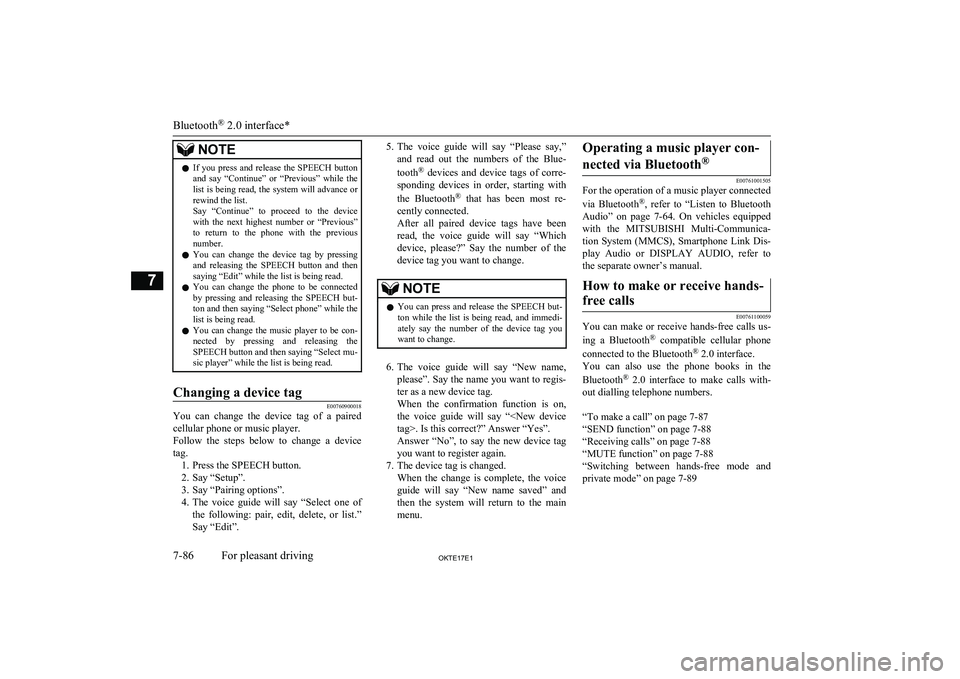
NOTElIf you press and release the SPEECH button
and say “Continue” or “Previous” while the list is being read, the system will advance or
rewind the list.
Say “Continue” to proceed to the device with the next highest number or “Previous”
to return to the phone with the previous
number.
l You can change the device tag by pressing
and releasing the SPEECH button and then
saying “Edit” while the list is being read.
l You can change the phone to be connected
by pressing and releasing the SPEECH but-
ton and then saying “Select phone” while the list is being read.
l You can change the music player to be con-
nected by pressing and releasing the SPEECH button and then saying “Select mu-
sic player” while the list is being read.Changing a device tag
E00760900018
You can change the device tag of a paired
cellular phone or music player.
Follow the steps below to change a device
tag. 1. Press the SPEECH button.
2. Say “Setup”.
3. Say “Pairing options”.
4. The voice guide will say “Select one of
the following: pair, edit, delete, or list.”
Say “Edit”.
5. The voice guide will say “Please say,”
and read out the numbers of the Blue-
tooth ®
devices and device tags of corre-
sponding devices in order, starting with
the Bluetooth ®
that has been most re-
cently connected.
After all paired device tags have been read, the voice guide will say “Whichdevice, please?” Say the number of the
device tag you want to change.NOTEl You can press and release the SPEECH but-
ton while the list is being read, and immedi- ately say the number of the device tag you
want to change.
6. The voice guide will say “New name,
please”. Say the name you want to regis-
ter as a new device tag.
When the confirmation function is on, the voice guide will say “
Answer “No”, to say the new device tag
you want to register again.
7. The device tag is changed. When the change is complete, the voice
guide will say “New name saved” and then the system will return to the main
menu.
Operating a music player con-
nected via Bluetooth ®
E00761001505
For the operation of a music player connected
via Bluetooth ®
, refer to “Listen to Bluetooth
Audio” on page 7-64. On vehicles equipped
with the MITSUBISHI Multi-Communica-
tion System (MMCS), Smartphone Link Dis-
play Audio or DISPLAY AUDIO, refer to the separate owner’s manual.
How to make or receive hands-
free calls
E00761100059
You can make or receive hands-free calls us-
ing a Bluetooth ®
compatible cellular phone
connected to the Bluetooth ®
2.0 interface.
You can also use the phone books in the
Bluetooth ®
2.0 interface to make calls with-
out dialling telephone numbers.
“To make a call” on page 7-87
“SEND function” on page 7-88
“Receiving calls” on page 7-88
“MUTE function” on page 7-88
“Switching between hands-free mode and
private mode” on page 7-89
Bluetooth ®
2.0 interface*
7-86OKTE17E1For pleasant driving7
Page 289 of 426
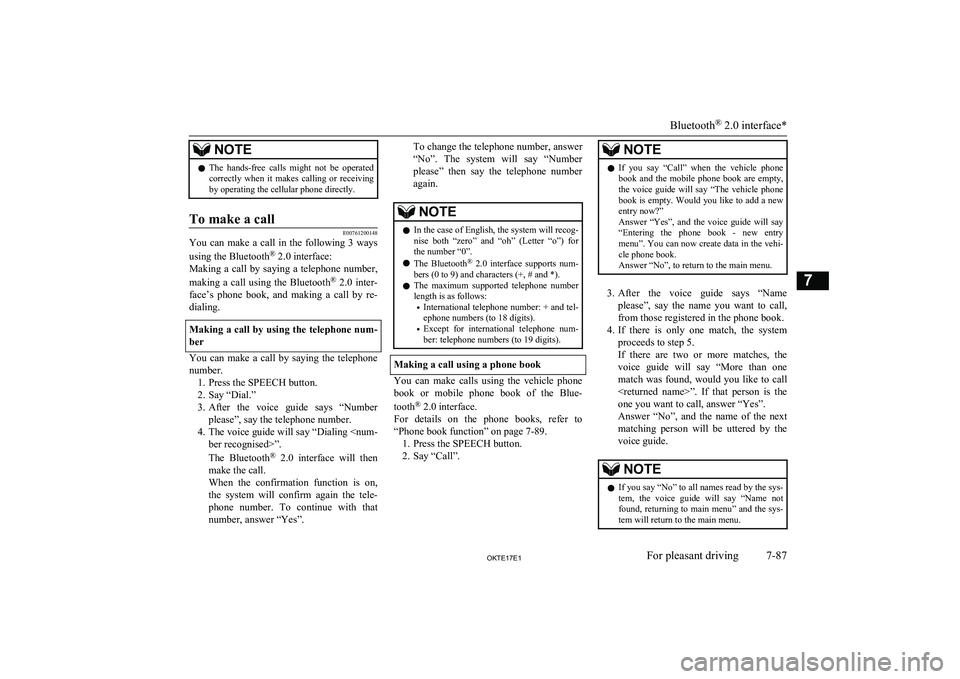
NOTElThe hands-free calls might not be operated
correctly when it makes calling or receiving
by operating the cellular phone directly.To make a call
E00761200148
You can make a call in the following 3 ways
using the Bluetooth ®
2.0 interface:
Making a call by saying a telephone number,
making a call using the Bluetooth ®
2.0 inter-
face’s phone book, and making a call by re-
dialing.
Making a call by using the telephone num-
ber
You can make a call by saying the telephone number. 1. Press the SPEECH button.
2. Say “Dial.”
3. After the voice guide says “Number
please”, say the telephone number.
4. The voice guide will say “Dialing
The Bluetooth ®
2.0 interface will then
make the call.
When the confirmation function is on, the system will confirm again the tele- phone number. To continue with that
number, answer “Yes”.
To change the telephone number, answer
“No”. The system will say “Number please” then say the telephone number
again.NOTEl In the case of English, the system will recog-
nise both “zero” and “oh” (Letter “o”) for the number “0”.
l The Bluetooth ®
2.0 interface supports num-
bers (0 to 9) and characters (+, # and *).
l The maximum supported telephone number
length is as follows:
• International telephone number: + and tel-
ephone numbers (to 18 digits).
• Except for international telephone num-
ber: telephone numbers (to 19 digits).
Making a call using a phone book
You can make calls using the vehicle phone
book or mobile phone book of the Blue-
tooth ®
2.0 interface.
For details on the phone books, refer to
“Phone book function” on page 7-89. 1. Press the SPEECH button.
2. Say “Call”.
NOTEl If you say “Call” when the vehicle phone
book and the mobile phone book are empty, the voice guide will say “The vehicle phone book is empty. Would you like to add a new
entry now?”
Answer “Yes”, and the voice guide will say “Entering the phone book - new entry
menu”. You can now create data in the vehi- cle phone book.
Answer “No”, to return to the main menu.
3. After the voice guide says “Name
please”, say the name you want to call, from those registered in the phone book.
4. If there is only one match, the system
proceeds to step 5.
If there are two or more matches, the
voice guide will say “More than one match was found, would you like to call
one you want to call, answer “Yes”.
Answer “No”, and the name of the next matching person will be uttered by the
voice guide.
NOTEl If you say “No” to all names read by the sys-
tem, the voice guide will say “Name not found, returning to main menu” and the sys-
tem will return to the main menu.
Bluetooth ®
2.0 interface*
7-87OKTE17E1For pleasant driving7
Page 290 of 426
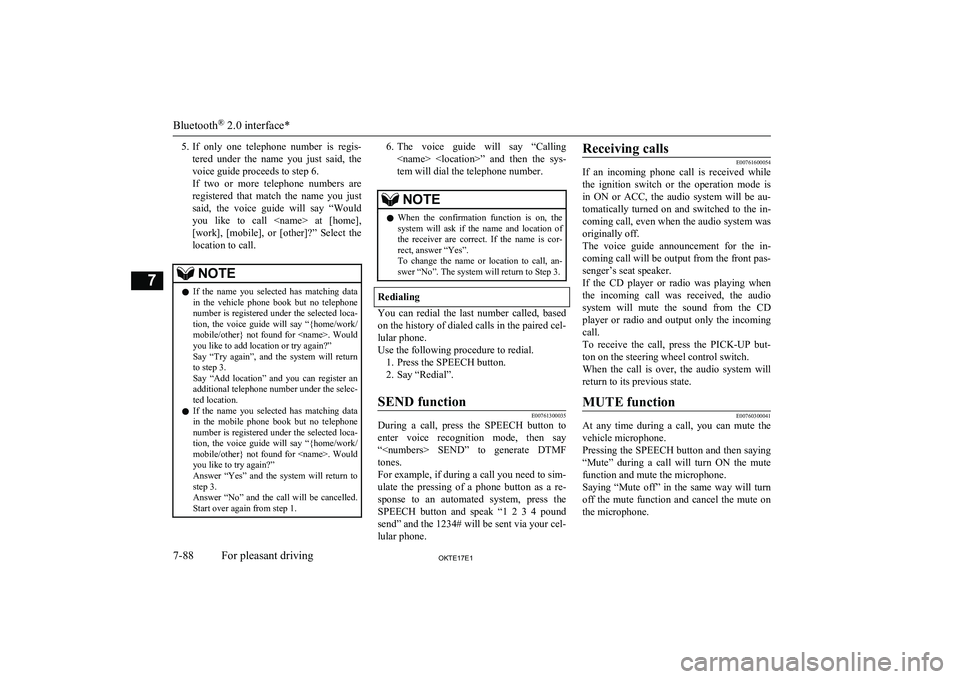
5.If only one telephone number is regis-
tered under the name you just said, the
voice guide proceeds to step 6.
If two or more telephone numbers are registered that match the name you just
said, the voice guide will say “Would you like to call
location to call.NOTEl If the name you selected has matching data
in the vehicle phone book but no telephone
number is registered under the selected loca- tion, the voice guide will say “{home/work/
mobile/other} not found for
Say “Add location” and you can register an
additional telephone number under the selec-
ted location.
l If the name you selected has matching data
in the mobile phone book but no telephone
number is registered under the selected loca- tion, the voice guide will say “{home/work/
mobile/other} not found for
Answer “Yes” and the system will return to step 3.
Answer “No” and the call will be cancelled. Start over again from step 1.6. The voice guide will say “Calling
tem will dial the telephone number.NOTEl When the confirmation function is on, the
system will ask if the name and location of the receiver are correct. If the name is cor-
rect, answer “Yes”.
To change the name or location to call, an- swer “No”. The system will return to Step 3.
Redialing
You can redial the last number called, based
on the history of dialed calls in the paired cel-
lular phone.
Use the following procedure to redial. 1. Press the SPEECH button.
2. Say “Redial”.
SEND function
E00761300035
During a call, press the SPEECH button to
enter voice recognition mode, then say “
For example, if during a call you need to sim- ulate the pressing of a phone button as a re-
sponse to an automated system, press the SPEECH button and speak “1 2 3 4 pound
send” and the 1234# will be sent via your cel-
lular phone.
Receiving calls
E00761600054
If an incoming phone call is received while
the ignition switch or the operation mode isin ON or ACC, the audio system will be au-
tomatically turned on and switched to the in-
coming call, even when the audio system was originally off.
The voice guide announcement for the in-
coming call will be output from the front pas- senger’s seat speaker.
If the CD player or radio was playing when
the incoming call was received, the audio system will mute the sound from the CD
player or radio and output only the incoming call.
To receive the call, press the PICK-UP but- ton on the steering wheel control switch.
When the call is over, the audio system will return to its previous state.
MUTE function
E00760300041
At any time during a call, you can mute the
vehicle microphone.
Pressing the SPEECH button and then saying
“Mute” during a call will turn ON the mute function and mute the microphone.
Saying “Mute off” in the same way will turn
off the mute function and cancel the mute on the microphone.
Bluetooth ®
2.0 interface*
7-88OKTE17E1For pleasant driving7
Page 291 of 426
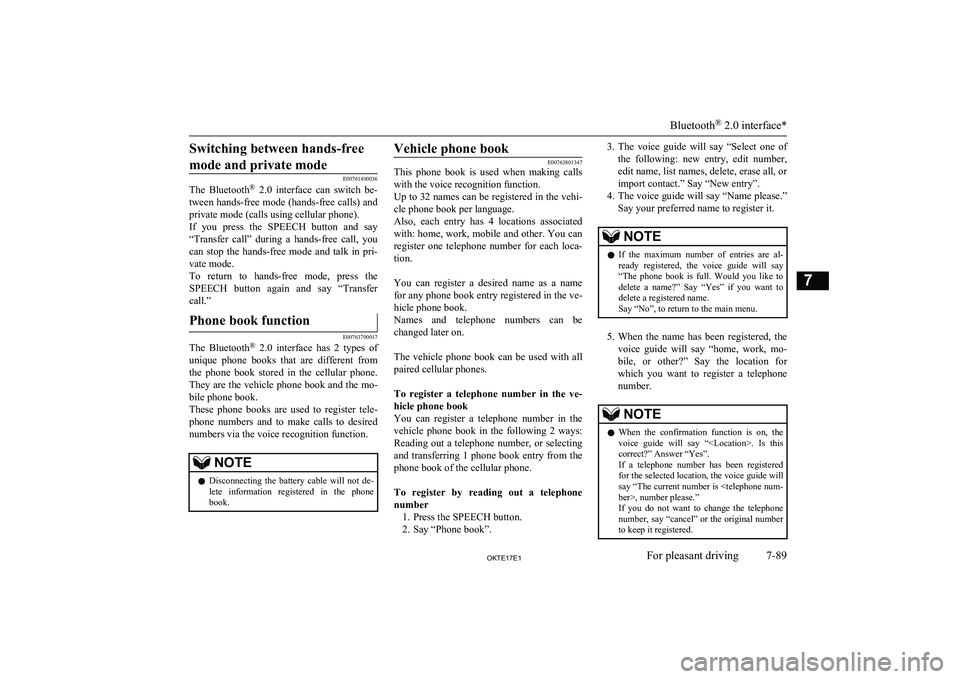
Switching between hands-freemode and private mode
E00761400036
The Bluetooth ®
2.0 interface can switch be-
tween hands-free mode (hands-free calls) and private mode (calls using cellular phone).
If you press the SPEECH button and say “Transfer call” during a hands-free call, youcan stop the hands-free mode and talk in pri-
vate mode.
To return to hands-free mode, press the SPEECH button again and say “Transfer
call.”
Phone book function
E00763700017
The Bluetooth ®
2.0 interface has 2 types of
unique phone books that are different from
the phone book stored in the cellular phone. They are the vehicle phone book and the mo-
bile phone book.
These phone books are used to register tele- phone numbers and to make calls to desired
numbers via the voice recognition function.
NOTEl Disconnecting the battery cable will not de-
lete information registered in the phone
book.Vehicle phone book
E00763801347
This phone book is used when making calls
with the voice recognition function.
Up to 32 names can be registered in the vehi-
cle phone book per language.
Also, each entry has 4 locations associated with: home, work, mobile and other. You can
register one telephone number for each loca- tion.
You can register a desired name as a name
for any phone book entry registered in the ve- hicle phone book.
Names and telephone numbers can be
changed later on.
The vehicle phone book can be used with all paired cellular phones.
To register a telephone number in the ve- hicle phone book
You can register a telephone number in the vehicle phone book in the following 2 ways:
Reading out a telephone number, or selecting and transferring 1 phone book entry from the
phone book of the cellular phone.
To register by reading out a telephone number 1. Press the SPEECH button.
2. Say “Phone book”.
3. The voice guide will say “Select one of
the following: new entry, edit number,
edit name, list names, delete, erase all, or
import contact.” Say “New entry”.
4. The voice guide will say “Name please.”
Say your preferred name to register it.NOTEl If the maximum number of entries are al-
ready registered, the voice guide will say“The phone book is full. Would you like to
delete a name?” Say “Yes” if you want to
delete a registered name.
Say “No”, to return to the main menu.
5. When the name has been registered, the
voice guide will say “home, work, mo- bile, or other?” Say the location forwhich you want to register a telephone
number.
NOTEl When the confirmation function is on, the
voice guide will say “
If a telephone number has been registered for the selected location, the voice guide will say “The current number is
If you do not want to change the telephone number, say “cancel” or the original number to keep it registered.
Bluetooth ®
2.0 interface*
7-89OKTE17E1For pleasant driving7
Page 292 of 426
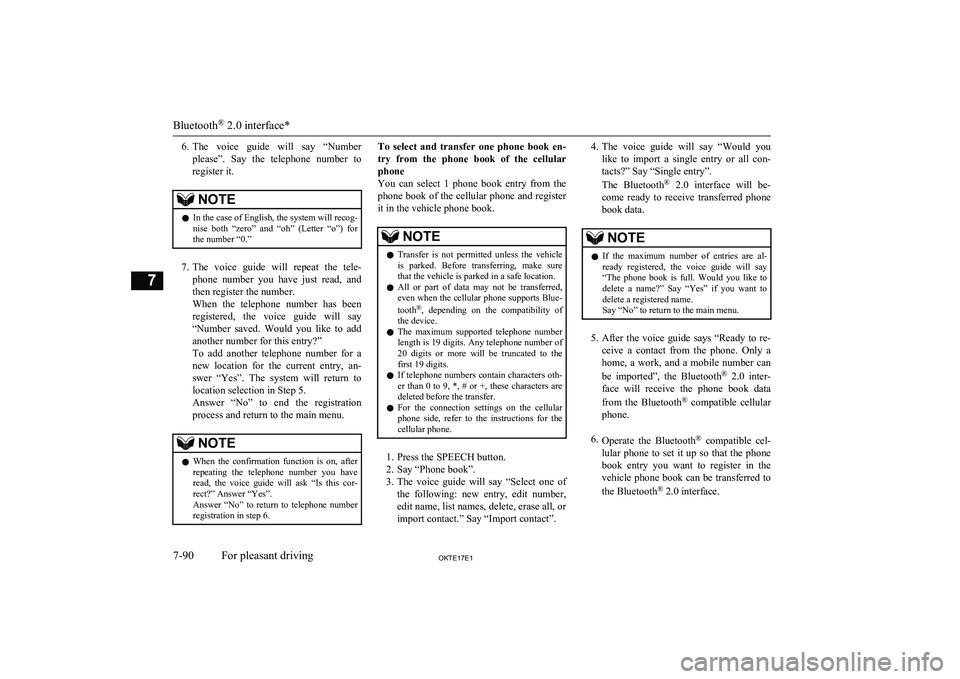
6.The voice guide will say “Number
please”. Say the telephone number to register it.NOTEl In the case of English, the system will recog-
nise both “zero” and “oh” (Letter “o”) for the number “0.”
7. The voice guide will repeat the tele-
phone number you have just read, and
then register the number.
When the telephone number has been registered, the voice guide will say
“Number saved. Would you like to add
another number for this entry?”
To add another telephone number for a
new location for the current entry, an-
swer “Yes”. The system will return to location selection in Step 5.
Answer “No” to end the registration process and return to the main menu.
NOTEl When the confirmation function is on, after
repeating the telephone number you have
read, the voice guide will ask “Is this cor- rect?” Answer “Yes”.
Answer “No” to return to telephone number registration in step 6.To select and transfer one phone book en-
try from the phone book of the cellular
phone
You can select 1 phone book entry from the phone book of the cellular phone and register
it in the vehicle phone book.NOTEl Transfer is not permitted unless the vehicle
is parked. Before transferring, make sure
that the vehicle is parked in a safe location.
l All or part of data may not be transferred,
even when the cellular phone supports Blue-
tooth ®
, depending on the compatibility of
the device.
l The maximum supported telephone number
length is 19 digits. Any telephone number of
20 digits or more will be truncated to the
first 19 digits.
l If telephone numbers contain characters oth-
er than 0 to 9, *, # or +, these characters are deleted before the transfer.
l For the connection settings on the cellular
phone side, refer to the instructions for the
cellular phone.
1. Press the SPEECH button.
2. Say “Phone book”.
3. The voice guide will say “Select one of
the following: new entry, edit number, edit name, list names, delete, erase all, or
import contact.” Say “Import contact”.
4. The voice guide will say “Would you
like to import a single entry or all con-
tacts?” Say “Single entry”.
The Bluetooth ®
2.0 interface will be-
come ready to receive transferred phone book data.NOTEl If the maximum number of entries are al-
ready registered, the voice guide will say“The phone book is full. Would you like to
delete a name?” Say “Yes” if you want to
delete a registered name.
Say “No” to return to the main menu.
5. After the voice guide says “Ready to re-
ceive a contact from the phone. Only a home, a work, and a mobile number can
be imported”, the Bluetooth ®
2.0 inter-
face will receive the phone book data
from the Bluetooth ®
compatible cellular
phone.
6. Operate the Bluetooth ®
compatible cel-
lular phone to set it up so that the phone book entry you want to register in the
vehicle phone book can be transferred to
the Bluetooth ®
2.0 interface.
Bluetooth ®
2.0 interface*
7-90OKTE17E1For pleasant driving7
Page 293 of 426
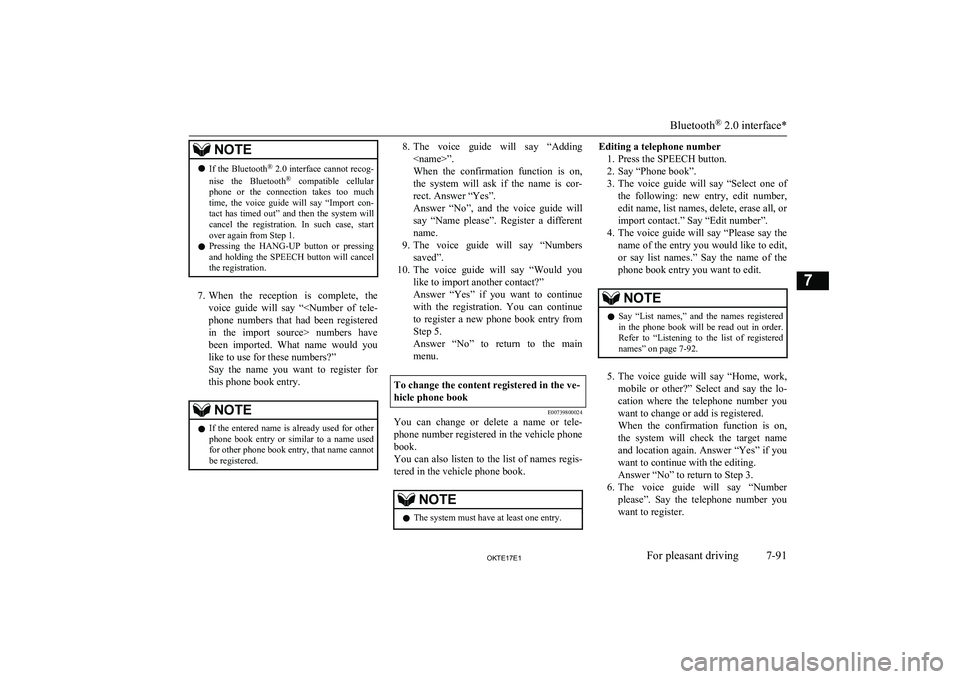
NOTElIf the Bluetooth ®
2.0 interface cannot recog-
nise the Bluetooth ®
compatible cellular
phone or the connection takes too much time, the voice guide will say “Import con- tact has timed out” and then the system will
cancel the registration. In such case, start
over again from Step 1.
l Pressing the HANG-UP button or pressing
and holding the SPEECH button will cancelthe registration.
7. When the reception is complete, the
voice guide will say “
like to use for these numbers?”
Say the name you want to register for
this phone book entry.
NOTEl If the entered name is already used for other
phone book entry or similar to a name used
for other phone book entry, that name cannot
be registered.8. The voice guide will say “Adding
When the confirmation function is on, the system will ask if the name is cor-
rect. Answer “Yes”.
Answer “No”, and the voice guide will say “Name please”. Register a differentname.
9. The voice guide will say “Numbers
saved”.
10. The voice guide will say “Would you
like to import another contact?”
Answer “Yes” if you want to continue
with the registration. You can continueto register a new phone book entry from
Step 5.
Answer “No” to return to the main menu.To change the content registered in the ve-
hicle phone book
E00739800024
You can change or delete a name or tele- phone number registered in the vehicle phonebook.
You can also listen to the list of names regis-
tered in the vehicle phone book.
NOTEl The system must have at least one entry.Editing a telephone number
1. Press the SPEECH button.
2. Say “Phone book”.
3. The voice guide will say “Select one of
the following: new entry, edit number, edit name, list names, delete, erase all, or
import contact.” Say “Edit number”.
4. The voice guide will say “Please say the
name of the entry you would like to edit, or say list names.” Say the name of the
phone book entry you want to edit.NOTEl Say “List names,” and the names registered
in the phone book will be read out in order.
Refer to “Listening to the list of registered names” on page 7-92.
5. The voice guide will say “Home, work,
mobile or other?” Select and say the lo- cation where the telephone number youwant to change or add is registered.
When the confirmation function is on,
the system will check the target name
and location again. Answer “Yes” if you want to continue with the editing.
Answer “No” to return to Step 3.
6. The voice guide will say “Number
please”. Say the telephone number you
want to register.
Bluetooth ®
2.0 interface*
7-91OKTE17E1For pleasant driving7
Page 294 of 426
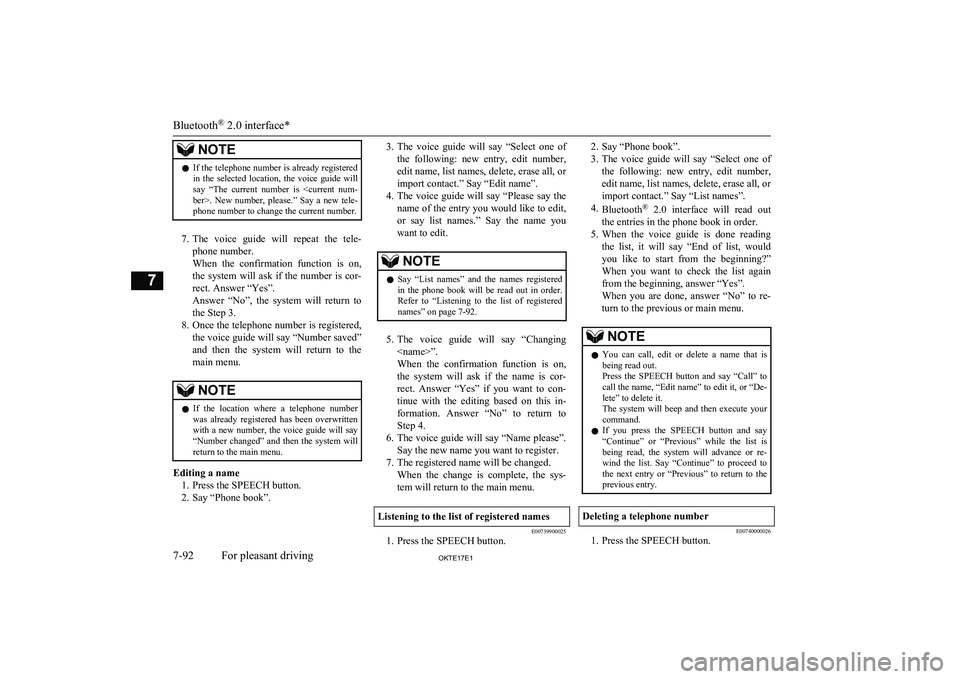
NOTElIf the telephone number is already registered
in the selected location, the voice guide will
say “The current number is
7. The voice guide will repeat the tele-
phone number.
When the confirmation function is on, the system will ask if the number is cor-
rect. Answer “Yes”.
Answer “No”, the system will return to the Step 3.
8. Once the telephone number is registered,
the voice guide will say “Number saved”
and then the system will return to the main menu.
NOTEl If the location where a telephone number
was already registered has been overwritten
with a new number, the voice guide will say “Number changed” and then the system will return to the main menu.
Editing a name
1. Press the SPEECH button.
2. Say “Phone book”.
3. The voice guide will say “Select one of
the following: new entry, edit number, edit name, list names, delete, erase all, or
import contact.” Say “Edit name”.
4. The voice guide will say “Please say the
name of the entry you would like to edit, or say list names.” Say the name you want to edit.NOTEl Say “List names” and the names registered
in the phone book will be read out in order.
Refer to “Listening to the list of registered names” on page 7-92.
5. The voice guide will say “Changing
When the confirmation function is on, the system will ask if the name is cor-
rect. Answer “Yes” if you want to con-
tinue with the editing based on this in- formation. Answer “No” to return toStep 4.
6. The voice guide will say “Name please”.
Say the new name you want to register.
7. The registered name will be changed. When the change is complete, the sys-
tem will return to the main menu.
Listening to the list of registered names
E00739900025
1. Press the SPEECH button.
2. Say “Phone book”.
3. The voice guide will say “Select one of
the following: new entry, edit number,
edit name, list names, delete, erase all, or
import contact.” Say “List names”.
4. Bluetooth ®
2.0 interface will read out
the entries in the phone book in order.
5. When the voice guide is done reading
the list, it will say “End of list, would
you like to start from the beginning?” When you want to check the list againfrom the beginning, answer “Yes”.
When you are done, answer “No” to re- turn to the previous or main menu.NOTEl You can call, edit or delete a name that is
being read out.
Press the SPEECH button and say “Call” to call the name, “Edit name” to edit it, or “De-
lete” to delete it.
The system will beep and then execute your command.
l If you press the SPEECH button and say
“Continue” or “Previous” while the list isbeing read, the system will advance or re- wind the list. Say “Continue” to proceed to the next entry or “Previous” to return to the
previous entry.Deleting a telephone number
E00740000026
1. Press the SPEECH button.
Bluetooth ®
2.0 interface*
7-92OKTE17E1For pleasant driving7
Page 295 of 426
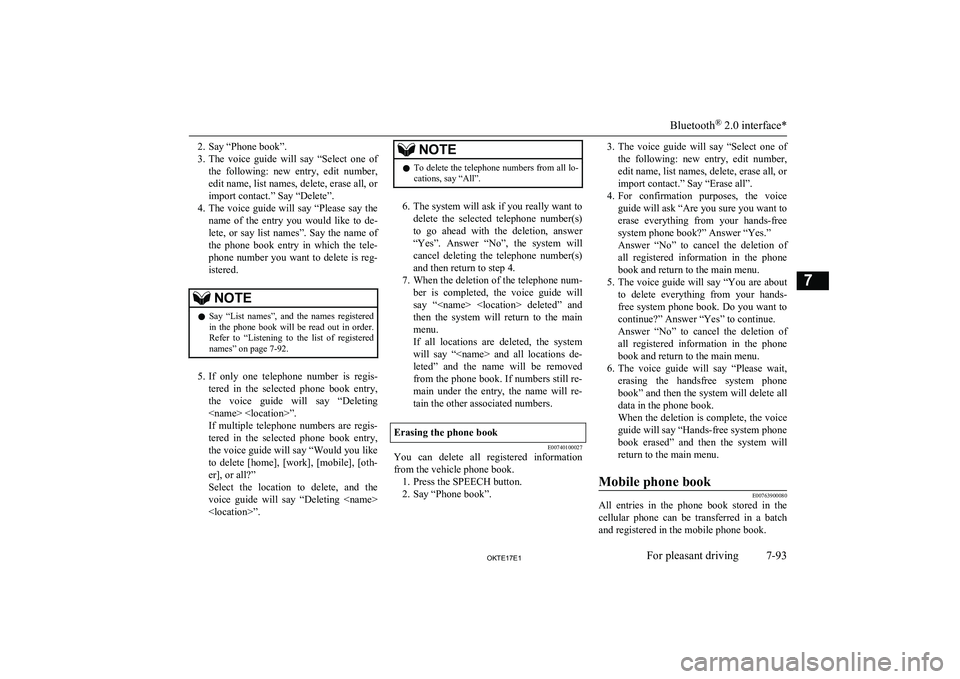
2. Say “Phone book”.
3. The voice guide will say “Select one of
the following: new entry, edit number, edit name, list names, delete, erase all, or
import contact.” Say “Delete”.
4. The voice guide will say “Please say the
name of the entry you would like to de- lete, or say list names”. Say the name of
the phone book entry in which the tele-
phone number you want to delete is reg- istered.NOTEl Say “List names”, and the names registered
in the phone book will be read out in order.
Refer to “Listening to the list of registered names” on page 7-92.
5. If only one telephone number is regis-
tered in the selected phone book entry, the voice guide will say “Deleting
If multiple telephone numbers are regis-
tered in the selected phone book entry,
the voice guide will say “Would you like to delete [home], [work], [mobile], [oth-
er], or all?”
Select the location to delete, and the voice guide will say “Deleting
NOTEl To delete the telephone numbers from all lo-
cations, say “All”.
6. The system will ask if you really want to
delete the selected telephone number(s)
to go ahead with the deletion, answer
“Yes”. Answer “No”, the system will cancel deleting the telephone number(s)
and then return to step 4.
7. When the deletion of the telephone num-
ber is completed, the voice guide will say “
then the system will return to the main menu.
If all locations are deleted, the system
will say “
from the phone book. If numbers still re- main under the entry, the name will re-
tain the other associated numbers.
Erasing the phone book
E00740100027
You can delete all registered information from the vehicle phone book. 1. Press the SPEECH button.
2. Say “Phone book”.
3. The voice guide will say “Select one of
the following: new entry, edit number,
edit name, list names, delete, erase all, or
import contact.” Say “Erase all”.
4. For confirmation purposes, the voice
guide will ask “Are you sure you want toerase everything from your hands-free system phone book?” Answer “Yes.”
Answer “No” to cancel the deletion of
all registered information in the phone
book and return to the main menu.
5. The voice guide will say “You are about
to delete everything from your hands-
free system phone book. Do you want to
continue?” Answer “Yes” to continue.
Answer “No” to cancel the deletion of
all registered information in the phone book and return to the main menu.
6. The voice guide will say “Please wait,
erasing the handsfree system phone
book” and then the system will delete all data in the phone book.
When the deletion is complete, the voice guide will say “Hands-free system phone
book erased” and then the system will
return to the main menu.Mobile phone book
E00763900080
All entries in the phone book stored in the cellular phone can be transferred in a batch
and registered in the mobile phone book.
Bluetooth ®
2.0 interface*
7-93OKTE17E1For pleasant driving7
Page 296 of 426
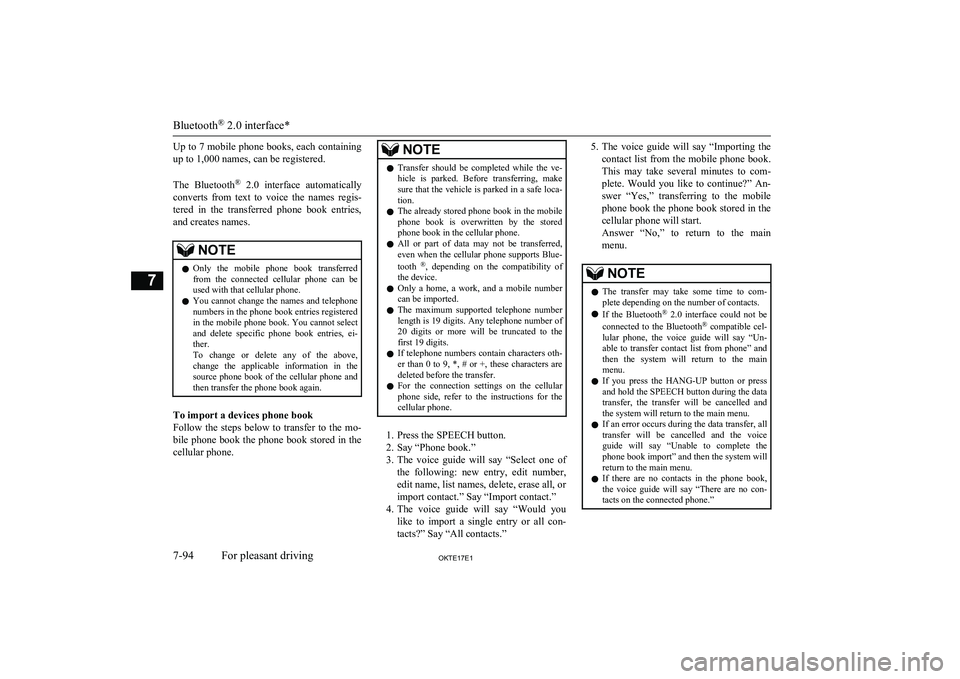
Up to 7 mobile phone books, each containing
up to 1,000 names, can be registered.
The Bluetooth ®
2.0 interface automatically
converts from text to voice the names regis- tered in the transferred phone book entries,
and creates names.NOTEl Only the mobile phone book transferred
from the connected cellular phone can be
used with that cellular phone.
l You cannot change the names and telephone
numbers in the phone book entries registered
in the mobile phone book. You cannot select and delete specific phone book entries, ei- ther.
To change or delete any of the above, change the applicable information in the
source phone book of the cellular phone and then transfer the phone book again.
To import a devices phone book
Follow the steps below to transfer to the mo- bile phone book the phone book stored in the
cellular phone.
NOTEl Transfer should be completed while the ve-
hicle is parked. Before transferring, makesure that the vehicle is parked in a safe loca-
tion.
l The already stored phone book in the mobile
phone book is overwritten by the storedphone book in the cellular phone.
l All or part of data may not be transferred,
even when the cellular phone supports Blue-
tooth ®
, depending on the compatibility of
the device.
l Only a home, a work, and a mobile number
can be imported.
l The maximum supported telephone number
length is 19 digits. Any telephone number of
20 digits or more will be truncated to the first 19 digits.
l If telephone numbers contain characters oth-
er than 0 to 9, *, # or +, these characters aredeleted before the transfer.
l For the connection settings on the cellular
phone side, refer to the instructions for the
cellular phone.
1. Press the SPEECH button.
2. Say “Phone book.”
3. The voice guide will say “Select one of
the following: new entry, edit number, edit name, list names, delete, erase all, or
import contact.” Say “Import contact.”
4. The voice guide will say “Would you
like to import a single entry or all con-
tacts?” Say “All contacts.”
5. The voice guide will say “Importing the
contact list from the mobile phone book. This may take several minutes to com-
plete. Would you like to continue?” An- swer “Yes,” transferring to the mobile
phone book the phone book stored in the cellular phone will start.
Answer “No,” to return to the main menu.NOTEl The transfer may take some time to com-
plete depending on the number of contacts.
l If the Bluetooth ®
2.0 interface could not be
connected to the Bluetooth ®
compatible cel-
lular phone, the voice guide will say “Un- able to transfer contact list from phone” and
then the system will return to the main menu.
l If you press the
HANG-UP button or press
and hold the SPEECH button during the data
transfer, the transfer will be cancelled and
the system will return to the main menu.
l If an error occurs during the data transfer, all
transfer will be cancelled and the voice
guide will say “Unable to complete the phone book import” and then the system willreturn to the main menu.
l If there are no contacts in the phone book,
the voice guide will say “There are no con- tacts on the connected phone.”
Bluetooth ®
2.0 interface*
7-94OKTE17E1For pleasant driving7
Page 297 of 426
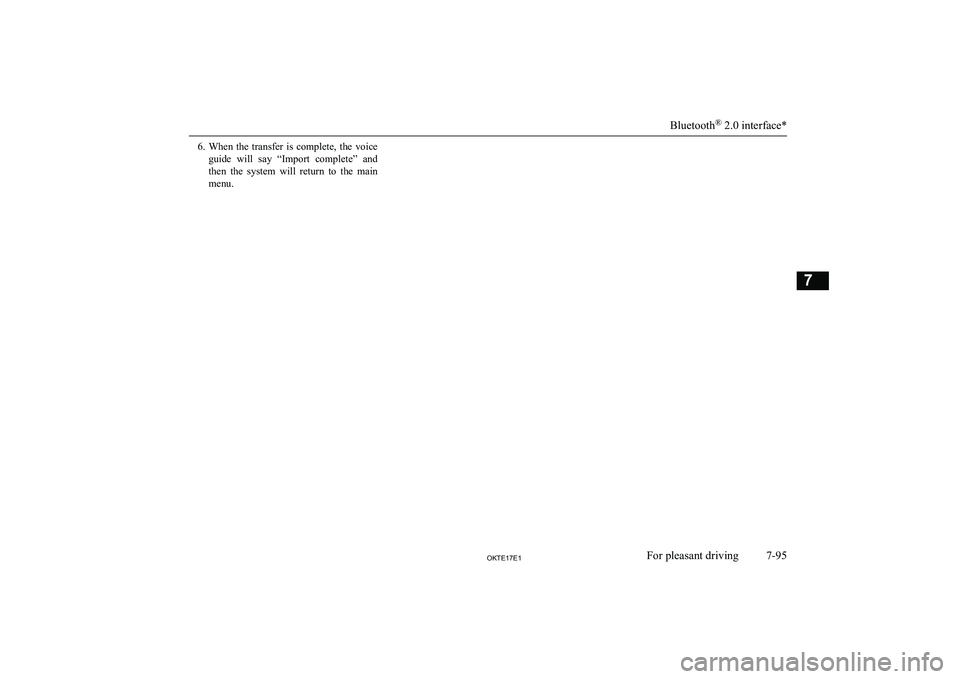
6.When the transfer is complete, the voice
guide will say “Import complete” and then the system will return to the main
menu.
Bluetooth ®
2.0 interface*
7-95OKTE17E1For pleasant driving7