MITSUBISHI L200 2017 Owner's Manual (in English)
Manufacturer: MITSUBISHI, Model Year: 2017, Model line: L200, Model: MITSUBISHI L200 2017Pages: 426, PDF Size: 14.12 MB
Page 251 of 426
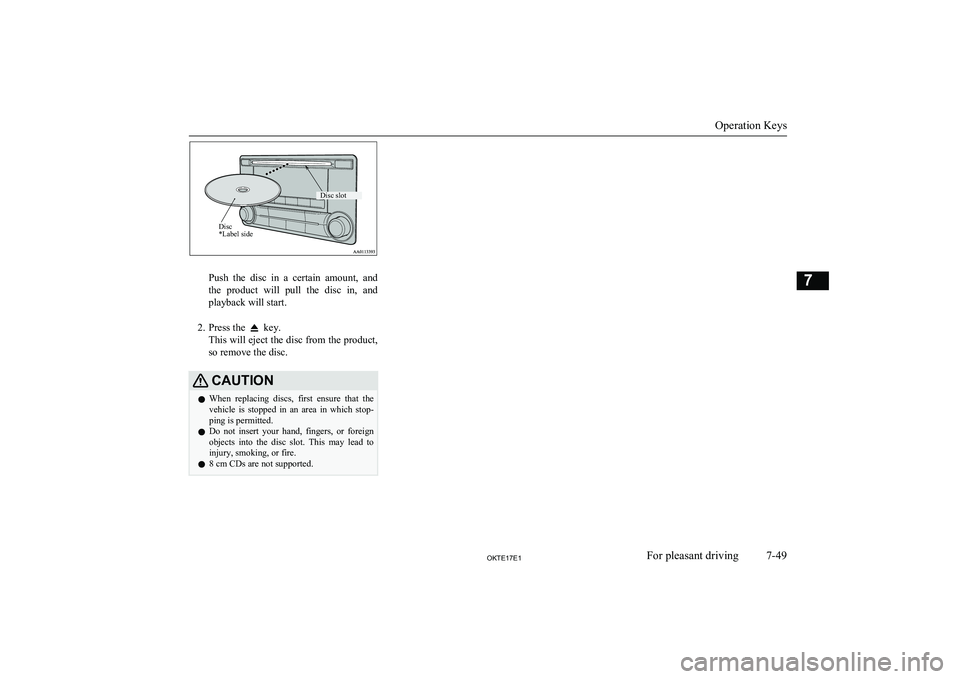
Push the disc in a certain amount, and
the product will pull the disc in, and playback will start.
2. Press the
key.
This will eject the disc from the product,
so remove the disc.
CAUTIONl When replacing discs, first ensure that the
vehicle is stopped in an area in which stop-ping is permitted.
l Do not insert your hand, fingers, or foreign
objects into the disc slot. This may lead to injury, smoking, or fire.
l 8 cm CDs are not supported.
Operation Keys
7-49OKTE17E1For pleasant driving7Disc *Label sideDisc slot
Page 252 of 426
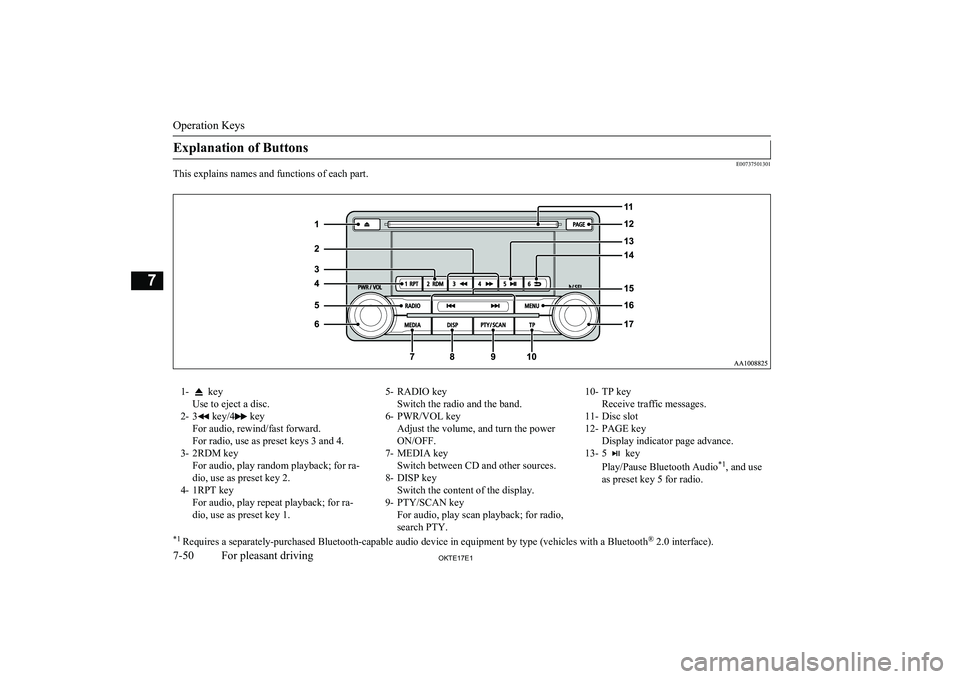
Explanation of Buttons
E00737501301
This explains names and functions of each part.
1- key
Use to eject a disc.
2- 3
key/4 key
For audio, rewind/fast forward.
For radio, use as preset keys 3 and 4.
3- 2RDM key For audio, play random playback; for ra-
dio, use as preset key 2.
4- 1RPT key For audio, play repeat playback; for ra-dio, use as preset key 1.
5- RADIO key Switch the radio and the band.
6- PWR/VOL key Adjust the volume, and turn the power
ON/OFF.
7- MEDIA key Switch between CD and other sources.
8- DISP key Switch the content of the display.
9- PTY/SCAN key For audio, play scan playback; for radio,
search PTY.10- TP key Receive traffic messages.
11- Disc slot
12- PAGE key Display indicator page advance.
13- 5
key
Play/Pause Bluetooth Audio *1
, and use
as preset key 5 for radio.
*1 Requires a separately-purchased Bluetooth-capable audio device in equipment by type (vehicles with a Bluetooth ®
2.0 interface).
Operation Keys
7-50OKTE17E1For pleasant driving7
Page 253 of 426
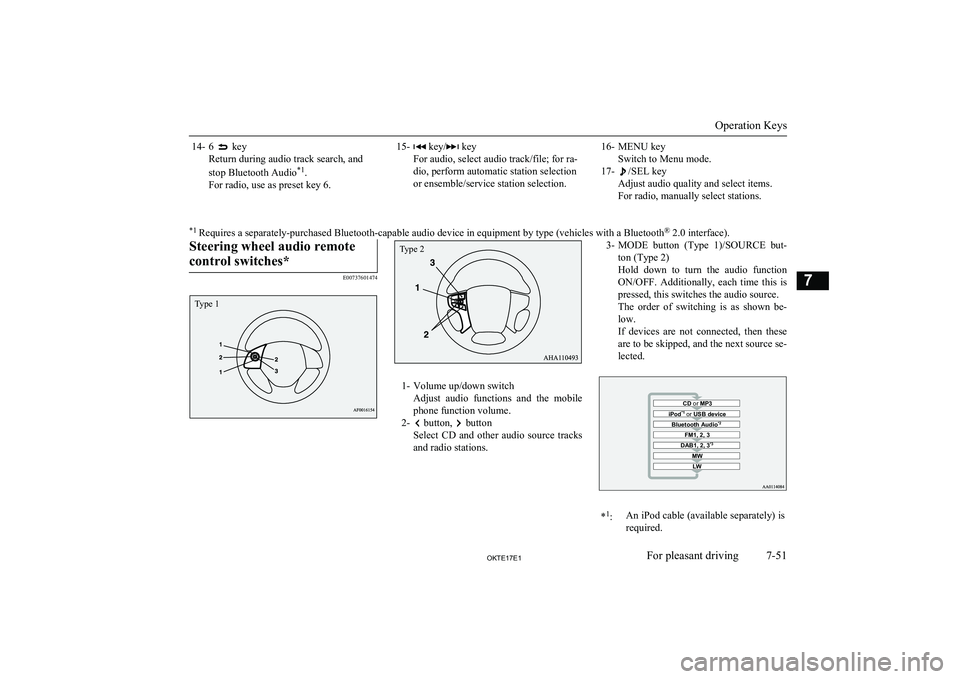
14- 6 key
Return during audio track search, and
stop Bluetooth Audio *1
.
For radio, use as preset key 6.15- key/ key
For audio, select audio track/file; for ra-
dio, perform automatic station selection
or ensemble/service station selection.16- MENU key Switch to Menu mode.
17-
/SEL key
Adjust audio quality and select items.
For radio, manually select stations.
*1 Requires a separately-purchased Bluetooth-capable audio device in equipment by type (vehicles with a Bluetooth ®
2.0 interface).Steering wheel audio remote
control switches*
E00737601474
1- Volume up/down switch Adjust audio functions and the mobile
phone function volume.
2-
button, button
Select CD and other audio source tracks
and radio stations.
3- MODE button (Type 1)/SOURCE but-
ton (Type 2)
Hold down to turn the audio function ON/OFF. Additionally, each time this is
pressed, this switches the audio source.
The order of switching is as shown be- low.
If devices are not connected, then these
are to be skipped, and the next source se- lected.CD or MP3MWLWDAB1, 2, 3 *3FM1, 2, 3Bluetooth Audio *2iPod*1
or USB device*1
:An iPod cable (available separately) is
required.
Operation Keys
7-51OKTE17E1For pleasant driving7 Type 1 Type 2
Page 254 of 426
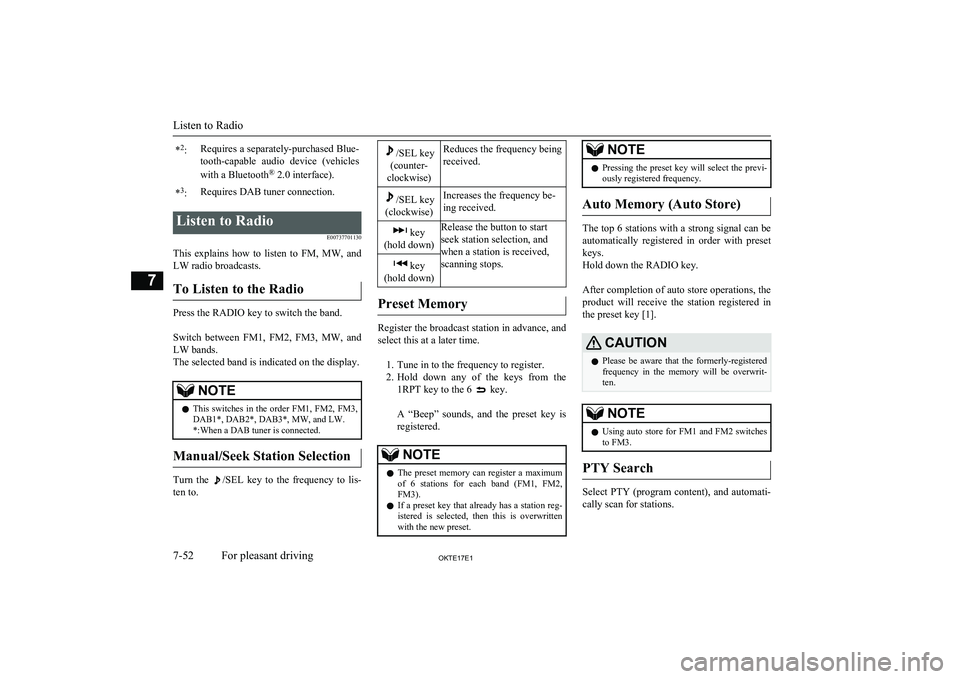
*2
:Requires a separately-purchased Blue-
tooth-capable audio device (vehicles
with a Bluetooth ®
2.0 interface).*3
:Requires DAB tuner connection.Listen to Radio
E00737701130
This explains how to listen to FM, MW, and
LW radio broadcasts.
To Listen to the Radio
Press the RADIO key to switch the band.
Switch between FM1, FM2, FM3, MW, and LW bands.
The selected band is indicated on the display.
NOTEl This switches in the order FM1, FM2, FM3,
DAB1*, DAB2*, DAB3*, MW, and LW. *:When a DAB tuner is connected.
Manual/Seek Station Selection
Turn the /SEL key to the frequency to lis-
ten to.
/SEL key
(counter-
clockwise)Reduces the frequency being
received./SEL key
(clockwise)Increases the frequency be-
ing received. key
(hold down)Release the button to start
seek station selection, and
when a station is received,
scanning stops. key
(hold down)
Preset Memory
Register the broadcast station in advance, and select this at a later time.
1. Tune in to the frequency to register.
2. Hold down any of the keys from the
1RPT key to the 6
key.
A “Beep” sounds, and the preset key is registered.
NOTEl The preset memory can register a maximum
of 6 stations for each band (FM1, FM2,
FM3).
l If a preset key that already has a station reg-
istered is selected, then this is overwritten with the new preset.NOTEl Pressing the preset key will select the previ-
ously registered frequency.
Auto Memory (Auto Store)
The top 6 stations with a strong signal can be
automatically registered in order with preset keys.
Hold down the RADIO key.
After completion of auto store operations, the product will receive the station registered in
the preset key [1].
CAUTIONl Please be aware that the formerly-registered
frequency in the memory will be overwrit- ten.NOTEl Using auto store for FM1 and FM2 switches
to FM3.
PTY Search
Select PTY (program content), and automati-
cally scan for stations.
Listen to Radio
7-52OKTE17E1For pleasant driving7
Page 255 of 426
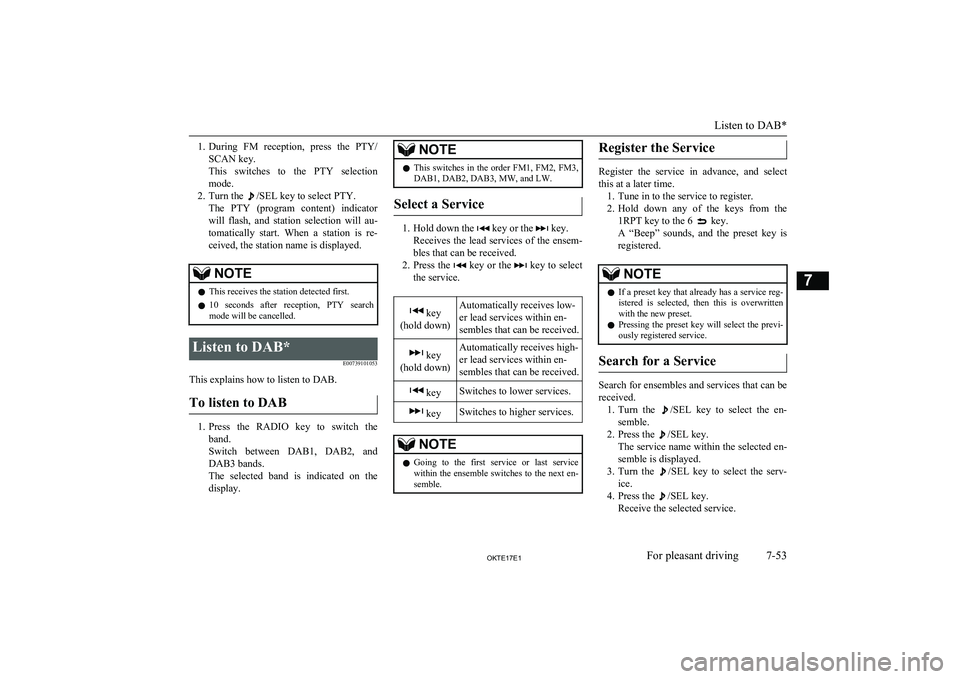
1.During FM reception, press the PTY/
SCAN key.
This switches to the PTY selection mode.
2. Turn the
/SEL key to select PTY.
The PTY (program content) indicator
will flash, and station selection will au- tomatically start. When a station is re-
ceived, the station name is displayed.
NOTEl This receives the station detected first.
l 10 seconds after reception, PTY search
mode will be cancelled.Listen to DAB*
E00739101053
This explains how to listen to DAB.
To listen to DAB
1. Press the RADIO key to switch the
band.
Switch between DAB1, DAB2, and DAB3 bands.
The selected band is indicated on the display.
NOTEl This switches in the order FM1, FM2, FM3,
DAB1, DAB2, DAB3, MW, and LW.
Select a Service
1. Hold down the key or the key.
Receives the lead services of the ensem-
bles that can be received.
2. Press the
key or the key to select
the service.
key
(hold down)Automatically receives low-
er lead services within en-
sembles that can be received. key
(hold down)Automatically receives high-
er lead services within en-
sembles that can be received. keySwitches to lower services. keySwitches to higher services.NOTEl Going to the first service or last service
within the ensemble switches to the next en-
semble.Register the Service
Register the service in advance, and select
this at a later time. 1. Tune in to the service to register.
2. Hold down any of the keys from the
1RPT key to the 6
key.
A “Beep” sounds, and the preset key is registered.
NOTEl If a preset key that already has a service reg-
istered is selected, then this is overwrittenwith the new preset.
l Pressing the preset key will select the previ-
ously registered service.
Search for a Service
Search for ensembles and services that can be
received. 1. Turn the
/SEL key to select the en-
semble.
2. Press the
/SEL key.
The service name within the selected en-
semble is displayed.
3. Turn the
/SEL key to select the serv-
ice.
4. Press the
/SEL key.
Receive the selected service.
Listen to DAB*
7-53OKTE17E1For pleasant driving7
Page 256 of 426
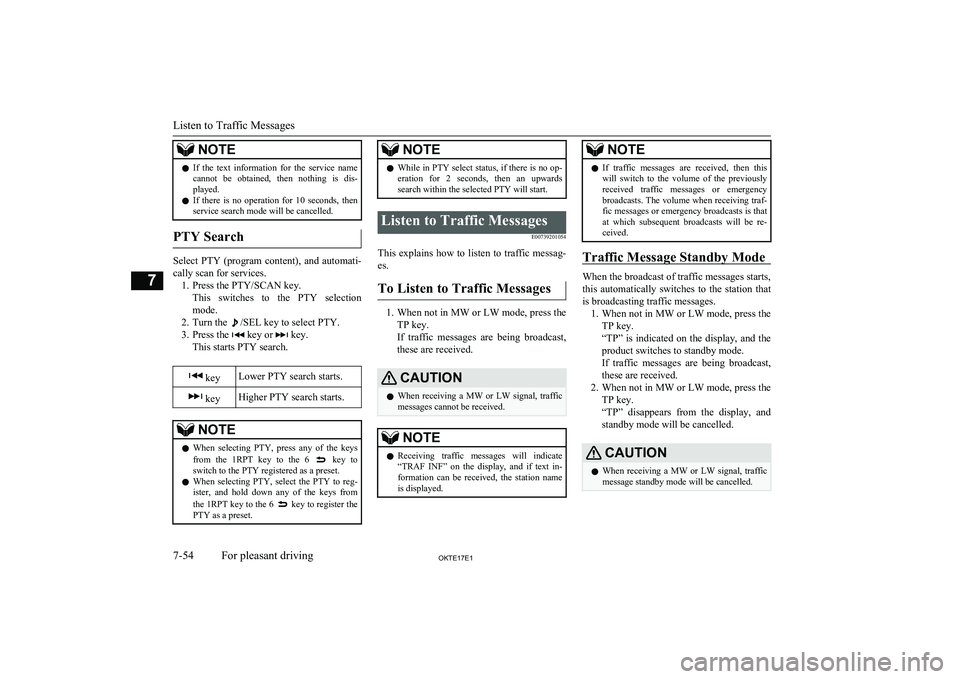
NOTElIf the text information for the service name
cannot be obtained, then nothing is dis-
played.
l If there is no operation for 10 seconds, then
service search mode will be cancelled.
PTY Search
Select PTY (program content), and automati-
cally scan for services. 1. Press the PTY/SCAN key. This switches to the PTY selection
mode.
2. Turn the
/SEL key to select PTY.
3. Press the
key or key.
This starts PTY search.
keyLower PTY search starts. keyHigher PTY search starts.NOTEl When selecting PTY, press any of the keys
from the 1RPT key to the 6 key to
switch to the PTY registered as a preset.
l When selecting PTY, select the PTY to reg-
ister, and hold down any of the keys from
the 1RPT key to the 6
key to register the
PTY as a preset.
NOTEl While in PTY select status, if there is no op-
eration for 2 seconds, then an upwards search within the selected PTY will start.Listen to Traffic Messages
E00739201054
This explains how to listen to traffic messag-es.
To Listen to Traffic Messages
1. When not in MW or LW mode, press the
TP key.
If traffic messages are being broadcast, these are received.
CAUTIONl When receiving a MW or LW signal, traffic
messages cannot be received.NOTEl Receiving traffic messages will indicate
“TRAF INF” on the display, and if text in-
formation can be received, the station name is displayed.NOTEl If traffic messages are received, then this
will switch to the volume of the previouslyreceived traffic messages or emergency broadcasts. The volume when receiving traf-fic messages or emergency broadcasts is that
at which subsequent broadcasts will be re-
ceived.
Traffic Message Standby Mode
When the broadcast of traffic messages starts,
this automatically switches to the station that is broadcasting traffic messages. 1. When not in MW or LW mode, press the
TP key.
“TP” is indicated on the display, and the product switches to standby mode.
If traffic messages are being broadcast,
these are received.
2. When not in MW or LW mode, press the
TP key.
“TP” disappears from the display, and
standby mode will be cancelled.
CAUTIONl When receiving a MW or LW signal, traffic
message standby mode will be cancelled.
Listen to Traffic Messages
7-54OKTE17E1For pleasant driving7
Page 257 of 426
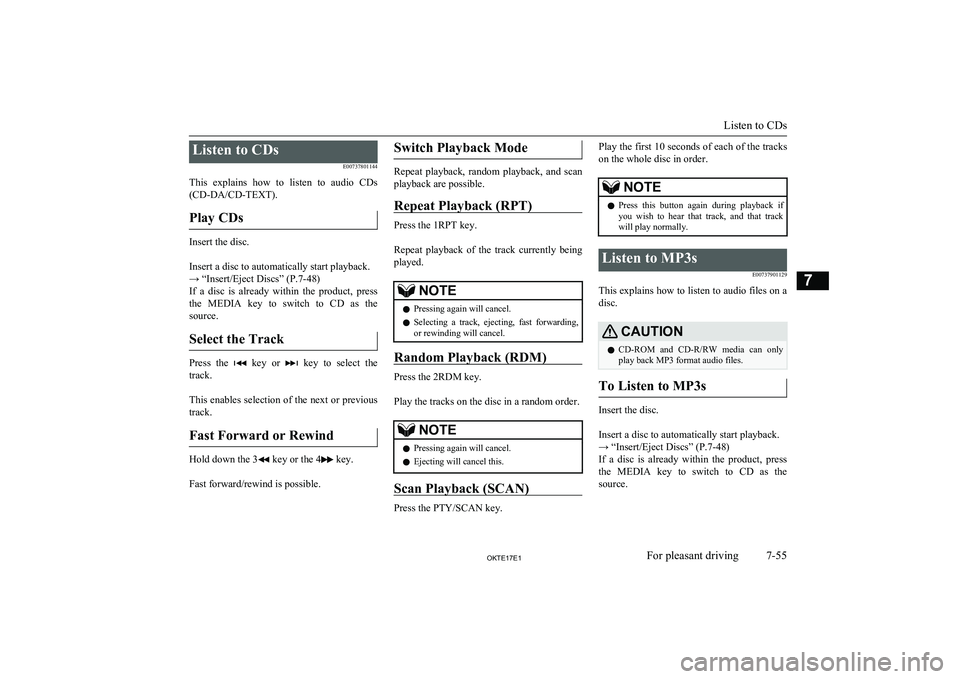
Listen to CDsE00737801144
This explains how to listen to audio CDs (CD-DA/CD-TEXT).
Play CDs
Insert the disc.
Insert a disc to automatically start playback.
→ “Insert/Eject Discs” (P.7-48)
If a disc is already within the product, press the MEDIA key to switch to CD as the source.
Select the Track
Press the key or key to select the
track.
This enables selection of the next or previous
track.
Fast Forward or Rewind
Hold down the 3 key or the 4 key.
Fast forward/rewind is possible.
Switch Playback Mode
Repeat playback, random playback, and scan
playback are possible.
Repeat Playback (RPT)
Press the 1RPT key.
Repeat playback of the track currently being played.
NOTEl Pressing again will cancel.
l Selecting a track, ejecting, fast forwarding,
or rewinding will cancel.
Random Playback (RDM)
Press the 2RDM key.
Play the tracks on the disc in a random order.
NOTEl Pressing again will cancel.
l Ejecting will cancel this.
Scan Playback (SCAN)
Press the PTY/SCAN key.
Play the first 10 seconds of each of the tracks
on the whole disc in order.NOTEl Press this button again during playback if
you wish to hear that track, and that trackwill play normally.Listen to MP3s
E00737901129
This explains how to listen to audio files on a
disc.
CAUTIONl CD-ROM and CD-R/RW media can only
play back MP3 format audio files.
To Listen to MP3s
Insert the disc.
Insert a disc to automatically start playback.
→ “Insert/Eject Discs” (P.7-48)
If a disc is already within the product, press the MEDIA key to switch to CD as the
source.
Listen to CDs
7-55OKTE17E1For pleasant driving7
Page 258 of 426
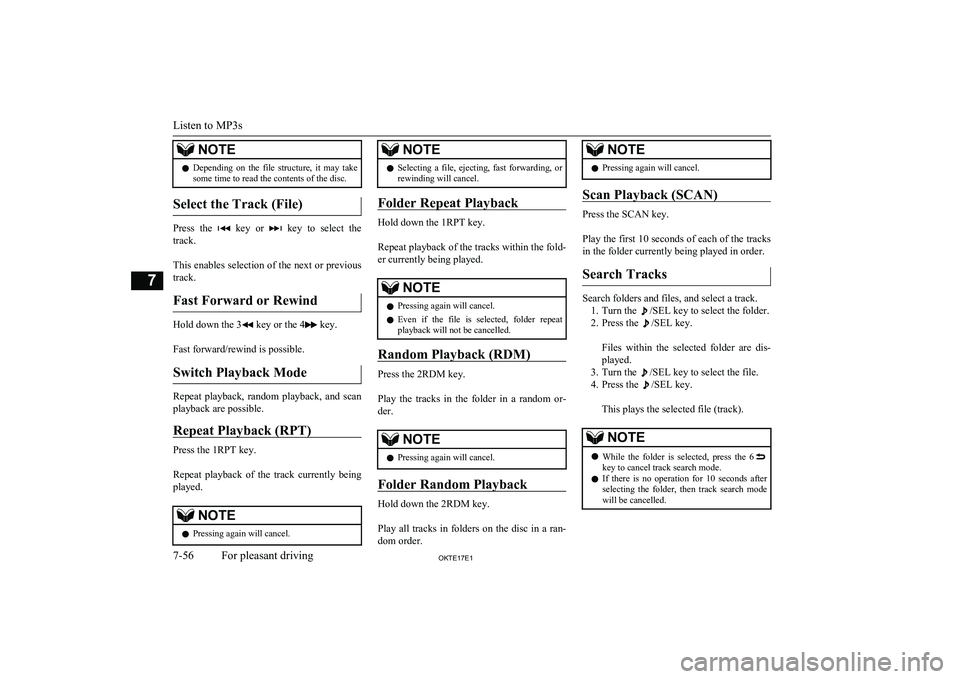
NOTElDepending on the file structure, it may take
some time to read the contents of the disc.
Select the Track (File)
Press the key or key to select the
track.
This enables selection of the next or previous
track.
Fast Forward or Rewind
Hold down the 3 key or the 4 key.
Fast forward/rewind is possible.
Switch Playback Mode
Repeat playback, random playback, and scan
playback are possible.
Repeat Playback (RPT)
Press the 1RPT key.
Repeat playback of the track currently being
played.
NOTEl Pressing again will cancel.NOTElSelecting a file, ejecting, fast forwarding, or
rewinding will cancel.
Folder Repeat Playback
Hold down the 1RPT key.
Repeat playback of the tracks within the fold- er currently being played.
NOTEl Pressing again will cancel.
l Even if the file is selected, folder repeat
playback will not be cancelled.
Random Playback (RDM)
Press the 2RDM key.
Play the tracks in the folder in a random or-
der.
NOTEl Pressing again will cancel.
Folder Random Playback
Hold down the 2RDM key.
Play all tracks in folders on the disc in a ran-
dom order.
NOTEl Pressing again will cancel.
Scan Playback (SCAN)
Press the SCAN key.
Play the first 10 seconds of each of the tracks in the folder currently being played in order.
Search Tracks
Search folders and files, and select a track. 1. Turn the
/SEL key to select the folder.
2. Press the
/SEL key.
Files within the selected folder are dis- played.
3. Turn the
/SEL key to select the file.
4. Press the
/SEL key.
This plays the selected file (track).
NOTEl While the folder is selected, press the 6key to cancel track search mode.
l If there is no operation for 10 seconds after
selecting the folder, then track search mode will be cancelled.
Listen to MP3s
7-56OKTE17E1For pleasant driving7
Page 259 of 426
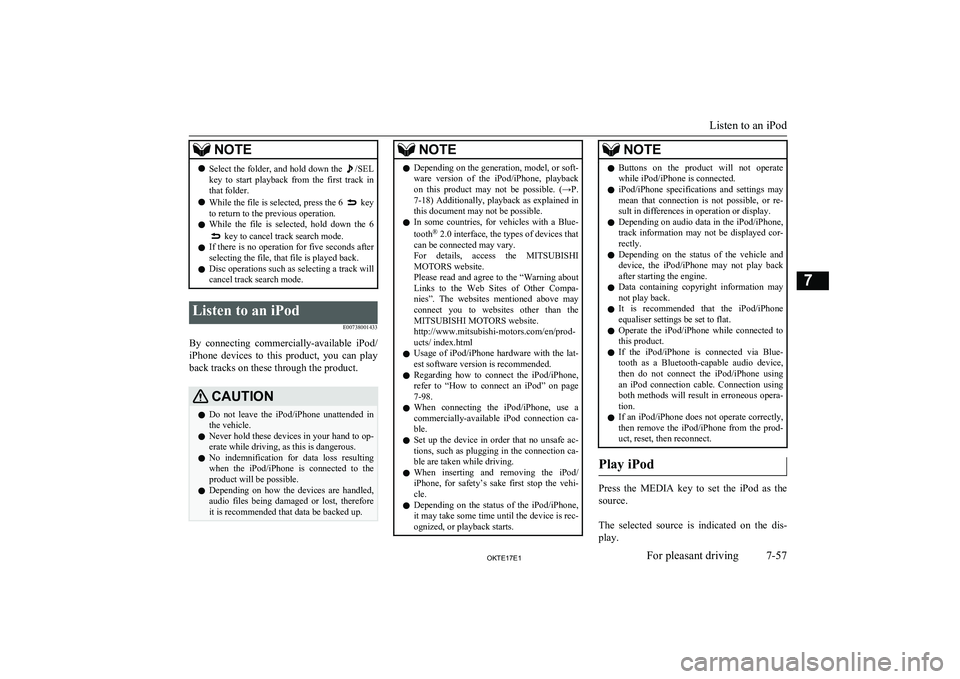
NOTElSelect the folder, and hold down the /SEL
key to start playback from the first track in
that folder.
l While the file is selected, press the 6
key
to return to the previous operation.
l While the file is selected, hold down the 6
key to cancel track search mode.
l If there is no operation for five seconds after
selecting the file, that file is played back.
l Disc operations such as selecting a track will
cancel track search mode.
Listen to an iPod
E00738001433
By connecting commercially-available iPod/iPhone devices to this product, you can play
back tracks on these through the product.
CAUTIONl Do not leave the iPod/iPhone unattended in
the vehicle.
l Never hold these devices in your hand to op-
erate while driving, as this is dangerous.
l No indemnification for data loss resulting
when the iPod/iPhone is connected to the
product will be possible.
l Depending on how the devices are handled,
audio files being damaged or lost, therefore
it is recommended that data be backed up.NOTEl Depending on the generation, model, or soft-
ware version of the iPod/iPhone, playback
on this product may not be possible. (→P. 7-18 ) Additionally, playback as explained in
this document may not be possible.
l In some countries, for vehicles with a Blue-
tooth ®
2.0 interface, the types of devices that
can be connected may vary.
For details, access the MITSUBISHI
MOTORS website.
Please read and agree to the “Warning about
Links to the Web Sites of Other Compa- nies”. The websites mentioned above mayconnect you to websites other than the
MITSUBISHI MOTORS website.
http://www.mitsubishi-motors.com/en/prod-
ucts/ index.html
l Usage of iPod/iPhone hardware with the lat-
est software version is recommended.
l Regarding how to connect the iPod/iPhone,
refer to “How to connect an iPod” on page
7-98.
l When connecting the iPod/iPhone, use a
commercially-available iPod connection ca-
ble.
l Set up the device in order that no unsafe ac-
tions, such as plugging in the connection ca-ble are taken while driving.
l When inserting and removing the iPod/
iPhone, for safety’s sake first stop the vehi- cle.
l Depending on the status of the iPod/iPhone,
it may take some time until the device is rec-
ognized, or playback starts.NOTEl Buttons on the product will not operate
while iPod/iPhone is connected.
l iPod/iPhone specifications and settings may
mean that connection is not possible, or re- sult in differences in operation or display.
l Depending on audio data in the iPod/iPhone,
track information may not be displayed cor- rectly.
l Depending on the status of the vehicle and
device, the iPod/iPhone may not play back
after starting the engine.
l Data containing copyright information may
not play back.
l It is recommended that the iPod/iPhone
equaliser settings be set to flat.
l Operate the iPod/iPhone while connected to
this product.
l If the iPod/iPhone is connected via Blue-
tooth as a Bluetooth-capable audio device,
then do not connect the iPod/iPhone using
an iPod connection cable. Connection using both methods will result in erroneous opera-
tion.
l If an iPod/iPhone does not operate correctly,
then remove the iPod/iPhone from the prod-
uct, reset, then reconnect.
Play iPod
Press the MEDIA key to set the iPod as the
source.
The selected source is indicated on the dis-
play.
Listen to an iPod
7-57OKTE17E1For pleasant driving7
Page 260 of 426
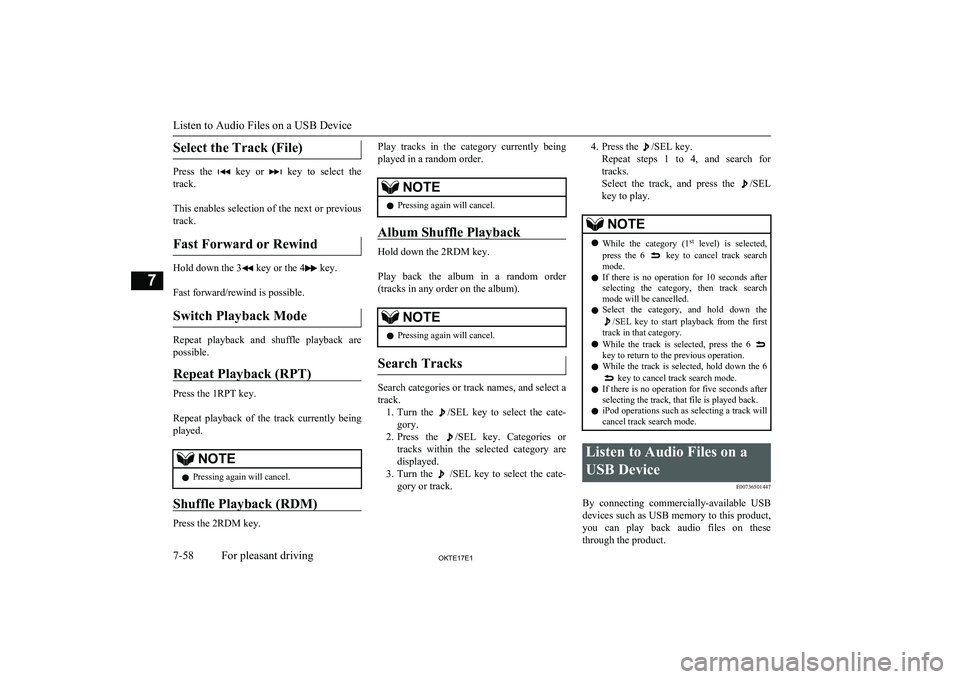
Select the Track (File)
Press the key or key to select the
track.
This enables selection of the next or previous
track.
Fast Forward or Rewind
Hold down the 3 key or the 4 key.
Fast forward/rewind is possible.
Switch Playback Mode
Repeat playback and shuffle playback are
possible.
Repeat Playback (RPT)
Press the 1RPT key.
Repeat playback of the track currently being
played.
NOTEl Pressing again will cancel.
Shuffle Playback (RDM)
Press the 2RDM key.
Play tracks in the category currently being
played in a random order.NOTEl Pressing again will cancel.
Album Shuffle Playback
Hold down the 2RDM key.
Play back the album in a random order
(tracks in any order on the album).
NOTEl Pressing again will cancel.
Search Tracks
Search categories or track names, and select a
track. 1. Turn the
/SEL key to select the cate-
gory.
2. Press the
/SEL key. Categories or
tracks within the selected category are displayed.
3. Turn the
/SEL key to select the cate-
gory or track.
4. Press the /SEL key.
Repeat steps 1 to 4, and search for tracks.
Select the track, and press the
/SEL
key to play.
NOTEl While the category (1 st
level) is selected,
press the 6 key to cancel track search
mode.
l If there is no operation for 10 seconds after
selecting the category, then track search
mode will be cancelled.
l Select the category, and hold down the
/SEL key to start playback from the first
track in that category.
l While the track is selected, press the 6
key to return to the previous operation.
l While the track is selected, hold down the 6
key to cancel track search mode.
l If there is no operation for five seconds after
selecting the track, that file is played back.
l iPod operations such as selecting a track will
cancel track search mode.
Listen to Audio Files on a
USB Device E00736501447
By connecting commercially-available USB
devices such as USB memory to this product, you can play back audio files on these
through the product.
Listen to Audio Files on a USB Device
7-58OKTE17E1For pleasant driving7