start stop button MITSUBISHI L200 2018 Owner's Manual (in English)
[x] Cancel search | Manufacturer: MITSUBISHI, Model Year: 2018, Model line: L200, Model: MITSUBISHI L200 2018Pages: 466, PDF Size: 28.42 MB
Page 62 of 466
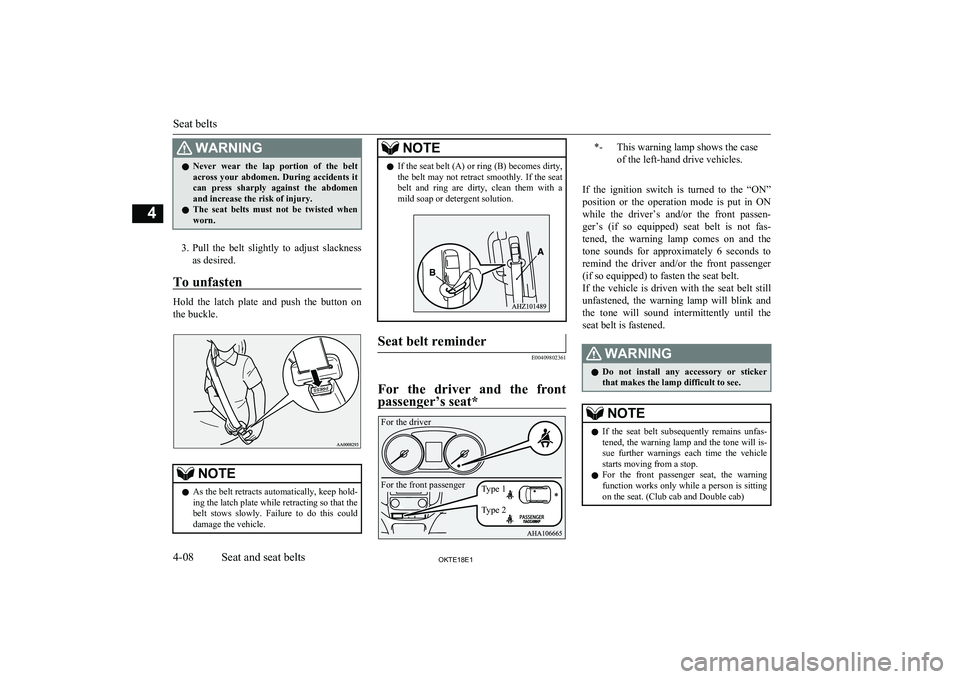
WARNINGlNever wear the lap portion of the belt
across your abdomen. During accidents it
can press sharply against the abdomen and increase the risk of injury.
l The seat belts must not be twisted when
worn.
3. Pull the belt slightly to adjust slackness
as desired.
To unfasten
Hold the latch plate and push the button on
the buckle.
NOTEl As the belt retracts automatically, keep hold-
ing the latch plate while retracting so that the
belt stows slowly. Failure to do this could damage the vehicle.NOTEl If the seat belt (A) or ring (B) becomes dirty,
the belt may not retract smoothly. If the seatbelt and ring are dirty, clean them with a
mild soap or detergent solution.Seat belt reminder
E00409802361
For the driver and the front
passenger’s seat*
*-This warning lamp shows the case
of the left-hand drive vehicles.
If the ignition switch is turned to the “ON” position or the operation mode is put in ON
while the driver’s and/or the front passen- ger’s (if so equipped) seat belt is not fas-tened, the warning lamp comes on and the
tone sounds for approximately 6 seconds to
remind the driver and/or the front passenger
(if so equipped) to fasten the seat belt.
If the vehicle is driven with the seat belt still
unfastened, the warning lamp will blink and the tone will sound intermittently until the
seat belt is fastened.
WARNINGl Do not install any accessory or sticker
that makes the lamp difficult to see.NOTEl If the seat belt subsequently remains unfas-
tened, the warning lamp and the tone will is-
sue further warnings each time the vehicle starts moving from a stop.
l For the front passenger seat, the warning
function works only while a person is sitting
on the seat. (Club cab and Double cab)
Seat belts
4-08OKTE18E1Seat and seat belts4 For the driver
For the front passenger
Type 1
Type 2
Page 124 of 466
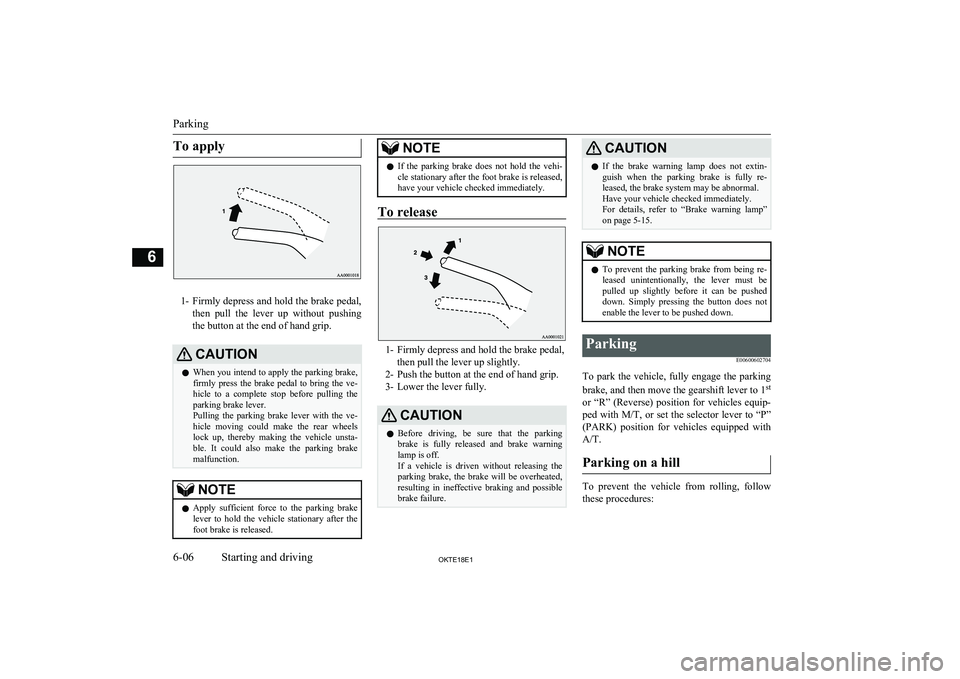
To apply
1-Firmly depress and hold the brake pedal,
then pull the lever up without pushing
the button at the end of hand grip.
CAUTIONl When you intend to apply the parking brake,
firmly press the brake pedal to bring the ve-hicle to a complete stop before pulling theparking brake lever.
Pulling the parking brake lever with the ve- hicle moving could make the rear wheels
lock up, thereby making the vehicle unsta- ble. It could also make the parking brake
malfunction.NOTEl Apply sufficient force to the parking brake
lever to hold the vehicle stationary after the foot brake is released.NOTEl If the parking brake does not hold the vehi-
cle stationary after the foot brake is released,
have your vehicle checked immediately.
To release
1- Firmly depress and hold the brake pedal,
then pull the lever up slightly.
2- Push the button at the end of hand grip.
3- Lower the lever fully.
CAUTIONl Before driving, be sure that the parking
brake is fully released and brake warning
lamp is off.
If a vehicle is driven without releasing the
parking brake, the brake will be overheated, resulting in ineffective braking and possible
brake failure.CAUTIONl If the brake warning lamp does not extin-
guish when the parking brake is fully re- leased, the brake system may be abnormal.
Have your vehicle checked immediately.
For details, refer to “Brake warning lamp” on page 5-15.NOTEl To prevent the parking brake from being re-
leased unintentionally, the lever must be
pulled up slightly before it can be pushed down. Simply pressing the button does not
enable the lever to be pushed down.Parking
E00600602704
To park the vehicle, fully engage the parkingbrake, and then move the gearshift lever to 1 st
or “R” (Reverse) position for vehicles equip-
ped with M/T, or set the selector lever to “P”
(PARK) position for vehicles equipped with
A/T.
Parking on a hill
To prevent the vehicle from rolling, follow these procedures:
Parking
6-06OKTE18E1Starting and driving6
Page 233 of 466
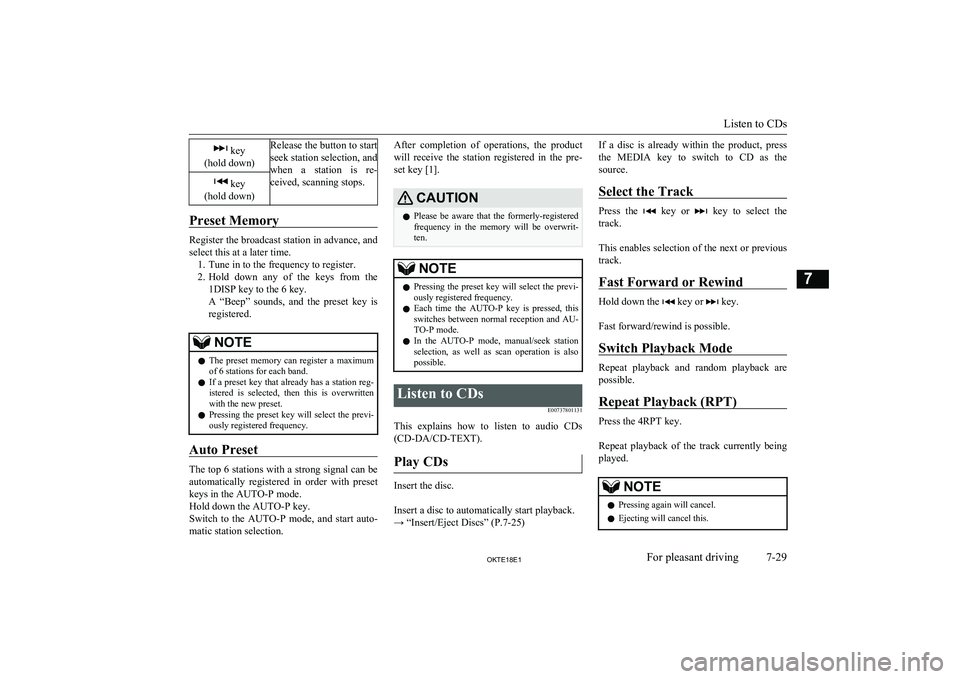
key
(hold down)Release the button to start
seek station selection, and
when a station is re-
ceived, scanning stops. key
(hold down)
Preset Memory
Register the broadcast station in advance, and select this at a later time. 1. Tune in to the frequency to register.
2. Hold down any of the keys from the
1DISP key to the 6 key.
A “Beep” sounds, and the preset key is registered.
NOTEl The preset memory can register a maximum
of 6 stations for each band.
l If a preset key that already has a station reg-
istered is selected, then this is overwritten with the new preset.
l Pressing the preset key will select the previ-
ously registered frequency.
Auto Preset
The top 6 stations with a strong signal can be
automatically registered in order with preset keys in the AUTO-P mode.
Hold down the AUTO-P key.
Switch to the AUTO-P mode, and start auto-
matic station selection.
After completion of operations, the product
will receive the station registered in the pre-
set key [1].CAUTIONl Please be aware that the formerly-registered
frequency in the memory will be overwrit- ten.NOTEl Pressing the preset key will select the previ-
ously registered frequency.
l Each time the AUTO-P key is pressed, this
switches between normal reception and AU- TO-P mode.
l In the AUTO-P mode, manual/seek station
selection, as well as scan operation is alsopossible.Listen to CDs
E00737801131
This explains how to listen to audio CDs(CD-DA/CD-TEXT).
Play CDs
Insert the disc.
Insert a disc to automatically start playback.
→ “Insert/Eject Discs” (P.7-25)
If a disc is already within the product, press
the MEDIA key to switch to CD as the source.
Select the Track
Press the key or key to select the
track.
This enables selection of the next or previous
track.
Fast Forward or Rewind
Hold down the key or key.
Fast forward/rewind is possible.
Switch Playback Mode
Repeat playback and random playback are
possible.
Repeat Playback (RPT)
Press the 4RPT key.
Repeat playback of the track currently being played.
NOTEl Pressing again will cancel.
l Ejecting will cancel this.
Listen to CDs
7-29OKTE18E1For pleasant driving7
Page 235 of 466
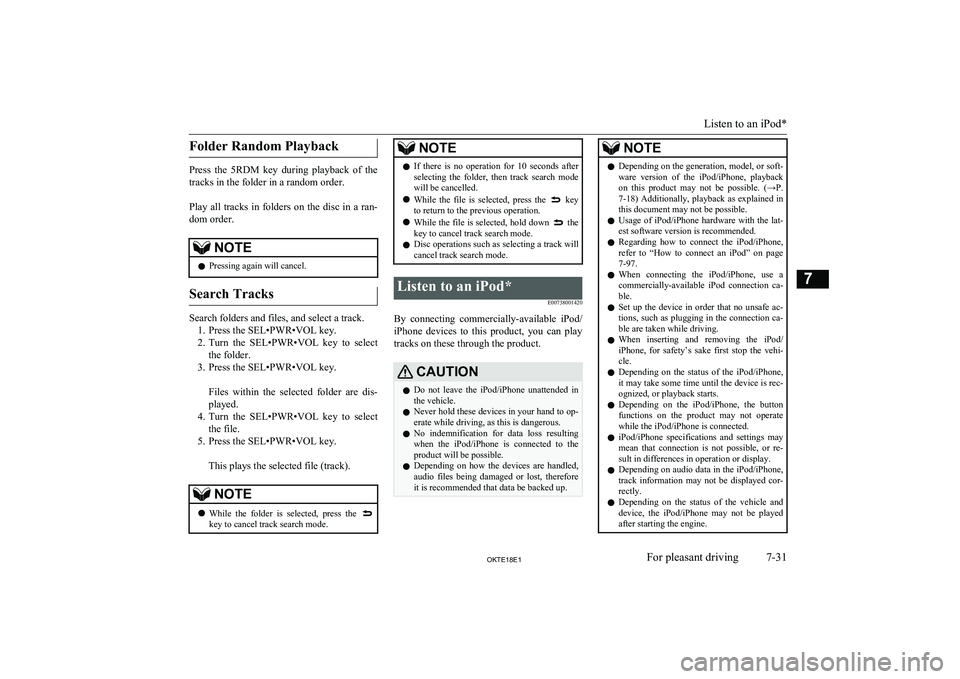
Folder Random Playback
Press the 5RDM key during playback of the
tracks in the folder in a random order.
Play all tracks in folders on the disc in a ran-
dom order.
NOTEl Pressing again will cancel.
Search Tracks
Search folders and files, and select a track.
1. Press the SEL•PWR•VOL key.
2. Turn the SEL•PWR•VOL key to select
the folder.
3. Press the SEL•PWR•VOL key.
Files within the selected folder are dis-
played.
4. Turn the SEL•PWR•VOL key to select
the file.
5. Press the SEL•PWR•VOL key.
This plays the selected file (track).
NOTEl While the folder is selected, press the key to cancel track search mode.NOTElIf there is no operation for 10 seconds after
selecting the folder, then track search mode
will be cancelled.
l While the file is selected, press the
key
to return to the previous operation.
l While the file is selected, hold down
the
key to cancel track search mode.
l Disc operations such as selecting a track will
cancel track search mode.
Listen to an iPod*
E00738001420
By connecting commercially-available iPod/iPhone devices to this product, you can play
tracks on these through the product.
CAUTIONl Do not leave the iPod/iPhone unattended in
the vehicle.
l Never hold these devices in your hand to op-
erate while driving, as this is dangerous.
l No indemnification for data loss resulting
when the iPod/iPhone is connected to the product will be possible.
l Depending on how the devices are handled,
audio files being damaged or lost, therefore it is recommended that data be backed up.NOTEl Depending on the generation, model, or soft-
ware version of the iPod/iPhone, playback
on this product may not be possible. (→P. 7-18 ) Additionally, playback as explained in
this document may not be possible.
l Usage of iPod/iPhone hardware with the lat-
est software version is recommended.
l Regarding how to connect the iPod/iPhone,
refer to “How to connect an iPod” on page
7-97.
l When connecting the iPod/iPhone, use a
commercially-available iPod connection ca-
ble.
l Set up the device in order that no unsafe ac-
tions, such as plugging in the connection ca-ble are taken while driving.
l When inserting and removing the iPod/
iPhone, for safety’s sake first stop the vehi- cle.
l Depending on the status of the iPod/iPhone,
it may take some time until the device is rec- ognized, or playback starts.
l Depending on the iPod/iPhone, the button
functions on the product may not operatewhile the iPod/iPhone is connected.
l iPod/iPhone specifications and settings may
mean that connection is not possible, or re- sult in differences in operation or display.
l Depending on audio data in the iPod/iPhone,
track information may not be displayed cor- rectly.
l Depending on the status of the vehicle and
device, the iPod/iPhone may not be played after starting the engine.
Listen to an iPod*
7-31OKTE18E1For pleasant driving7
Page 237 of 466
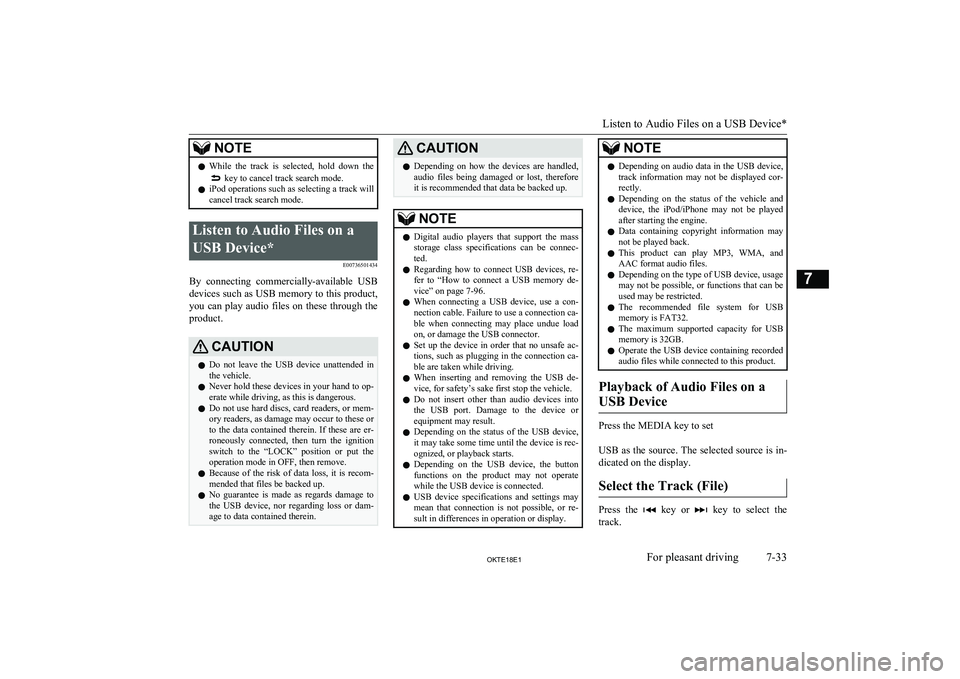
NOTElWhile the track is selected, hold down the key to cancel track search mode.
l iPod operations such as selecting a track will
cancel track search mode.Listen to Audio Files on a
USB Device* E00736501434
By connecting commercially-available USB
devices such as USB memory to this product, you can play audio files on these through the
product.
CAUTIONl Do not leave the USB device unattended in
the vehicle.
l Never hold these devices in your hand to op-
erate while driving, as this is dangerous.
l Do not use hard discs, card readers, or mem-
ory readers, as damage may occur to these or
to the data contained therein. If these are er- roneously connected, then turn the ignition
switch to the “LOCK” position or put the operation mode in OFF, then remove.
l Because of the risk of data loss, it is recom-
mended that files be backed up.
l No guarantee is made as regards damage to
the USB device, nor regarding loss or dam-
age to data contained therein.CAUTIONl Depending on how the devices are handled,
audio files being damaged or lost, therefore
it is recommended that data be backed up.NOTEl Digital audio players that support the mass
storage class specifications can be connec- ted.
l Regarding how to connect USB devices, re-
fer to “How to connect a USB memory de-vice” on page 7-96.
l When connecting a USB device, use a con-
nection cable. Failure to use a connection ca-
ble when connecting may place undue load
on, or damage the USB connector.
l Set up the device in order that no unsafe ac-
tions, such as plugging in the connection ca-ble are taken while driving.
l When inserting and removing the USB de-
vice, for safety’s sake first stop the vehicle.
l Do not insert other than audio devices into
the USB port. Damage to the device or equipment may result.
l Depending on the status of the USB device,
it may take some time until the device is rec- ognized, or playback starts.
l Depending on the USB device, the button
functions on the product may not operatewhile the USB device is connected.
l USB device specifications and settings may
mean that connection is not possible, or re- sult in differences in operation or display.NOTEl Depending on audio data in the USB device,
track information may not be displayed cor-
rectly.
l Depending on the status of the vehicle and
device, the iPod/iPhone may not be played after starting the engine.
l Data containing copyright information may
not be played back.
l This product can play MP3, WMA, and
AAC format audio files.
l Depending on the type of USB device, usage
may not be possible, or functions that can beused may be restricted.
l The recommended file system for USB
memory is FAT32.
l The maximum supported capacity for USB
memory is 32GB.
l Operate the USB device containing recorded
audio files while connected to this product.
Playback of Audio Files on a
USB Device
Press the MEDIA key to set
USB as the source. The selected source is in- dicated on the display.
Select the Track (File)
Press the key or key to select the
track.
Listen to Audio Files on a USB Device*
7-33OKTE18E1For pleasant driving7
Page 256 of 466
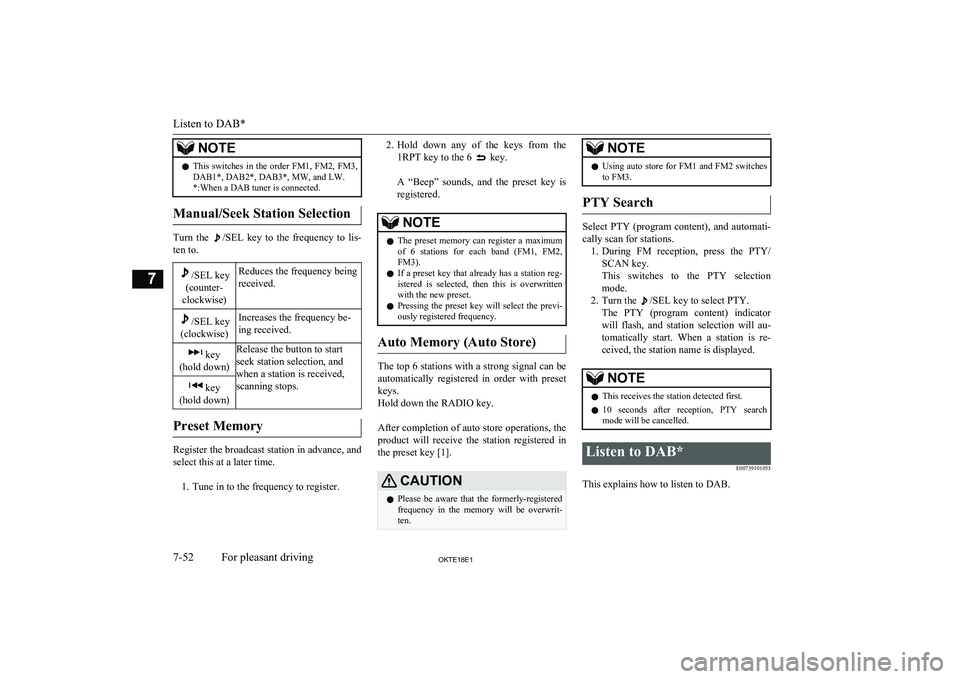
NOTElThis switches in the order FM1, FM2, FM3,
DAB1*, DAB2*, DAB3*, MW, and LW. *:When a DAB tuner is connected.
Manual/Seek Station Selection
Turn the /SEL key to the frequency to lis-
ten to.
/SEL key
(counter-
clockwise)Reduces the frequency being
received./SEL key
(clockwise)Increases the frequency be-
ing received. key
(hold down)Release the button to start
seek station selection, and
when a station is received,
scanning stops. key
(hold down)
Preset Memory
Register the broadcast station in advance, and select this at a later time.
1. Tune in to the frequency to register.
2. Hold down any of the keys from the
1RPT key to the 6
key.
A “Beep” sounds, and the preset key is registered.NOTEl The preset memory can register a maximum
of 6 stations for each band (FM1, FM2,
FM3).
l If a preset key that already has a station reg-
istered is selected, then this is overwritten with the new preset.
l Pressing the preset key will select the previ-
ously registered frequency.
Auto Memory (Auto Store)
The top 6 stations with a strong signal can be
automatically registered in order with preset keys.
Hold down the RADIO key.
After completion of auto store operations, the
product will receive the station registered in
the preset key [1].
CAUTIONl Please be aware that the formerly-registered
frequency in the memory will be overwrit- ten.NOTEl Using auto store for FM1 and FM2 switches
to FM3.
PTY Search
Select PTY (program content), and automati-
cally scan for stations. 1. During FM reception, press the PTY/
SCAN key.
This switches to the PTY selection mode.
2. Turn the
/SEL key to select PTY.
The PTY (program content) indicator
will flash, and station selection will au- tomatically start. When a station is re-
ceived, the station name is displayed.
NOTEl This receives the station detected first.
l 10 seconds after reception, PTY search
mode will be cancelled.Listen to DAB*
E00739101053
This explains how to listen to DAB.
Listen to DAB*
7-52OKTE18E1For pleasant driving7
Page 261 of 466
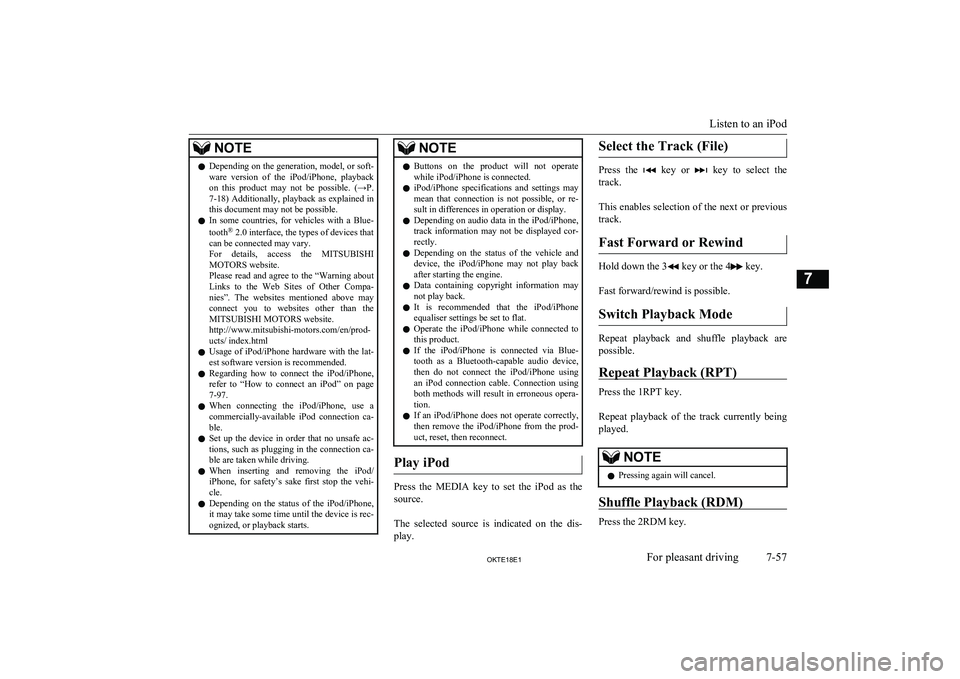
NOTElDepending on the generation, model, or soft-
ware version of the iPod/iPhone, playback
on this product may not be possible. (→P. 7-18 ) Additionally, playback as explained in
this document may not be possible.
l In some countries, for vehicles with a Blue-
tooth ®
2.0 interface, the types of devices that
can be connected may vary.
For details, access the MITSUBISHI
MOTORS website.
Please read and agree to the “Warning about
Links to the Web Sites of Other Compa- nies”. The websites mentioned above mayconnect you to websites other than the
MITSUBISHI MOTORS website.
http://www.mitsubishi-motors.com/en/prod-
ucts/ index.html
l Usage of iPod/iPhone hardware with the lat-
est software version is recommended.
l Regarding how to connect the iPod/iPhone,
refer to “How to connect an iPod” on page
7-97.
l When connecting the iPod/iPhone, use a
commercially-available iPod connection ca-
ble.
l Set up the device in order that no unsafe ac-
tions, such as plugging in the connection ca-ble are taken while driving.
l When inserting and removing the iPod/
iPhone, for safety’s sake first stop the vehi- cle.
l Depending on the status of the iPod/iPhone,
it may take some time until the device is rec-
ognized, or playback starts.NOTEl Buttons on the product will not operate
while iPod/iPhone is connected.
l iPod/iPhone specifications and settings may
mean that connection is not possible, or re- sult in differences in operation or display.
l Depending on audio data in the iPod/iPhone,
track information may not be displayed cor- rectly.
l Depending on the status of the vehicle and
device, the iPod/iPhone may not play back
after starting the engine.
l Data containing copyright information may
not play back.
l It is recommended that the iPod/iPhone
equaliser settings be set to flat.
l Operate the iPod/iPhone while connected to
this product.
l If the iPod/iPhone is connected via Blue-
tooth as a Bluetooth-capable audio device,
then do not connect the iPod/iPhone using
an iPod connection cable. Connection using both methods will result in erroneous opera-
tion.
l If an iPod/iPhone does not operate correctly,
then remove the iPod/iPhone from the prod-
uct, reset, then reconnect.
Play iPod
Press the MEDIA key to set the iPod as the
source.
The selected source is indicated on the dis-
play.
Select the Track (File)
Press the key or key to select the
track.
This enables selection of the next or previous
track.
Fast Forward or Rewind
Hold down the 3 key or the 4 key.
Fast forward/rewind is possible.
Switch Playback Mode
Repeat playback and shuffle playback are
possible.
Repeat Playback (RPT)
Press the 1RPT key.
Repeat playback of the track currently being
played.
NOTEl Pressing again will cancel.
Shuffle Playback (RDM)
Press the 2RDM key.
Listen to an iPod
7-57OKTE18E1For pleasant driving7
Page 263 of 466
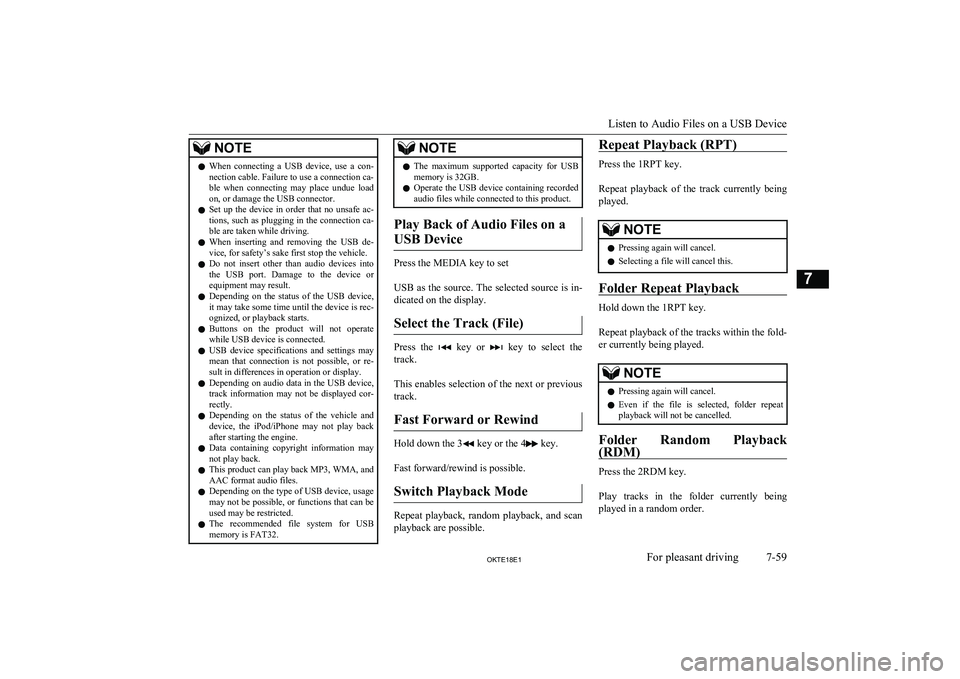
NOTElWhen connecting a USB device, use a con-
nection cable. Failure to use a connection ca-
ble when connecting may place undue load
on, or damage the USB connector.
l Set up the device in order that no unsafe ac-
tions, such as plugging in the connection ca-ble are taken while driving.
l When inserting and removing the USB de-
vice, for safety’s sake first stop the vehicle.
l Do not insert other than audio devices into
the USB port. Damage to the device or
equipment may result.
l Depending on the status of the USB device,
it may take some time until the device is rec-
ognized, or playback starts.
l Buttons on the product will not operate
while USB device is connected.
l USB device specifications and settings may
mean that connection is not possible, or re- sult in differences in operation or display.
l Depending on audio data in the USB device,
track information may not be displayed cor- rectly.
l Depending on the status of the vehicle and
device, the iPod/iPhone may not play back after starting the engine.
l Data containing copyright information may
not play back.
l This product can play back MP3, WMA, and
AAC format audio files.
l Depending on the type of USB device, usage
may not be possible, or functions that can beused may be restricted.
l The recommended file system for USB
memory is FAT32.NOTEl The maximum supported capacity for USB
memory is 32GB.
l Operate the USB device containing recorded
audio files while connected to this product.
Play Back of Audio Files on a
USB Device
Press the MEDIA key to set
USB as the source. The selected source is in- dicated on the display.
Select the Track (File)
Press the key or key to select the
track.
This enables selection of the next or previous
track.
Fast Forward or Rewind
Hold down the 3 key or the 4 key.
Fast forward/rewind is possible.
Switch Playback Mode
Repeat playback, random playback, and scan
playback are possible.
Repeat Playback (RPT)
Press the 1RPT key.
Repeat playback of the track currently being
played.
NOTEl Pressing again will cancel.
l Selecting a file will cancel this.
Folder Repeat Playback
Hold down the 1RPT key.
Repeat playback of the tracks within the fold- er currently being played.
NOTEl Pressing again will cancel.
l Even if the file is selected, folder repeat
playback will not be cancelled.
Folder Random Playback
(RDM)
Press the 2RDM key.
Play tracks in the folder currently being
played in a random order.
Listen to Audio Files on a USB Device
7-59OKTE18E1For pleasant driving7
Page 285 of 466
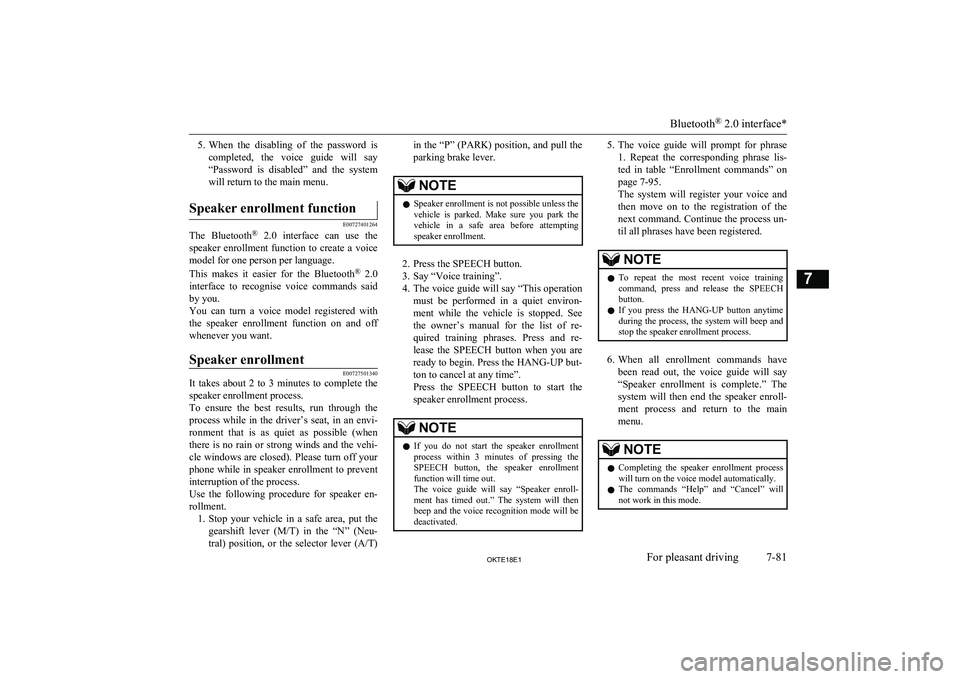
5.When the disabling of the password is
completed, the voice guide will say
“Password is disabled” and the system will return to the main menu.Speaker enrollment function
E00727401264
The Bluetooth ®
2.0 interface can use the
speaker enrollment function to create a voice model for one person per language.
This makes it easier for the Bluetooth ®
2.0
interface to recognise voice commands said by you.
You can turn a voice model registered with
the speaker enrollment function on and off
whenever you want.
Speaker enrollment
E00727501340
It takes about 2 to 3 minutes to complete the speaker enrollment process.
To ensure the best results, run through the
process while in the driver’s seat, in an envi- ronment that is as quiet as possible (whenthere is no rain or strong winds and the vehi-cle windows are closed). Please turn off your
phone while in speaker enrollment to prevent
interruption of the process.
Use the following procedure for speaker en- rollment. 1. Stop your vehicle in a safe area, put the
gearshift lever ( M/T) in the “N” (Neu-
tral) position, or the selector lever ( A/T)
in the “P” (PARK) position, and pull the
parking brake lever.NOTEl Speaker enrollment is not possible unless the
vehicle is parked. Make sure you park the
vehicle in a safe area before attempting speaker enrollment.
2. Press the SPEECH button.
3. Say “Voice training”.
4. The voice guide will say “This operation
must be performed in a quiet environ- ment while the vehicle is stopped. See
the owner’s manual for the list of re- quired training phrases. Press and re-
lease the SPEECH button when you are ready to begin. Press the HANG-UP but-
ton to cancel at any time”.
Press the SPEECH button to start the
speaker enrollment process.
NOTEl If you do not start the speaker enrollment
process within 3 minutes of pressing the SPEECH button, the speaker enrollment function will time out.
The voice guide will say “Speaker enroll-
ment has timed out.” The system will then beep and the voice recognition mode will be
deactivated.5. The voice guide will prompt for phrase
1. Repeat the corresponding phrase lis-
ted in table “Enrollment commands” on page 7-95.
The system will register your voice and
then move on to the registration of the next command. Continue the process un-
til all phrases have been registered.NOTEl To repeat the most recent voice training
command, press and release the SPEECH button.
l If you press the HANG-UP button anytime
during the process, the system will beep and
stop the speaker enrollment process.
6. When all enrollment commands have
been read out, the voice guide will say “Speaker enrollment is complete.” The
system will then end the speaker enroll-
ment process and return to the main
menu.
NOTEl Completing the speaker enrollment process
will turn on the voice model automatically.
l The commands “Help” and “Cancel” will
not work in this mode.
Bluetooth ®
2.0 interface*
7-81OKTE18E1For pleasant driving7
Page 286 of 466
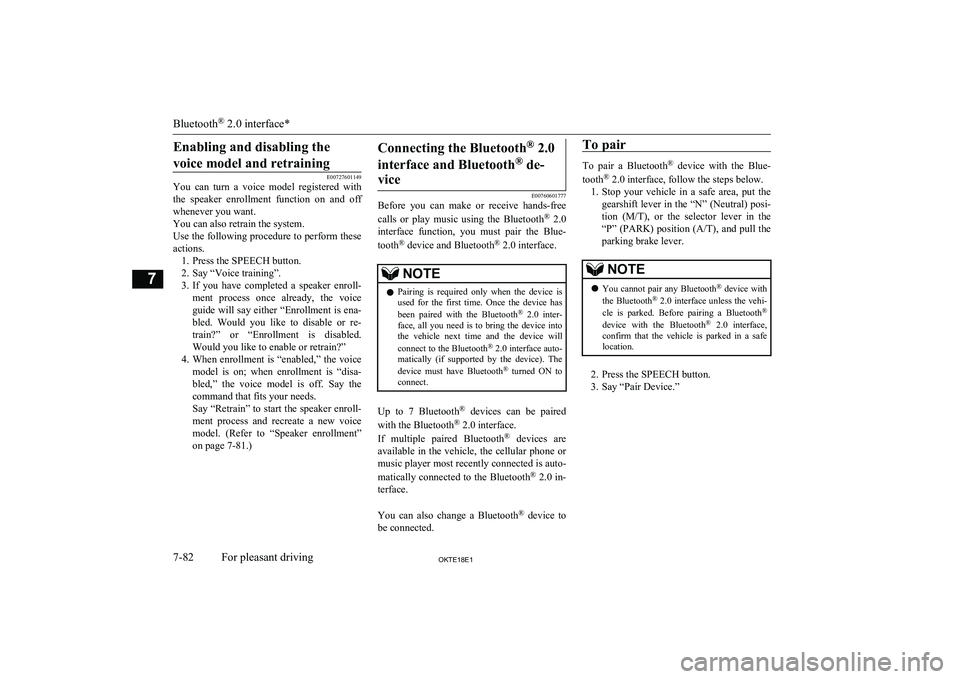
Enabling and disabling thevoice model and retraining
E00727601149
You can turn a voice model registered with
the speaker enrollment function on and off whenever you want.
You can also retrain the system.
Use the following procedure to perform these
actions. 1. Press the SPEECH button.
2. Say “Voice training”.
3. If you have completed a speaker enroll-
ment process once already, the voice guide will say either “Enrollment is ena-
bled. Would you like to disable or re-
train?” or “Enrollment is disabled. Would you like to enable or retrain?”
4. When enrollment is “enabled,” the voice
model is on; when enrollment is “disa-
bled,” the voice model is off. Say the command that fits your needs.
Say “Retrain” to start the speaker enroll- ment process and recreate a new voice
model. (Refer to “Speaker enrollment”
on page 7-81.)
Connecting the Bluetooth ®
2.0
interface and Bluetooth ®
de-
vice
E00760601777
Before you can make or receive hands-free
calls or play music using the Bluetooth ®
2.0
interface function, you must pair the Blue-
tooth ®
device and Bluetooth ®
2.0 interface.
NOTEl Pairing is required only when the device is
used for the first time. Once the device has
been paired with the Bluetooth ®
2.0 inter-
face, all you need is to bring the device into the vehicle next time and the device will
connect to the Bluetooth ®
2.0 interface auto-
matically (if supported by the device). The
device must have Bluetooth ®
turned ON to
connect.
Up to 7 Bluetooth ®
devices can be paired
with the Bluetooth ®
2.0 interface.
If multiple paired Bluetooth ®
devices are
available in the vehicle, the cellular phone or music player most recently connected is auto-
matically connected to the Bluetooth ®
2.0 in-
terface.
You can also change a Bluetooth ®
device to
be connected.
To pair
To pair a Bluetooth ®
device with the Blue-
tooth ®
2.0 interface, follow the steps below.
1. Stop your vehicle in a safe area, put the
gearshift lever in the “N” (Neutral) posi-
tion ( M/T), or the selector lever in the
“P” (PARK) position ( A/T), and pull the
parking brake lever.
NOTEl You cannot pair any Bluetooth ®
device with
the Bluetooth ®
2.0 interface unless the vehi-
cle is parked. Before pairing a Bluetooth ®
device with the Bluetooth ®
2.0 interface,
confirm that the vehicle is parked in a safe
location.
2. Press the SPEECH button.
3. Say “Pair Device.”
Bluetooth ®
2.0 interface*
7-82OKTE18E1For pleasant driving7