MITSUBISHI LANCER 2014 8.G MMCS Manual
Manufacturer: MITSUBISHI, Model Year: 2014, Model line: LANCER, Model: MITSUBISHI LANCER 2014 8.GPages: 226, PDF Size: 31.21 MB
Page 171 of 226
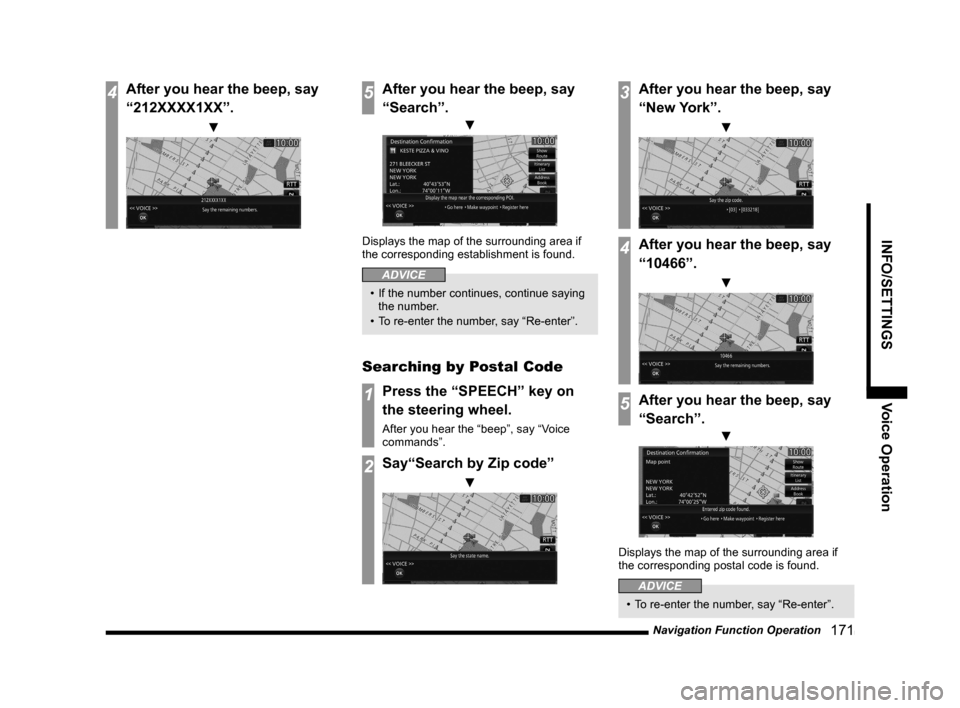
Navigation Function Operation 171
INFO/SETTINGSVoice Operation
4After you hear the beep, say
“212XXXX1XX”.
▼
5After you hear the beep, say
“Search”.
▼
Displays the map of the surrounding area if
the corresponding establishment is found.
ADVICE
• If the number continues, continue saying
the number.
• To re-enter the number, say “Re-enter”.
Searching by Postal Code
1Press the “SPEECH” key on
the steering wheel.
After you hear the “beep”, say “Voice
commands”.
2Say“Search by Zip code”
▼
3After you hear the beep, say
“New York”.
▼
4After you hear the beep, say
“10466”.
▼
5After you hear the beep, say
“Search”.
▼
Displays the map of the surrounding area if
the corresponding postal code is found.
ADVICE
• To re-enter the number, say “Re-enter”.
Page 172 of 226
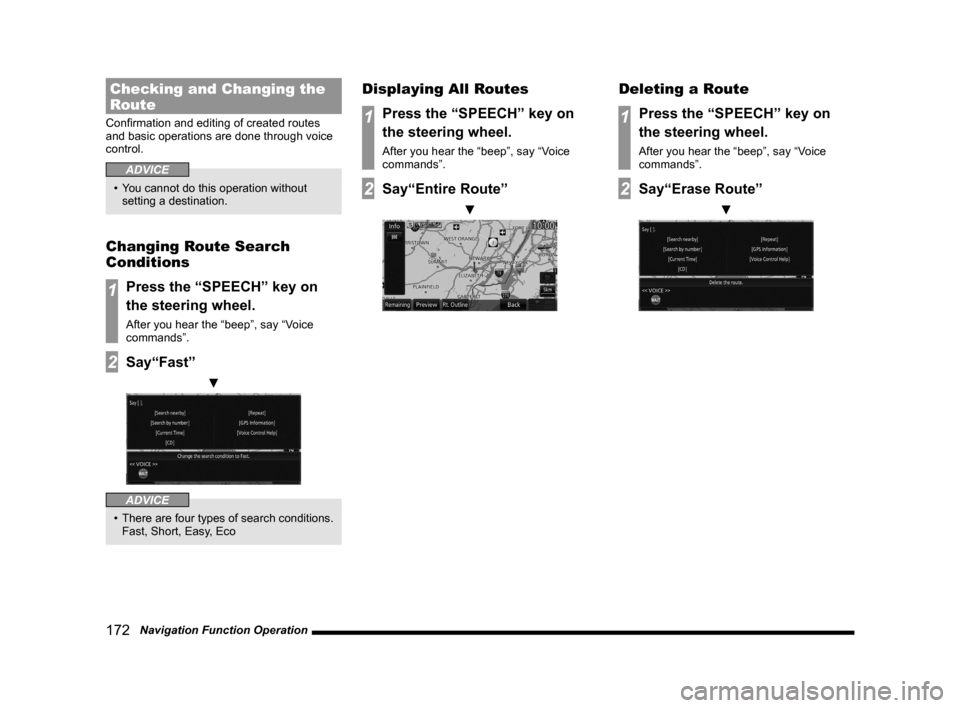
172 Navigation Function Operation
Checking and Changing the
Route
Confirmation and editing of created routes
and basic operations are done through voice
control.
ADVICE
• You cannot do this operation without
setting a destination.
Changing Route Search
Conditions
1Press the “SPEECH” key on
the steering wheel.
After you hear the “beep”, say “Voice
commands”.
2Say“Fast”
▼
ADVICE
• There are four types of search conditions.
Fast, Short, Easy, Eco
Displaying All Routes
1Press the “SPEECH” key on
the steering wheel.
After you hear the “beep”, say “Voice
commands”.
2Say“Entire Route”
▼
Deleting a Route
1Press the “SPEECH” key on
the steering wheel.
After you hear the “beep”, say “Voice
commands”.
2Say“Erase Route”
▼
Page 173 of 226
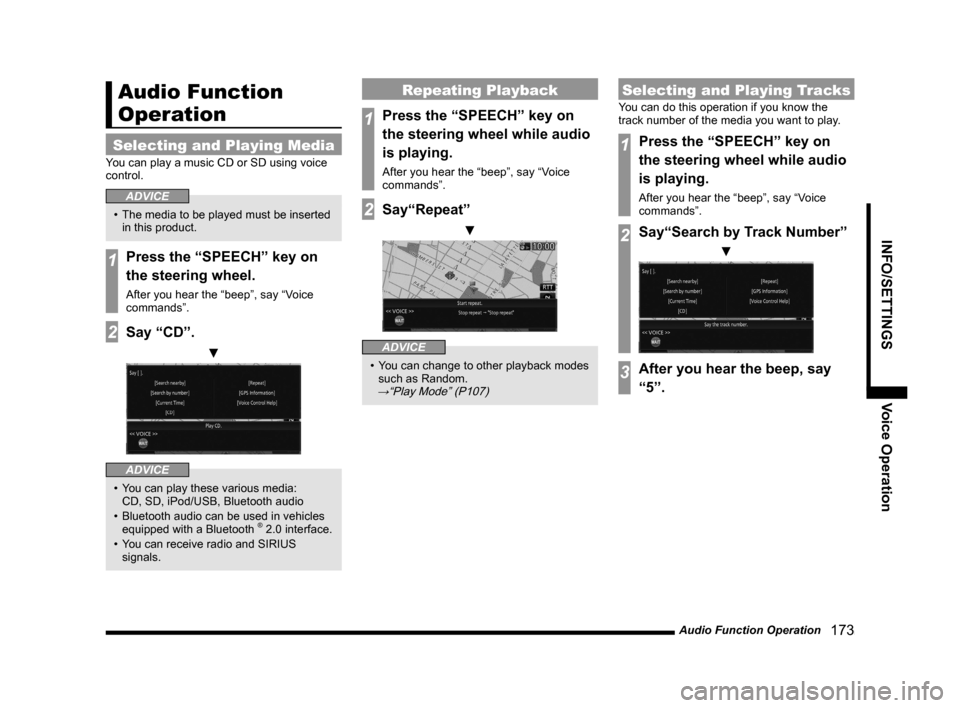
Audio Function Operation 173
INFO/SETTINGSVoice Operation
Audio Function
Operation
Selecting and Playing Media
You can play a music CD or SD using voice
control.
ADVICE
• The media to be played must be inserted
in this product.
1Press the “SPEECH” key on
the steering wheel.
After you hear the “beep”, say “Voice
commands”.
2Say “CD”.
▼
ADVICE
• You can play these various media:
CD, SD, iPod/USB, Bluetooth audio
• Bluetooth audio can be used in vehicles
equipped with a Bluetooth
® 2.0 interface.
• You can receive radio and SIRIUS
signals.
Repeating Playback
1Press the “SPEECH” key on
the steering wheel while audio
is playing.
After you hear the “beep”, say “Voice
commands”.
2Say“Repeat”
▼
ADVICE
• You can change to other playback modes
such as Random.
→“Play Mode” (P107)
Selecting and Playing Tracks
You can do this operation if you know the
track number of the media you want to play.
1Press the “SPEECH” key on
the steering wheel while audio
is playing.
After you hear the “beep”, say “Voice
commands”.
2Say“Search by Track Number”
▼
3After you hear the beep, say
“5”.
Page 174 of 226
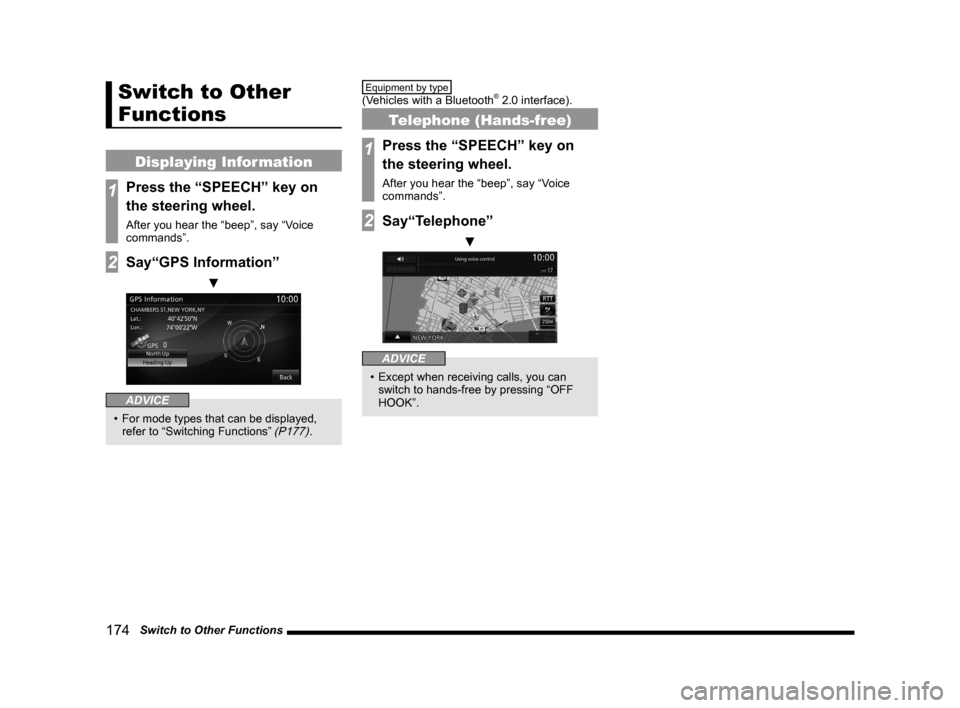
174 Switch to Other Functions
Switch to Other
Functions
Displaying Information
1Press the “SPEECH” key on
the steering wheel.
After you hear the “beep”, say “Voice
commands”.
2Say“GPS Information”
▼
ADVICE
• For mode types that can be displayed,
refer to “Switching Functions” (P177).
Equipment by type
(Vehicles with a Bluetooth® 2.0 interface).
Telephone (Hands-free)
1Press the “SPEECH” key on
the steering wheel.
After you hear the “beep”, say “Voice
commands”.
2Say“Telephone”
▼
ADVICE
• Except when receiving calls, you can
switch to hands-free by pressing “OFF
HOOK”.
Page 175 of 226
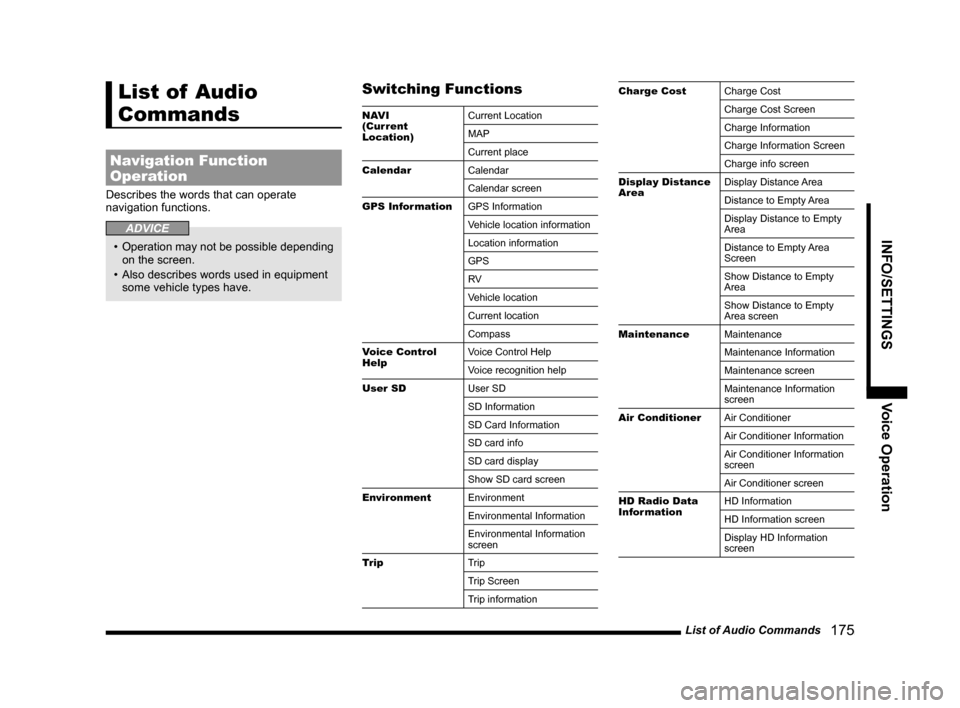
List of Audio Commands 175
INFO/SETTINGSVoice Operation
List of Audio
Commands
Navigation Function
Operation
Describes the words that can operate
navigation functions.
ADVICE
• Operation may not be possible depending
on the screen.
• Also describes words used in equipment
some vehicle types have.
Switching Functions
NAV I
(Current
Location) Current Location
MAP
Current place
Calendar Calendar
Calendar screen
GPS Information GPS Information
Vehicle location information
Location information
GPS
RV
Vehicle location
Current location
Compass
Voice Control
Help Voice Control Help
Voice recognition help
User SD User SD
SD Information
SD Card Information
SD card info
SD card display
Show SD card screen
Environment Environment
Environmental Information
Environmental Information
screen
Trip Trip
Trip Screen
Trip information
Charge CostCharge Cost
Charge Cost Screen
Charge Information
Charge Information Screen
Charge info screen
Display Distance
Area Display Distance Area
Distance to Empty Area
Display Distance to Empty
Area
Distance to Empty Area
Screen
Show Distance to Empty
Area
Show Distance to Empty
Area screen
Maintenance Maintenance
Maintenance Information
Maintenance screen
Maintenance Information
screen
Air Conditioner Air Conditioner
Air Conditioner Information
Air Conditioner Information
screen
Air Conditioner screen
HD Radio Data
Information HD Information
HD Information screen
Display HD Information
screen
Page 176 of 226
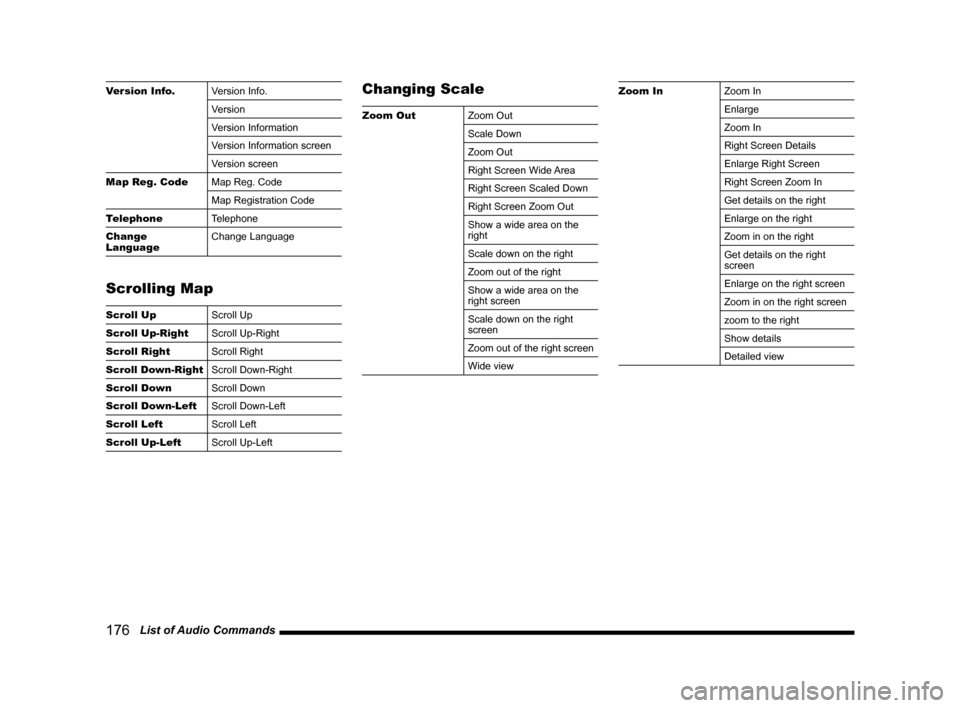
176 List of Audio Commands
Version Info. Version Info.
Version
Version Information
Version Information screen
Version screen
Map Reg. Code Map Reg. Code
Map Registration Code
Telephone Telephone
Change
Language Change Language
Scrolling Map
Scroll Up
Scroll Up
Scroll Up-Right Scroll Up-Right
Scroll Right Scroll Right
Scroll Down-Right Scroll Down-Right
Scroll Down Scroll Down
Scroll Down-Left Scroll Down-Left
Scroll Left Scroll Left
Scroll Up-Left Scroll Up-Left
Changing Scale
Zoom OutZoom Out
Scale Down
Zoom Out
Right Screen Wide Area
Right Screen Scaled Down
Right Screen Zoom Out
Show a wide area on the
right
Scale down on the right
Zoom out of the right
Show a wide area on the
right screen
Scale down on the right
screen
Zoom out of the right screen
Wide view
Zoom InZoom In
Enlarge
Zoom In
Right Screen Details
Enlarge Right Screen
Right Screen Zoom In
Get details on the right
Enlarge on the right
Zoom in on the right
Get details on the right
screen
Enlarge on the right screen
Zoom in on the right screen
zoom to the right
Show details
Detailed view
Page 177 of 226
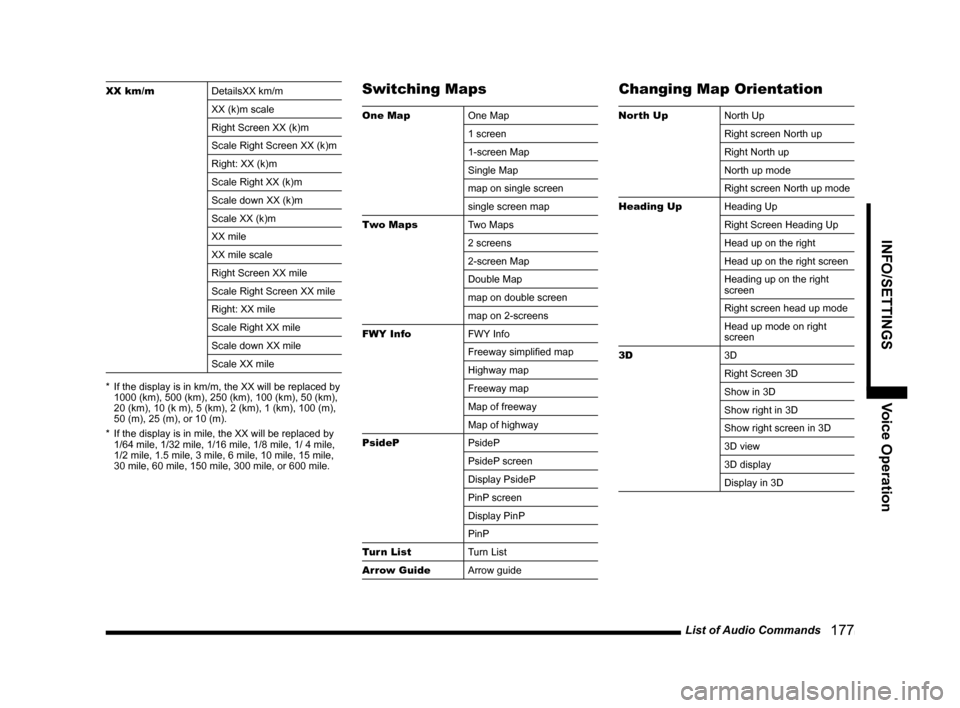
List of Audio Commands 177
INFO/SETTINGSVoice Operation
XX km/mDetailsXX km/m
XX (k)m scale
Right Screen XX (k)m
Scale Right Screen XX (k)m
Right: XX (k)m
Scale Right XX (k)m
Scale down XX (k)m
Scale XX (k)m
XX mile
XX mile scale
Right Screen XX mile
Scale Right Screen XX mile
Right: XX mile
Scale Right XX mile
Scale down XX mile
Scale XX mile
* If the display is in km/m, the XX will be replaced by
1000 (km), 500 (km), 250 (km), 100 (km), 50 (km),
20 (km), 10 (k m), 5 (km), 2 (km), 1 (km), 100 (m),
50 (m), 25 (m), or 10 (m).
* If the display is in mile, the XX will be replaced by
1/64 mile, 1/32 mile, 1/16 mile, 1/8 mile, 1/ 4 mile,
1/2 mile, 1.5 mile, 3 mile, 6 mile, 10 mile, 15 mile,
30 mile, 60 mile, 150 mile, 300 mile, or 600 mile.Switching Maps
One Map One Map
1 screen
1-screen Map
Single Map
map on single screen
single screen map
Two Maps Two Maps
2 screens
2-screen Map
Double Map
map on double screen
map on 2-screens
FWY Info FWY Info
Freeway simplified map
Highway map
Freeway map
Map of freeway
Map of highway
PsideP PsideP
PsideP screen
Display PsideP
PinP screen
Display PinP
PinP
Turn List Turn List
Arrow Guide Arrow guide
Changing Map Orientation
North UpNorth Up
Right screen North up
Right North up
North up mode
Right screen North up mode
Heading Up Heading Up
Right Screen Heading Up
Head up on the right
Head up on the right screen
Heading up on the right
screen
Right screen head up mode
Head up mode on right
screen
3D 3D
Right Screen 3D
Show in 3D
Show right in 3D
Show right screen in 3D
3D view
3D display
Display in 3D
Page 178 of 226
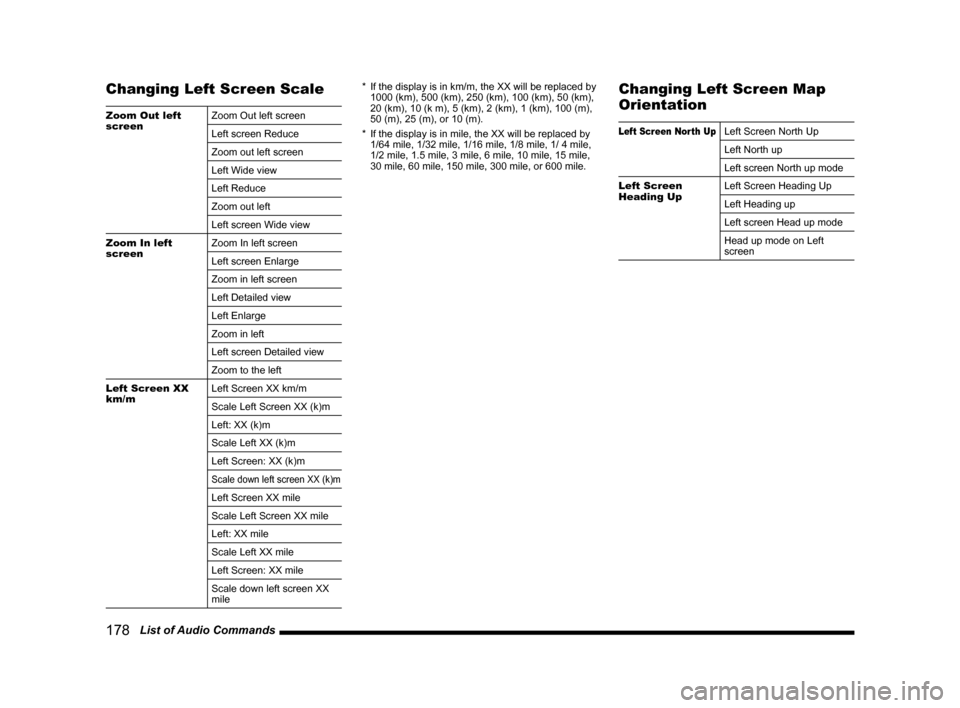
178 List of Audio Commands
Changing Left Screen Scale
Zoom Out left
screen Zoom Out left screen
Left screen Reduce
Zoom out left screen
Left Wide view
Left Reduce
Zoom out left
Left screen Wide view
Zoom In left
screen Zoom In left screen
Left screen Enlarge
Zoom in left screen
Left Detailed view
Left Enlarge
Zoom in left
Left screen Detailed view
Zoom to the left
Left Screen XX
km/m Left Screen XX km/m
Scale Left Screen XX (k)m
Left: XX (k)m
Scale Left XX (k)m
Left Screen: XX (k)m
Scale down left screen XX (k)m
Left Screen XX mile
Scale Left Screen XX mile
Left: XX mile
Scale Left XX mile
Left Screen: XX mile
Scale down left screen XX
mile *
If the display is in km/m, the XX will be replaced by
1000 (km), 500 (km), 250 (km), 100 (km), 50 (km),
20 (km), 10 (k m), 5 (km), 2 (km), 1 (km), 100 (m),
50 (m), 25 (m), or 10 (m).
* If the display is in mile, the XX will be replaced by
1/64 mile, 1/32 mile, 1/16 mile, 1/8 mile, 1/ 4 mile,
1/2 mile, 1.5 mile, 3 mile, 6 mile, 10 mile, 15 mile,
30 mile, 60 mile, 150 mile, 300 mile, or 600 mile.
Changing Left Screen Map
Orientation
Left Screen North UpLeft Screen North Up
Left North up
Left screen North up mode
Left Screen
Heading Up Left Screen Heading Up
Left Heading up
Left screen Head up mode
Head up mode on Left
screen
Page 179 of 226
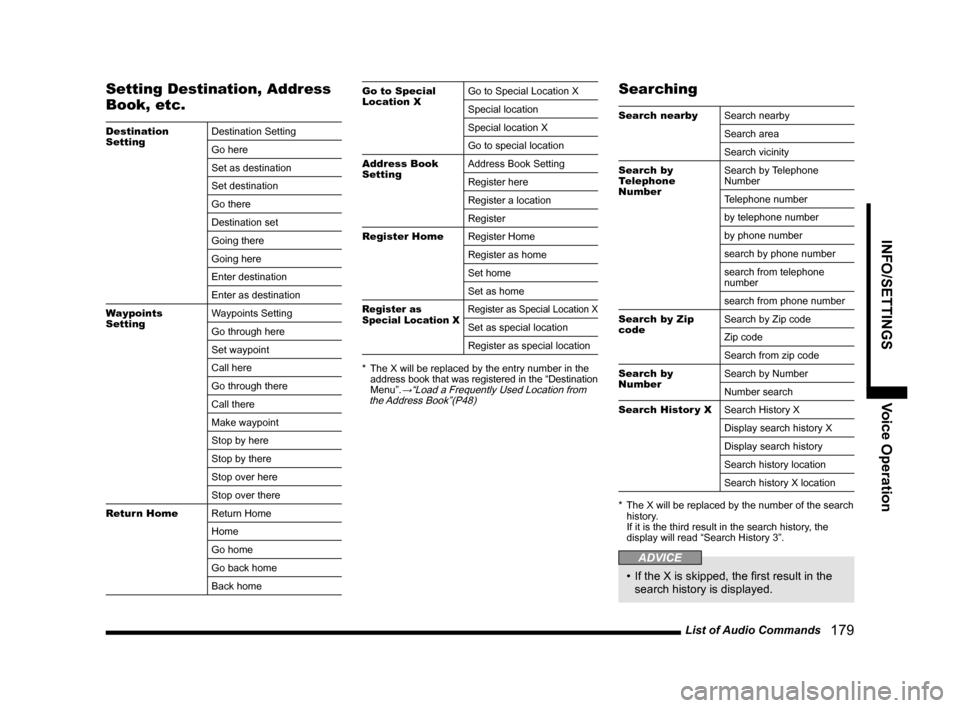
List of Audio Commands 179
INFO/SETTINGSVoice Operation
Setting Destination, Address
Book, etc.
Destination
SettingDestination Setting
Go here
Set as destination
Set destination
Go there
Destination set
Going there
Going here
Enter destination
Enter as destination
Waypoints
Setting Waypoints Setting
Go through here
Set waypoint
Call here
Go through there
Call there
Make waypoint
Stop by here
Stop by there
Stop over here
Stop over there
Return Home Return Home
Home
Go home
Go back home
Back home
Go to Special
Location XGo to Special Location X
Special location
Special location X
Go to special location
Address Book
Setting Address Book Setting
Register here
Register a location
Register
Register Home Register Home
Register as home
Set home
Set as home
Register as
Special Location X Register as Special Location X
Set as special location
Register as special location
* The X will be replaced by the entry number in the
address book that was registered in the “Destination
Menu”.
→“Load a Frequently Used Location from
the Address Book”(P48)
Searching
Search nearby Search nearby
Search area
Search vicinity
Search by
Telephone
Number Search by Telephone
Number
Telephone number
by telephone number
by phone number
search by phone number
search from telephone
number
search from phone number
Search by Zip
code Search by Zip code
Zip code
Search from zip code
Search by
Number Search by Number
Number search
Search Histor y X Search History X
Display search history X
Display search history
Search history location
Search history X location
* The X will be replaced by the number of the search
history.
If it is the third result in the search history, the
display will read “Search History 3”.
ADVICE
• If the X is skipped, the first result in the
search history is displayed.
Page 180 of 226

180 List of Audio Commands
Confirming
Guidance Guidance
Next junction
Estimated Time
of Arrival at
Destination Estimated Time of Arrival at
Destination
When will I arrive?
Arrival time
Time of arrival
What is the arrival time
Time until arrival
Hours until arrival
Estimated Time
of Arrival at
Waypoint Estimated Time of Arrival at
Waypoint
When will I arrive at the
waypoint?
Time of arrival at waypoint
Arrival at waypoint
Time Remaining
to Destination Time Remaining to
Destination
How long to the destination?
Remaining time until
destination
Time left until destination
Time left until arrival
Time Remaining
to Waypoint Time Remaining to Waypoint
How long to the waypoint?
Time left until waypoint
Arrival time to waypoint
Current Time
Current Time
Time
What time?
Confirm time
What time is it?
Current Date What date?
Confirm date
Today's date
What's the date today?
Confirming Route
Entire RouteEntire Route
Entire route screen
Whole route display
Display of whole route
Whole route
Overall route
Remaining Route Remaining Route
Remaining route screen
Route remaining
Remaining route display
Remaining route map
Editing Route/Changing
Search Conditions
Erase RouteErase Route
Delete the route
Delete Waypoint Delete Waypoint
Clear Waypoint
Delete the waypoint
Change Scale
and Route Change Scale and Route
Change scale
Change route
Detour Route 1 kmDetour Route 1 km
Length of detour 1 km
Detour Route 1/2
mile Detour Route 1/2 mile
Length of detour 1/2 mile
1/2 mile detour route
Alternative Route
Detour Route 5 kmDetour Route 5 km
Length of detour 5 km
Detour Route 3
mile Detour Route 3 mile
Length ot detour 3mile
3 mile detour route
Search detour within 3 miles
Detour Route 10 kmDetour Route 10 km
Detour ahead
Length of detour 10 km
Detour