wheel MITSUBISHI LANCER EVOLUTION 2014 10.G MMCS Manual
[x] Cancel search | Manufacturer: MITSUBISHI, Model Year: 2014, Model line: LANCER EVOLUTION, Model: MITSUBISHI LANCER EVOLUTION 2014 10.GPages: 226, PDF Size: 31.21 MB
Page 148 of 226
![MITSUBISHI LANCER EVOLUTION 2014 10.G MMCS Manual 148 Mobile Phone
Incoming Calls
The incoming call ring is sounded and the
incoming call screen is displayed.
ADVICE
• Touching [Mute On] switches OFF the
mic connected to this product. Touching MITSUBISHI LANCER EVOLUTION 2014 10.G MMCS Manual 148 Mobile Phone
Incoming Calls
The incoming call ring is sounded and the
incoming call screen is displayed.
ADVICE
• Touching [Mute On] switches OFF the
mic connected to this product. Touching](/img/19/7474/w960_7474-147.png)
148 Mobile Phone
Incoming Calls
The incoming call ring is sounded and the
incoming call screen is displayed.
ADVICE
• Touching [Mute On] switches OFF the
mic connected to this product. Touching
[Mute Off] switches ON the mic function.
• Touching [Transfer Call] switches the
speaker and mic functions to the mobile
phone side. Touching [Transfer Call]
again switches the speaker and mic
functions to this product.
• The incoming call screen will disappear
after approximately four seconds.
To display that screen again, touch [TEL].
Answering an Incoming Call
1Press the “OFF HOOK” key on
the steering wheel.
→“Steering Remote Control Switch
Operation”(P82)
▼
You can now talk with the calling party.
Ending a Telephone Call
1Press the “ON HOOK” key on
the steering wheel.
→“Steering Remote Control Switch Operation”(P82)
▼
This ends the incoming call.
Page 165 of 226
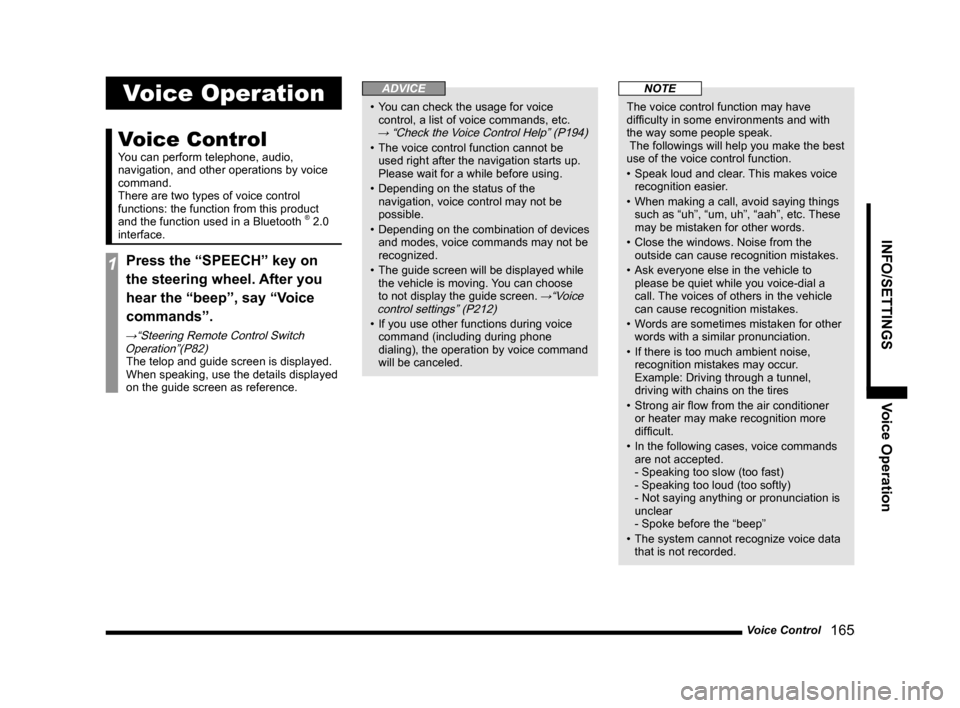
Voice Control 165
INFO/SETTINGS Voice Operation
Voice Operation
Voice Control
You can perform telephone, audio,
navigation, and other operations by voice
command.
There are two types of voice control
functions: the function from this product
and the function used in a Bluetooth
® 2.0
interface.
1Press the “SPEECH” key on
the steering wheel. After you
hear the “beep”, say “Voice
commands”.
→“Steering Remote Control Switch Operation”(P82)
The telop and guide screen is displayed.
When speaking, use the details displayed
on the guide screen as reference.
ADVICE
• You can check the usage for voice
control, a list of voice commands, etc.
→ “Check the Voice Control Help” (P194)
• The voice control function cannot be
used right after the navigation starts up.
Please wait for a while before using.
• Depending on the status of the
navigation, voice control may not be
possible.
• Depending on the combination of devices
and modes, voice commands may not be
recognized.
• The guide screen will be displayed while
the vehicle is moving. You can choose
to not display the guide screen.
→“Voice
control settings” (P212)
• If you use other functions during voice
command (including during phone
dialing), the operation by voice command
will be canceled.
NOTE
The voice control function may have
difficulty in some environments and with
the way some people speak.
The followings will help you make the best
use of the voice control function.
• Speak loud and clear. This makes voice
recognition easier.
• When making a call, avoid saying things
such as “uh”, “um, uh”, “aah”, etc. These
may be mistaken for other words.
• Close the windows. Noise from the
outside can cause recognition mistakes.
• Ask everyone else in the vehicle to
please be quiet while you voice-dial a
call. The voices of others in the vehicle
can cause recognition mistakes.
• Words are sometimes mistaken for other
words with a similar pronunciation.
• If there is too much ambient noise,
recognition mistakes may occur.
Example: Driving through a tunnel,
driving with chains on the tires
• Strong air flow from the air conditioner
or heater may make recognition more
difficult.
• In the following cases, voice commands
are not accepted.
- Speaking too slow (too fast)
- Speaking too loud (too softly)
- Not saying anything or pronunciation is
unclear
- Spoke before the “beep”
• The system cannot recognize voice data
that is not recorded.
Page 167 of 226
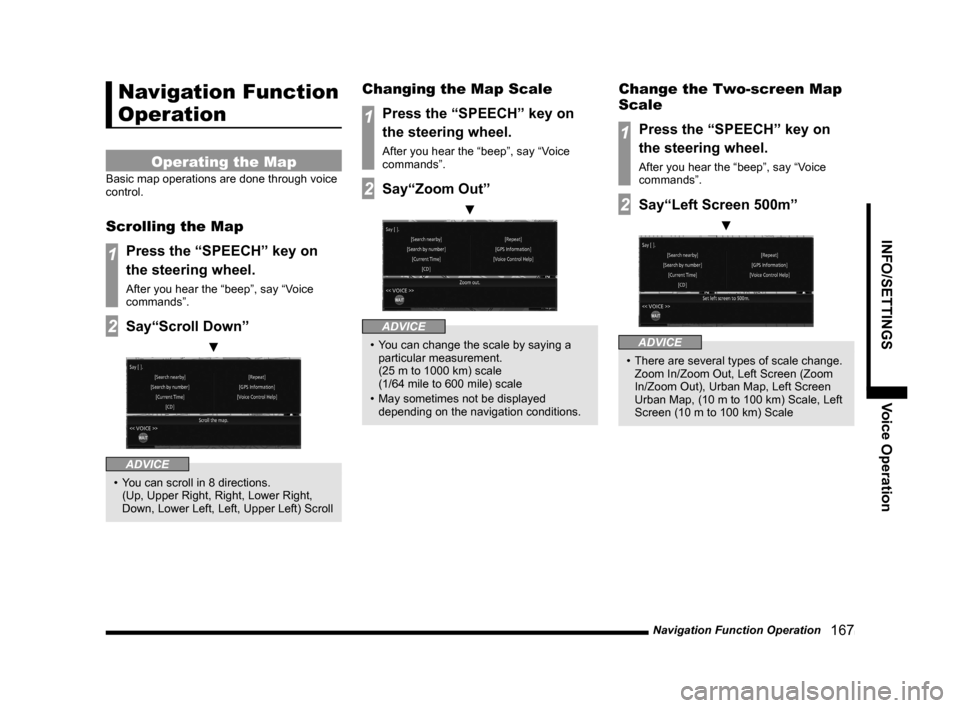
Navigation Function Operation 167
INFO/SETTINGSVoice Operation
Navigation Function
Operation
Operating the Map
Basic map operations are done through voice
control.
Scrolling the Map
1Press the “SPEECH” key on
the steering wheel.
After you hear the “beep”, say “Voice
commands”.
2Say“Scroll Down”
▼
ADVICE
• You can scroll in 8 directions.
(Up, Upper Right, Right, Lower Right,
Down, Lower Left, Left, Upper Left) Scroll
Changing the Map Scale
1Press the “SPEECH” key on
the steering wheel.
After you hear the “beep”, say “Voice
commands”.
2Say“Zoom Out”
▼
ADVICE
• You can change the scale by saying a
particular measurement.
(25 m to 1000 km) scale
(1/64 mile to 600 mile) scale
• May sometimes not be displayed
depending on the navigation conditions.
Change the Two-screen Map
Scale
1Press the “SPEECH” key on
the steering wheel.
After you hear the “beep”, say “Voice
commands”.
2Say“Left Screen 500m”
▼
ADVICE
• There are several types of scale change.
Zoom In/Zoom Out, Left Screen (Zoom
In/Zoom Out), Urban Map, Left Screen
Urban Map, (10 m to 100 km) Scale, Left
Screen (10 m to 100 km) Scale
Page 168 of 226
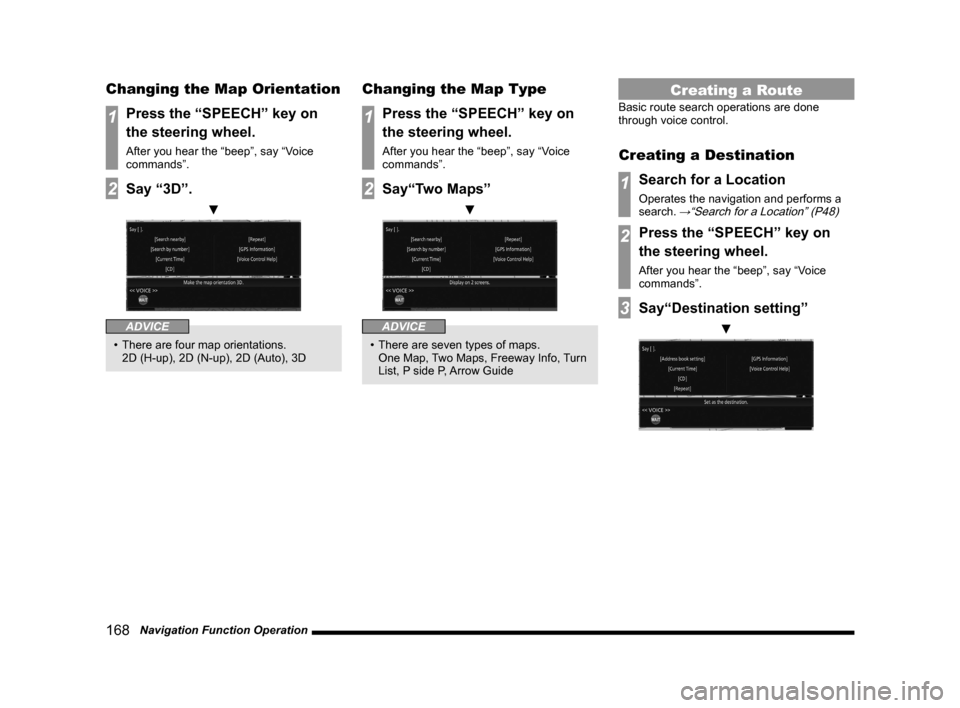
168 Navigation Function Operation
Changing the Map Orientation
1Press the “SPEECH” key on
the steering wheel.
After you hear the “beep”, say “Voice
commands”.
2Say “3D”.
▼
ADVICE
• There are four map orientations.
2D (H-up), 2D (N-up), 2D (Auto), 3D
Changing the Map Type
1Press the “SPEECH” key on
the steering wheel.
After you hear the “beep”, say “Voice
commands”.
2Say“Two Maps”
▼
ADVICE
• There are seven types of maps.
One Map, Two Maps, Freeway Info, Turn
List, P side P, Arrow Guide
Creating a Route
Basic route search operations are done
through voice control.
Creating a Destination
1Search for a Location
Operates the navigation and performs a
search. →“Search for a Location” (P48)
2Press the “SPEECH” key on
the steering wheel.
After you hear the “beep”, say “Voice
commands”.
3Say“Destination setting”
▼
Page 169 of 226
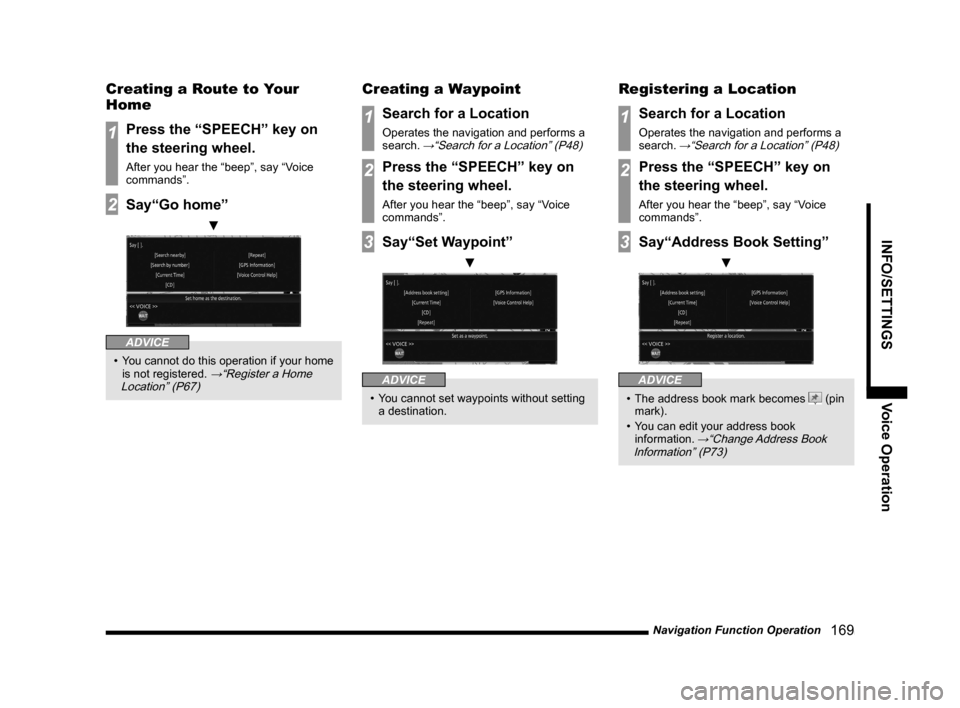
Navigation Function Operation 169
INFO/SETTINGSVoice Operation
Creating a Route to Your
Home
1Press the “SPEECH” key on
the steering wheel.
After you hear the “beep”, say “Voice
commands”.
2Say“Go home”
▼
ADVICE
• You cannot do this operation if your home
is not registered. →“Register a Home
Location” (P67)
Creating a Waypoint
1Search for a Location
Operates the navigation and performs a
search. →“Search for a Location” (P48)
2Press the “SPEECH” key on
the steering wheel.
After you hear the “beep”, say “Voice
commands”.
3Say“Set Waypoint”
▼
ADVICE
• You cannot set waypoints without setting
a destination.
Registering a Location
1Search for a Location
Operates the navigation and performs a
search. →“Search for a Location” (P48)
2Press the “SPEECH” key on
the steering wheel.
After you hear the “beep”, say “Voice
commands”.
3Say“Address Book Setting”
▼
ADVICE
• The address book mark becomes (pin
mark).
• You can edit your address book
information.
→“Change Address Book
Information” (P73)
Page 170 of 226
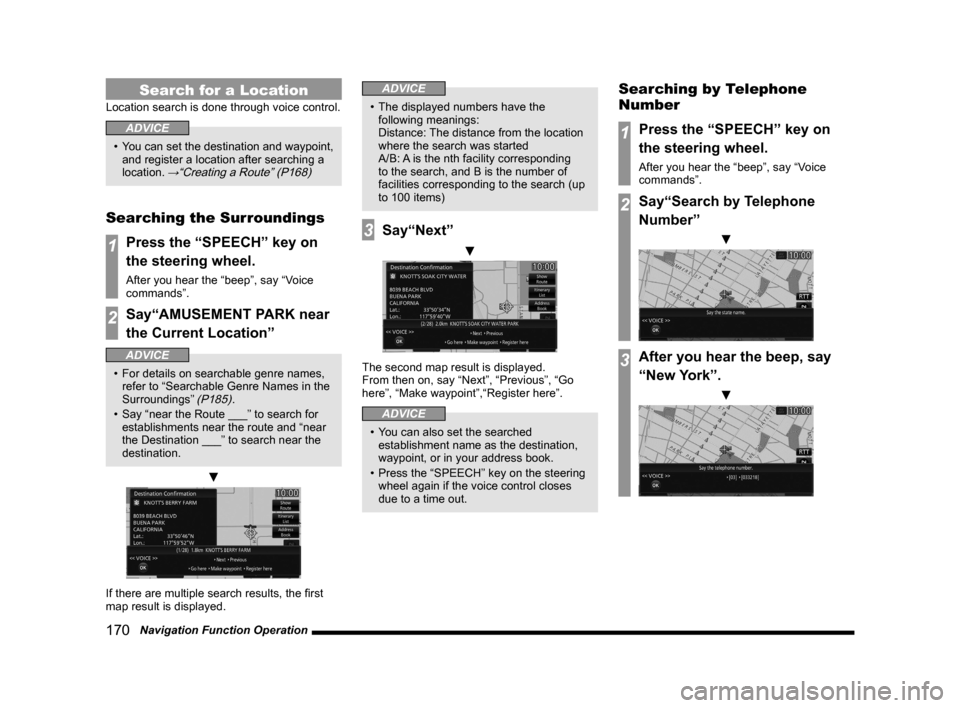
170 Navigation Function Operation
Search for a Location
Location search is done through voice control.
ADVICE
• You can set the destination and waypoint,
and register a location after searching a
location.
→“Creating a Route” (P168)
Searching the Surroundings
1Press the “SPEECH” key on
the steering wheel.
After you hear the “beep”, say “Voice
commands”.
2Say“AMUSEMENT PARK near
the Current Location”
ADVICE
• For details on searchable genre names,
refer to “Searchable Genre Names in the
Surroundings”
(P185).
• Say “near the Route ___” to search for
establishments near the route and “near
the Destination ___” to search near the
destination.
▼
If there are multiple search results, the first
map result is displayed.
ADVICE
• The displayed numbers have the
following meanings:
Distance: The distance from the location
where the search was started
A/B: A is the nth facility corresponding
to the search, and B is the number of
facilities corresponding to the search (up
to 100 items)
3Say“Next”
▼
The second map result is displayed.
From then on, say “Next”, “Previous”, “Go
here”, “Make waypoint”,“Register here”.
ADVICE
• You can also set the searched
establishment name as the destination,
waypoint, or in your address book.
• Press the “SPEECH” key on the steering
wheel again if the voice control closes
due to a time out.
Searching by Telephone
Number
1Press the “SPEECH” key on
the steering wheel.
After you hear the “beep”, say “Voice
commands”.
2Say“Search by Telephone
Number”
▼
3After you hear the beep, say
“New York”.
▼
Page 171 of 226
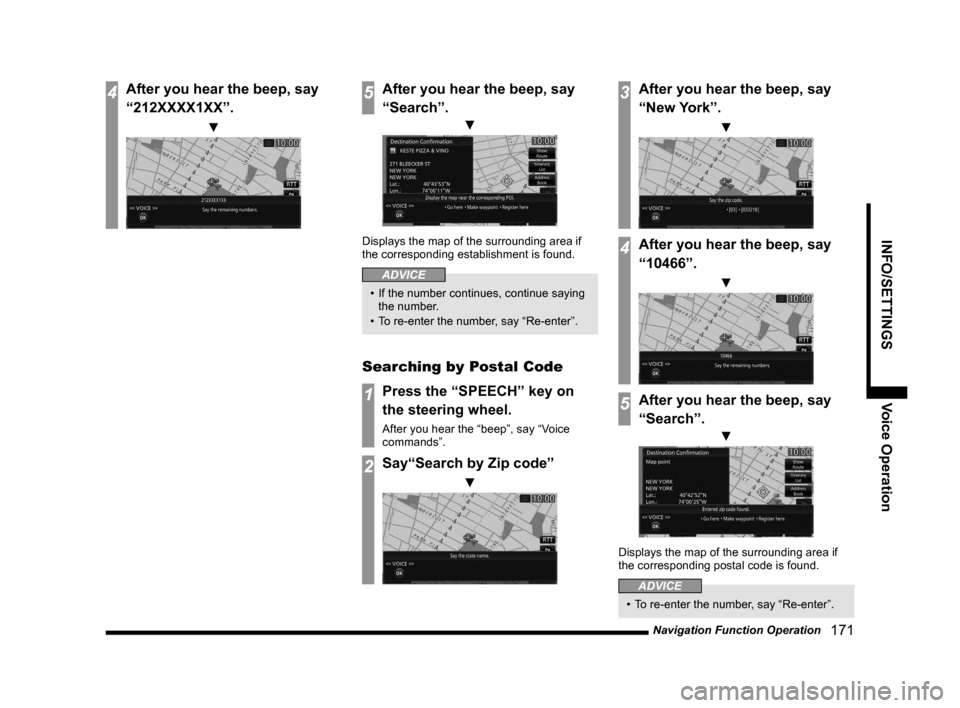
Navigation Function Operation 171
INFO/SETTINGSVoice Operation
4After you hear the beep, say
“212XXXX1XX”.
▼
5After you hear the beep, say
“Search”.
▼
Displays the map of the surrounding area if
the corresponding establishment is found.
ADVICE
• If the number continues, continue saying
the number.
• To re-enter the number, say “Re-enter”.
Searching by Postal Code
1Press the “SPEECH” key on
the steering wheel.
After you hear the “beep”, say “Voice
commands”.
2Say“Search by Zip code”
▼
3After you hear the beep, say
“New York”.
▼
4After you hear the beep, say
“10466”.
▼
5After you hear the beep, say
“Search”.
▼
Displays the map of the surrounding area if
the corresponding postal code is found.
ADVICE
• To re-enter the number, say “Re-enter”.
Page 172 of 226
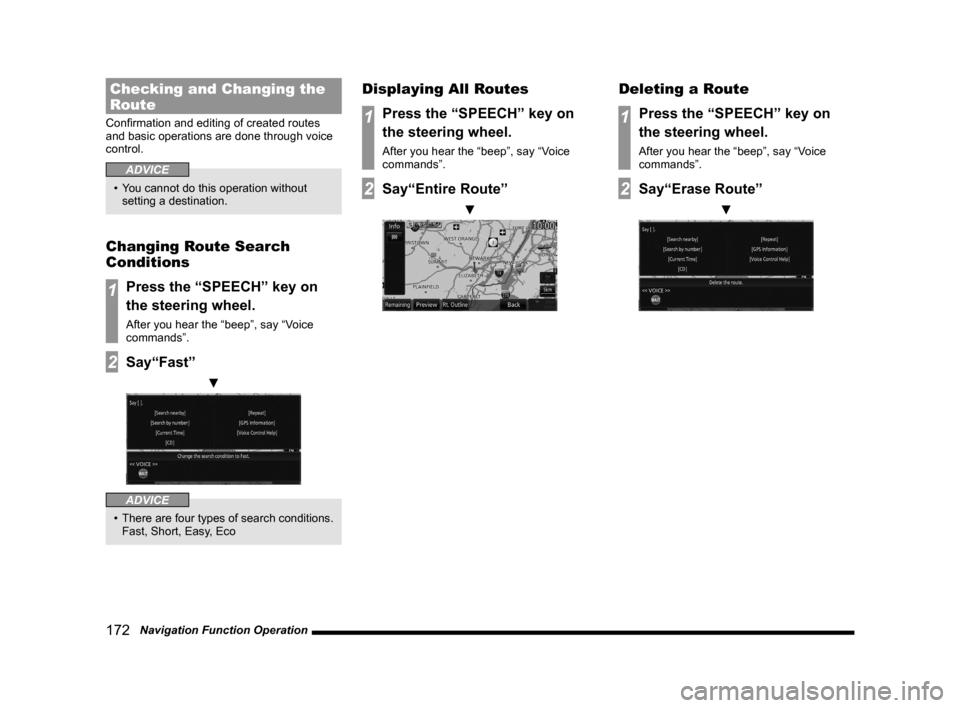
172 Navigation Function Operation
Checking and Changing the
Route
Confirmation and editing of created routes
and basic operations are done through voice
control.
ADVICE
• You cannot do this operation without
setting a destination.
Changing Route Search
Conditions
1Press the “SPEECH” key on
the steering wheel.
After you hear the “beep”, say “Voice
commands”.
2Say“Fast”
▼
ADVICE
• There are four types of search conditions.
Fast, Short, Easy, Eco
Displaying All Routes
1Press the “SPEECH” key on
the steering wheel.
After you hear the “beep”, say “Voice
commands”.
2Say“Entire Route”
▼
Deleting a Route
1Press the “SPEECH” key on
the steering wheel.
After you hear the “beep”, say “Voice
commands”.
2Say“Erase Route”
▼
Page 173 of 226

Audio Function Operation 173
INFO/SETTINGSVoice Operation
Audio Function
Operation
Selecting and Playing Media
You can play a music CD or SD using voice
control.
ADVICE
• The media to be played must be inserted
in this product.
1Press the “SPEECH” key on
the steering wheel.
After you hear the “beep”, say “Voice
commands”.
2Say “CD”.
▼
ADVICE
• You can play these various media:
CD, SD, iPod/USB, Bluetooth audio
• Bluetooth audio can be used in vehicles
equipped with a Bluetooth
® 2.0 interface.
• You can receive radio and SIRIUS
signals.
Repeating Playback
1Press the “SPEECH” key on
the steering wheel while audio
is playing.
After you hear the “beep”, say “Voice
commands”.
2Say“Repeat”
▼
ADVICE
• You can change to other playback modes
such as Random.
→“Play Mode” (P107)
Selecting and Playing Tracks
You can do this operation if you know the
track number of the media you want to play.
1Press the “SPEECH” key on
the steering wheel while audio
is playing.
After you hear the “beep”, say “Voice
commands”.
2Say“Search by Track Number”
▼
3After you hear the beep, say
“5”.
Page 174 of 226
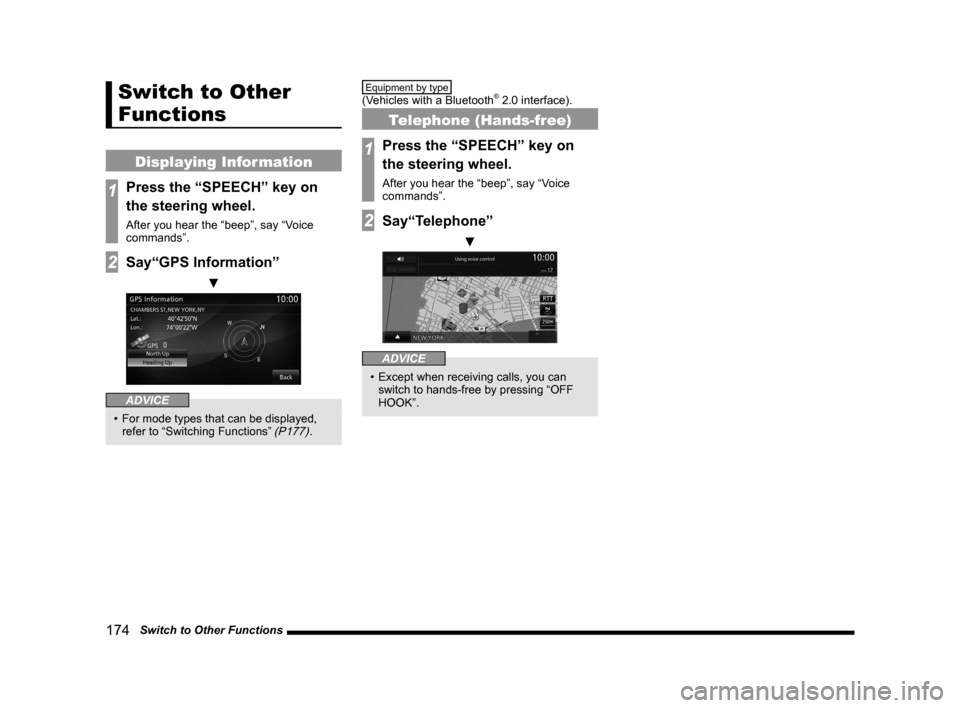
174 Switch to Other Functions
Switch to Other
Functions
Displaying Information
1Press the “SPEECH” key on
the steering wheel.
After you hear the “beep”, say “Voice
commands”.
2Say“GPS Information”
▼
ADVICE
• For mode types that can be displayed,
refer to “Switching Functions” (P177).
Equipment by type
(Vehicles with a Bluetooth® 2.0 interface).
Telephone (Hands-free)
1Press the “SPEECH” key on
the steering wheel.
After you hear the “beep”, say “Voice
commands”.
2Say“Telephone”
▼
ADVICE
• Except when receiving calls, you can
switch to hands-free by pressing “OFF
HOOK”.