change time MITSUBISHI LANCER EVOLUTION 2015 10.G MMCS Manual
[x] Cancel search | Manufacturer: MITSUBISHI, Model Year: 2015, Model line: LANCER EVOLUTION, Model: MITSUBISHI LANCER EVOLUTION 2015 10.GPages: 229, PDF Size: 58.35 MB
Page 170 of 229
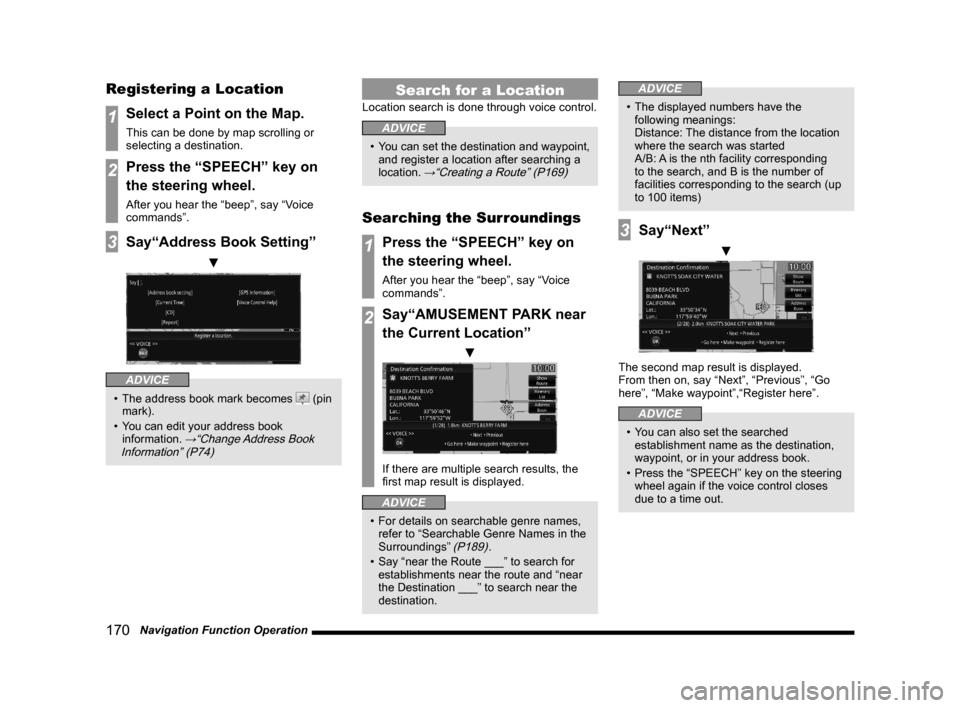
170 Navigation Function Operation
Registering a Location
1Select a Point on the Map.
This can be done by map scrolling or
selecting a destination.
2Press the “SPEECH” key on
the steering wheel.
After you hear the “beep”, say “Voice
commands”.
3Say“Address Book Setting”
▼
ADVICE
• The address book mark becomes (pin
mark).
• You can edit your address book
information.
→“Change Address Book
Information” (P74)
Search for a Location
Location search is done through voice control.
ADVICE
• You can set the destination and waypoint,
and register a location after searching a
location.
→“Creating a Route” (P169)
Searching the Surroundings
1Press the “SPEECH” key on
the steering wheel.
After you hear the “beep”, say “Voice
commands”.
2Say“AMUSEMENT PARK near
the Current Location”
▼
If there are multiple search results, the
fi rst map result is displayed.
ADVICE
• For details on searchable genre names,
refer to “Searchable Genre Names in the
Surroundings”
(P189).
• Say “near the Route ___” to search for
establishments near the route and “near
the Destination ___” to search near the
destination.
ADVICE
• The displayed numbers have the
following meanings:
Distance: The distance from the location
where the search was started
A/B: A is the nth facility corresponding
to the search, and B is the number of
facilities corresponding to the search (up
to 100 items)
3Say“Next”
▼
The second map result is displayed.
From then on, say “Next”, “Previous”, “Go
here”, “Make waypoint”,“Register here”.
ADVICE
• You can also set the searched
establishment name as the destination,
waypoint, or in your address book.
• Press the “SPEECH” key on the steering
wheel again if the voice control closes
due to a time out.
Page 172 of 229
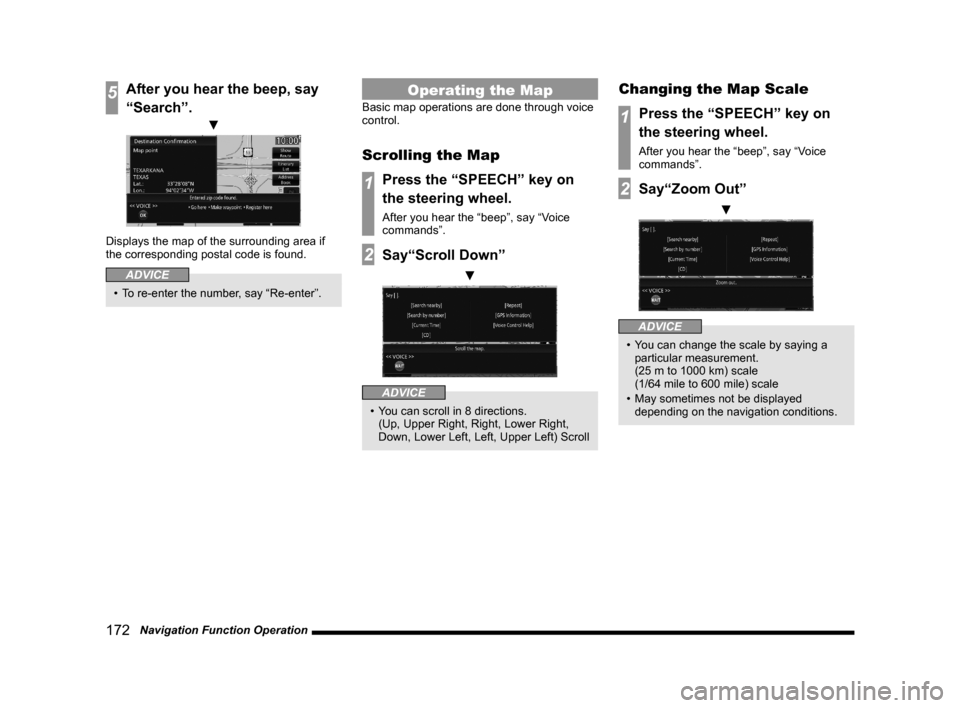
172 Navigation Function Operation
5After you hear the beep, say
“Search”.
▼
Displays the map of the surrounding area if
the corresponding postal code is found.
ADVICE
• To re-enter the number, say “Re-enter”.
Operating the Map
Basic map operations are done through voice
control.
Scrolling the Map
1Press the “SPEECH” key on
the steering wheel.
After you hear the “beep”, say “Voice
commands”.
2Say“Scroll Down”
▼
ADVICE
• You can scroll in 8 directions.
(Up, Upper Right, Right, Lower Right,
Down, Lower Left, Left, Upper Left) Scroll
Changing the Map Scale
1Press the “SPEECH” key on
the steering wheel.
After you hear the “beep”, say “Voice
commands”.
2Say“Zoom Out”
▼
ADVICE
• You can change the scale by saying a
particular measurement.
(25 m to 1000 km) scale
(1/64 mile to 600 mile) scale
• May sometimes not be displayed
depending on the navigation conditions.
Page 180 of 229
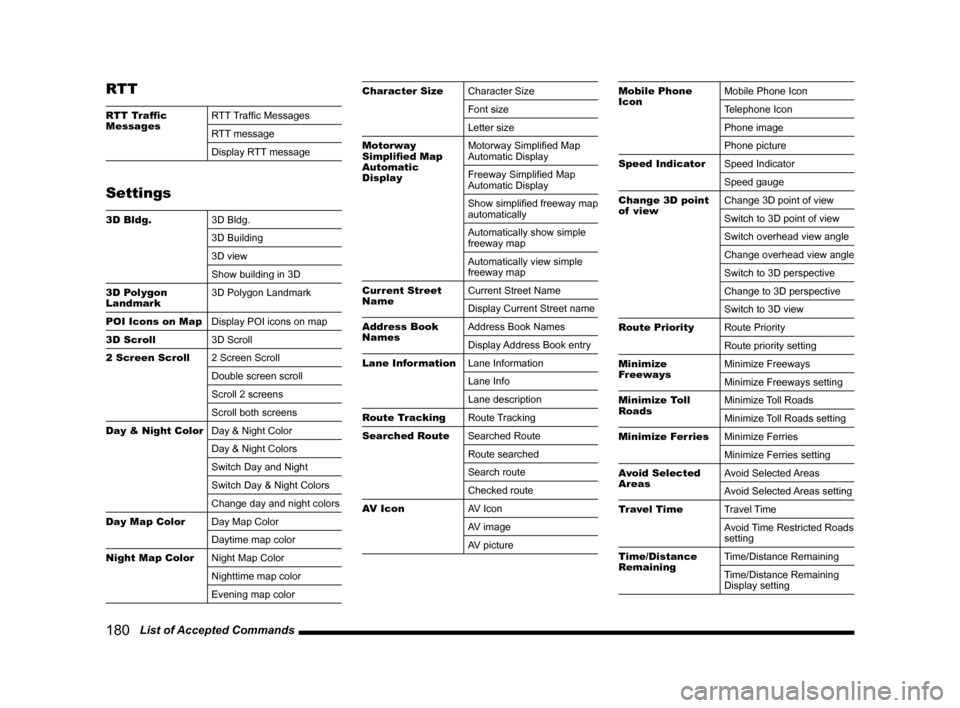
180 List of Accepted Commands
RTT
RTT Traffi c
MessagesRTT Traffi c Messages
RTT message
Display RTT message
Settings
3D Bldg.
3D Bldg.
3D Building
3D view
Show building in 3D
3D Polygon
Landmark3D Polygon Landmark
POI Icons on Map
Display POI icons on map
3D Scroll
3D Scroll
2 Screen Scroll
2 Screen Scroll
Double screen scroll
Scroll 2 screens
Scroll both screens
Day & Night Color
Day & Night Color
Day & Night Colors
Switch Day and Night
Switch Day & Night Colors
Change day and night colors
Day Map Color
Day Map Color
Daytime map color
Night Map Color
Night Map Color
Nighttime map color
Evening map color
Character Size
Character Size
Font size
Letter size
Motorway
Simplifi ed Map
Automatic
DisplayMotorway Simplifi ed Map
Automatic Display
Freeway Simplifi ed Map
Automatic Display
Show simplifi ed freeway map
automatically
Automatically show simple
freeway map
Automatically view simple
freeway map
Current Street
NameCurrent Street Name
Display Current Street name
Address Book
NamesAddress Book Names
Display Address Book entry
Lane Information
Lane Information
Lane Info
Lane description
Route Tracking
Route Tracking
Searched Route
Searched Route
Route searched
Search route
Checked route
AV Icon
AV Icon
AV image
AV pictureMobile Phone
IconMobile Phone Icon
Telephone Icon
Phone image
Phone picture
Speed Indicator
Speed Indicator
Speed gauge
Change 3D point
of viewChange 3D point of view
Switch to 3D point of view
Switch overhead view angle
Change overhead view angle
Switch to 3D perspective
Change to 3D perspective
Switch to 3D view
Route Priority
Route Priority
Route priority setting
Minimize
FreewaysMinimize Freeways
Minimize Freeways setting
Minimize Toll
RoadsMinimize Toll Roads
Minimize Toll Roads setting
Minimize Ferries
Minimize Ferries
Minimize Ferries setting
Avoid Selected
AreasAvoid Selected Areas
Avoid Selected Areas setting
Travel Time
Travel Time
Avoid Time Restricted Roads
setting
Time/Distance
RemainingTime/Distance Remaining
Time/Distance Remaining
Display setting
Page 181 of 229
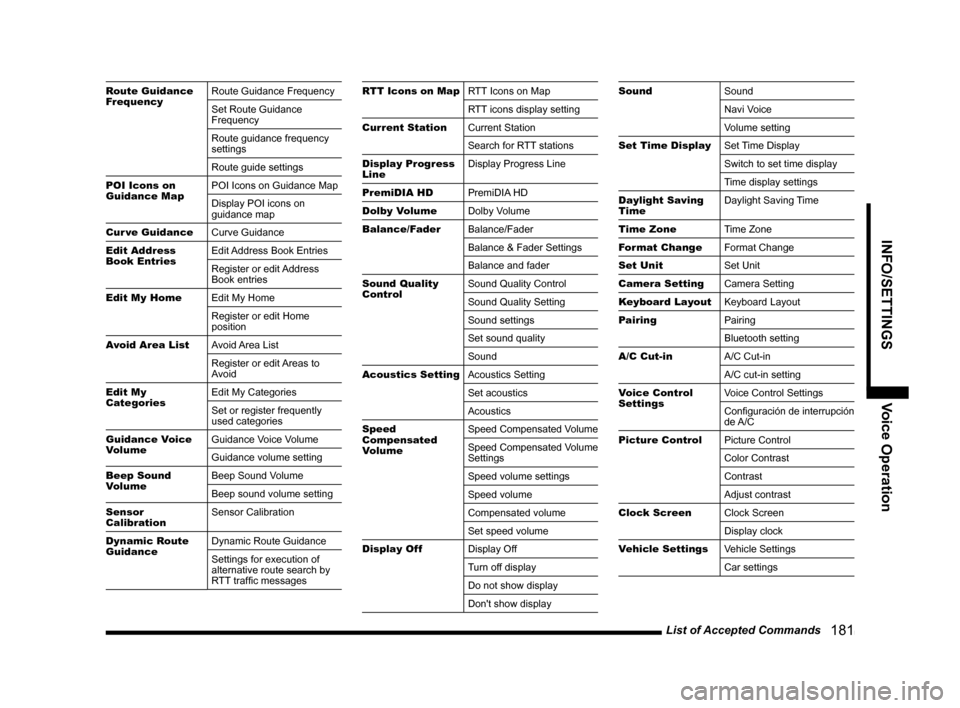
List of Accepted Commands
181
INFO/SETTINGS Voice Operation
Route Guidance
FrequencyRoute Guidance Frequency
Set Route Guidance
Frequency
Route guidance frequency
settings
Route guide settings
POI Icons on
Guidance MapPOI Icons on Guidance Map
Display POI icons on
guidance map
Cur ve Guidance
Curve Guidance
Edit Address
Book EntriesEdit Address Book Entries
Register or edit Address
Book entries
Edit My Home
Edit My Home
Register or edit Home
position
Avoid Area List
Avoid Area List
Register or edit Areas to
Avoid
Edit My
CategoriesEdit My Categories
Set or register frequently
used categories
Guidance Voice
VolumeGuidance Voice Volume
Guidance volume setting
Beep Sound
VolumeBeep Sound Volume
Beep sound volume setting
Sensor
CalibrationSensor Calibration
Dynamic Route
GuidanceDynamic Route Guidance
Settings for execution of
alternative route search by
RTT traffi c messagesRTT Icons on MapRTT Icons on Map
RTT icons display setting
Current Station
Current Station
Search for RTT stations
Display Progress
LineDisplay Progress Line
PremiDIA HD
PremiDIA HD
Dolby Volume
Dolby Volume
Balance/Fader
Balance/Fader
Balance & Fader Settings
Balance and fader
Sound Quality
ControlSound Quality Control
Sound Quality Setting
Sound settings
Set sound quality
Sound
Acoustics Setting
Acoustics Setting
Set acoustics
Acoustics
Speed
Compensated
VolumeSpeed Compensated Volume
Speed Compensated Volume
Settings
Speed volume settings
Speed volume
Compensated volume
Set speed volume
Display Off
Display Off
Turn off display
Do not show display
Don't show displaySound
Sound
Navi Voice
Volume setting
Set Time Display
Set Time Display
Switch to set time display
Time display settings
Daylight Saving
TimeDaylight Saving Time
Time Zone
Time Zone
Format Change
Format Change
Set Unit
Set Unit
Camera Setting
Camera Setting
Keyboard Layout
Keyboard Layout
Pairing
Pairing
Bluetooth setting
A/C Cut-in
A/C Cut-in
A/C cut-in setting
Voice Control
Settings Voice Control Settings
Confi guración de interrupción
de A/C
Picture Control
Picture Control
Color Contrast
Contrast
Adjust contrast
Clock Screen
Clock Screen
Display clock
Vehicle Settings
Vehicle Settings
Car settings
Page 182 of 229
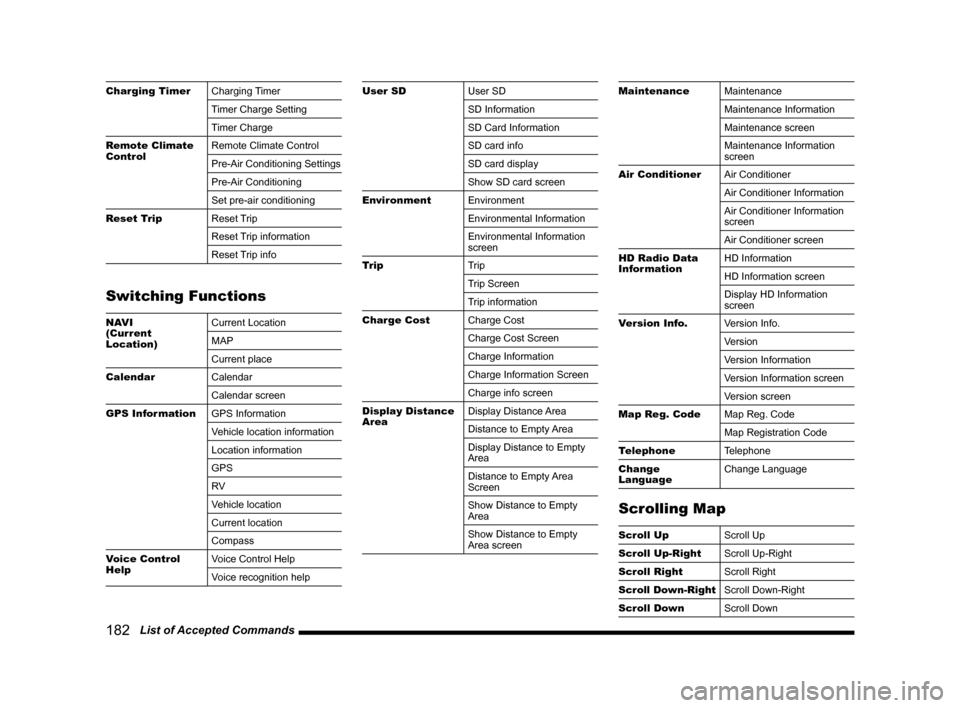
182 List of Accepted Commands
Charging Timer
Charging Timer
Timer Charge Setting
Timer Charge
Remote Climate
ControlRemote Climate Control
Pre-Air Conditioning Settings
Pre-Air Conditioning
Set pre-air conditioning
Reset Trip
Reset Trip
Reset Trip information
Reset Trip info
Switching Functions
NAVI
(Current
Location)Current Location
MAP
Current place
Calendar
Calendar
Calendar screen
GPS Information
GPS Information
Vehicle location information
Location information
GPS
RV
Vehicle location
Current location
Compass
Voice Control
HelpVoice Control Help
Voice recognition help
User SD
User SD
SD Information
SD Card Information
SD card info
SD card display
Show SD card screen
Environment
Environment
Environmental Information
Environmental Information
screen
Trip
Trip
Trip Screen
Trip information
Charge Cost
Charge Cost
Charge Cost Screen
Charge Information
Charge Information Screen
Charge info screen
Display Distance
AreaDisplay Distance Area
Distance to Empty Area
Display Distance to Empty
Area
Distance to Empty Area
Screen
Show Distance to Empty
Area
Show Distance to Empty
Area screenMaintenance
Maintenance
Maintenance Information
Maintenance screen
Maintenance Information
screen
Air Conditioner
Air Conditioner
Air Conditioner Information
Air Conditioner Information
screen
Air Conditioner screen
HD Radio Data
InformationHD Information
HD Information screen
Display HD Information
screen
Version Info.
Version Info.
Version
Version Information
Version Information screen
Version screen
Map Reg. Code
Map Reg. Code
Map Registration Code
Telephone
Telephone
Change
LanguageChange Language
Scrolling Map
Scroll Up
Scroll Up
Scroll Up-Right
Scroll Up-Right
Scroll Right
Scroll Right
Scroll Down-Right
Scroll Down-Right
Scroll Down
Scroll Down
Page 197 of 229
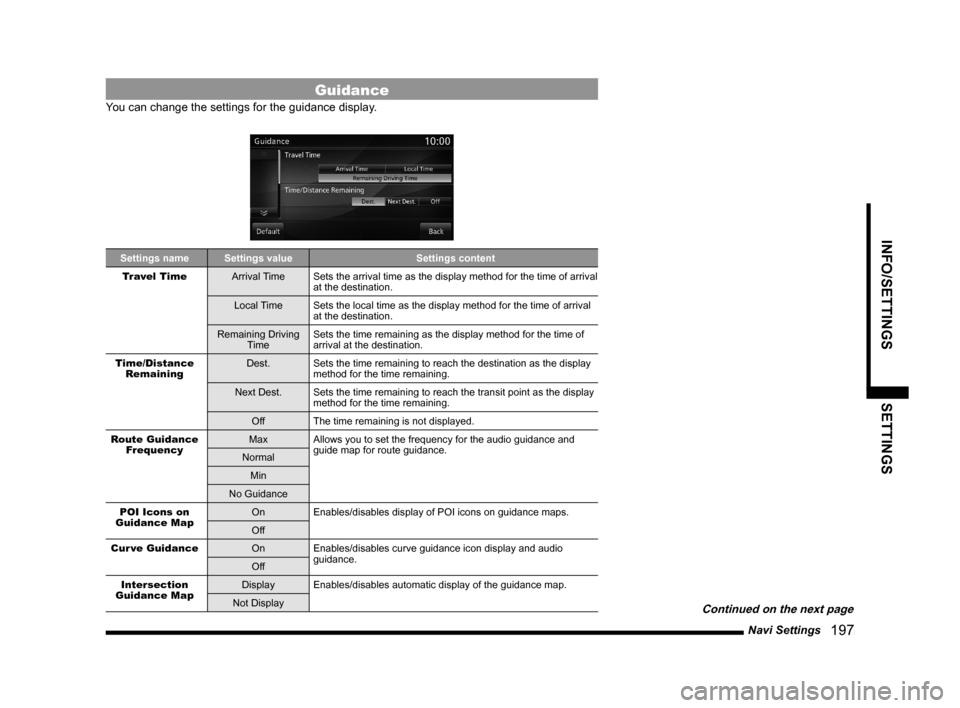
Navi Settings
197
INFO/SETTINGS SETTINGS
Guidance
You can change the settings for the guidance display.
Settings name Settings value Settings content
Travel Time
Arrival Time Sets the arrival time as the display method for the time of arrival
at the destination.
Local Time Sets the local time as the display method for the time of arrival
at the destination.
Remaining Driving
TimeSets the time remaining as the display method for the time of
arrival at the destination.
Time/Distance
RemainingDest. Sets the time remaining to reach the destination as the display
method for the time remaining.
Next Dest. Sets the time remaining to reach the transit point as the display
method for the time remaining.
Off The time remaining is not displayed.
Route Guidance
FrequencyMax Allows you to set the frequency for the audio guidance and
guide map for route guidance.
Normal
Min
No Guidance
POI Icons on
Guidance MapOn Enables/disables display of POI icons on guidance maps.
Off
Cur ve Guidance
On Enables/disables curve guidance icon display and audio
guidance.
Off
Intersection
Guidance MapDisplay Enables/disables automatic display of the guidance map.
Not Display
Continued on the next page
Page 200 of 229
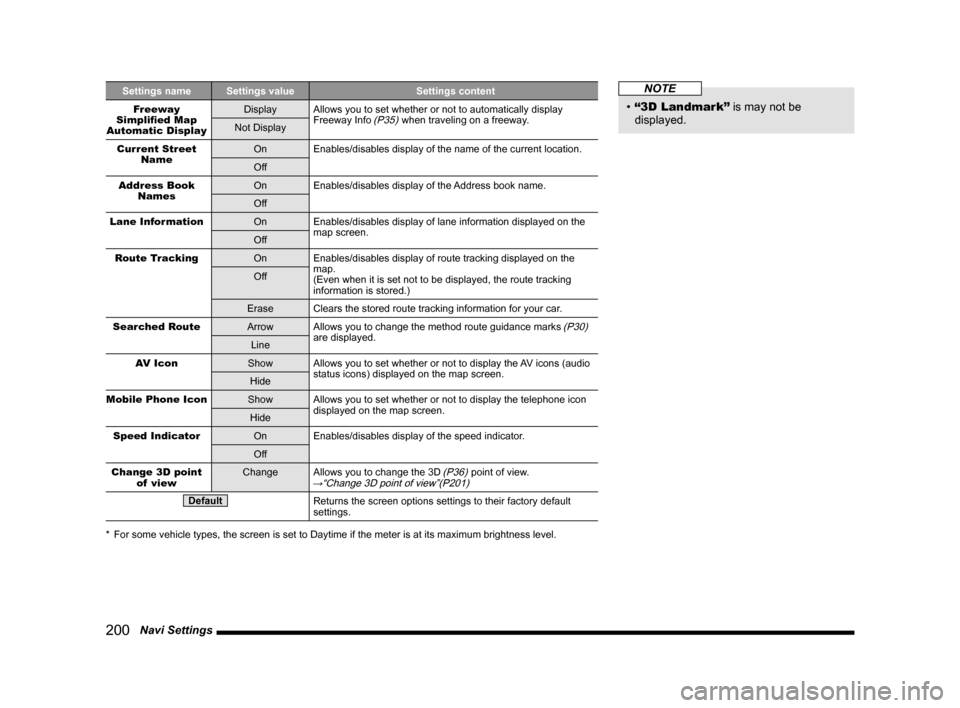
200 Navi Settings
Settings name Settings value Settings content
Freeway
Simplifi ed Map
Automatic DisplayDisplay Allows you to set whether or not to automatically display
Freeway Info (P35) when traveling on a freeway.
Not Display
Current Street
NameOn Enables/disables display of the name of the current location.
Off
Address Book
NamesOn Enables/disables display of the Address book name.
Off
Lane Information
On Enables/disables display of lane information displayed on the
map screen.
Off
Route Tracking
On Enables/disables display of route tracking displayed on the
map.
(Even when it is set not to be displayed, the route tracking
information is stored.) Off
Erase Clears the stored route tracking information for your car.
Searched Route
Arrow Allows you to change the method route guidance marks
(P30)
are displayed.
Line
AV Icon
Show Allows you to set whether or not to display the AV icons (audio
status icons) displayed on the map screen.
Hide
Mobile Phone Icon
Show Allows you to set whether or not to display the telephone icon
displayed on the map screen.
Hide
Speed Indicator
On Enables/disables display of the speed indicator.
Off
Change 3D point
of viewChange Allows you to change the 3D
(P36) point of view.→“Change 3D point of view”(P201)
DefaultReturns the screen options settings to their factory default
settings.
* For some vehicle types, the screen is set to Daytime if the meter is at its maximum brightness level.
NOTE
• “3D Landmark”
is may not be
displayed.
Page 203 of 229
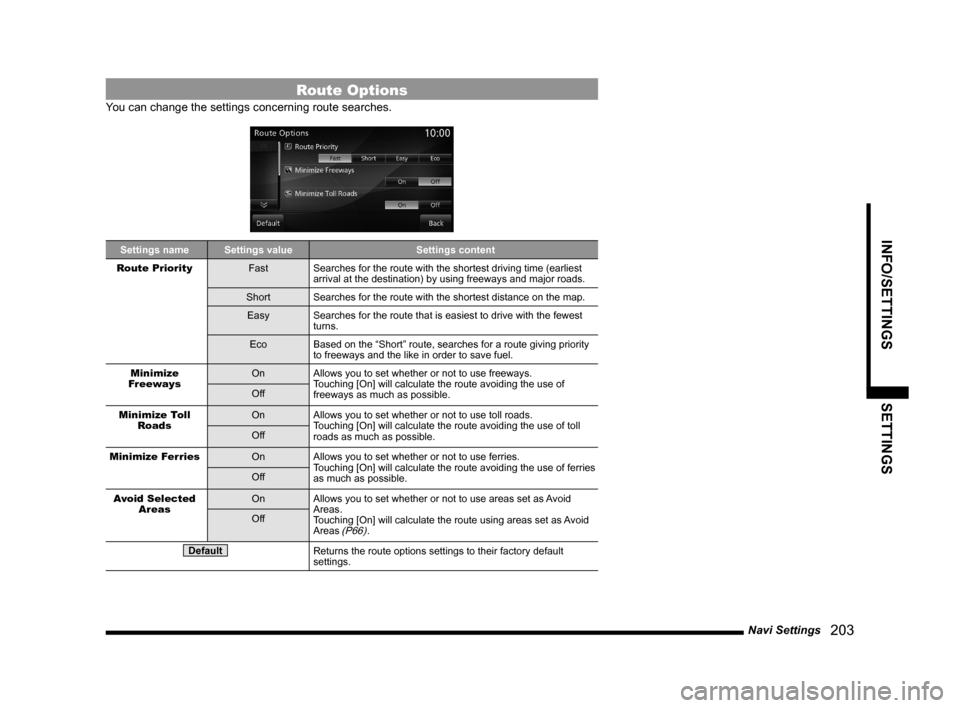
Navi Settings
203
INFO/SETTINGS SETTINGS
Route Options
You can change the settings concerning route searches.
Settings name Settings value Settings content
Route Priority
Fast Searches for the route with the shortest driving time (earliest
arrival at the destination) by using freeways and major roads.
Short Searches for the route with the shortest distance on the map.
Easy Searches for the route that is easiest to drive with the fewest
turns.
Eco Based on the “Short” route, searches for a route giving priority
to freeways and the like in order to save fuel.
Minimize
FreewaysOn Allows you to set whether or not to use freeways.
Touching [On] will calculate the route avoiding the use of
freeways as much as possible. Off
Minimize Toll
RoadsOn Allows you to set whether or not to use toll roads.
Touching [On] will calculate the route avoiding the use of toll
roads as much as possible. Off
Minimize Ferries
On Allows you to set whether or not to use ferries.
Touching [On] will calculate the route avoiding the use of ferries
as much as possible. Off
Avoid Selected
AreasOn Allows you to set whether or not to use areas set as Avoid
Areas.
Touching [On] will calculate the route using areas set as Avoid
Areas
(P66). Off
DefaultReturns the route options settings to their factory default
settings.
Page 210 of 229
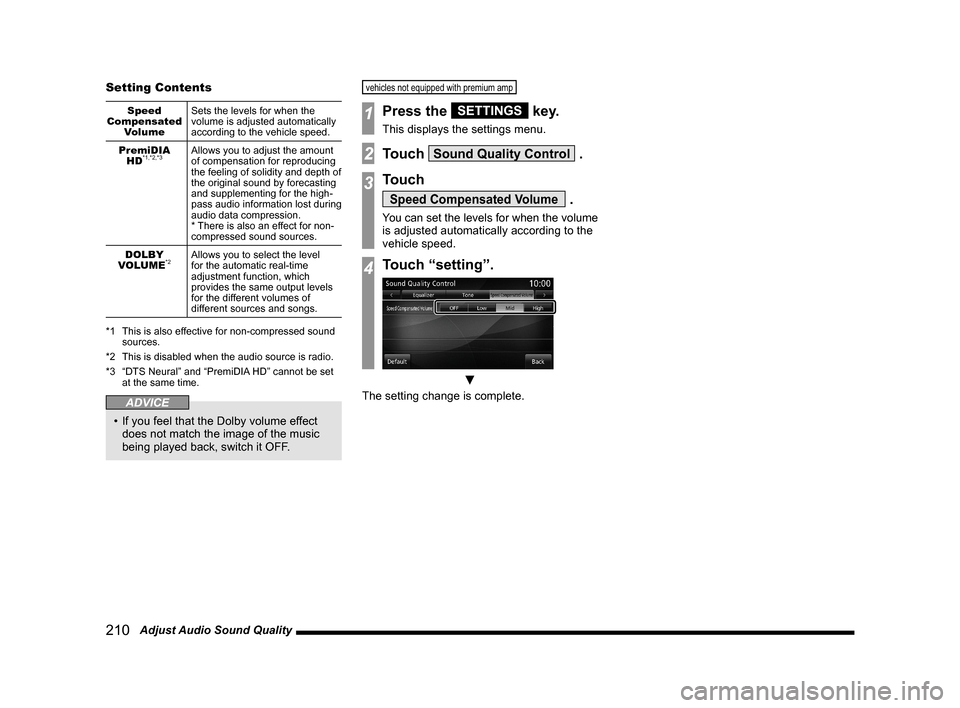
210 Adjust Audio Sound Quality Setting Contents
Speed
Compensated
VolumeSets the levels for when the
volume is adjusted automatically
according to the vehicle speed.
PremiDIA
HD
*1,*2,*3Allows you to adjust the amount
of compensation for reproducing
the feeling of solidity and depth of
the original sound by forecasting
and supplementing for the high-
pass audio information lost during
audio data compression.
* There is also an effect for non-
compressed sound sources.
DOLBY
VOLUME
*2Allows you to select the level
for the automatic real-time
adjustment function, which
provides the same output levels
for the different volumes of
different sources and songs.
*1 This is also effective for non-compressed sound
sources.
*2 This is disabled when the audio source is radio.
*3 “DTS Neural” and “PremiDIA HD” cannot be set
at the same time.
ADVICE
• If you feel that the Dolby volume effect
does not match the image of the music
being played back, switch it OFF.
vehicles not equipped with premium amp
1Press the SETTINGS key.
This displays the settings menu.
2Touch Sound Quality Control .
3Touch
Speed Compensated Volume .
You can set the levels for when the volume
is adjusted automatically according to the
vehicle speed.
4Touch “setting”.
▼
The setting change is complete.
Page 211 of 229
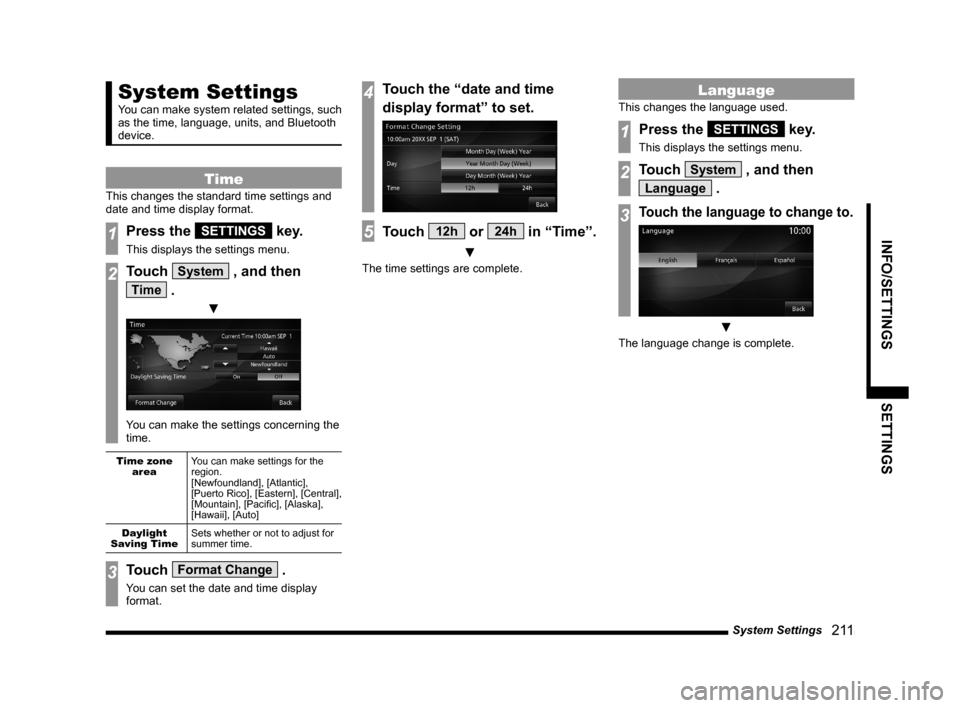
System Settings
211
INFO/SETTINGS SETTINGS
System Settings
You can make system related settings, such
as the time, language, units, and Bluetooth
device.
Time
This changes the standard time settings and
date and time display format.
1Press the SETTINGS key.
This displays the settings menu.
2Touch System , and then
Time .
▼
You can make the settings concerning the
time.
Time zone
areaYou can make settings for the
region.
[Newfoundland], [Atlantic],
[Puerto Rico], [Eastern], [Central],
[Mountain], [Pacifi c], [Alaska],
[Hawaii], [Auto]
Daylight
Saving TimeSets whether or not to adjust for
summer time.
3Touch Format Change .
You can set the date and time display
format.
4Touch the “date and time
display format” to set.
5Touch 12h or 24h in “Time”.
▼
The time settings are complete.
Language
This changes the language used.
1Press the SETTINGS key.
This displays the settings menu.
2Touch System , and then
Language .
3Touch the language to change to.
▼
The language change is complete.