change time MITSUBISHI LANCER EVOLUTION 2015 10.G MMCS Manual
[x] Cancel search | Manufacturer: MITSUBISHI, Model Year: 2015, Model line: LANCER EVOLUTION, Model: MITSUBISHI LANCER EVOLUTION 2015 10.GPages: 229, PDF Size: 58.35 MB
Page 108 of 229
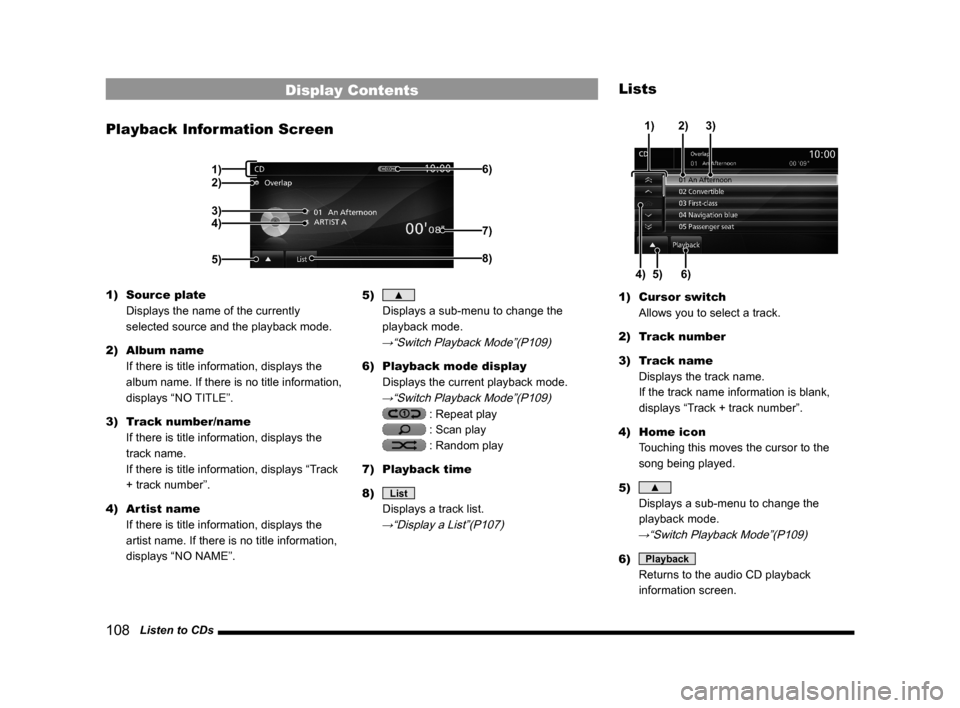
108 Listen to CDs
Display Contents
Playback Information Screen
2)
3)
4)
5)6)8)
7)
1)
1) Source plate
Displays the name of the currently
selected source and the playback mode.
2) Album name
If there is title information, displays the
album name. If there is no title information,
displays “NO TITLE”.
3) Track number/name
If there is title information, displays the
track name.
If there is title information, displays “Track
+ track number”.
4) Artist name
If there is title information, displays the
artist name. If there is no title information,
displays “NO NAME”.5) ▲
Displays a sub-menu to change the
playback mode.
→“Switch Playback Mode”(P109)
6) Playback mode display
Displays the current playback mode.
→“Switch Playback Mode”(P109)
: Repeat play
: Scan play
: Random play
7) Playback time
8)
List
Displays a track list.
→“Display a List”(P107)
Lists
5) 4)6)3) 2)
1)
1) Cursor switch
Allows you to select a track.
2) Track number
3) Track name
Displays the track name.
If the track name information is blank,
displays “Track + track number”.
4) Home icon
Touching this moves the cursor to the
song being played.
5)
▲
Displays a sub-menu to change the
playback mode.
→“Switch Playback Mode”(P109)
6) Playback
Returns to the audio CD playback
information screen.
Page 109 of 229
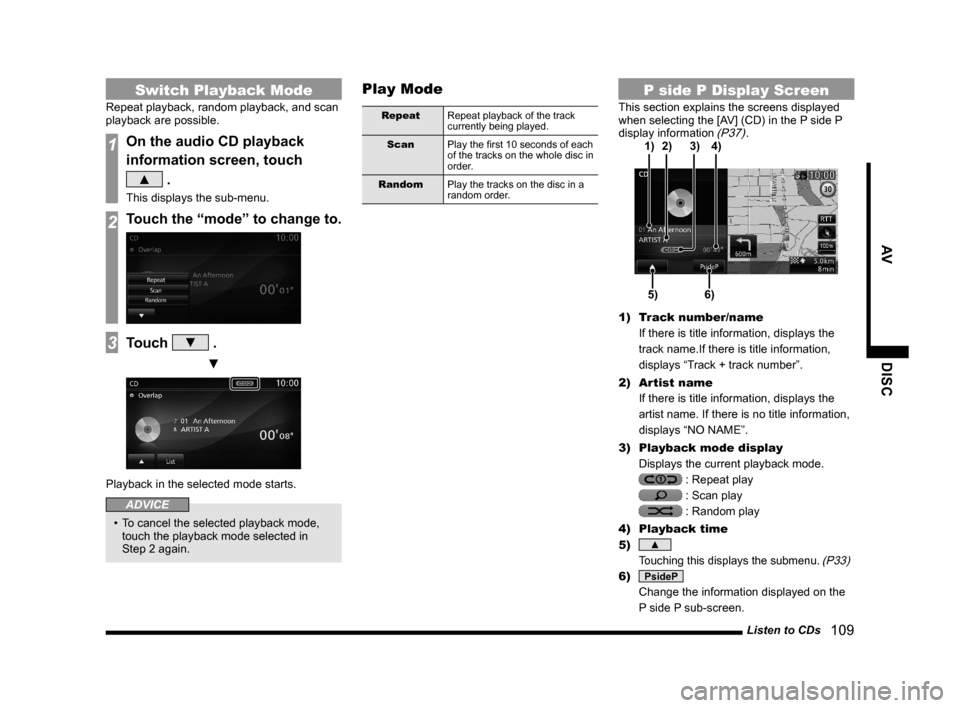
Listen to CDs
109
AV DISC
Switch Playback Mode
Repeat playback, random playback, and scan
playback are possible.
1On the audio CD playback
information screen, touch
▲ .
This displays the sub-menu.
2Touch the “mode” to change to.
3Touch ▼ .
▼
Playback in the selected mode starts.
ADVICE
• To cancel the selected playback mode,
touch the playback mode selected in
Step 2 again.
Play Mode
Repeat
Repeat playback of the track
currently being played.
Scan
Play the fi rst 10 seconds of each
of the tracks on the whole disc in
order.
Random
Play the tracks on the disc in a
random order.
P side P Display Screen
This section explains the screens displayed
when selecting the [AV] (CD) in the P side P
display information
(P37).
5)6) 3) 2)
4) 1)
1) Track number/name
If there is title information, displays the
track name.If there is title information,
displays “Track + track number”.
2) Artist name
If there is title information, displays the
artist name. If there is no title information,
displays “NO NAME”.
3) Playback mode display
Displays the current playback mode.
: Repeat play
: Scan play
: Random play
4) Playback time
5)
▲
Touching this displays the submenu. (P33)
6) PsideP
Change the information displayed on the
P side P sub-screen.
Page 111 of 229
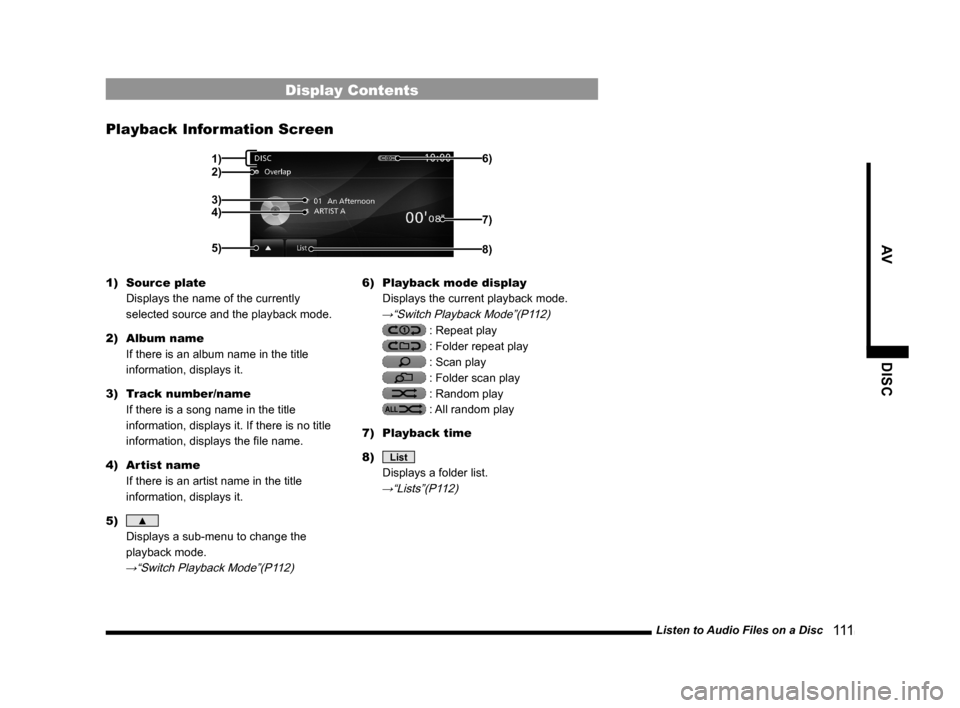
Listen to Audio Files on a Disc
111
AV DISC
Display Contents
Playback Information Screen
2)1)
3)
4)
5)6)8)
7)
1) Source plate
Displays the name of the currently
selected source and the playback mode.
2) Album name
If there is an album name in the title
information, displays it.
3) Track number/name
If there is a song name in the title
information, displays it. If there is no title
information, displays the fi le name.
4) Artist name
If there is an artist name in the title
information, displays it.
5)
▲
Displays a sub-menu to change the
playback mode.
→“Switch Playback Mode”(P112)
6) Playback mode display
Displays the current playback mode.
→“Switch Playback Mode”(P112)
: Repeat play
: Folder repeat play
: Scan play
: Folder scan play
: Random play
: All random play
7) Playback time
8)
List
Displays a folder list.
→“Lists”(P112)
Page 113 of 229
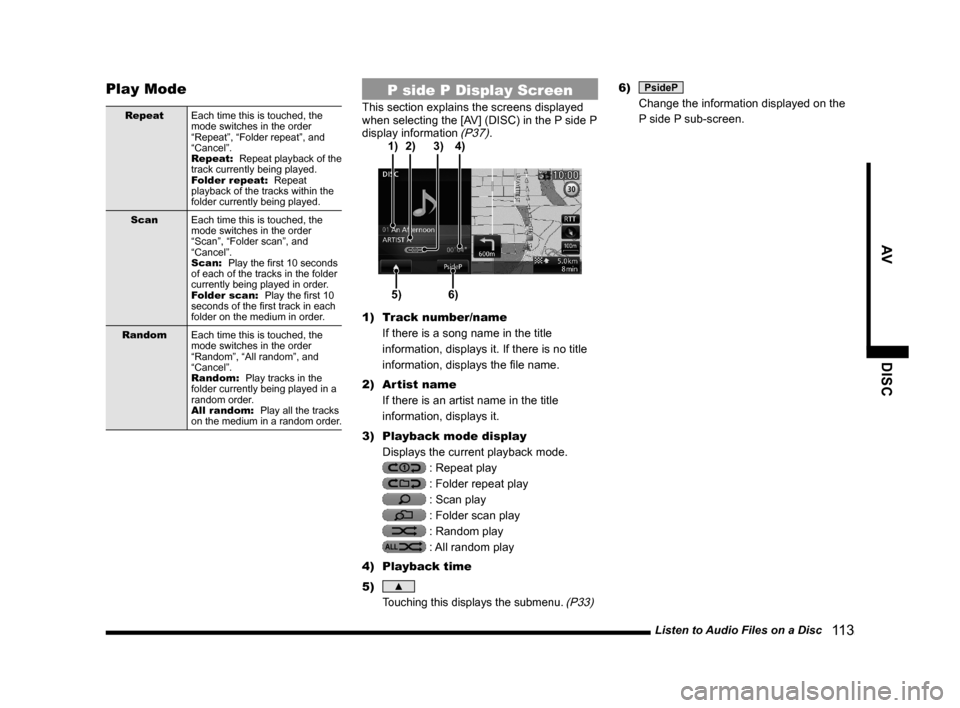
Listen to Audio Files on a Disc
11 3
AV DISC
Play Mode
Repeat
Each time this is touched, the
mode switches in the order
“Repeat”, “Folder repeat”, and
“Cancel”.
Repeat:
Repeat playback of the
track currently being played.
Folder repeat:
Repeat
playback of the tracks within the
folder currently being played.
Scan
Each time this is touched, the
mode switches in the order
“Scan”, “Folder scan”, and
“Cancel”.
Scan:
Play the fi rst 10 seconds
of each of the tracks in the folder
currently being played in order.
Folder scan:
Play the fi rst 10
seconds of the fi rst track in each
folder on the medium in order.
Random
Each time this is touched, the
mode switches in the order
“Random”, “All random”, and
“Cancel”.
Random:
Play tracks in the
folder currently being played in a
random order.
All random:
Play all the tracks
on the medium in a random order.
P side P Display Screen
This section explains the screens displayed
when selecting the [AV] (DISC) in the P side P
display information
(P37).
5)6) 3) 2)
4) 1)
1) Track number/name
If there is a song name in the title
information, displays it. If there is no title
information, displays the fi le name.
2) Artist name
If there is an artist name in the title
information, displays it.
3) Playback mode display
Displays the current playback mode.
: Repeat play
: Folder repeat play
: Scan play
: Folder scan play
: Random play
: All random play
4) Playback time
5)
▲
Touching this displays the submenu. (P33)
6) PsideP
Change the information displayed on the
P side P sub-screen.
Page 114 of 229
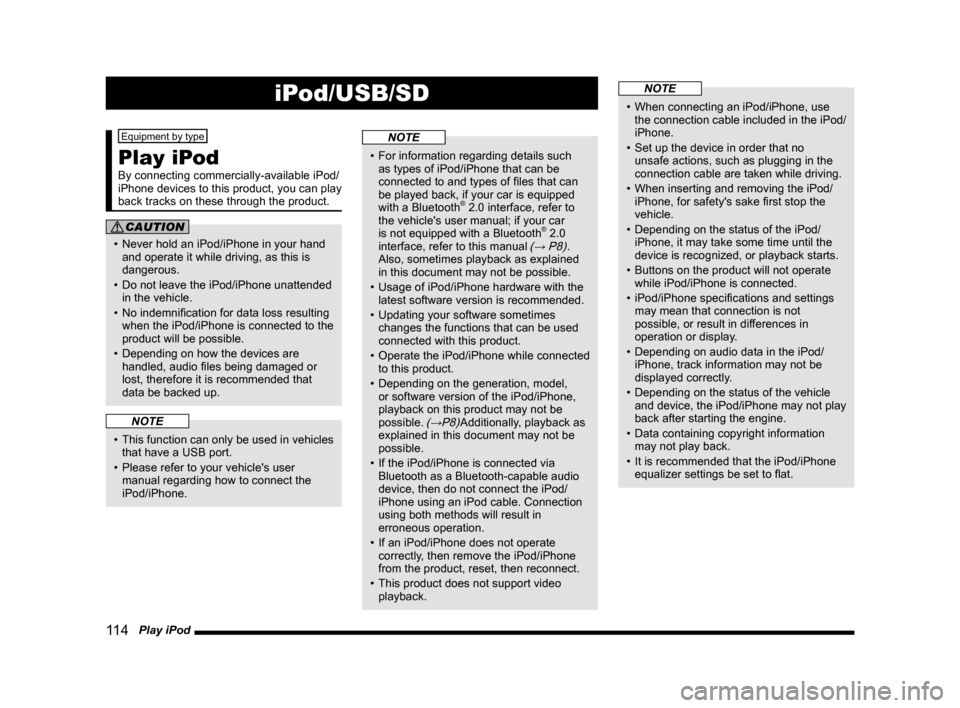
11 4 Play iPod
iPod/USB/SD
Equipment by type
Play iPod
By connecting commercially-available iPod/
iPhone devices to this product, you can play
back tracks on these through the product.
CAUTION
• Never hold an iPod/iPhone in your hand
and operate it while driving, as this is
dangerous.
• Do not leave the iPod/iPhone unattended
in the vehicle.
• No indemnifi cation for data loss resulting
when the iPod/iPhone is connected to the
product will be possible.
• Depending on how the devices are
handled, audio fi les being damaged or
lost, therefore it is recommended that
data be backed up.
NOTE
• This function can only be used in vehicles
that have a USB port.
• Please refer to your vehicle's user
manual regarding how to connect the
iPod/iPhone.
NOTE
• For information regarding details such
as types of iPod/iPhone that can be
connected to and types of fi les that can
be played back, if your car is equipped
with a Bluetooth
® 2.0 interface, refer to
the vehicle's user manual; if your car
is not equipped with a Bluetooth
® 2.0
interface, refer to this manual (→ P8).
Also, sometimes playback as explained
in this document may not be possible.
• Usage of iPod/iPhone hardware with the
latest software version is recommended.
• Updating your software sometimes
changes the functions that can be used
connected with this product.
• Operate the iPod/iPhone while connected
to this product.
• Depending on the generation, model,
or software version of the iPod/iPhone,
playback on this product may not be
possible.
(→P8)Additionally, playback as
explained in this document may not be
possible.
• If the iPod/iPhone is connected via
Bluetooth as a Bluetooth-capable audio
device, then do not connect the iPod/
iPhone using an iPod cable. Connection
using both methods will result in
erroneous operation.
• If an iPod/iPhone does not operate
correctly, then remove the iPod/iPhone
from the product, reset, then reconnect.
• This product does not support video
playback.
NOTE
• When connecting an iPod/iPhone, use
the connection cable included in the iPod/
iPhone.
• Set up the device in order that no
unsafe actions, such as plugging in the
connection cable are taken while driving.
• When inserting and removing the iPod/
iPhone, for safety's sake fi rst stop the
vehicle.
• Depending on the status of the iPod/
iPhone, it may take some time until the
device is recognized, or playback starts.
• Buttons on the product will not operate
while iPod/iPhone is connected.
• iPod/iPhone specifi cations and settings
may mean that connection is not
possible, or result in differences in
operation or display.
• Depending on audio data in the iPod/
iPhone, track information may not be
displayed correctly.
• Depending on the status of the vehicle
and device, the iPod/iPhone may not play
back after starting the engine.
• Data containing copyright information
may not play back.
• It is recommended that the iPod/iPhone
equalizer settings be set to fl at.
Page 115 of 229
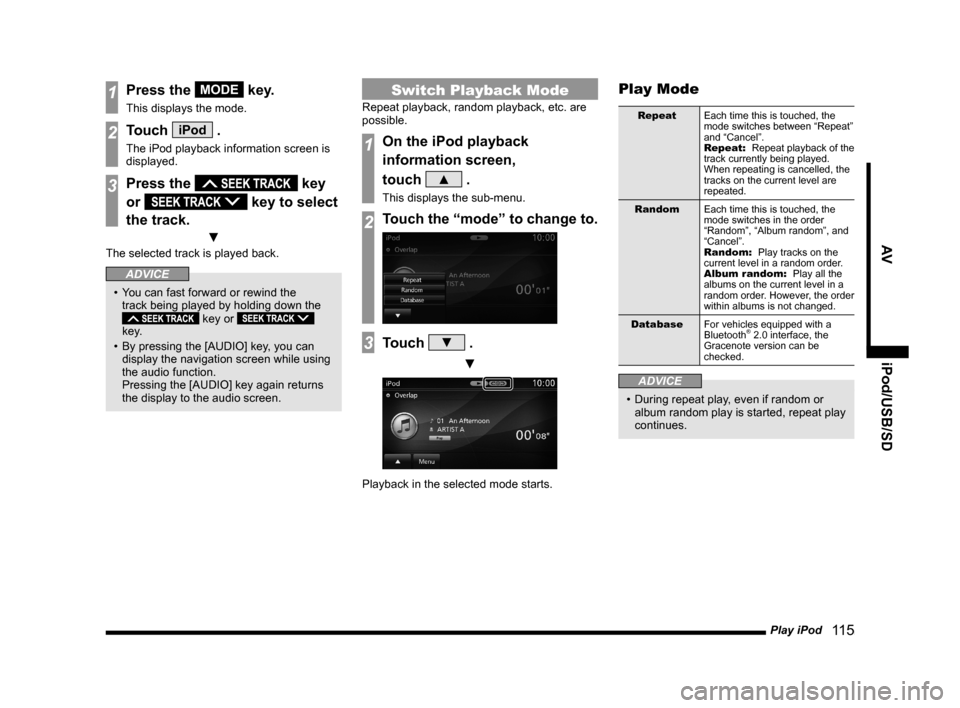
Play iPod
11 5
AV iPod/USB/SD
1Press the MODE key.
This displays the mode.
2Touch iPod .
The iPod playback information screen is
displayed.
3Press the key
or
key to select
the track.
▼
The selected track is played back.
ADVICE
• You can fast forward or rewind the
track being played by holding down the
key or
key.
• By pressing the [AUDIO] key, you can
display the navigation screen while using
the audio function.
Pressing the [AUDIO] key again returns
the display to the audio screen.
Switch Playback Mode
Repeat playback, random playback, etc. are
possible.
1On the iPod playback
information screen,
touch
▲ .
This displays the sub-menu.
2Touch the “mode” to change to.
3Touch ▼ .
▼
Playback in the selected mode starts.
Play Mode
Repeat
Each time this is touched, the
mode switches between “Repeat”
and “Cancel”.
Repeat:
Repeat playback of the
track currently being played.
When repeating is cancelled, the
tracks on the current level are
repeated.
Random
Each time this is touched, the
mode switches in the order
“Random”, “Album random”, and
“Cancel”.
Random:
Play tracks on the
current level in a random order.
Album random:
Play all the
albums on the current level in a
random order. However, the order
within albums is not changed.
Database
For vehicles equipped with a
Bluetooth
® 2.0 interface, the
Gracenote version can be
checked.
ADVICE
• During repeat play, even if random or
album random play is started, repeat play
continues.
Page 116 of 229

11 6 Play iPod
Display Contents
iPod Playback Information Screen
2)
3)
4)
5)6)
7)
9)
10)
8)
1)
1) Source plate
Displays the name of the currently
selected source, its status icon, and the
playback mode.
2) Album name
If there is an album name in the title
information, displays it.
3) Track number/name
If there is a song name in the title
information, displays it.
4) Genre name
If there is genre information in the title
information, displays the genre name for
the track being played back.
5)
▲
Displays a sub-menu to change the
playback mode.
→“Switch Playback Mode”(P115)
6) Status icon
: Play
: Pause
: Stop
: Fast forward
: Rewind
7) Playback mode display
Displays the current playback mode.
→“Switch Playback Mode”(P115)
: Single repeat play
: Shuffl e play
: Album shuffl e play
: Single repeat/
Shuffl e play
: Single repeat/
Album shuffl e play8) Artist name
If there is an artist name in the title
information, displays it.
9) Playback time
10)
Menu
Displays the iPod menu.
→“iPod Menu”(P117)
Page 118 of 229
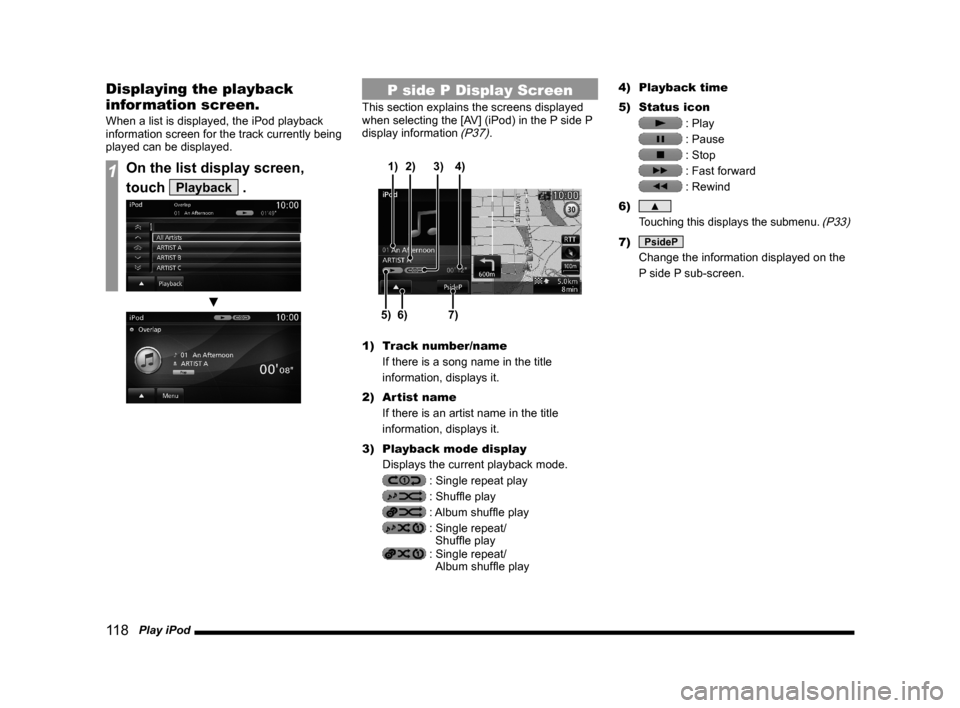
11 8 Play iPod
Displaying the playback
information screen.
When a list is displayed, the iPod playback
information screen for the track currently being
played can be displayed.
1On the list display screen,
touch
Playback .
▼
P side P Display Screen
This section explains the screens displayed
when selecting the [AV] (iPod) in the P side P
display information
(P37).
6)5)7) 3) 2)
4) 1)
1) Track number/name
If there is a song name in the title
information, displays it.
2) Artist name
If there is an artist name in the title
information, displays it.
3) Playback mode display
Displays the current playback mode.
: Single repeat play
: Shuffl e play
: Album shuffl e play
: Single repeat/
Shuffl e play
: Single repeat/
Album shuffl e play4) Playback time
5) Status icon
: Play
: Pause
: Stop
: Fast forward
: Rewind
6)
▲
Touching this displays the submenu. (P33)
7) PsideP
Change the information displayed on the
P side P sub-screen.
Page 120 of 229
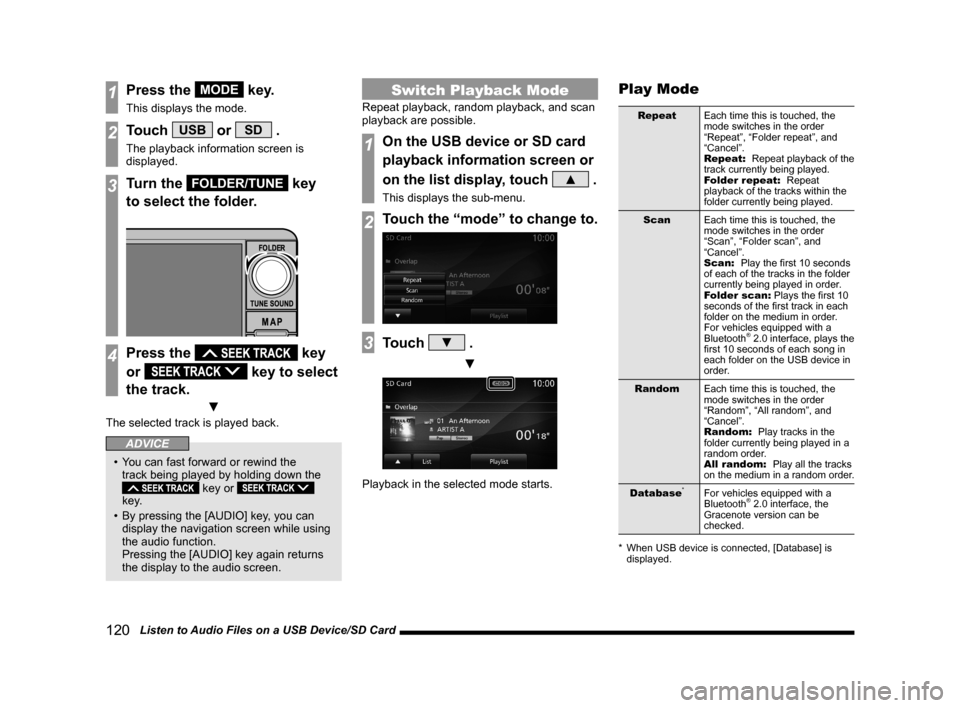
120 Listen to Audio Files on a USB Device/SD Card
1Press the MODE key.
This displays the mode.
2Touch USB or SD .
The playback information screen is
displayed.
3Turn the FOLDER/TUNE key
to select the folder.
4Press the key
or
key to select
the track.
▼
The selected track is played back.
ADVICE
• You can fast forward or rewind the
track being played by holding down the
key or
key.
• By pressing the [AUDIO] key, you can
display the navigation screen while using
the audio function.
Pressing the [AUDIO] key again returns
the display to the audio screen.
Switch Playback Mode
Repeat playback, random playback, and scan
playback are possible.
1On the USB device or SD card
playback information screen or
on the list display, touch
▲ .
This displays the sub-menu.
2Touch the “mode” to change to.
3Touch ▼ .
▼
Playback in the selected mode starts.
Play Mode
Repeat
Each time this is touched, the
mode switches in the order
“Repeat”, “Folder repeat”, and
“Cancel”.
Repeat:
Repeat playback of the
track currently being played.
Folder repeat:
Repeat
playback of the tracks within the
folder currently being played.
Scan
Each time this is touched, the
mode switches in the order
“Scan”, “Folder scan”, and
“Cancel”.
Scan:
Play the fi rst 10 seconds
of each of the tracks in the folder
currently being played in order.
Folder scan:
Plays the fi rst 10
seconds of the fi rst track in each
folder on the medium in order.
For vehicles equipped with a
Bluetooth
® 2.0 interface, plays the
fi rst 10 seconds of each song in
each folder on the USB device in
order.
Random
Each time this is touched, the
mode switches in the order
“Random”, “All random”, and
“Cancel”.
Random:
Play tracks in the
folder currently being played in a
random order.
All random:
Play all the tracks
on the medium in a random order.
Database
*For vehicles equipped with a
Bluetooth® 2.0 interface, the
Gracenote version can be
checked.
* When USB device is connected, [Database] is
displayed.
Page 121 of 229
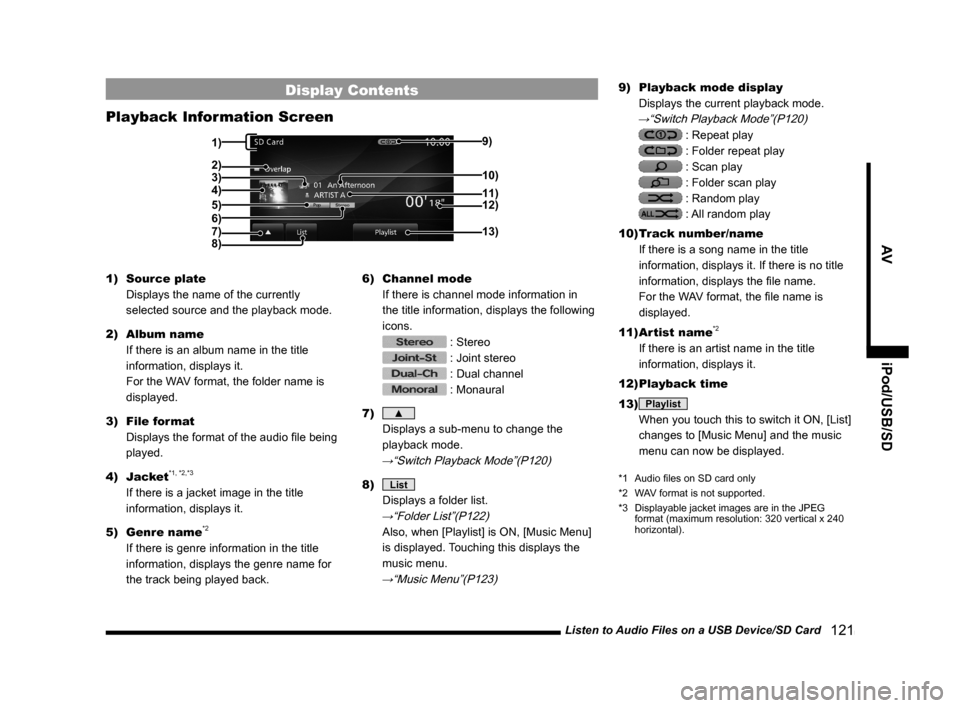
Listen to Audio Files on a USB Device/SD Card
121
AV iPod/USB/SD
Display Contents
Playback Information Screen
3)
5)
4)
8)9)
12)
13)
11) 10)
6)
2)
7)
1)
1) Source plate
Displays the name of the currently
selected source and the playback mode.
2) Album name
If there is an album name in the title
information, displays it.
For the WAV format, the folder name is
displayed.
3) File format
Displays the format of the audio fi le being
played.
4) Jacket
*1, *2,*3
If there is a jacket image in the title
information, displays it.
5) Genre name
*2
If there is genre information in the title
information, displays the genre name for
the track being played back.6) Channel mode
If there is channel mode information in
the title information, displays the following
icons.
: Stereo
: Joint stereo
: Dual channel
: Monaural
7)
▲
Displays a sub-menu to change the
playback mode.
→“Switch Playback Mode”(P120)
8) List
Displays a folder list.
→“Folder List”(P122)
Also, when [Playlist] is ON, [Music Menu]
is displayed. Touching this displays the
music menu.
→“Music Menu”(P123)
9) Playback mode display
Displays the current playback mode.
→“Switch Playback Mode”(P120)
: Repeat play
: Folder repeat play
: Scan play
: Folder scan play
: Random play
: All random play
10) Track number/name
If there is a song name in the title
information, displays it. If there is no title
information, displays the fi le name.
For the WAV format, the fi le name is
displayed.
11) Artist name
*2
If there is an artist name in the title
information, displays it.
12) Playback time
13)
Playlist
When you touch this to switch it ON, [List]
changes to [Music Menu] and the music
menu can now be displayed.
*1 Audio fi les on SD card only
*2 WAV format is not supported.
*3 Displayable jacket images are in the JPEG
format (maximum resolution: 320 vertical x 240
horizontal).