change time MITSUBISHI LANCER EVOLUTION 2015 10.G MMCS Manual
[x] Cancel search | Manufacturer: MITSUBISHI, Model Year: 2015, Model line: LANCER EVOLUTION, Model: MITSUBISHI LANCER EVOLUTION 2015 10.GPages: 229, PDF Size: 58.35 MB
Page 213 of 229
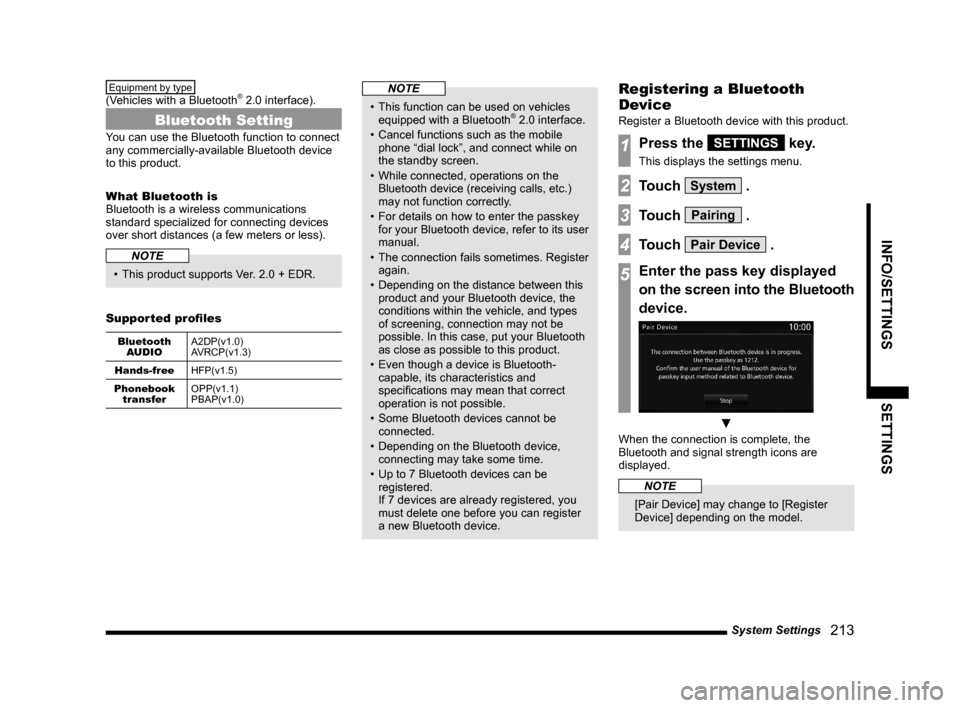
System Settings
213
INFO/SETTINGS SETTINGS
Equipment by type
(Vehicles with a Bluetooth® 2.0 interface).
Bluetooth Setting
You can use the Bluetooth function to connect
any commercially-available Bluetooth device
to this product.
What Bluetooth is
Bluetooth is a wireless communications
standard specialized for connecting devices
over short distances (a few meters or less).
NOTE
• This product supports Ver. 2.0 + EDR.
Supported profi les
Bluetooth
AUDIOA2DP(v1.0)
AVRCP(v1.3)
Hands-free
HFP(v1.5)
Phonebook
transferOPP(v1.1)
PBAP(v1.0)
NOTE
• This function can be used on vehicles
equipped with a Bluetooth® 2.0 interface.
• Cancel functions such as the mobile
phone “dial lock”, and connect while on
the standby screen.
• While connected, operations on the
Bluetooth device (receiving calls, etc.)
may not function correctly.
• For details on how to enter the passkey
for your Bluetooth device, refer to its user
manual.
• The connection fails sometimes. Register
again.
• Depending on the distance between this
product and your Bluetooth device, the
conditions within the vehicle, and types
of screening, connection may not be
possible. In this case, put your Bluetooth
as close as possible to this product.
• Even though a device is Bluetooth-
capable, its characteristics and
specifi cations may mean that correct
operation is not possible.
• Some Bluetooth devices cannot be
connected.
• Depending on the Bluetooth device,
connecting may take some time.
• Up to 7 Bluetooth devices can be
registered.
If 7 devices are already registered, you
must delete one before you can register
a new Bluetooth device.
Registering a Bluetooth
Device
Register a Bluetooth device with this product.
1Press the SETTINGS key.
This displays the settings menu.
2Touch System .
3Touch Pairing .
4Touch Pair Device .
5Enter the pass key displayed
on the screen into the Bluetooth
device.
▼
When the connection is complete, the
Bluetooth and signal strength icons are
displayed.
NOTE
[Pair Device] may change to [Register
Device] depending on the model.
Page 219 of 229
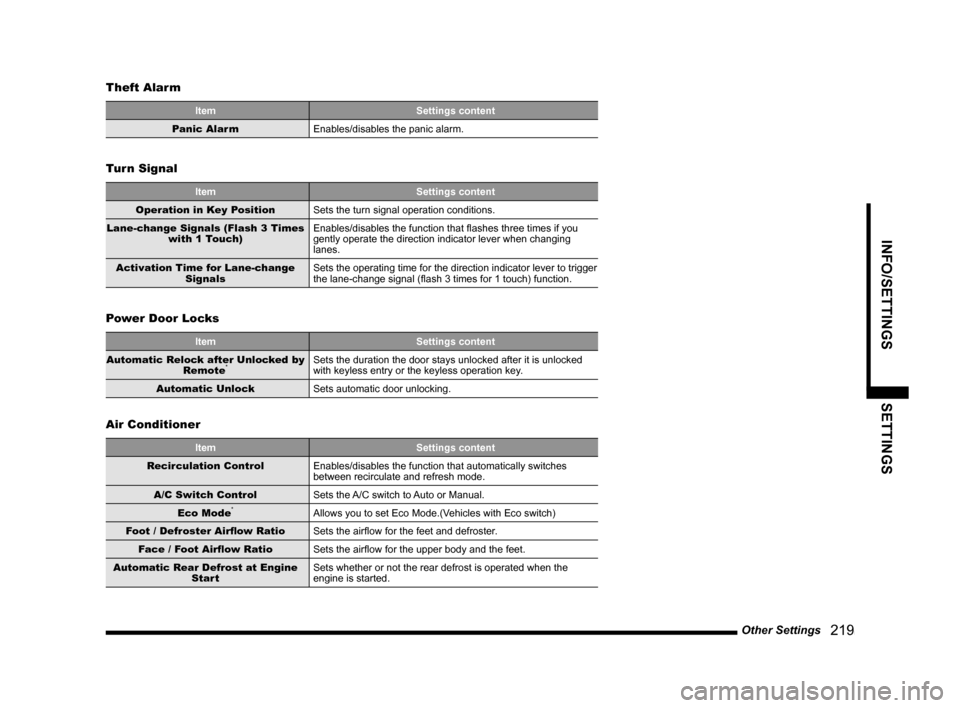
Other Settings
219
INFO/SETTINGS SETTINGS
Theft Alarm
Item Settings content
Panic Alarm
Enables/disables the panic alarm.
Turn Signal
Item Settings content
Operation in Key Position
Sets the turn signal operation conditions.
Lane-change Signals (Flash 3 Times
with 1 Touch) Enables/disables the function that fl ashes three times if you
gently operate the direction indicator lever when changing
lanes.
Activation Time for Lane-change
SignalsSets the operating time for the direction indicator lever to trigger
the lane-change signal (fl ash 3 times for 1 touch) function.
Power Door Locks
Item Settings content
Automatic Relock after Unlocked by
Remote*Sets the duration the door stays unlocked after it is unlocked
with keyless entry or the keyless operation key.
Automatic Unlock
Sets automatic door unlocking.
Air Conditioner
Item Settings content
Recirculation Control
Enables/disables the function that automatically switches
between recirculate and refresh mode.
A/C Switch Control
Sets the A/C switch to Auto or Manual.
Eco Mode
*Allows you to set Eco Mode.(Vehicles with Eco switch)
Foot / Defroster Airfl ow Ratio
Sets the airfl ow for the feet and defroster.
Face / Foot Airfl ow Ratio
Sets the airfl ow for the upper body and the feet.
Automatic Rear Defrost at Engine
StartSets whether or not the rear defrost is operated when the
engine is started.
Page 221 of 229
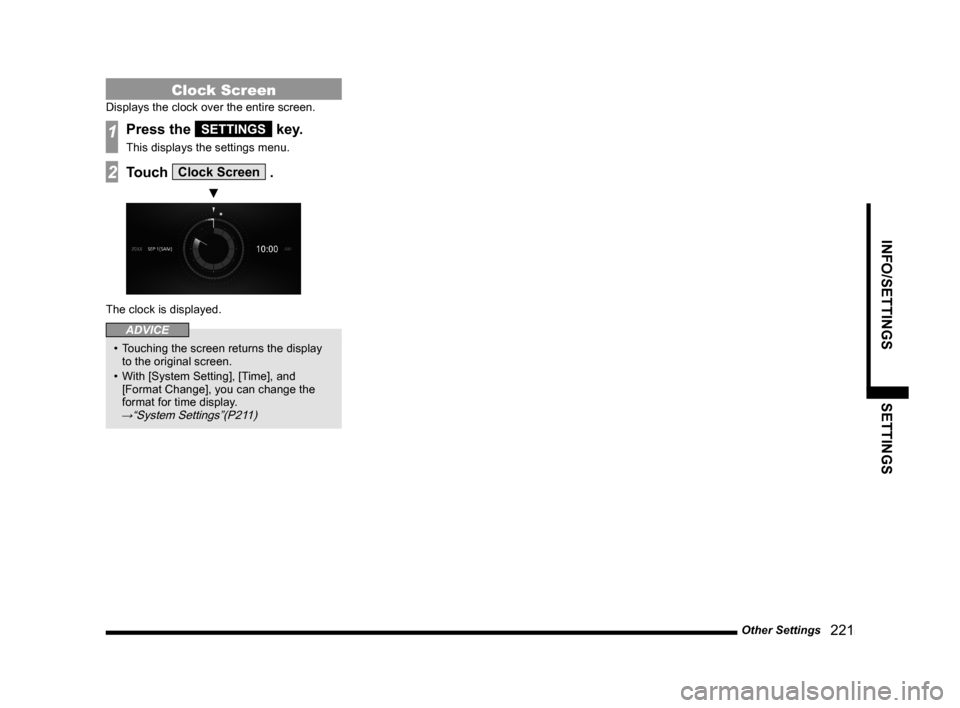
Other Settings
221
INFO/SETTINGS SETTINGS
Clock Screen
Displays the clock over the entire screen.
1Press the SETTINGS key.
This displays the settings menu.
2Touch Clock Screen .
▼
The clock is displayed.
ADVICE
• Touching the screen returns the display
to the original screen.
• With [System Setting], [Time], and
[Format Change], you can change the
format for time display.
→“System Settings”(P211)
Page 225 of 229
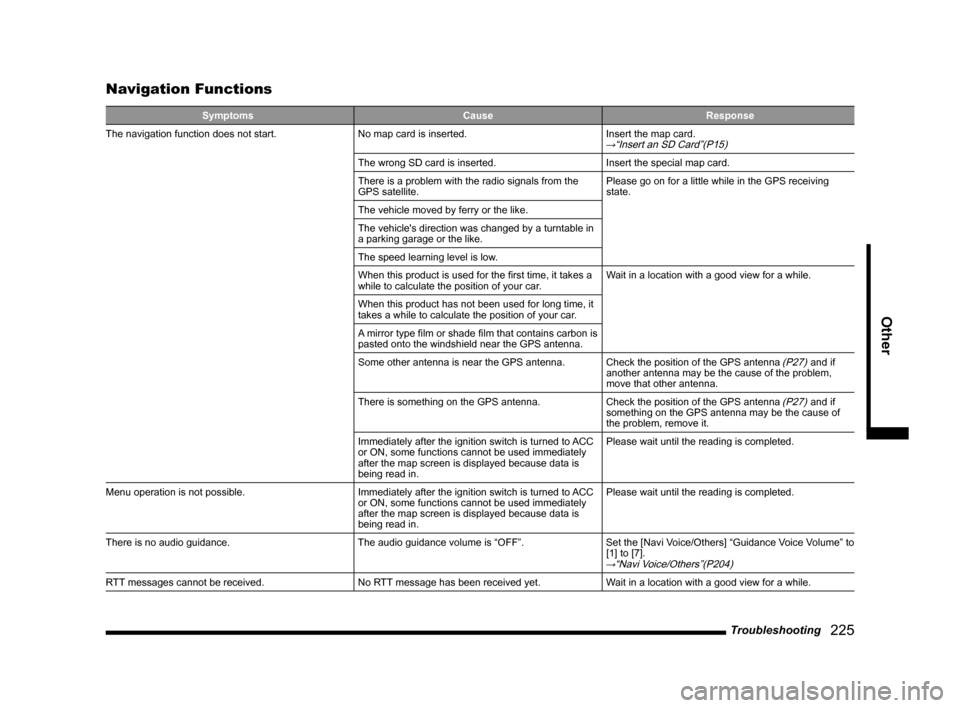
Troubleshooting
225
Other
Navigation Functions
Symptoms Cause Response
The navigation function does not start. No map card is inserted. Insert the map card.→“Insert an SD Card”(P15)
The wrong SD card is inserted. Insert the special map card.
There is a problem with the radio signals from the
GPS satellite.Please go on for a little while in the GPS receiving
state.
The vehicle moved by ferry or the like.
The vehicle's direction was changed by a turntable in
a parking garage or the like.
The speed learning level is low.
When this product is used for the fi rst time, it takes a
while to calculate the position of your car.Wait in a location with a good view for a while.
When this product has not been used for long time, it
takes a while to calculate the position of your car.
A mirror type fi lm or shade fi lm that contains carbon is
pasted onto the windshield near the GPS antenna.
Some other antenna is near the GPS antenna. Check the position of the GPS antenna
(P27) and if
another antenna may be the cause of the problem,
move that other antenna.
There is something on the GPS antenna. Check the position of the GPS antenna
(P27) and if
something on the GPS antenna may be the cause of
the problem, remove it.
Immediately after the ignition switch is turned to ACC
or ON, some functions cannot be used immediately
after the map screen is displayed because data is
being read in.Please wait until the reading is completed.
Menu operation is not possible. Immediately after the ignition switch is turned to ACC
or ON, some functions cannot be used immediately
after the map screen is displayed because data is
being read in.Please wait until the reading is completed.
There is no audio guidance. The audio guidance volume is “OFF”. Set the [Navi Voice/Others] “Guidance Voice Volume” to
[1] to [7].
→“Navi Voice/Others”(P204)
RTT messages cannot be received. No RTT message has been received yet. Wait in a location with a good view for a while.