ESP MITSUBISHI LANCER RALLIART 2014 8.G Display Audio Manual
[x] Cancel search | Manufacturer: MITSUBISHI, Model Year: 2014, Model line: LANCER RALLIART, Model: MITSUBISHI LANCER RALLIART 2014 8.GPages: 88, PDF Size: 11.63 MB
Page 4 of 88
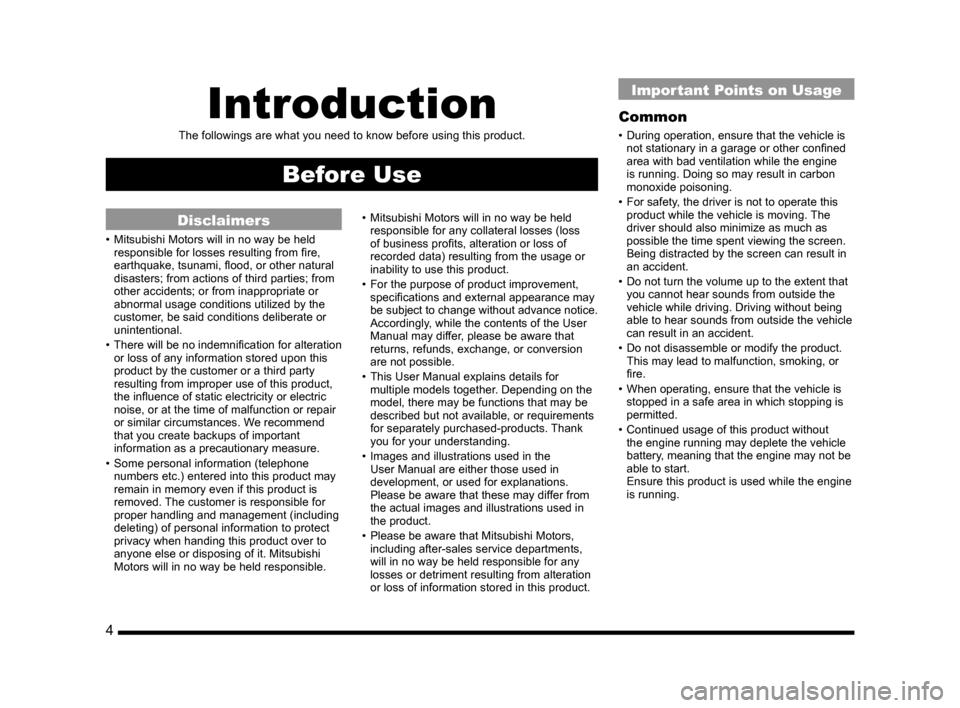
4
Introduction
The followings are what you need to know before using this product.
Before Use
Disclaimers
• Mitsubishi Motors will in no way be held
responsible for losses resulting from fire,
earthquake, tsunami, flood, or other natural
disasters; from actions of third parties; from
other accidents; or from inappropriate or
abnormal usage conditions utilized by the
customer, be said conditions deliberate or
unintentional.
• There will be no indemnification for alteration
or loss of any information stored upon this
product by the customer or a third party
resulting from improper use of this product,
the influence of static electricity or electric
noise, or at the time of malfunction or repair
or similar circumstances. We recommend
that you create backups of important
information as a precautionary measure.
• Some personal information (telephone numbers etc.) entered into this product may
remain in memory even if this product is
removed. The customer is responsible for
proper handling and management (including
deleting) of personal information to protect
privacy when handing this product over to
anyone else or disposing of it. Mitsubishi
Motors will in no way be held responsible. • Mitsubishi Motors will in no way be held
responsible for any collateral losses (loss
of business profits, alteration or loss of
recorded data) resulting from the usage or
inability to use this product.
• For the purpose of product improvement, specifications and external appearance may
be subject to change without advance notice.
Accordingly, while the contents of the User
Manual may differ, please be aware that
returns, refunds, exchange, or conversion
are not possible.
• This User Manual explains details for multiple models together. Depending on the
model, there may be functions that may be
described but not available, or requirements
for separately purchased-products. Thank
you for your understanding.
• Images and illustrations used in the User Manual are either those used in
development, or used for explanations.
Please be aware that these may differ from
the actual images and illustrations used in
the product.
• Please be aware that Mitsubishi Motors, including after-sales service departments,
will in no way be held responsible for any
losses or detriment resulting from alteration
or loss of information stored in this product.
Important Points on Usage
Common
• During operation, ensure that the vehicle is not stationary in a garage or other confined
area with bad ventilation while the engine
is running. Doing so may result in carbon
monoxide poisoning.
• For safety, the driver is not to operate this product while the vehicle is moving. The
driver should also minimize as much as
possible the time spent viewing the screen.
Being distracted by the screen can result in
an accident.
• Do not turn the volume up to the extent that you cannot hear sounds from outside the
vehicle while driving. Driving without being
able to hear sounds from outside the vehicle
can result in an accident.
• Do not disassemble or modify the product. This may lead to malfunction, smoking, or
fire.
• When operating, ensure that the vehicle is stopped in a safe area in which stopping is
permitted.
• Continued usage of this product without the engine running may deplete the vehicle
battery, meaning that the engine may not be
able to start.
Ensure this product is used while the engine
is running.
13MY_AVC(NAS).indb 42013/02/14 10:57:16
Page 5 of 88
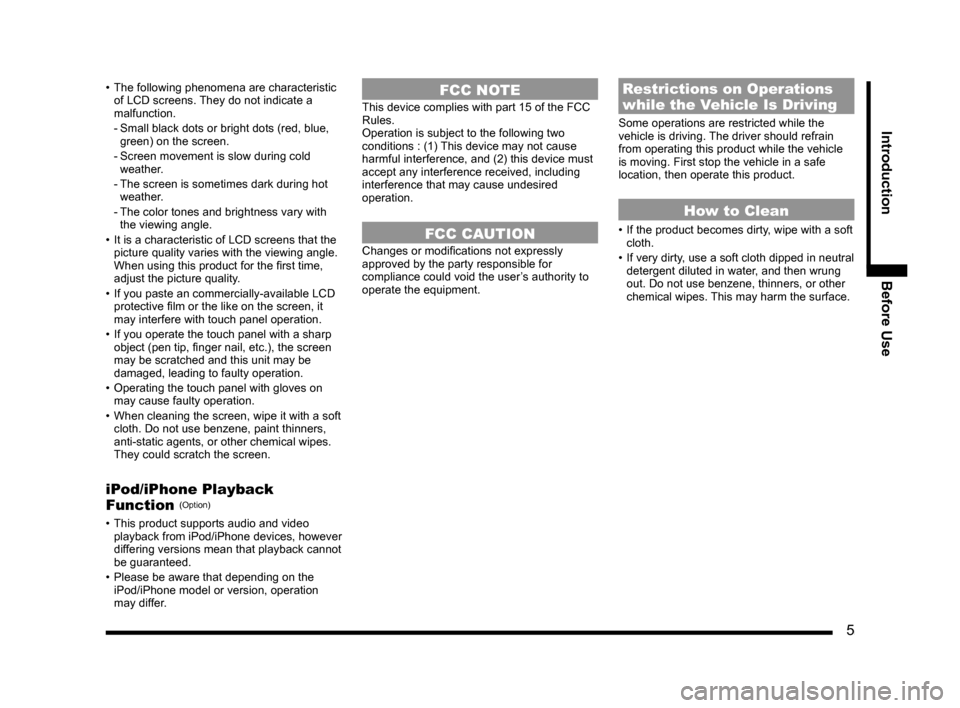
5
IntroductionBefore Use
• The following phenomena are characteristic
of LCD screens. They do not indicate a
malfunction.
- Small black dots or bright dots (red, blue, green) on the screen.
- Screen movement is slow during cold
weather.
- The screen is sometimes dark during hot
weather.
- The color tones and brightness vary with
the viewing angle.
• It is a characteristic of LCD screens that the picture quality varies with the viewing angle.
When using this product for the first time,
adjust the picture quality.
• If you paste an commercially-available LCD protective film or the like on the screen, it
may interfere with touch panel operation.
• If you operate the touch panel with a sharp object (pen tip, finger nail, etc.), the screen
may be scratched and this unit may be
damaged, leading to faulty operation.
• Operating the touch panel with gloves on may cause faulty operation.
• When cleaning the screen, wipe it with a soft cloth. Do not use benzene, paint thinners,
anti-static agents, or other chemical wipes.
They could scratch the screen.
iPod/iPhone Playback
Function (Option)
• This product supports audio and video playback from iPod/iPhone devices, however
differing versions mean that playback cannot
be guaranteed.
• Please be aware that depending on the iPod/iPhone model or version, operation
may differ.
FCC NOTE
This device complies with part 15 of the FCC
Rules.
Operation is subject to the following two
conditions : (1) This device may not cause
harmful interference, and (2) this device must
accept any interference received, including
interference that may cause undesired
operation.
FCC CAUTION
Changes or modifications not expressly
approved by the party responsible for
compliance could void the user’s authority to
operate the equipment.
Restrictions on Operations
while the Vehicle Is Driving
Some operations are restricted while the
vehicle is driving. The driver should refrain
from operating this product while the vehicle
is moving. First stop the vehicle in a safe
location, then operate this product.
How to Clean
• If the product becomes dirty, wipe with a soft cloth.
• If very dirty, use a soft cloth dipped in neutral detergent diluted in water, and then wrung
out. Do not use benzene, thinners, or other
chemical wipes. This may harm the surface.
13MY_AVC(NAS).indb 52013/02/14 10:57:17
Page 6 of 88
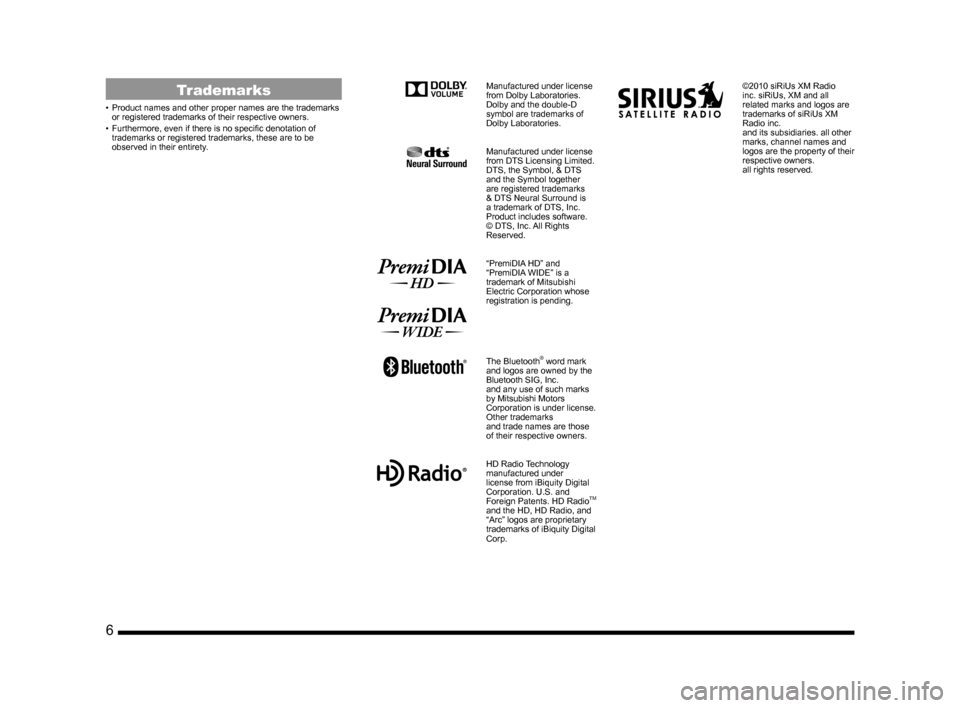
6
Trademarks
• Product names and other proper names are the trademarks
or registered trademarks of their respective owners.
• Furthermore, even if there is no specific denotation of trademarks or registered trademarks, these are to be
observed in their entirety.
Manufactured under license
from Dolby Laboratories.
Dolby and the double-D
symbol are trademarks of
Dolby Laboratories.
Manufactured under license
from DTS Licensing Limited.
DTS, the Symbol, & DTS
and the Symbol together
are registered trademarks
& DTS Neural Surround is
a trademark of DTS, Inc.
Product includes software.
© DTS, Inc. All Rights
Reserved.
“PremiDIA HD” and
“PremiDIA WIDE” is a
trademark of Mitsubishi
Electric Corporation whose
registration is pending.
The Bluetooth® word mark
and logos are owned by the
Bluetooth SIG, Inc.
and any use of such marks
by Mitsubishi Motors
Corporation is under license.
Other trademarks
and trade names are those
of their respective owners.
HD Radio Technology
manufactured under
license from iBiquity Digital
Corporation. U.S. and
Foreign Patents. HD Radio
TM
and the HD, HD Radio, and
“Arc” logos are proprietary
trademarks of iBiquity Digital
Corp.
©2010 siRiUs XM Radio
inc. siRiUs, XM and all
related marks and logos are
trademarks of siRiUs XM
Radio inc.
and its subsidiaries. all other
marks, channel names and
logos are the property of their
respective owners.
all rights reserved.
13MY_AVC(NAS).indb 62013/02/14 10:57:18
Page 7 of 88
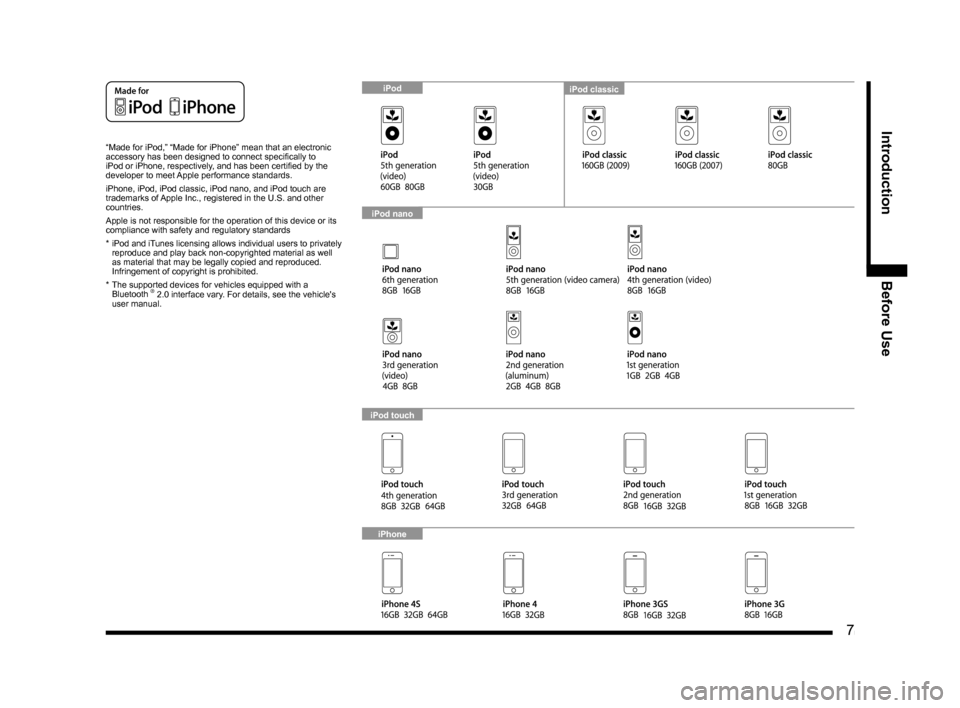
7
IntroductionBefore Use
“Made for iPod,” “Made for iPhone” mean that an electronic
accessory has been designed to connect specifically to
iPod or iPhone, respectively, and has been certified by the
developer to meet Apple performance standards.
iPhone, iPod, iPod classic, iPod nano, and iPod touch are
trademarks of Apple Inc., registered in the U.S. and other
countries.
Apple is not responsible for the operation of this device or its
compliance with safety and regulatory standards
* iPod and iTunes licensing allows individual users to privately
reproduce and play back non-copyrighted material as well
as material that may be legally copied and reproduced.
Infringement of copyright is prohibited.
* The supported devices for vehicles equipped with a
Bluetooth
® 2.0 interface vary. For details, see the vehicle's
user manual.
iPod classiciPod
iPod nano
iPod touch
iPhone
13MY_AVC(NAS).indb 72013/02/14 10:57:19
Page 60 of 88
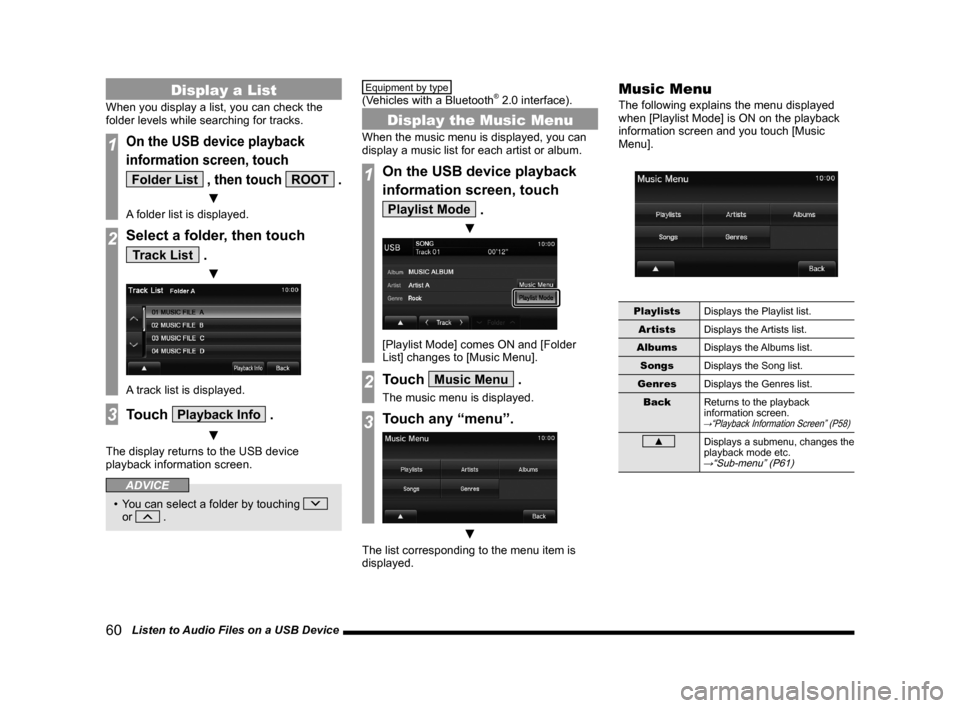
60 Listen to Audio Files on a USB Device
Display a List
When you display a list, you can check the
folder levels while searching for tracks.
1On the USB device playback
information screen, touch
Folder List , then touch ROOT .
▼
A folder list is displayed.
2Select a folder, then touch
Track List .
▼
A track list is displayed.
3Touch Playback Info .
▼
The display returns to the USB device
playback information screen.
ADVICE
• You can select a folder by touching
or .
Equipment by type
(Vehicles with a Bluetooth® 2.0 interface).
Display the Music Menu
When the music menu is displayed, you can
display a music list for each artist or album.
1On the USB device playback
information screen, touch
Playlist Mode .
▼
[Playlist Mode] comes ON and [Folder
List] changes to [Music Menu].
2Touch Music Menu .
The music menu is displayed.
3Touch any “menu”.
▼
The list corresponding to the menu item is
displayed.
Music Menu
The following explains the menu displayed
when [Playlist Mode] is ON on the playback
information screen and you touch [Music
Menu].
Playlists Displays the Playlist list.
Artists Displays the Artists list.
Albums Displays the Albums list.
Songs Displays the Song list.
Genres Displays the Genres list.
Back Returns to the playback
information screen.
→“Playback Information Screen” (P58)
▲ Displays a submenu, changes the
playback mode etc.
→“Sub-menu” (P61)
13MY_AVC(NAS).indb 602013/02/14 10:57:55
Page 76 of 88
![MITSUBISHI LANCER RALLIART 2014 8.G Display Audio Manual 76 System Settings
Time Setting
This is a setting item displayed by touching [Time Setting].
Settings nameSettings value Settings content
Time Adjustment Time
Touch the corresponding
▲ or ▼ MITSUBISHI LANCER RALLIART 2014 8.G Display Audio Manual 76 System Settings
Time Setting
This is a setting item displayed by touching [Time Setting].
Settings nameSettings value Settings content
Time Adjustment Time
Touch the corresponding
▲ or ▼](/img/19/7487/w960_7487-75.png)
76 System Settings
Time Setting
This is a setting item displayed by touching [Time Setting].
Settings nameSettings value Settings content
Time Adjustment Time
Touch the corresponding
▲ or ▼ and change the
date and time.
Time Display Settings Date
The date and time display format can be set.
Time 12h or 24h display can be set.
Equipment by type
(Vehicles with a Bluetooth® 2.0 interface).
Language
This is a setting item displayed by touching
[Voice Control Language].
You can select the language used for voice
control.
13MY_AVC(NAS).indb 762013/02/14 10:58:05
Page 80 of 88
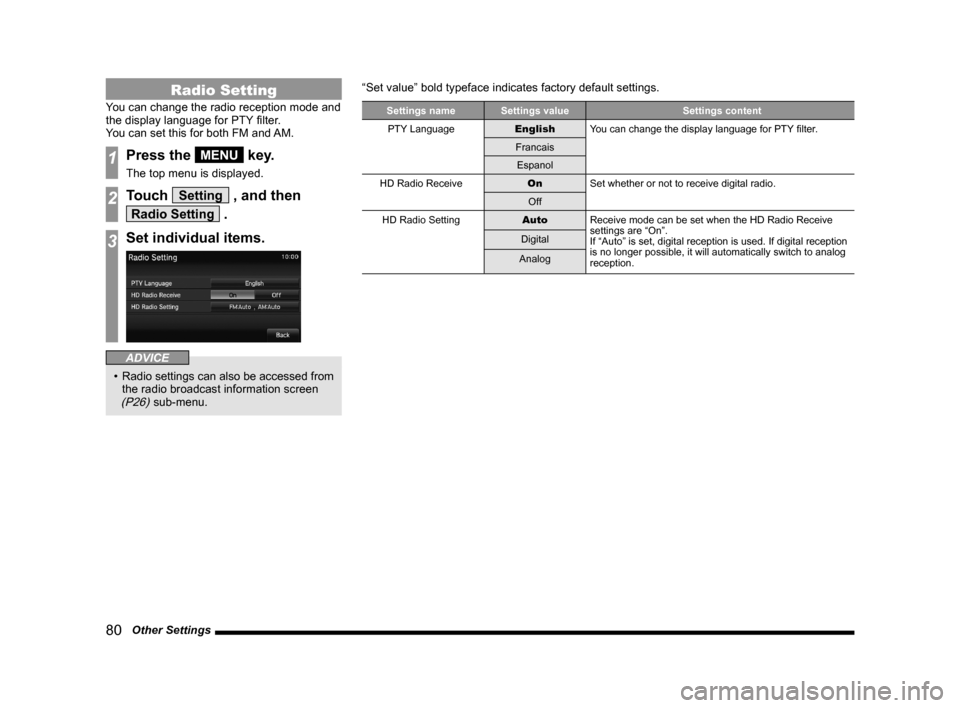
80 Other Settings
Radio Setting
You can change the radio reception mode and
the display language for PTY filter.
You can set this for both FM and AM.
1Press the MENU key.
The top menu is displayed.
2Touch Setting , and then
Radio Setting .
3Set individual items.
ADVICE
• Radio settings can also be accessed from
the radio broadcast information screen
(P26) sub-menu. “Set value” bold typeface indicates factory default settings.
Settings name
Settings value Settings content
PTY Language EnglishYou can change the display language for PTY filter.
Francais Espanol
HD Radio Receive OnSet whether or not to receive digital radio.
Off
HD Radio Setting AutoReceive mode can be set when the HD Radio Receive
settings are “On”.
If “Auto” is set, digital reception is used. If digital reception \
is no longer possible, it will automatically switch to analog
reception.
Digital
Analog
13MY_AVC(NAS).indb 802013/02/14 10:58:06
Page 83 of 88
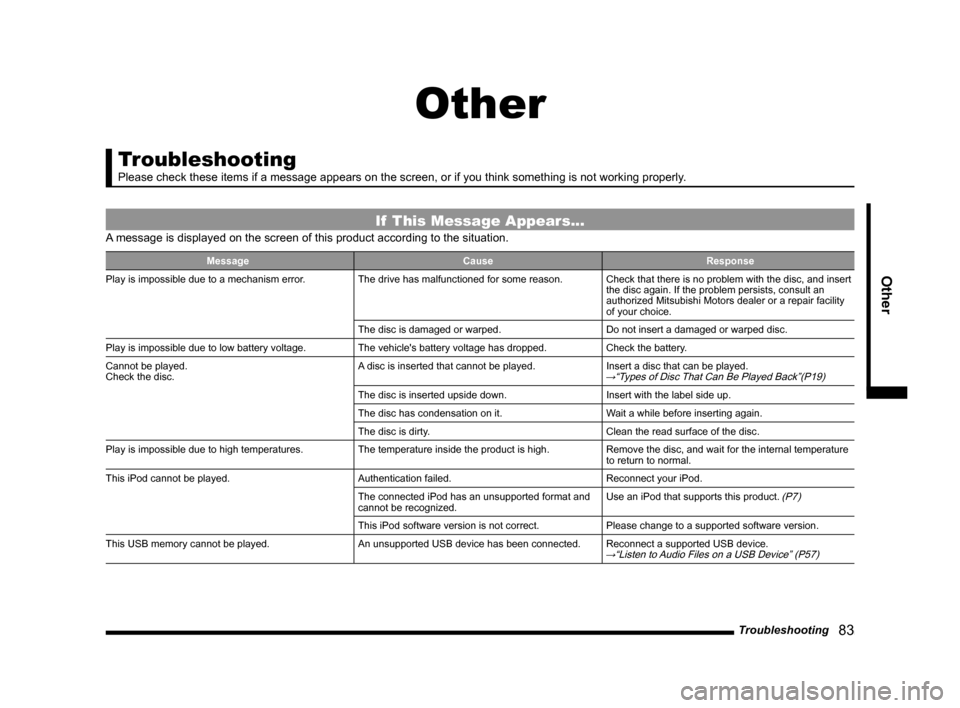
Troubleshooting 83
Other
Other
Troubleshooting
Please check these items if a message appears on the screen, or if you t\
hink something is not working properly.
If This Message Appears...
A message is displayed on the screen of this product according to the sit\
uation.
Message CauseResponse
Play is impossible due to a mechanism error. The drive has malfunctioned for some reason.Check that there is no problem with the disc, and insert
the disc again. If the problem persists, consult an
authorized Mitsubishi Motors dealer or a repair facility
of your choice.
The disc is damaged or warped. Do not insert a damaged or warped disc.
Play is impossible due to low battery voltage. The vehicle's battery voltage has dropped.Check the battery.
Cannot be played.
Check the disc. A disc is inserted that cannot be played.
Insert a disc that can be played.
→“Types of Disc That Can Be Played Back”(P19)
The disc is inserted upside down. Insert with the label side up.
The disc has condensation on it. Wait a while before inserting again.
The disc is dirty. Clean the read surface of the disc.
Play is impossible due to high temperatures. The temperature inside the product is high.Remove the disc, and wait for the internal temperature
to return to normal.
This iPod cannot be played. Authentication failed.Reconnect your iPod.
The connected iPod has an unsupported format and
cannot be recognized. Use an iPod that supports this product.
(P7)
This iPod software version is not correct.
Please change to a supported software version.
This USB memory cannot be played. An unsupported USB device has been connected.Reconnect a supported USB device.
→“Listen to Audio Files on a USB Device” (P57)
13MY_AVC(NAS).indb 832013/02/14 10:58:08
Page 84 of 88
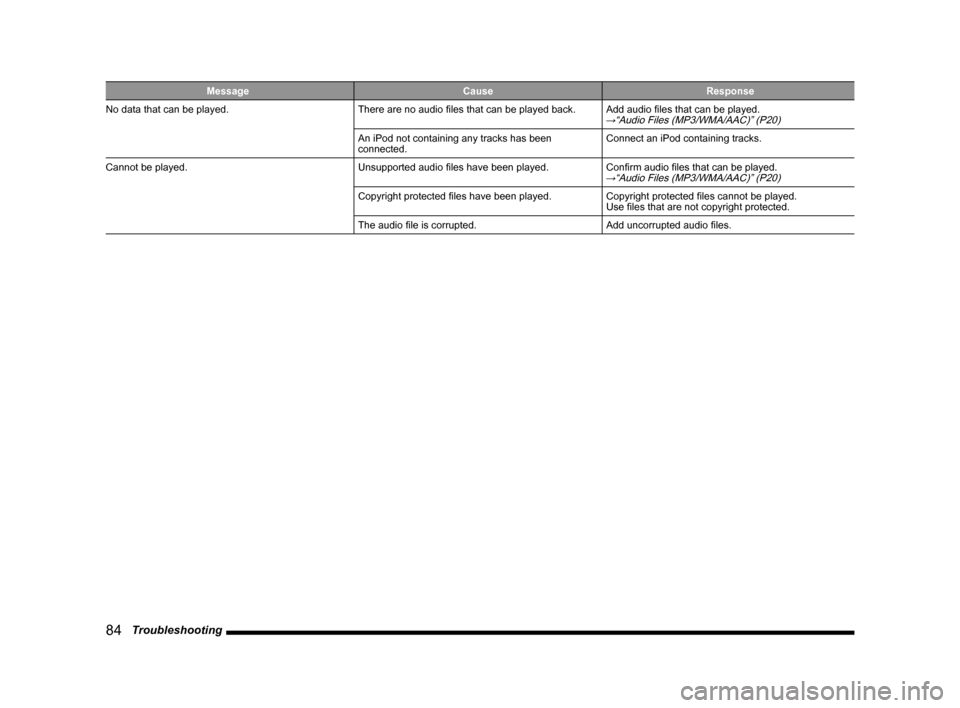
84 Troubleshooting
MessageCauseResponse
No data that can be played. There are no audio files that can be played back.Add audio files that can be played.
→“Audio Files (MP3/WMA/AAC)” (P20)
An iPod not containing any tracks has been
connected.Connect an iPod containing tracks.
Cannot be played. Unsupported audio files have been played.Confirm audio files that can be played.
→“Audio Files (MP3/WMA/AAC)” (P20)
Copyright protected files have been played.Copyright protected files cannot be played.
Use files that are not copyright protected.
The audio file is corrupted. Add uncorrupted audio files.
13MY_AVC(NAS).indb 842013/02/14 10:58:08
Page 85 of 88
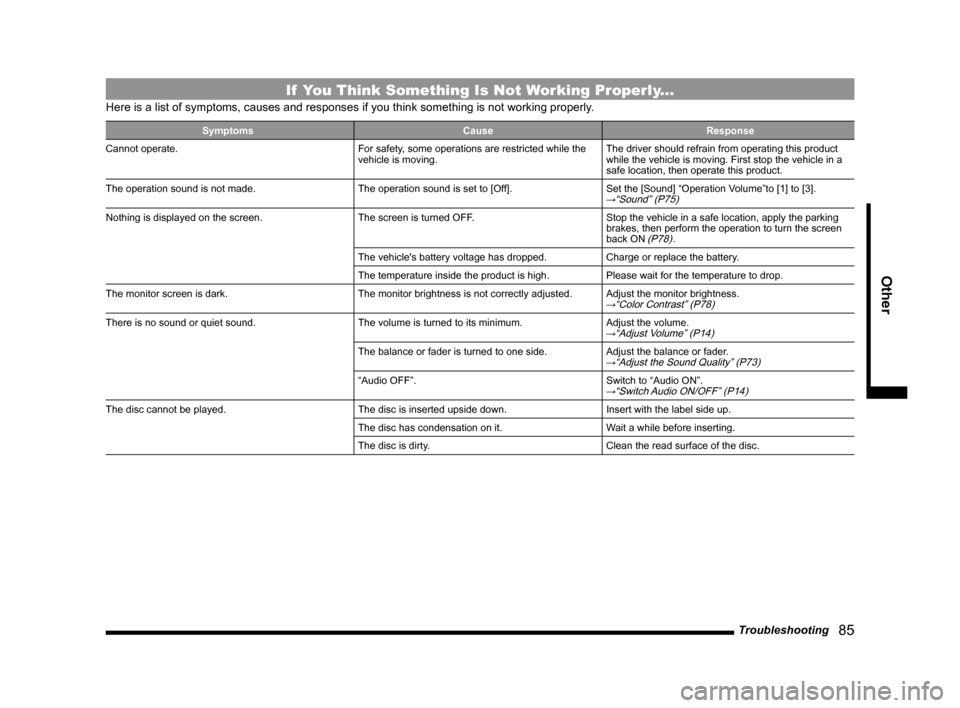
Troubleshooting 85
Other
If You Think Something Is Not Working Properly...
Here is a list of symptoms, causes and responses if you think something \
is not working properly.
Symptoms CauseResponse
Cannot operate. For safety, some operations are restricted while the
vehicle is moving.The driver should refrain from operating this product
while the vehicle is moving. First stop the vehicle in a
safe location, then operate this product.
The operation sound is not made. The operation sound is set to [Off].Set the [Sound] “Operation Volume”to [1] to [3].
→“Sound” (P75)
Nothing is displayed on the screen. The screen is turned OFF.Stop the vehicle in a safe location, apply the parking
brakes, then perform the operation to turn the screen
back ON
(P78).
The vehicle's battery voltage has dropped. Charge or replace the battery.
The temperature inside the product is high. Please wait for the temperature to drop.
The monitor screen is dark. The monitor brightness is not correctly adjusted.Adjust the monitor brightness.
→“Color Contrast” (P78)
There is no sound or quiet sound. The volume is turned to its minimum.Adjust the volume.→“Adjust Volume” (P14)
The balance or fader is turned to one side.Adjust the balance or fader.→“Adjust the Sound Quality” (P73)
“Audio OFF”.Switch to “Audio ON”.→“Switch Audio ON/OFF” (P14)
The disc cannot be played. The disc is inserted upside down.Insert with the label side up.
The disc has condensation on it. Wait a while before inserting.
The disc is dirty. Clean the read surface of the disc.
13MY_AVC(NAS).indb 852013/02/14 10:58:08