MITSUBISHI MIRAGE 2014 6.G MMCS Manual
Manufacturer: MITSUBISHI, Model Year: 2014, Model line: MIRAGE, Model: MITSUBISHI MIRAGE 2014 6.GPages: 135, PDF Size: 26.9 MB
Page 131 of 135
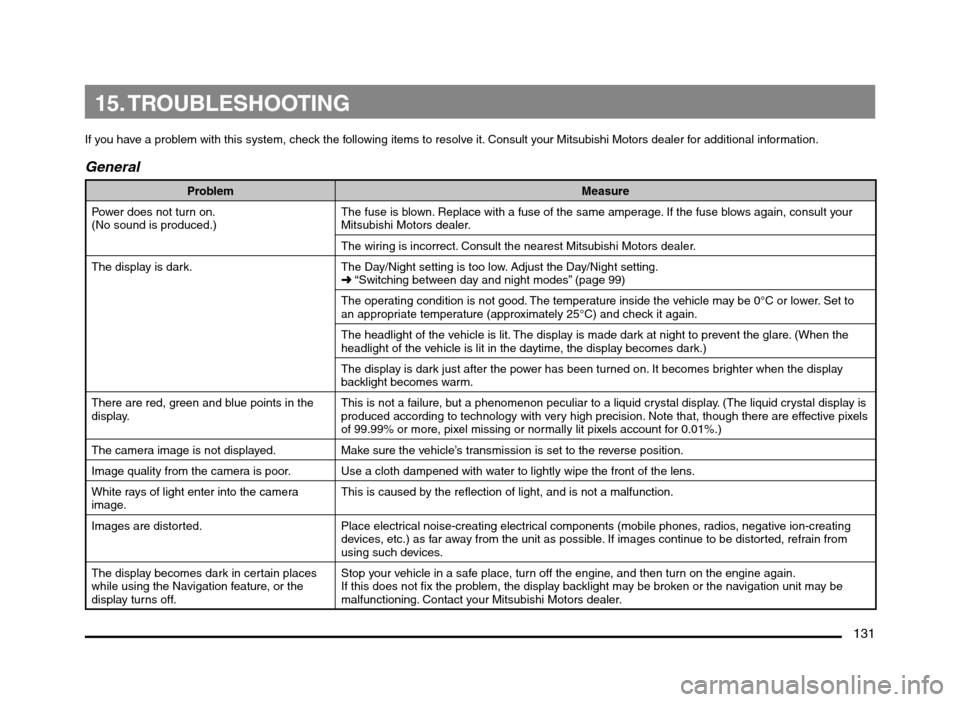
131
15. TROUBLESHOOTING
If you have a problem with this system, check the following items to resolve it. Consult your Mitsubishi Motors dealer for additional information.
General
Problem Measure
Power does not turn on.
(No sound is produced.)The fuse is blown. Replace with a fuse of the same amperage. If the fuse blows again, consult your
Mitsubishi Motors dealer.
The wiring is incorrect. Consult the nearest Mitsubishi Motors dealer.
The display is dark. The Day/Night setting is too low. Adjust the Day/Night setting.
É “Switching between day and night modes” (page 99)
The operating condition is not good. The temperature inside the vehicle may be 0°C or lower. Set to
an appropriate temperature (approximately 25°C) and check it again.
The headlight of the vehicle is lit. The display is made dark at night to prevent the glare. (When the
headlight of the vehicle is lit in the daytime, the display becomes dark.)
The display is dark just after the power has been turned on. It becomes brighter when the display
backlight becomes warm.
There are red, green and blue points in the
display.This is not a failure, but a phenomenon peculiar to a liquid crystal display. (The liquid crystal display is
produced according to technology with very high precision. Note that, though there are effective pixels
of 99.99% or more, pixel missing or normally lit pixels account for 0.01%.)
The camera image is not displayed. Make sure the vehicle’s transmission is set to the reverse position.
Image quality from the camera is poor. Use a cloth dampened with water to lightly wipe the front of the lens.
White rays of light enter into the camera
image.This is caused by the reflection of light, and is not a malfunction.
Images are distorted. Place electrical noise-creating electrical components (mobile phones, radios, negative ion-creating
devices, etc.) as far away from the unit as possible. If images continue to be distorted, refrain from
using such devices.
The display becomes dark in certain places
while using the Navigation feature, or the
display turns off.Stop your vehicle in a safe place, turn off the engine, and then turn on the engine again.
If this does not fix the problem, the display backlight may be broken or the navigation unit may be
malfunctioning. Contact your Mitsubishi Motors dealer.
205-0010-00_QY-7375M-A_EN.indb 131205-0010-00_QY-7375M-A_EN.indb 1313/12/2013 9:57:30 AM3/12/2013 9:57:30 AM
Page 132 of 135
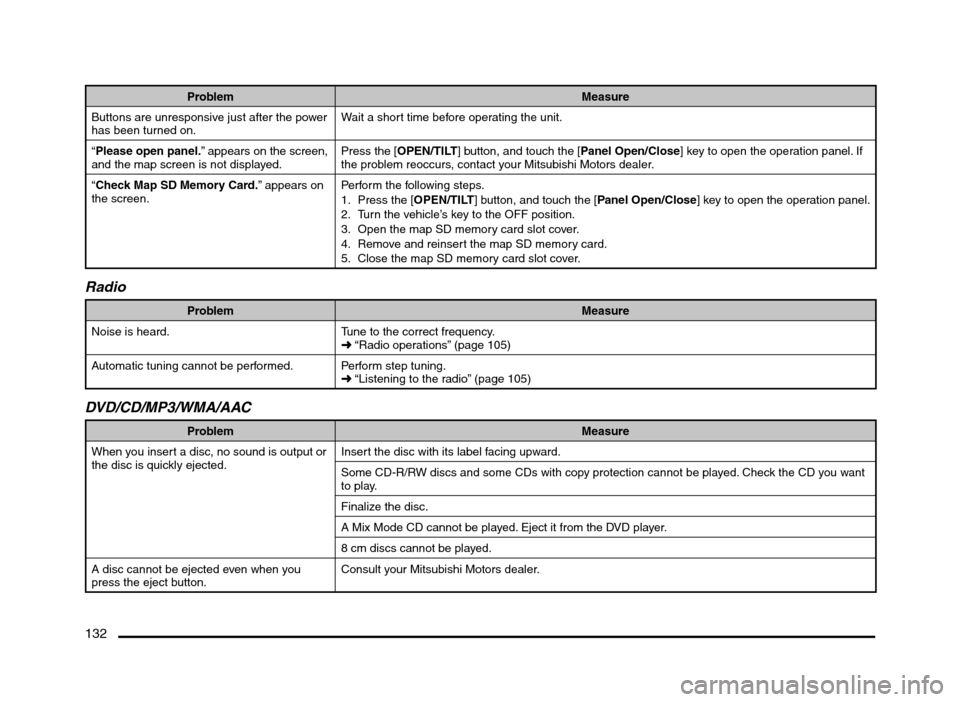
132
Problem Measure
Buttons are unresponsive just after the power
has been turned on.Wait a short time before operating the unit.
“Please open panel.” appears on the screen,
and the map screen is not displayed.Press the [OPEN/TILT] button, and touch the [Panel Open/Close] key to open the operation panel. If
the problem reoccurs, contact your Mitsubishi Motors dealer.
“Check Map SD Memory Card.” appears on
the screen.Perform the following steps.
1. Press the [OPEN/TILT] button, and touch the [Panel Open/Close] key to open the operation panel.
2. Turn the vehicle’s key to the OFF position.
3. Open the map SD memory card slot cover.
4. Remove and reinsert the map SD memory card.
5. Close the map SD memory card slot cover.
Radio
Problem Measure
Noise is heard. Tune to the correct frequency.
É “Radio operations” (page 105)
Automatic tuning cannot be performed. Perform step tuning.
É “Listening to the radio” (page 105)
DVD/CD/MP3/WMA/AAC
Problem Measure
When you insert a disc, no sound is output or
the disc is quickly ejected.Insert the disc with its label facing upward.
Some CD-R/RW discs and some CDs with copy protection cannot be played. Check the CD you want
to play.
Finalize the disc.
A Mix Mode CD cannot be played. Eject it from the DVD player.
8 cm discs cannot be played.
A disc cannot be ejected even when you
press the eject button.Consult your Mitsubishi Motors dealer.
205-0010-00_QY-7375M-A_EN.indb 132205-0010-00_QY-7375M-A_EN.indb 1323/12/2013 9:57:30 AM3/12/2013 9:57:30 AM
Page 133 of 135
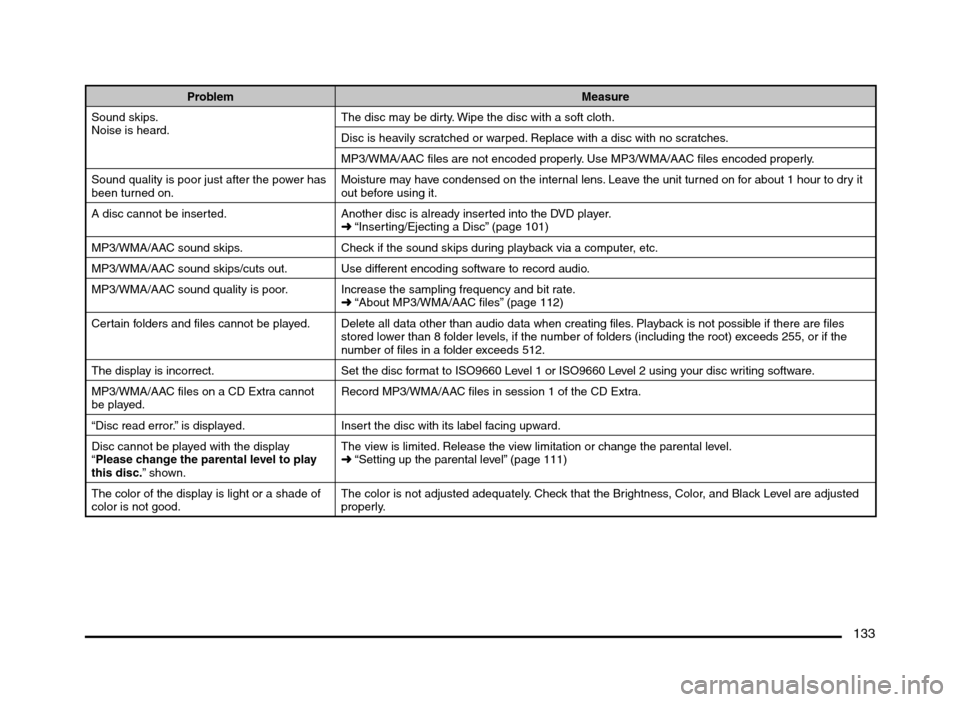
133
Problem Measure
Sound skips.
Noise is heard.The disc may be dirty. Wipe the disc with a soft cloth.
Disc is heavily scratched or warped. Replace with a disc with no scratches.
MP3/WMA/AAC files are not encoded properly. Use MP3/WMA/AAC files encoded properly.
Sound quality is poor just after the power has
been turned on.Moisture may have condensed on the internal lens. Leave the unit turned on for about 1 hour to dry it
out before using it.
A disc cannot be inserted. Another disc is already inserted into the DVD player.
É “Inserting/Ejecting a Disc” (page 101)
MP3/WMA/AAC sound skips. Check if the sound skips during playback via a computer, etc.
MP3/WMA/AAC sound skips/cuts out. Use different encoding software to record audio.
MP3/WMA/AAC sound quality is poor. Increase the sampling frequency and bit rate.
É “About MP3/WMA/AAC files” (page 112)
Certain folders and files cannot be played. Delete all data other than audio data when creating files. Playback is not possible if there are files
stored lower than 8 folder levels, if the number of folders (including the root) exceeds 255, or if the
number of files in a folder exceeds 512.
The display is incorrect. Set the disc format to ISO9660 Level 1 or ISO9660 Level 2 using your disc writing software.
MP3/WMA/AAC files on a CD Extra cannot
be played.Record MP3/WMA/AAC files in session 1 of the CD Extra.
“Disc read error.” is displayed. Insert the disc with its label facing upward.
Disc cannot be played with the display
“Please change the parental level to play
this disc.” shown.The view is limited. Release the view limitation or change the parental level.
É “Setting up the parental level” (page 111)
The color of the display is light or a shade of
color is not good.The color is not adjusted adequately. Check that the Brightness, Color, and Black Level are adjusted
properly.
205-0010-00_QY-7375M-A_EN.indb 133205-0010-00_QY-7375M-A_EN.indb 1333/12/2013 9:57:30 AM3/12/2013 9:57:30 AM
Page 134 of 135
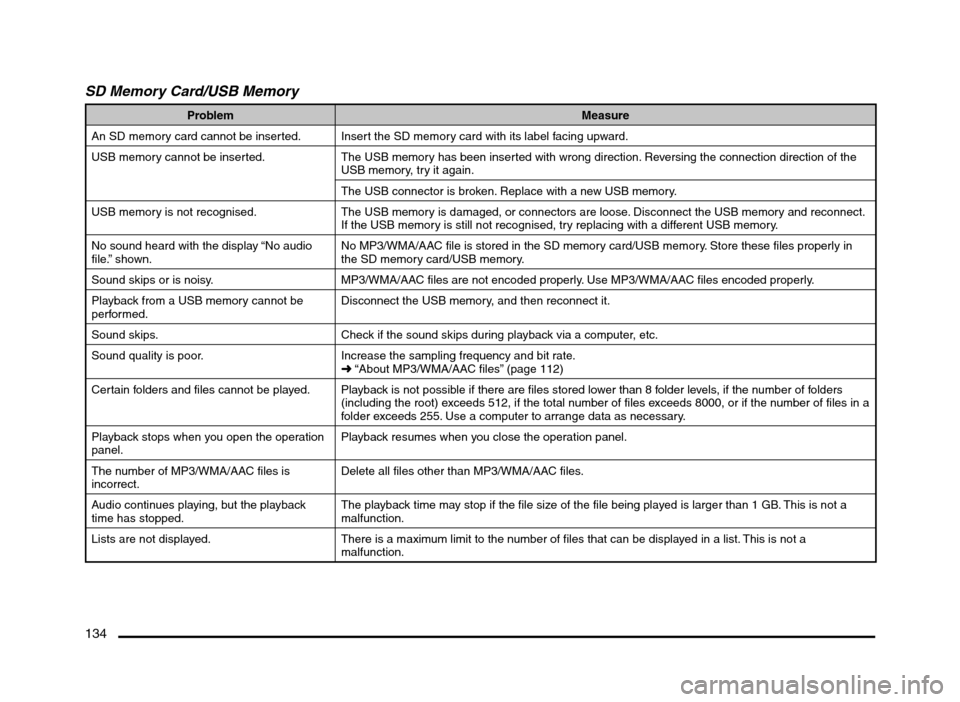
134
SD Memory Card/USB Memory
Problem Measure
An SD memory card cannot be inserted. Insert the SD memory card with its label facing upward.
USB memory cannot be inserted. The USB memory has been inserted with wrong direction. Reversing the connection direction of the
USB memory, try it again.
The USB connector is broken. Replace with a new USB memory.
USB memory is not recognised. The USB memory is damaged, or connectors are loose. Disconnect the USB memory and reconnect.
If the USB memory is still not recognised, try replacing with a different USB memory.
No sound heard with the display “No audio
file.” shown.No MP3/WMA/AAC file is stored in the SD memory card/USB memory. Store these files properly in
the SD memory card/USB memory.
Sound skips or is noisy. MP3/WMA/AAC files are not encoded properly. Use MP3/WMA/AAC files encoded properly.
Playback from a USB memory cannot be
performed.Disconnect the USB memory, and then reconnect it.
Sound skips. Check if the sound skips during playback via a computer, etc.
Sound quality is poor. Increase the sampling frequency and bit rate.
É “About MP3/WMA/AAC files” (page 112)
Certain folders and files cannot be played. Playback is not possible if there are files stored lower than 8 folder levels, if the number of folders
(including the root) exceeds 512, if the total number of files exceeds 8000, or if the number of files in a
folder exceeds 255. Use a computer to arrange data as necessary.
Playback stops when you open the operation
panel.Playback resumes when you close the operation panel.
The number of MP3/WMA/AAC files is
incorrect.Delete all files other than MP3/WMA/AAC files.
Audio continues playing, but the playback
time has stopped.The playback time may stop if the file size of the file being played is larger than 1 GB. This is not a
malfunction.
Lists are not displayed. There is a maximum limit to the number of files that can be displayed in a list. This is not a
malfunction.
205-0010-00_QY-7375M-A_EN.indb 134205-0010-00_QY-7375M-A_EN.indb 1343/12/2013 9:57:30 AM3/12/2013 9:57:30 AM
Page 135 of 135
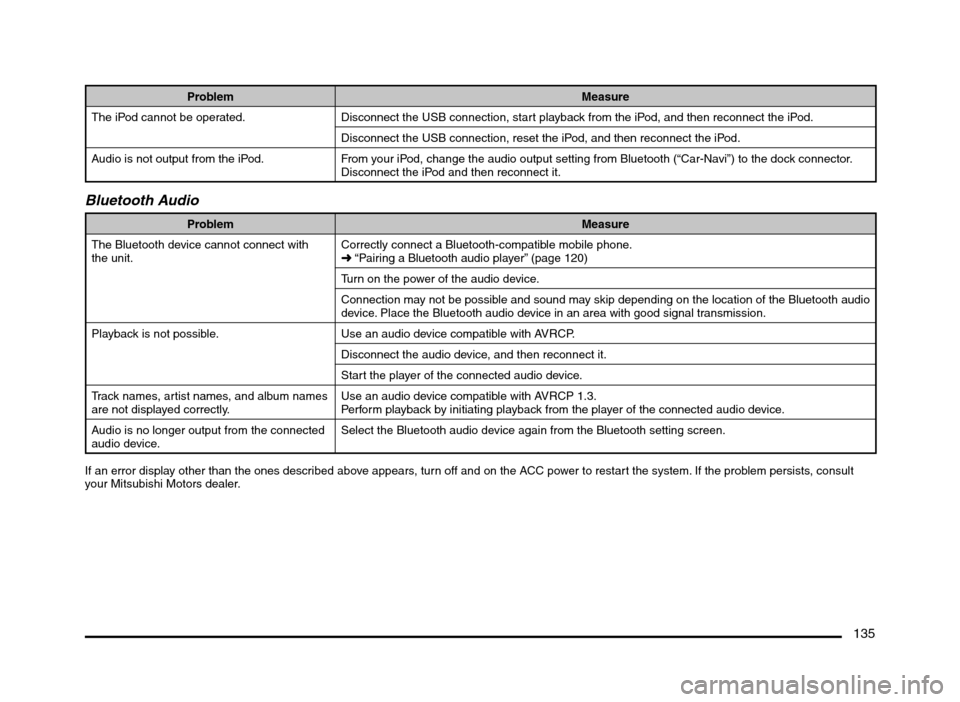
135
Problem Measure
The iPod cannot be operated. Disconnect the USB connection, start playback from the iPod, and then reconnect the iPod.
Disconnect the USB connection, reset the iPod, and then reconnect the iPod.
Audio is not output from the iPod. From your iPod, change the audio output setting from Bluetooth (“Car-Navi”) to the dock connector.
Disconnect the iPod and then reconnect it.
Bluetooth Audio
Problem Measure
The Bluetooth device cannot connect with
the unit.Correctly connect a Bluetooth-compatible mobile phone.
É “Pairing a Bluetooth audio player” (page 120)
Turn on the power of the audio device.
Connection may not be possible and sound may skip depending on the location of the Bluetooth audio
device. Place the Bluetooth audio device in an area with good signal transmission.
Playback is not possible. Use an audio device compatible with AVRCP.
Disconnect the audio device, and then reconnect it.
Start the player of the connected audio device.
Track names, artist names, and album names
are not displayed correctly.Use an audio device compatible with AVRCP 1.3.
Perform playback by initiating playback from the player of the connected audio device.
Audio is no longer output from the connected
audio device.Select the Bluetooth audio device again from the Bluetooth setting screen.
If an error display other than the ones described above appears, turn off and on the ACC power to restart the system. If the problem persists, consult
your Mitsubishi Motors dealer.
205-0010-00_QY-7375M-A_EN.indb 135205-0010-00_QY-7375M-A_EN.indb 1353/12/2013 9:57:30 AM3/12/2013 9:57:30 AM