pairing phone MITSUBISHI MIRAGE 2017 6.G Owners Manual
[x] Cancel search | Manufacturer: MITSUBISHI, Model Year: 2017, Model line: MIRAGE, Model: MITSUBISHI MIRAGE 2017 6.GPages: 305, PDF Size: 8.67 MB
Page 150 of 305
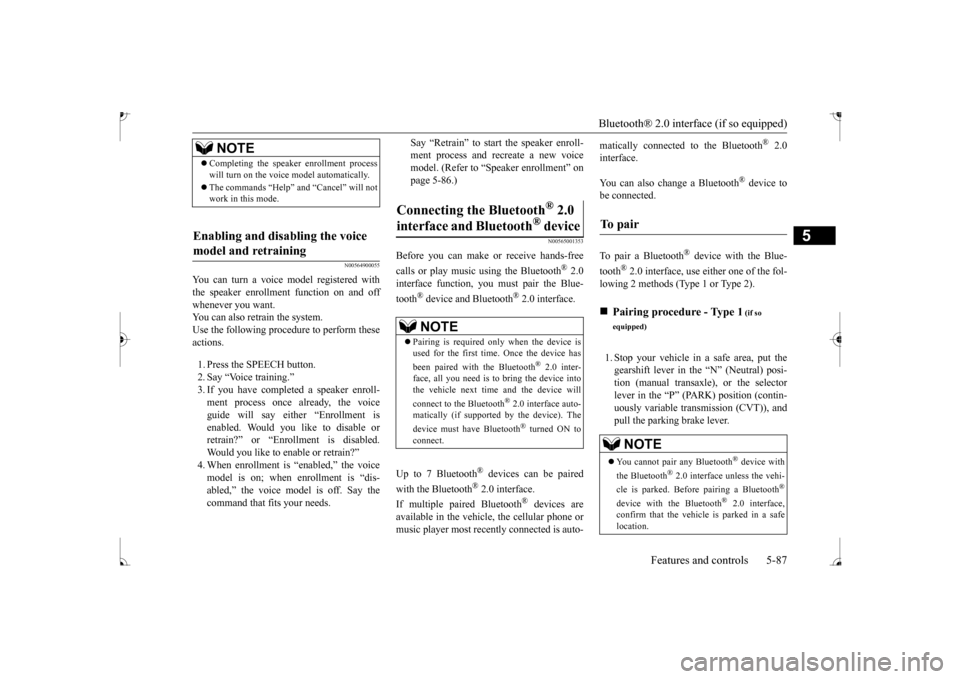
Bluetooth® 2.0 interface (if so equipped)
Features and controls 5-87
5
N00564900055
You can turn a voice model registered with the speaker enrollment function on and off whenever you want.You can also retrain the system. Use the following procedure to perform these actions. 1. Press the SPEECH button. 2. Say “Voice training.” 3. If you have completed a speaker enroll- ment process once already, the voiceguide will say eith
er “Enrollment is
enabled. Would you like to disable or retrain?” or “Enrollment is disabled.Would you like to enable or retrain?” model is on; when enrollment is “dis-abled,” the voice model is off. Say the command that fits your needs.
Say “Retrain” to start the speaker enroll- ment process and recreate a new voicemodel. (Refer to “Speaker enrollment” on page 5-86.)
N00565001353
Before you can make or receive hands-free calls or play music using the Bluetooth
® 2.0
interface function, you
must pair the Blue-
tooth
® device and Bluetooth
® 2.0 interface.
Up to 7 Bluetooth
® devices can be paired
with the Bluetooth
® 2.0 interface.
If multiple paired Bluetooth
® devices are
available in the vehicle,
the cellular phone or
music player most recently connected is auto-
matically connected
to the Bluetooth
® 2.0
interface. You can also change a Bluetooth
® device to
be connected. To pair a Bluetooth
® device with the Blue-
tooth
® 2.0 interface, use either one of the fol-
lowing 2 methods (Type 1 or Type 2). 1. Stop your vehicle in a safe area, put the gearshift lever in the “N” (Neutral) posi- tion (manual transaxle), or the selector lever in the “P” (PARK) position (contin-uously variable transmission (CVT)), and pull the parking brake lever.
NOTE
Completing the speaker enrollment process will turn on the voice
model automatically.
The commands “Help” a
nd “Cancel” will not
work in this mode.
Enabling and disabling the voice model and retraining
Connecting the Bluetooth
® 2.0
interface and Bluetooth
® device
NOTE
Pairing is required only when the device is used for the first time. Once the device has been paired with the Bluetooth
® 2.0 inter-
face, all you need is to
bring the device into
the vehicle next time
and the device will
connect to the Bluetooth
® 2.0 interface auto-
matically (if supported by the device). The device must have Bluetooth
® turned ON to
connect.
To p a i r
Pairing procedure - Type 1
(if so
equipped) You cannot pair any Bluetooth
® device with
the Bluetooth
® 2.0 interface unless the vehi-
cle is parked. Before
pairing a Bluetooth
®
device with the Bluetooth
® 2.0 interface,
confirm that the vehicle is parked in a safelocation.
BK0235100US.book 87 ページ 2015年11月20日 金曜日 午後3時12分
Page 153 of 305
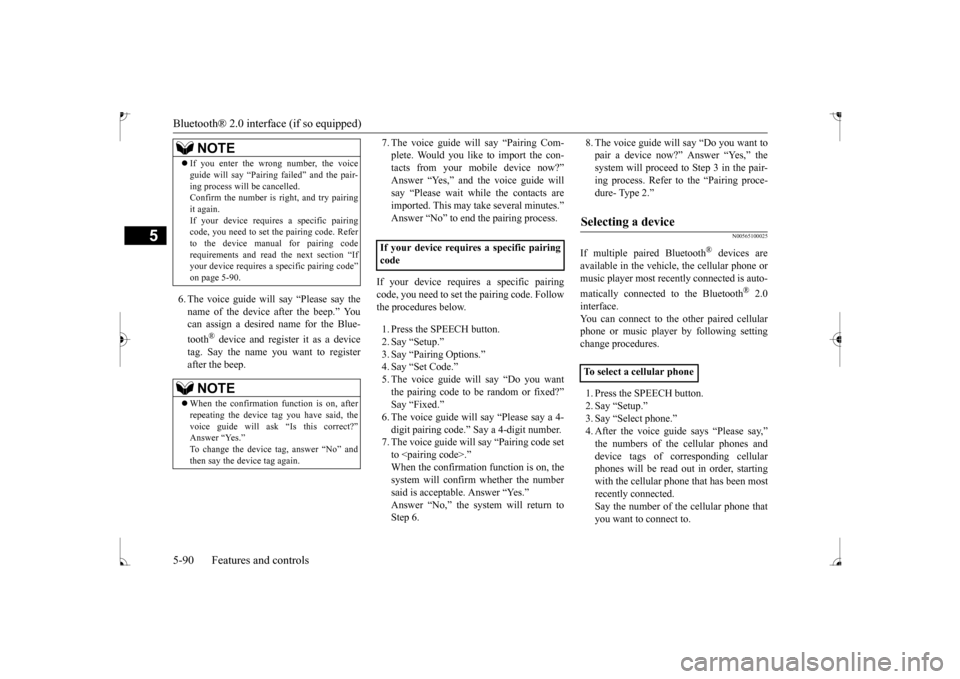
Bluetooth® 2.0 interface (if so equipped) 5-90 Features and controls
5
6. The voice guide will say “Please say the name of the device after the beep.” Youcan assign a desired name for the Blue- tooth
® device and regist
er it as a device
tag. Say the name you want to registerafter the beep.
7. The voice guide will say “Pairing Com- plete. Would you like to import the con-tacts from your mobile device now?” Answer “Yes,” and the voice guide will say “Please wait while the contacts areimported. This may ta
ke several minutes.”
Answer “No” to end the pairing process.
If your device requires a specific pairing code, you need to set the pairing code. Follow the procedures below. 1. Press the SPEECH button. 2. Say “Setup.” 3. Say “Pairing Options.” 4. Say “Set Code.”5. The voice guide will say “Do you want the pairing code to be random or fixed?” Say “Fixed.”
say “Please say a 4-
digit pairing code.” Say a 4-digit number. 7. The voice guide will
say “Pairing code set
to
whether the number
said is acceptable. Answer “Yes.” Step 6.
8. The voice guide will say “Do you want to pair a device now?” Answer “Yes,” thesystem will proceed to Step 3 in the pair- ing process. Refer to the “Pairing proce- dure- Type 2.”
N00565100025
If multiple paired Bluetooth
® devices are
available in the vehicle,
the cellular phone or
music player most recently connected is auto- matically connected to the Bluetooth
® 2.0
interface. You can connect to the
other paired cellular
phone or music player by following settingchange procedures. 1. Press the SPEECH button. 2. Say “Setup.” 3. Say “Select phone.”4. After the voice guide says “Please say,” device tags of
corresponding cellular
phones will be read out in order, starting with the cellular phone that has been most recently connected.Say the number of the cellular phone that you want to connect to.
If you enter the wrong number, the voice guide will say “Pairing
failed” and the pair-
ing process will
be cancelled.
Confirm the number is right, and try pairing it again. If your device requires
a specific pairing
code, you need to set the pairing code. Refer to the device manual for pairing code requirements and read
the next section “If
your device requires a sp
ecific pairing code”
on page 5-90.NOTE
When the confirmation function is on, after repeating the device
tag you have said, the
voice guide will as
k “Is this correct?”
Answer “Yes.” then say the device tag again.NOTE
If your device requires a specific pairing code
Selecting a device
To select a cellular phone
BK0235100US.book 90 ページ 2015年11月20日 金曜日 午後3時12分
Page 154 of 305
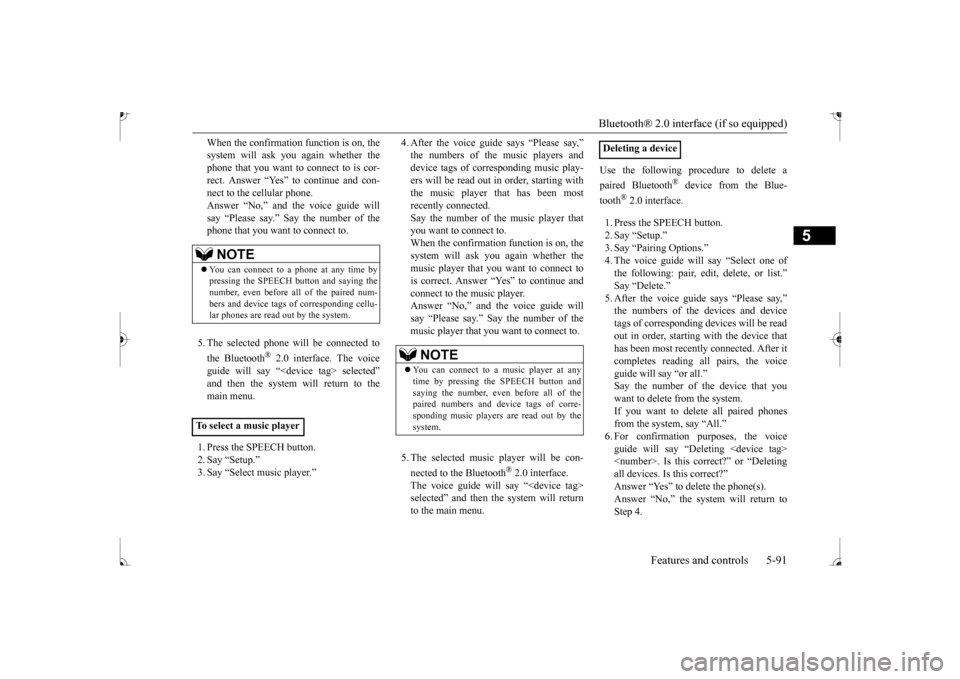
Bluetooth® 2.0 interface (if so equipped)
Features and controls 5-91
5
When the confirmation function is on, the system will ask you again whether thephone that you want to connect to is cor- rect. Answer “Yes” to continue and con- nect to the cellular phone.Answer “No,” and the voice guide will say “Please say.” Say the number of the phone that you want to connect to. 5. The selected phone will be connected to the Bluetooth
® 2.0 interface. The voice
guide will say “
main menu. 1. Press the SPEECH button. 2. Say “Setup.”3. Say “Select music player.”
device tags of corresponding music play- ers will be read out in order, starting with the music player that has been mostrecently connected. Say the number of the music player that you want to connect to.When the confirmation function is on, the system will ask you again whether the music player that you want to connect to is correct. Answer “Yes” to continue and connect to the music player.Answer “No,” and the voice guide will say “Please say.” Say the number of the music player that you want to connect to. 5. The selected music player will be con- nected to the Bluetooth
® 2.0 interface.
The voice guide will
say “
selected” and then the system will return to the main menu.
Use the following procedure to delete a paired Bluetooth
® device from the Blue-
tooth
® 2.0 interface.
1. Press the SPEECH button. 2. Say “Setup.” 3. Say “Pairing Options.”4. The voice guide will
say “Select one of
the following: pair, edit, delete, or list.”
says “Please say,” devices and device
tags of corresponding devices will be read out in order, starting with the device that has been most recently connected. After itcompletes reading all pairs, the voice guide will say “or all.” Say the number of the device that youwant to delete from the system. If you want to delete all paired phones from the system, say “All.” guide will say “Deleting
NOTE
You can connect to a
phone at any time by
pressing the SPEECH button and saying the number, even before all of the paired num-bers and device tags
of corresponding cellu-
lar phones are read out by the system.
To select a music player
NOTE
You can connect to a music player at any time by pressing the SPEECH button andsaying the number, even before all of the paired numbers and de
vice tags of corre-
sponding music players are read out by thesystem.
Deleting a device
BK0235100US.book 91 ページ 2015年11月20日 金曜日 午後3時12分
Page 155 of 305
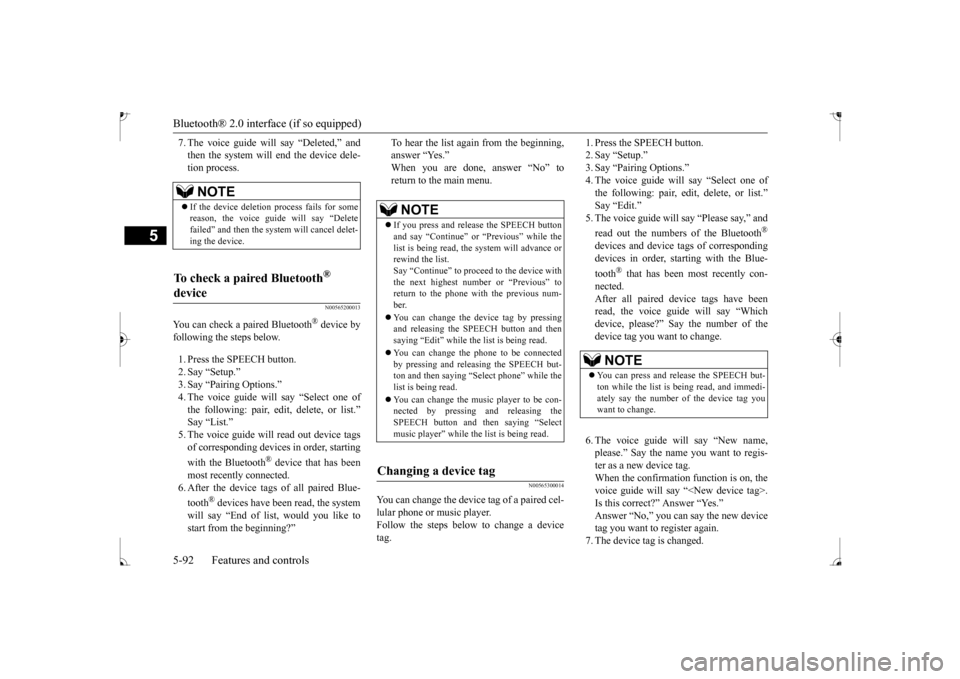
Bluetooth® 2.0 interface (if so equipped) 5-92 Features and controls
5
7. The voice guide will say “Deleted,” and then the system will
end the device dele-
tion process.
N00565200013
You can check a paired Bluetooth
® device by
following the steps below. 1. Press the SPEECH button. 2. Say “Setup.” 3. Say “Pairing Options.”4. The voice guide will say “Select one of the following: pair, edit, delete, or list.”
read out device tags
of corresponding devices in order, starting with the Bluetooth
® device that has been
most recently
connected.
6. After the device tags
of all paired Blue-
tooth
® devices have been read, the system
will say “End of li
st, would you like to
start from the beginning?”
To hear the list again from the beginning, answer “Yes.” When you are done, answer “No” to return to the main menu.
N00565300014
You can change the device
tag of a paired cel-
lular phone or music player. Follow the steps below to change a device tag.
1. Press the SPEECH button. 2. Say “Setup.”3. Say “Pairing Options.” 4. The voice guide will say “Select one of the following: pair, edit, delete, or list.” 5. The voice guide will say “Please say,” and read out the numbers of the Bluetooth
®
devices and device tags of corresponding devices in order, starting with the Blue- tooth
® that has been most recently con-
nected. After all paired devi
ce tags have been
read, the voice guide will say “Which device, please?” Say the number of the device tag you want to change. 6. The voice guide will say “New name, please.” Say the name
you want to regis-
ter as a new device tag. When the confirmation function is on, thevoice guide will say
“
Is this correct?” Answer “Yes.”tag you want to register again. 7. The device tag is changed.
NOTE
If the device deletion process fails for some reason, the voice guide
will say “Delete
failed” and then the system will cancel delet- ing the device.
To check a paired Bluetooth
®
device
NOTE
If you press and release the SPEECH button and say “Continue” or
“Previous” while the
list is being read, the system will advance orrewind the list. Say “Continue” to proceed to the device with the next highest number or “Previous” toreturn to the phone with the previous num- ber. You can change the de
vice tag by pressing
and releasing the SPEECH button and then saying “Edit” while the list is being read. You can change the
phone to be connected
by pressing and releasing the SPEECH but-ton and then saying “S
elect phone” while the
list is being read. You can change the music player to be con- nected by pressing and releasing the SPEECH button and then saying “Selectmusic player” while the list is being read.
Changing a device tag
NOTE
You can press and release the SPEECH but- ton while the list is
being read, and immedi-
ately say the number of the device tag you want to change.
BK0235100US.book 92 ページ 2015年11月20日 金曜日 午後3時12分