MITSUBISHI MIRAGE 2019 (in English) User Guide
Manufacturer: MITSUBISHI, Model Year: 2019, Model line: MIRAGE, Model: MITSUBISHI MIRAGE 2019Pages: 16, PDF Size: 0.91 MB
Page 11 of 16

11CENTER CONSOLE & PANEL
LISTENING TO THE RADIO
A - Power and Volume knob
B - Ejects disc
C - Seek stations or
tracks up or down
D - Tunes stations up or down
E - Returns to the initial display
F - Selects AM/FM
TO ADJUST THE CLOCK
1. Press the HOME key
2. Touch SETTING, then CLOCK
• The display changes to the clock setting where time
and format can be adjusted.
3. Touch SET
4. To return to the settings, touch BACK
5. The time setting change is completed
E
C
B
F
AD
When the vehicle is placed in Reverse, the rearview camera
system automatically activates. A wide-angle view behind
the vehicle is shown.
REARVIEW CAMERA
Page 12 of 16
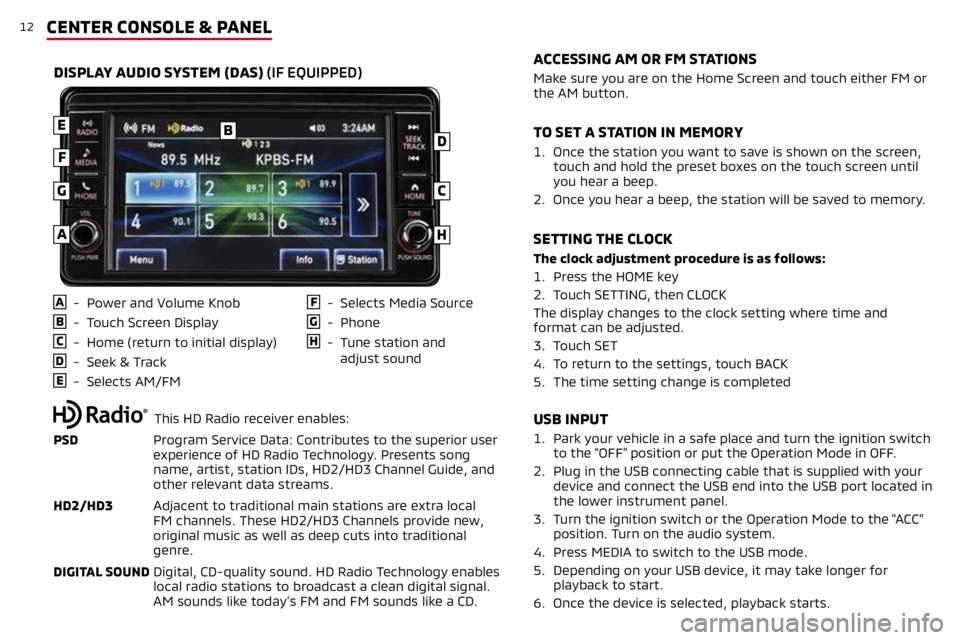
12CENTER CONSOLE & PANEL
USB INPUT
1. Park your vehicle in a safe place and turn the ignition switch
to the “OFF” position or put the Operation Mode in OFF.
2. Plug in the USB connecting cable that is supplied with your
device and connect the USB end into the USB port located in
the lower instrument panel.
3.
Turn the ignition switch or the Operation Mode to the “ACC”
position. Turn on the audio system.
4. Press MEDIA to switch to the USB mode.
5.
Depending on your USB device, it may take longer for
playback to start.
6. Once the device is selected, playback starts.
A - Power and Volume Knob
B - Touch Screen Display
C - Home (return to initial display)
D - Seek & Track
E - Selects AM/FM
F - Selects Media Source
G - Phone
H - Tune station and
adjust sound
DISPLAY AUDIO SYSTEM (DAS) (IF EQUIPPED)
B
C
D
E
F
G
H
Make sure you are on the Home Screen and touch either FM or
the AM button.
1.
Once the station you want to save is shown on the screen,
touch and hold the preset boxes on the touch screen until
you hear a beep.
2.
Once you hear a beep, the station will be saved to memory.
The clock adjustment procedure is as follows:
1. Press the HOME key
2. Touch SETTING, then CLOCK
The display changes to the clock setting where time and
format can be adjusted.
3. Touch SET
4. To return to the settings, touch BACK
5. The time setting change is completed
ACCESSING AM OR FM STATIONS
TO SET A STATION IN MEMORY
SETTING THE CLOCK
A
This HD Radio receiver enables:
PSD Program Service Data: Contributes to the superior user
experience of HD Radio Technology. Presents song
name, artist, station IDs, HD2/HD3 Channel Guide, and
other relevant data streams.
HD2/HD3 Adjacent to traditional main stations are extra local
FM channels. These HD2/HD3 Channels provide new,
original music as well as deep cuts into traditional
genre.
DIGITAL SOUND Digital, CD-quality sound. HD Radio Technology enables
local radio stations to broadcast a clean digital signal.
AM sounds like today’s FM and FM sounds like a CD.
Page 13 of 16

13
Apple CarPlay, iPhone, Siri and Lightning are trademarks of Apple Inc., registered in the U.S. and other Countries. Android, Android Auto, Google Play and
other marks are trademarks of Google Inc.
1.
Make sure your iPhone® has iOS8.0 or later and that you are
using a genuine Apple Lightning® to USB cable.
2.
Connect the Apple Lightning
® to USB cable to your phone and to
the vehicle's USB port in the lower instrument panel.
3.
Apple CarPlay will automatically connect. To use the iPhone
with CarPlay even while locked, choose "Allow" on your iPhone's
screen after the first connection.
4. You can now operate Siri by pressing and holding the Steering
Wheel Audio Speech button until prompted on the screen.
ACCESSING APPLE CARPLAY™
1. Make sure your phone is running Android 5.0 or later.
2. You must download the Android Auto app from the Google Play
Store. This process may take up to a couple of minutes.
3.
Connect the manufacturer's phone cable from your phone into
the vehicle's USB port located in the lower instrument panel.
4.
Follow your phone’s on-screen instructions until you are
connected to Android Auto. You can press and hold the Speech
button on the Steering Wheel Audio Controls to activate voice
operation.
ACCESSING ANDROID AUTO™
CENTER CONSOLE & PANEL
Page 14 of 16
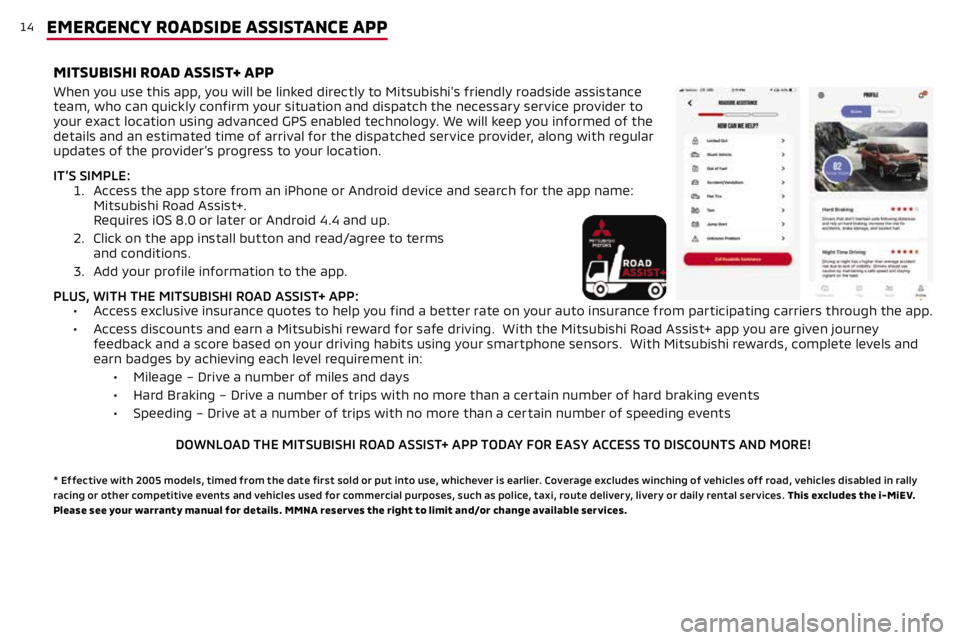
14EMERGENCY ROADSIDE ASSISTANCE APP
When you use this app, you will be linked directly to Mitsubishi’s friendly roadside assistance
team, who can quickly confirm your situation and dispatch the necessary service provider to
your exact location using advanced GPS enabled technology. We will keep you informed of the
details and an estimated time of arrival for the dispatched service provider, along with regular
updates of the provider’s progress to your location.
IT’S SIMPLE: 1. Access the app store from an iPhone or Android device and search for the app name:
Mitsubishi Road Assist+.
Requires iOS 8.0 or later or Android 4.4 and up.
2. Click on the app install button and read/agree to terms
and conditions.
3. Add your profile information to the app.
PLUS, WITH THE MITSUBISHI ROAD ASSIST+ APP: • Access exclusive insurance quotes to help you find a better rate on your auto insurance from participating carriers through the app.
• Access discounts and earn a Mitsubishi reward for safe driving. With the Mitsubishi Road Assist+ app you are given journey
feedback and a score based on your driving habits using your smartphone sensors. With Mitsubishi rewards, complete levels and
earn badges by achieving each level requirement in:
• Mileage – Drive a number of miles and days
• Hard Braking – Drive a number of trips with no more than a certain number of hard braking events
• Speeding – Drive at a number of trips with no more than a certain number of speeding events
DOWNLOAD THE MITSUBISHI ROAD ASSIST+ APP TODAY FOR EASY ACCESS TO DISCOUNTS AND MORE!
* Effective with 2005 models, timed from the date first sold or put into use, whichever is earlier. Coverage excludes winching of vehicles off road, vehicles disabled in rally
racing or other competitive events and vehicles used for commercial purposes, such as police, taxi, route delivery, livery or daily rental services. This excludes the i-MiEV.
Please see your warranty manual for details. MMNA reserves the right to limit and/or change available services.
MITSUBISHI ROAD ASSIST+ APP
Page 15 of 16
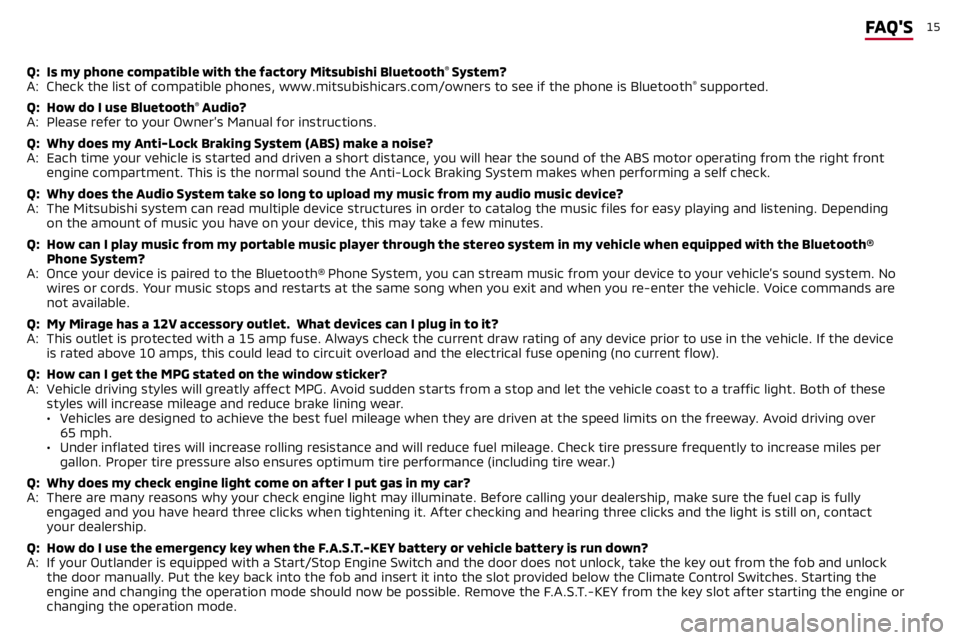
15FAQ'S
Q: Is my phone compatible with the factory Mitsubishi Bluetooth® System?
A: Check the list of compatible phones, www.mitsubishicars.com/owners to se\
e if the phone is Bluetooth® supported.
Q: How do I use Bluetooth
® Audio?
A: Please refer to your Owner’s Manual for instructions.
Q: Why does my Anti-Lock Braking System (ABS) make a noise?
A: Each time your vehicle is started and driven a short distance, you will hear the sound of the ABS motor operating from the right fro\
nt
engine compartment. This is the normal sound the Anti-Lock Braking System makes when performing a self check.
Q: Why does the Audio System take so long to upload my music from my audio \
music device?
A: The Mitsubishi system can read multiple device structures in order to catalog the music files for easy playing and listening. Depe\
nding
on the amount of music you have on your device, this may take a few minutes.
Q: How can I play music from my portable music player through the stereo sy\
stem in my vehicle when equipped with the Bluetooth®
Phone System?
A: Once your device is paired to the Bluetooth® Phone System, you can stream music from your device to your vehicle’s sound system. No
wires or cords. Your music stops and restarts at the same song when you exit and when you\
re-enter the vehicle. Voice commands are
not available.
Q: My Mirage has a 12V accessory outlet. What devices can I plug in to it?\
A: This outlet is protected with a 15 amp fuse. Always check the current draw rating of any device prior to use in the vehicle. If th\
e device
is rated above 10 amps, this could lead to circuit overload and the electrical fuse opening (no current flow).
Q: How can I get the MPG stated on the window sticker?
A: Vehicle driving styles will greatly affect MPG. Avoid sudden starts from a stop and let the vehicle coast to a traffic light. Both \
of these
styles will increase mileage and reduce brake lining wear.
• Vehicles are designed to achieve the best fuel mileage when they are dri\
ven at the speed limits on the freeway. Avoid driving over
65 mph.
• Under inflated tires will increase rolling resistance and will reduce fu\
el mileage. Check tire pressure frequently to increase miles per
gallon. Proper tire pressure also ensures optimum tire performance (including tire wear.)
Q: Why does my check engine light come on after I put gas in my car?
A: There are many reasons why your check engine light may illuminate. Befor\
e calling your dealership, make sure the fuel cap is fully
engaged and you have heard three clicks when tightening it. After checki\
ng and hearing three clicks and the light is still on, contact
your dealership.
Q: How do I use the emergency key when the F.A.S.T.-KEY battery or vehicle battery is run down?
A: If your Outlander is equipped with a Start/Stop Engine Switch and the door does not unlock, take the key out from the fob and unlo\
ck
the door manually. Put the key back into the fob and insert it into the slot provided bel\
ow the Climate Control Switches. Starting the
engine and changing the operation mode should now be possible. Remove the F.A.S.T.-KEY from the key slot after starting the engine or
changing the operation mode.
Page 16 of 16
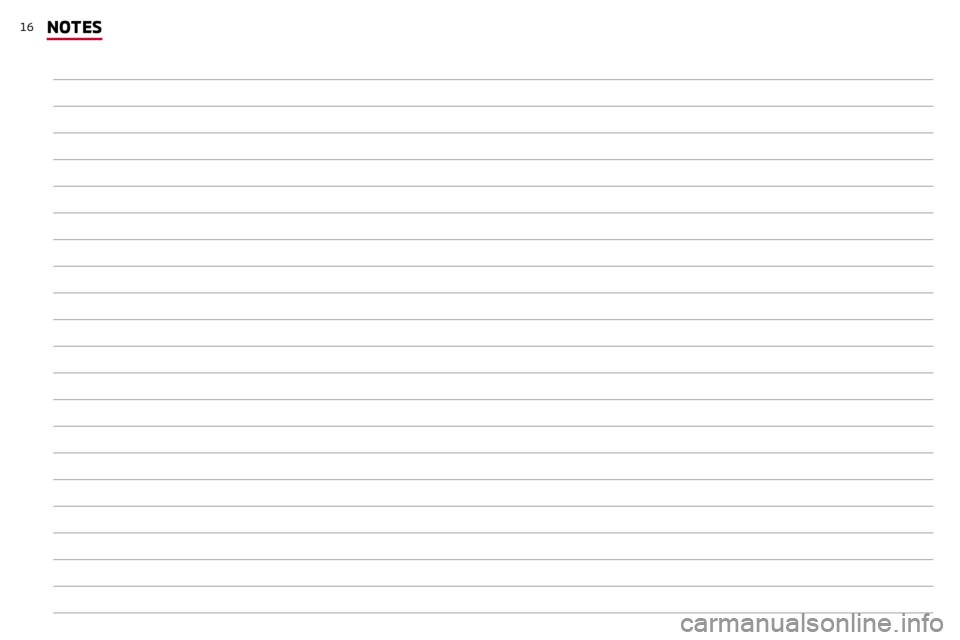
16NOTES