display MITSUBISHI OUTLANDER 2014 3.G Owners Handbook
[x] Cancel search | Manufacturer: MITSUBISHI, Model Year: 2014, Model line: OUTLANDER, Model: MITSUBISHI OUTLANDER 2014 3.GPages: 20, PDF Size: 2.89 MB
Page 16 of 20
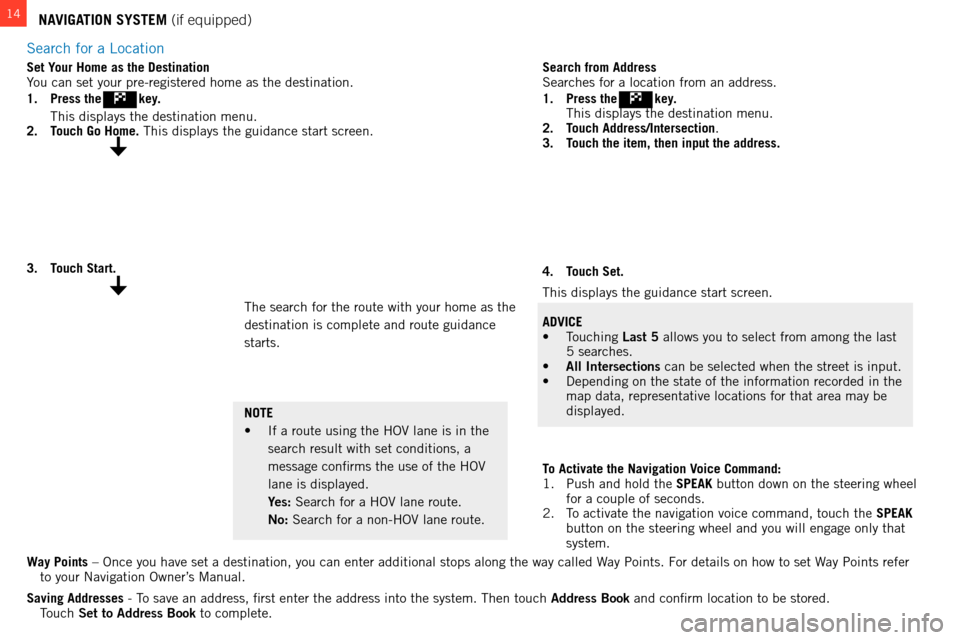
search for a location
14NAVIGATION SYSTEM (if equipped)
Way Points – once you have set a destination, you can enter additional stops along the\
way called way Points. f or details on how to set way Points refer
to your n avigation o wner’s m anual.
Saving Addresses -
t
o save an address, first enter the address into the system.
t hen touch Address Book and confirm location to be stored.
touch
Set to Address Book to complete.
Set Your Home as the Destination
You can set your pre-registered home as the destination.
1.
Press the
key.
t his displays the destination menu.
2.
T
ouch Go Home. t his displays the guidance start screen.
Search from Addresss
earches for a location from an address.
1.
Press the
key.
t his displays the destination menu.
2.
T
ouch Address/Intersection.
3.
T
ouch the item, then input the address.
To Activate the Navigation Voice Command:
1. Push and hold the SPEAK button down on the steering wheel
for a couple of seconds.
2.
t
o activate the navigation voice command, touch the
SPEAK
button on the steering wheel and you will engage only that
system.
4.
T
ouch Set.
t
his displays the guidance start screen.
ADVICE
• Touching Last 5 allows you to select from among the last
5 searches.
•
All Intersections can be selected when the street is input.
• Depending on the state of the information recorded in the
map data, representative locations for that area may be
displayed.
3.
T
ouch Start.
the search for the route with your home as the
destination is complete and route guidance
starts.
NOTE
•
If a route using the HOV lane is in the
search result with set conditions, a
message confirms the use of the
ho V
lane is displayed.
Y
es: s earch for a ho V lane route.
No:
s earch for a non- ho V lane route.
Page 17 of 20
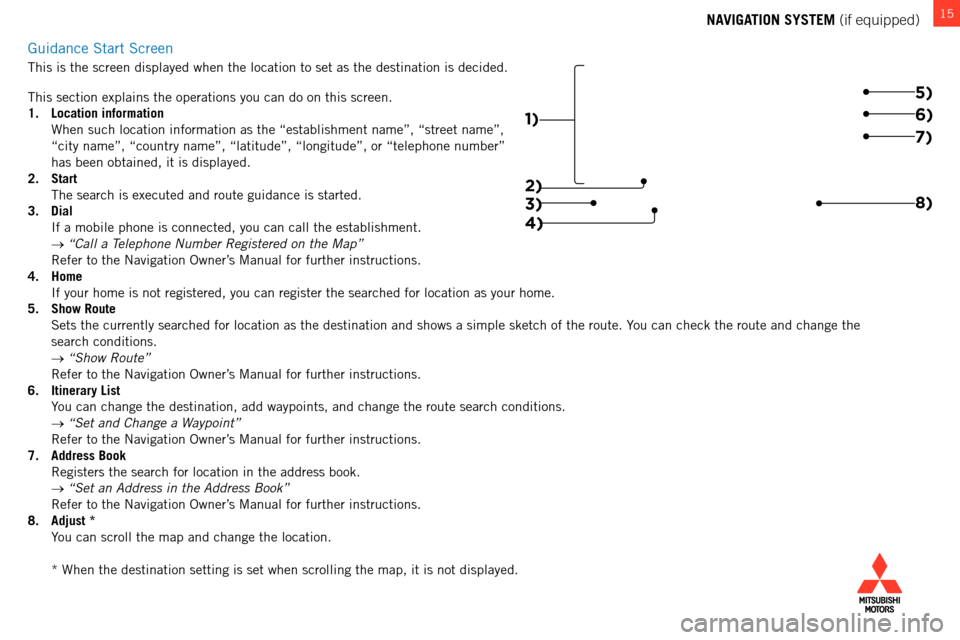
15NAVIGATION SYSTEM (if equipped)
g
uidance
s
tart
s
creen
this is the screen displayed when the location to set as the destination \
is decided.
t
his section explains the operations you can do on this screen.
1.
Location information
w hen such location information as the “establishment name”, “str\
eet name”,
“city name”, “country name”, “latitude”, “longitude\
”, or “telephone number”
has been obtained, it is displayed.
2.
Start
t he search is executed and route guidance is started.
3.
Dial
i f a mobile phone is connected, you can call the establishment.
→
“Call a Telephone Number Registered on the Map”
Refer to the
n avigation o wner’s m anual for further instructions.
4.
Home
i f your home is not registered, you can register the searched for locatio\
n as your home.
5.
Show Route
s ets the currently searched for location as the destination and shows a s\
imple sketch of the route. You can check the route and change the
search conditions.
→
“Show Route”
Refer to the
n avigation o wner’s m anual for further instructions.
6.
Itinerary List
Y
ou can change the destination, add waypoints, and change the route searc\
h conditions.
→
“Set and Change a Waypoint”
Refer to the
n avigation o wner’s m anual for further instructions.
7.
Address Book
Registers the search for location in the address book.
→
“Set an Address in the Address Book”
Refer to the
n avigation o wner’s m anual for further instructions.
8.
Adjust *
Y
ou can scroll the map and change the location.
*
w hen the destination setting is set when scrolling the map, it is not dis\
played.
1)
3) 5)6)
7)
8)
4)
2)