key MITSUBISHI OUTLANDER PHEV 2014 (in English) Repair Manual
[x] Cancel search | Manufacturer: MITSUBISHI, Model Year: 2014, Model line: OUTLANDER PHEV, Model: MITSUBISHI OUTLANDER PHEV 2014Pages: 442, PDF Size: 19.04 MB
Page 302 of 442
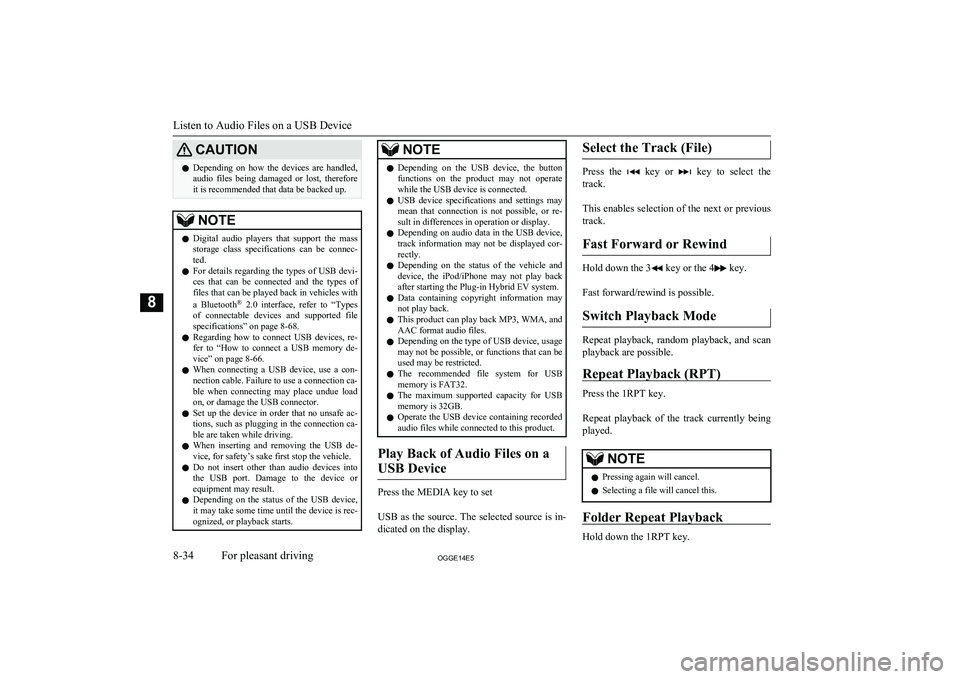
CAUTIONlDepending on how the devices are handled,
audio files being damaged or lost, therefore
it is recommended that data be backed up.NOTEl Digital audio players that support the mass
storage class specifications can be connec- ted.
l For details regarding the types of USB devi-
ces that can be connected and the types of files that can be played back in vehicles with
a Bluetooth ®
2.0 interface, refer to “Types
of connectable devices and supported file specifications” on page 8-68.
l Regarding how to connect USB devices, re-
fer to “How to connect a USB memory de-vice” on page 8-66.
l When connecting a USB device, use a con-
nection cable. Failure to use a connection ca-
ble when connecting may place undue load on, or damage the USB connector.
l Set up the device in order that no unsafe ac-
tions, such as plugging in the connection ca-ble are taken while driving.
l When inserting and removing the USB de-
vice, for safety’s sake first stop the vehicle.
l Do not insert other than audio devices into
the USB port. Damage to the device or equipment may result.
l Depending on the status of the USB device,
it may take some time until the device is rec-
ognized, or playback starts.NOTEl Depending on the USB device, the button
functions on the product may not operatewhile the USB device is connected.
l USB device specifications and settings may
mean that connection is not possible, or re-
sult in differences in operation or display.
l Depending on audio data in the USB device,
track information may not be displayed cor- rectly.
l Depending on the status of the vehicle and
device, the iPod/iPhone may not play back after starting the Plug-in Hybrid EV system.
l Data containing copyright information may
not play back.
l This product can play back MP3, WMA, and
AAC format audio files.
l Depending on the type of USB device, usage
may not be possible, or functions that can beused may be restricted.
l The recommended file system for USB
memory is FAT32.
l The maximum supported capacity for USB
memory is 32GB.
l Operate the USB device containing recorded
audio files while connected to this product.
Play Back of Audio Files on a
USB Device
Press the MEDIA key to set
USB as the source. The selected source is in- dicated on the display.
Select the Track (File)
Press the key or key to select the
track.
This enables selection of the next or previous
track.
Fast Forward or Rewind
Hold down the 3 key or the 4 key.
Fast forward/rewind is possible.
Switch Playback Mode
Repeat playback, random playback, and scan
playback are possible.
Repeat Playback (RPT)
Press the 1RPT key.
Repeat playback of the track currently being
played.
NOTEl Pressing again will cancel.
l Selecting a file will cancel this.
Folder Repeat Playback
Hold down the 1RPT key.
Listen to Audio Files on a USB Device
8-34OGGE14E5For pleasant driving8
Page 303 of 442
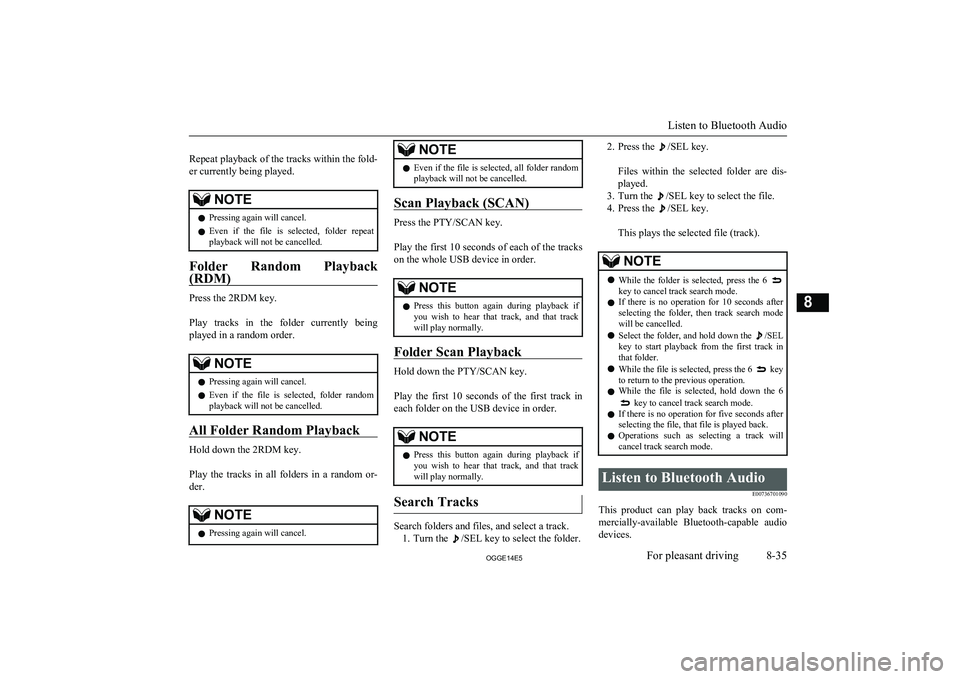
Repeat playback of the tracks within the fold- er currently being played.NOTEl Pressing again will cancel.
l Even if the file is selected, folder repeat
playback will not be cancelled.
Folder Random Playback
(RDM)
Press the 2RDM key.
Play tracks in the folder currently being
played in a random order.
NOTEl Pressing again will cancel.
l Even if the file is selected, folder random
playback will not be cancelled.
All Folder Random Playback
Hold down the 2RDM key.
Play the tracks in all folders in a random or-
der.
NOTEl Pressing again will cancel.NOTElEven if the file is selected, all folder random
playback will not be cancelled.
Scan Playback (SCAN)
Press the PTY/SCAN key.
Play the first 10 seconds of each of the tracks on the whole USB device in order.
NOTEl Press this button again during playback if
you wish to hear that track, and that trackwill play normally.
Folder Scan Playback
Hold down the PTY/SCAN key.
Play the first 10 seconds of the first track in each folder on the USB device in order.
NOTEl Press this button again during playback if
you wish to hear that track, and that trackwill play normally.
Search Tracks
Search folders and files, and select a track.
1. Turn the
/SEL key to select the folder.
2. Press the /SEL key.
Files within the selected folder are dis- played.
3. Turn the
/SEL key to select the file.
4. Press the
/SEL key.
This plays the selected file (track).
NOTEl While the folder is selected, press the 6 key to cancel track search mode.
l If there is no operation for 10 seconds after
selecting the folder, then track search mode will be cancelled.
l Select the folder, and hold down the
/SEL
key to start playback from the first track in
that folder.
l While the file is selected, press the 6
key
to return to the previous operation.
l While the file is selected, hold down the 6
key to cancel track search mode.
l If there is no operation for five seconds after
selecting the file, that file is played back.
l Operations such as selecting a track will
cancel track search mode.
Listen to Bluetooth Audio
E00736701090
This product can play back tracks on com-
mercially-available Bluetooth-capable audio devices.
Listen to Bluetooth Audio
8-35OGGE14E5For pleasant driving8
Page 304 of 442
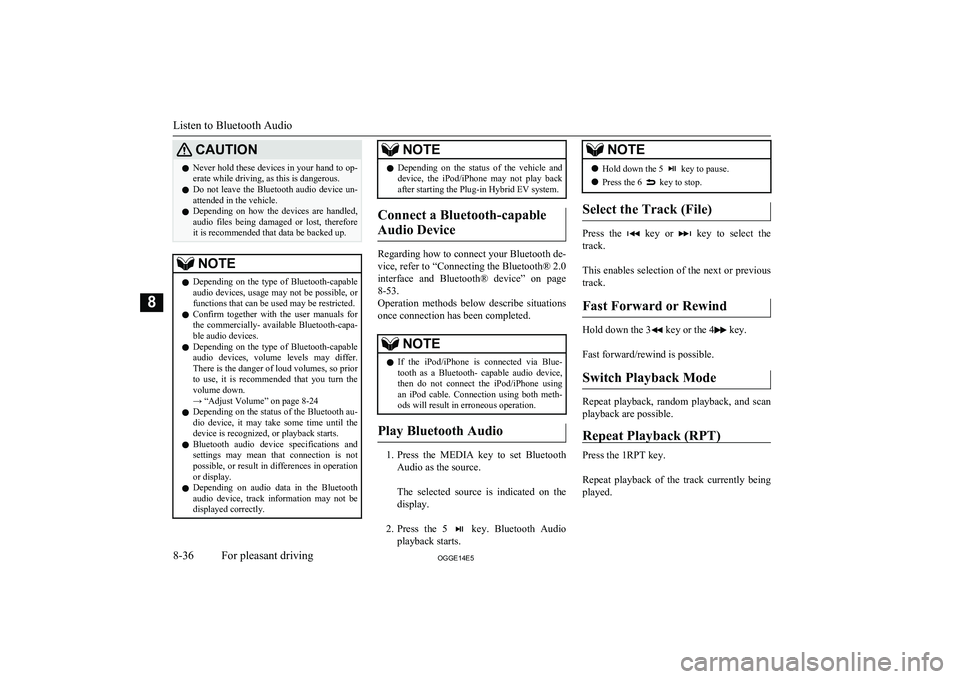
CAUTIONlNever hold these devices in your hand to op-
erate while driving, as this is dangerous.
l Do not leave the Bluetooth audio device un-
attended in the vehicle.
l Depending on how the devices are handled,
audio files being damaged or lost, therefore it is recommended that data be backed up.NOTEl Depending on the type of Bluetooth-capable
audio devices, usage may not be possible, or
functions that can be used may be restricted.
l Confirm together with the user manuals for
the commercially- available Bluetooth-capa-
ble audio devices.
l Depending on the type of Bluetooth-capable
audio devices, volume levels may differ. There is the danger of loud volumes, so prior
to use, it is recommended that you turn the volume down.
→ “Adjust Volume” on page 8-24
l Depending on the status of the Bluetooth au-
dio device, it may take some time until the device is recognized, or playback starts.
l Bluetooth audio device specifications and
settings may mean that connection is not possible, or result in differences in operationor display.
l Depending on audio data in the Bluetooth
audio device, track information may not be
displayed correctly.NOTEl Depending on the status of the vehicle and
device, the iPod/iPhone may not play back after starting the Plug-in Hybrid EV system.
Connect a Bluetooth-capable
Audio Device
Regarding how to connect your Bluetooth de-
vice, refer to “Connecting the Bluetooth® 2.0
interface and Bluetooth® device” on page 8-53.
Operation methods below describe situations
once connection has been completed.
NOTEl If the iPod/iPhone is connected via Blue-
tooth as a Bluetooth- capable audio device, then do not connect the iPod/iPhone using
an iPod cable. Connection using both meth- ods will result in erroneous operation.
Play Bluetooth Audio
1. Press the MEDIA key to set Bluetooth
Audio as the source.
The selected source is indicated on the display.
2. Press the 5
key. Bluetooth Audio
playback starts.
NOTEl Hold down the 5 key to pause.
l Press the 6
key to stop.
Select the Track (File)
Press the key or key to select the
track.
This enables selection of the next or previous
track.
Fast Forward or Rewind
Hold down the 3 key or the 4 key.
Fast forward/rewind is possible.
Switch Playback Mode
Repeat playback, random playback, and scan
playback are possible.
Repeat Playback (RPT)
Press the 1RPT key.
Repeat playback of the track currently being
played.
Listen to Bluetooth Audio
8-36OGGE14E5For pleasant driving8
Page 305 of 442
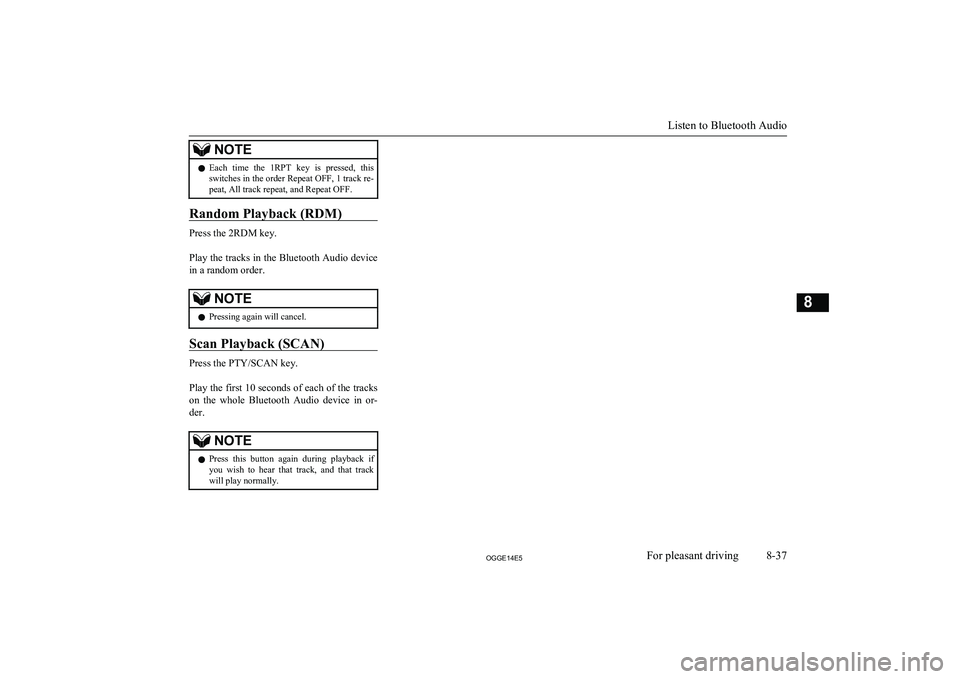
NOTElEach time the 1RPT key is pressed, this
switches in the order Repeat OFF, 1 track re-
peat, All track repeat, and Repeat OFF.
Random Playback (RDM)
Press the 2RDM key.
Play the tracks in the Bluetooth Audio device in a random order.
NOTEl Pressing again will cancel.
Scan Playback (SCAN)
Press the PTY/SCAN key.
Play the first 10 seconds of each of the tracks on the whole Bluetooth Audio device in or-
der.
NOTEl Press this button again during playback if
you wish to hear that track, and that trackwill play normally.
Listen to Bluetooth Audio
8-37OGGE14E5For pleasant driving8
Page 306 of 442
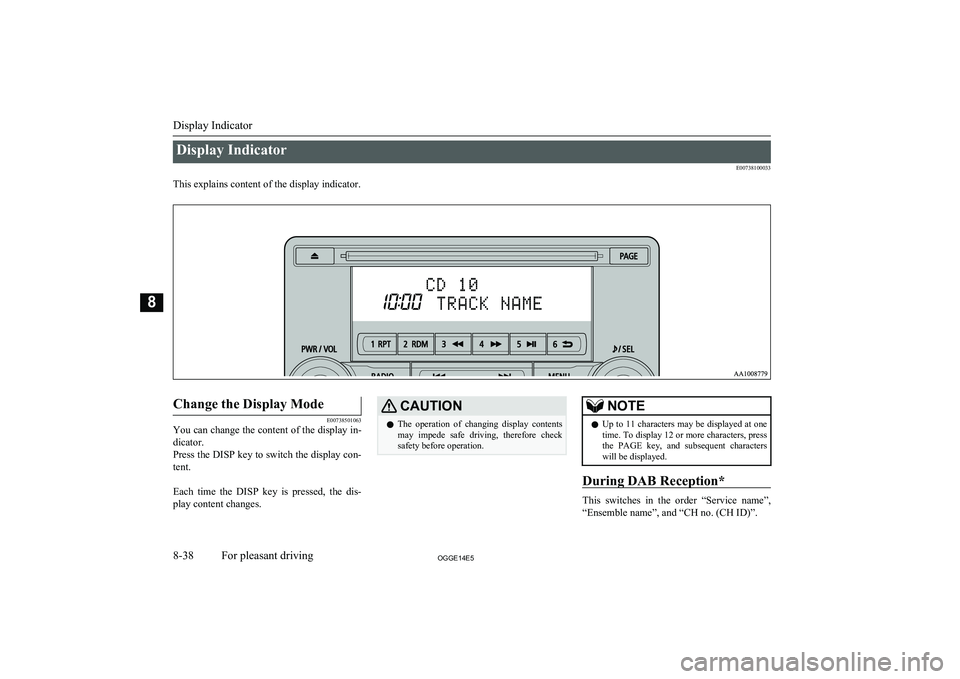
Display IndicatorE00738100033
This explains content of the display indicator.
Change the Display Mode
E00738501063
You can change the content of the display in-
dicator.
Press the DISP key to switch the display con- tent.
Each time the DISP key is pressed, the dis- play content changes.
CAUTIONl The operation of changing display contents
may impede safe driving, therefore check safety before operation.NOTEl Up to 11 characters may be displayed at one
time. To display 12 or more characters, pressthe PAGE key, and subsequent characters will be displayed.
During DAB Reception*
This switches in the order “Service name”,
“Ensemble name”, and “CH no. (CH ID)”.
Display Indicator
8-38OGGE14E5For pleasant driving8
Page 307 of 442
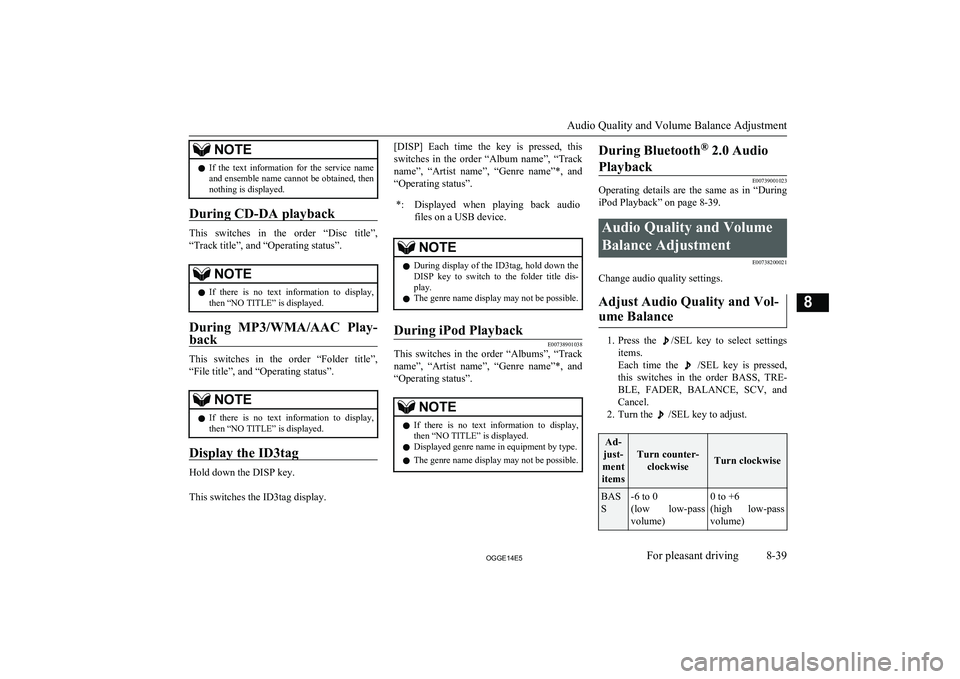
NOTElIf the text information for the service name
and ensemble name cannot be obtained, then
nothing is displayed.
During CD-DA playback
This switches in the order “Disc title”,
“Track title”, and “Operating status”.
NOTEl If there is no text information to display,
then “NO TITLE” is displayed.
During MP3/WMA/AAC Play-
back
This switches in the order “Folder title”,
“File title”, and “Operating status”.
NOTEl If there is no text information to display,
then “NO TITLE” is displayed.
Display the ID3tag
Hold down the DISP key.
This switches the ID3tag display.
[DISP] Each time the key is pressed, this
switches in the order “Album name”, “Track name”, “Artist name”, “Genre name”*, and “Operating status”.*:Displayed when playing back audio
files on a USB device.NOTEl During display of the ID3tag, hold down the
DISP key to switch to the folder title dis- play.
l The genre name display may not be possible.During iPod Playback
E00738901038
This switches in the order “Albums”, “Track
name”, “Artist name”, “Genre name”*, and
“Operating status”.
NOTEl If there is no text information to display,
then “NO TITLE” is displayed.
l Displayed genre name in equipment by type.
l The genre name display may not be possible.During Bluetooth ®
2.0 Audio
Playback
E00739001023
Operating details are the same as in “During
iPod Playback” on page 8-39.
Audio Quality and Volume
Balance Adjustment E00738200021
Change audio quality settings.
Adjust Audio Quality and Vol-ume Balance
1. Press the /SEL key to select settings
items.
Each time the
/SEL key is pressed,
this switches in the order BASS, TRE-
BLE, FADER, BALANCE, SCV, and
Cancel.
2. Turn the
/SEL key to adjust.
Ad-
just-
ment
items
Turn counter- clockwiseTurn clockwise
BAS
S-6 to 0
(low low-pass
volume)0 to +6
(high low-pass
volume)
Audio Quality and Volume Balance Adjustment
8-39OGGE14E5For pleasant driving8
Page 308 of 442
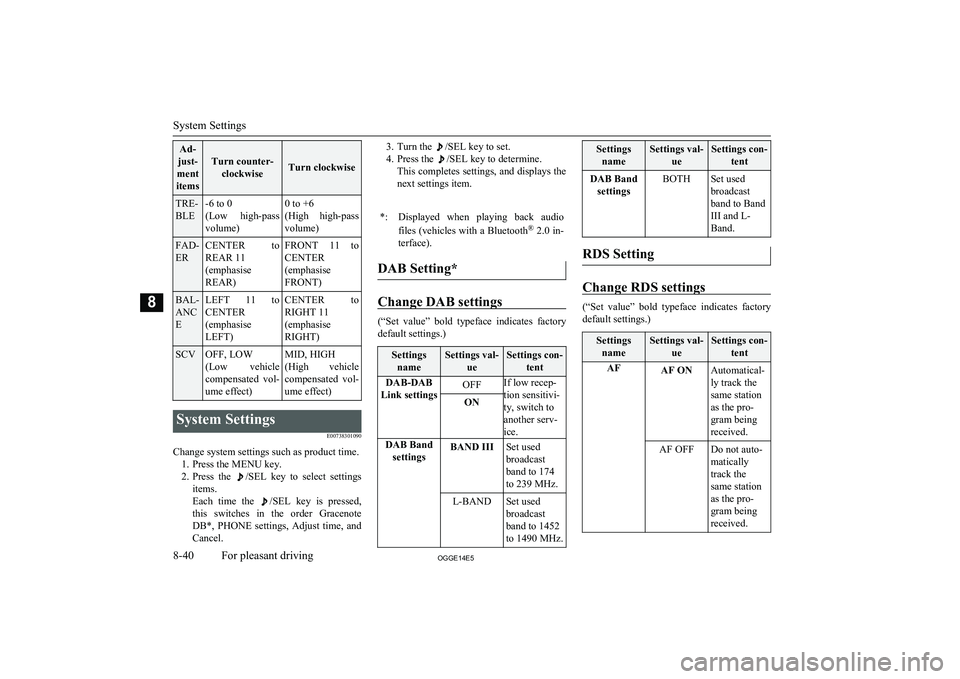
Ad-
just-
ment
items
Turn counter- clockwiseTurn clockwise
TRE-
BLE-6 to 0
(Low high-pass
volume)0 to +6
(High high-pass
volume)FAD-
ERCENTER to REAR 11
(emphasise
REAR)FRONT 11 to
CENTER
(emphasise
FRONT)BAL-
ANC
ELEFT 11 to CENTER
(emphasise
LEFT)CENTER to
RIGHT 11
(emphasise
RIGHT)SCVOFF, LOW
(Low vehicle
compensated vol- ume effect)MID, HIGH
(High vehicle
compensated vol-
ume effect)System Settings
E00738301090
Change system settings such as product time.1. Press the MENU key.
2. Press the
/SEL key to select settings
items.
Each time the
/SEL key is pressed,
this switches in the order Gracenote
DB*, PHONE settings, Adjust time, and Cancel.
3. Turn the /SEL key to set.
4. Press the
/SEL key to determine.
This completes settings, and displays the
next settings item.
*:Displayed when playing back audio
files (vehicles with a Bluetooth ®
2.0 in-
terface).
DAB Setting*
Change DAB settings
(“Set value” bold typeface indicates factory
default settings.)
Settings
nameSettings val- ueSettings con-tentDAB-DAB
Link settingsOFFIf low recep-
tion sensitivi-
ty, switch to
another serv-
ice.ONDAB Band settingsBAND IIISet used
broadcast
band to 174
to 239 MHz.L-BANDSet used
broadcast
band to 1452
to 1490 MHz.Settings nameSettings val- ueSettings con-tentDAB BandsettingsBOTHSet used
broadcast
band to Band
III and L-
Band.
RDS Setting
Change RDS settings
(“Set value” bold typeface indicates factory
default settings.)
Settings
nameSettings val- ueSettings con-tentAFAF ONAutomatical-
ly track the
same station
as the pro-
gram being
received.AF OFFDo not auto-
matically
track the
same station
as the pro-
gram being
received.
System Settings
8-40OGGE14E5For pleasant driving8
Page 310 of 442
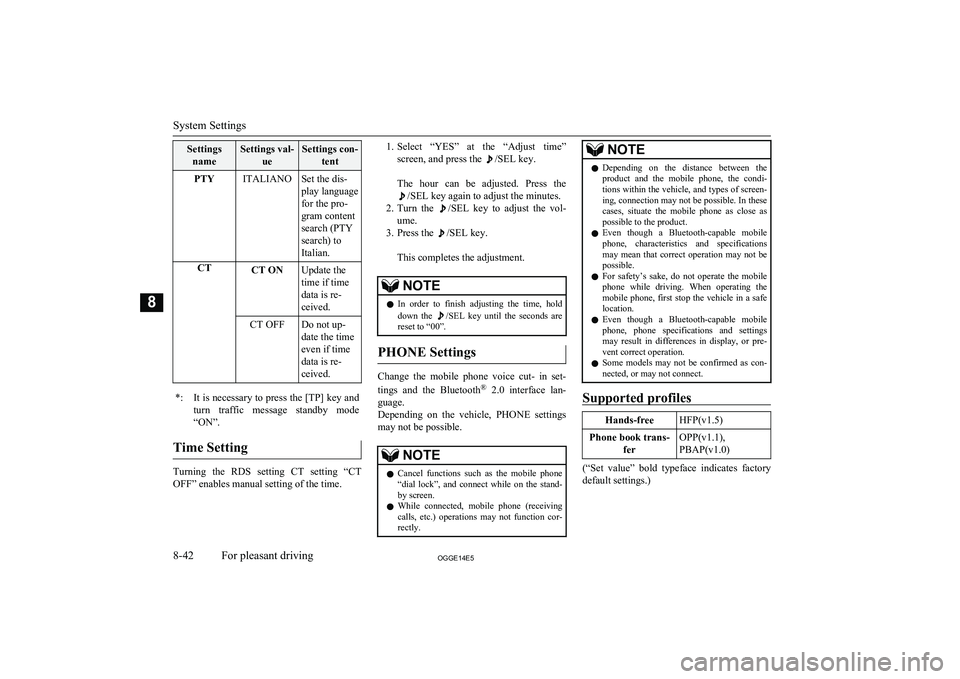
SettingsnameSettings val- ueSettings con-tentPTYITALIANOSet the dis-
play language
for the pro-
gram content
search (PTY
search) to
Italian.CTCT ONUpdate the
time if time
data is re-
ceived.CT OFFDo not up-
date the time
even if time
data is re-
ceived.*:It is necessary to press the [TP] key and
turn traffic message standby mode “ON”.
Time Setting
Turning the RDS setting CT setting “CT
OFF” enables manual setting of the time.
1. Select “YES” at the “Adjust time”
screen, and press the
/SEL key.
The hour can be adjusted. Press the
/SEL key again to adjust the minutes.
2. Turn the
/SEL key to adjust the vol-
ume.
3. Press the
/SEL key.
This completes the adjustment.
NOTEl In order to finish adjusting the time, hold
down the /SEL key until the seconds are
reset to “00”.
PHONE Settings
Change the mobile phone voice cut- in set-
tings and the Bluetooth ®
2.0 interface lan-
guage.
Depending on the vehicle, PHONE settings
may not be possible.
NOTEl Cancel functions such as the mobile phone
“dial lock”, and connect while on the stand- by screen.
l While connected, mobile phone (receiving
calls, etc.) operations may not function cor- rectly.NOTEl Depending on the distance between the
product and the mobile phone, the condi- tions within the vehicle, and types of screen-ing, connection may not be possible. In thesecases, situate the mobile phone as close as possible to the product.
l Even though a Bluetooth-capable mobile
phone, characteristics and specifications
may mean that correct operation may not be possible.
l For safety’s sake, do not operate the mobile
phone while driving. When operating the mobile phone, first stop the vehicle in a safe location.
l Even though a Bluetooth-capable mobile
phone, phone specifications and settings may result in differences in display, or pre-vent correct operation.
l Some models may not be confirmed as con-
nected, or may not connect.
Supported profiles
Hands-freeHFP(v1.5)Phone book trans-
ferOPP(v1.1),
PBAP(v1.0)
(“Set value” bold typeface indicates factory
default settings.)
System Settings
8-42OGGE14E5For pleasant driving8
Page 311 of 442
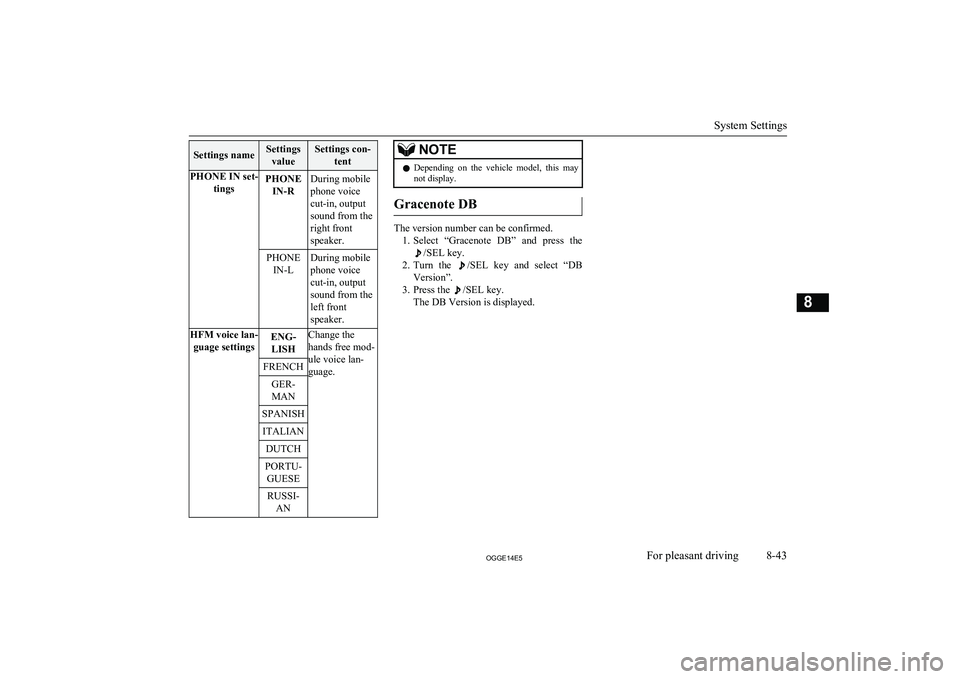
Settings nameSettingsvalueSettings con- tentPHONE IN set- tingsPHONEIN-RDuring mobile
phone voice
cut-in, output
sound from the
right front
speaker.PHONE IN-LDuring mobile
phone voice
cut-in, output
sound from the
left front
speaker.HFM voice lan- guage settingsENG-LISHChange the
hands free mod-
ule voice lan-
guage.FRENCHGER-
MANSPANISHITALIANDUTCHPORTU- GUESERUSSI- ANNOTEl Depending on the vehicle model, this may
not display.
Gracenote DB
The version number can be confirmed.
1. Select “Gracenote DB” and press the
/SEL key.
2. Turn the
/SEL key and select “DB
Version”.
3. Press the
/SEL key.
The DB Version is displayed.
System Settings
8-43OGGE14E5For pleasant driving8
Page 322 of 442
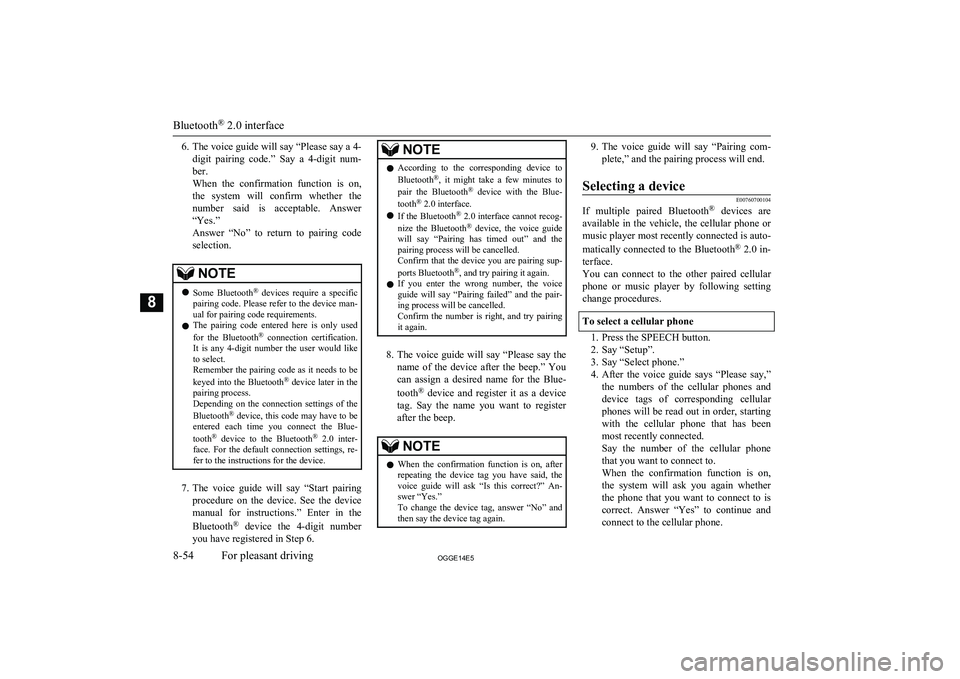
6.The voice guide will say “Please say a 4-
digit pairing code.” Say a 4-digit num- ber.
When the confirmation function is on, the system will confirm whether the
number said is acceptable. Answer
“Yes.”
Answer “No” to return to pairing code selection.NOTEl Some Bluetooth ®
devices require a specific
pairing code. Please refer to the device man-
ual for pairing code requirements.
l The pairing code entered here is only used
for the Bluetooth ®
connection certification.
It is any 4-digit number the user would like
to select.
Remember the pairing code as it needs to be
keyed into the Bluetooth ®
device later in the
pairing process.
Depending on the connection settings of the
Bluetooth ®
device, this code may have to be
entered each time you connect the Blue-
tooth ®
device to the Bluetooth ®
2.0 inter-
face. For the default connection settings, re- fer to the instructions for the device.
7. The voice guide will say “Start pairing
procedure on the device. See the device manual for instructions.” Enter in the
Bluetooth ®
device the 4-digit number
you have registered in Step 6.
NOTEl According to the corresponding device to
Bluetooth ®
, it might take a few minutes to
pair the Bluetooth ®
device with the Blue-
tooth ®
2.0 interface.
l If the Bluetooth ®
2.0 interface cannot recog-
nize the Bluetooth ®
device, the voice guide
will say “Pairing has timed out” and the pairing process will be cancelled.
Confirm that the device you are pairing sup-
ports Bluetooth ®
, and try pairing it again.
l If you enter the wrong number, the voice
guide will say “Pairing failed” and the pair-
ing process will be cancelled.
Confirm the number is right, and try pairing
it again.
8. The voice guide will say “Please say the
name of the device after the beep.” You
can assign a desired name for the Blue-
tooth ®
device and register it as a device
tag. Say the name you want to register
after the beep.
NOTEl When the confirmation function is on, after
repeating the device tag you have said, the
voice guide will ask “Is this correct?” An-
swer “Yes.”
To change the device tag, answer “No” and then say the device tag again.9. The voice guide will say “Pairing com-
plete,” and the pairing process will end.Selecting a device
E00760700104
If multiple paired Bluetooth ®
devices are
available in the vehicle, the cellular phone or
music player most recently connected is auto-
matically connected to the Bluetooth ®
2.0 in-
terface.
You can connect to the other paired cellular
phone or music player by following setting change procedures.
To select a cellular phone
1. Press the SPEECH button.
2. Say “Setup”.
3. Say “Select phone.”
4. After the voice guide says “Please say,”
the numbers of the cellular phones and
device tags of corresponding cellular
phones will be read out in order, starting with the cellular phone that has been
most recently connected.
Say the number of the cellular phone
that you want to connect to.
When the confirmation function is on, the system will ask you again whether the phone that you want to connect to iscorrect. Answer “Yes” to continue and
connect to the cellular phone.
Bluetooth ®
2.0 interface
8-54OGGE14E5For pleasant driving8