ESP MITSUBISHI OUTLANDER PHEV 2016 (in English) Service Manual
[x] Cancel search | Manufacturer: MITSUBISHI, Model Year: 2016, Model line: OUTLANDER PHEV, Model: MITSUBISHI OUTLANDER PHEV 2016Pages: 490, PDF Size: 22.02 MB
Page 348 of 490
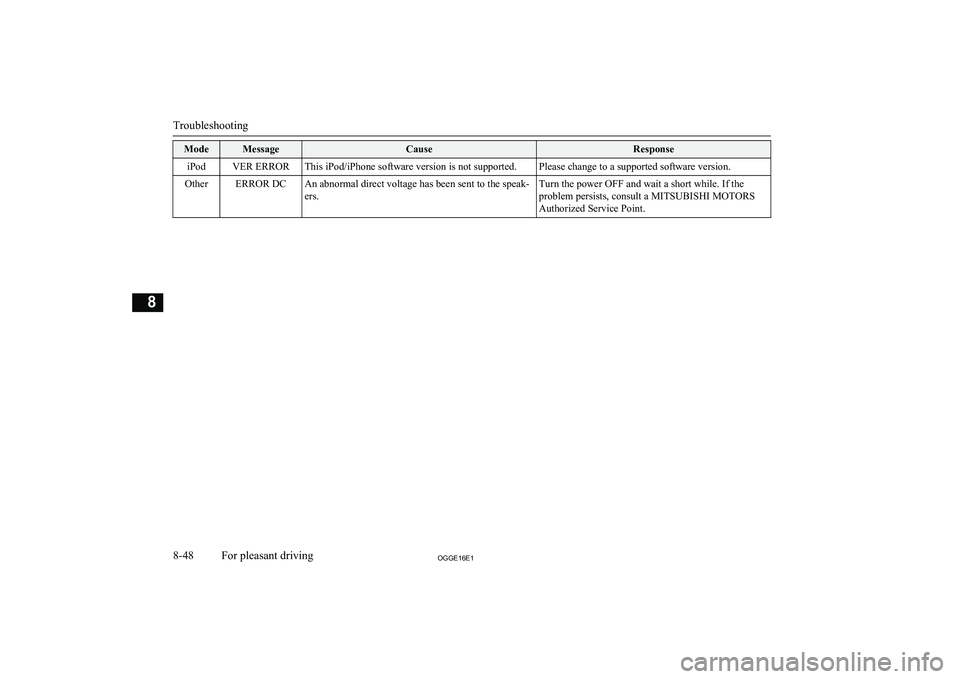
ModeMessageCauseResponseiPodVER ERRORThis iPod/iPhone software version is not supported.Please change to a supported software version.OtherERROR DCAn abnormal direct voltage has been sent to the speak-
ers.Turn the power OFF and wait a short while. If the
problem persists, consult a MITSUBISHI MOTORS Authorized Service Point.
Troubleshooting
8-48OGGE16E1For pleasant driving8
Page 349 of 490
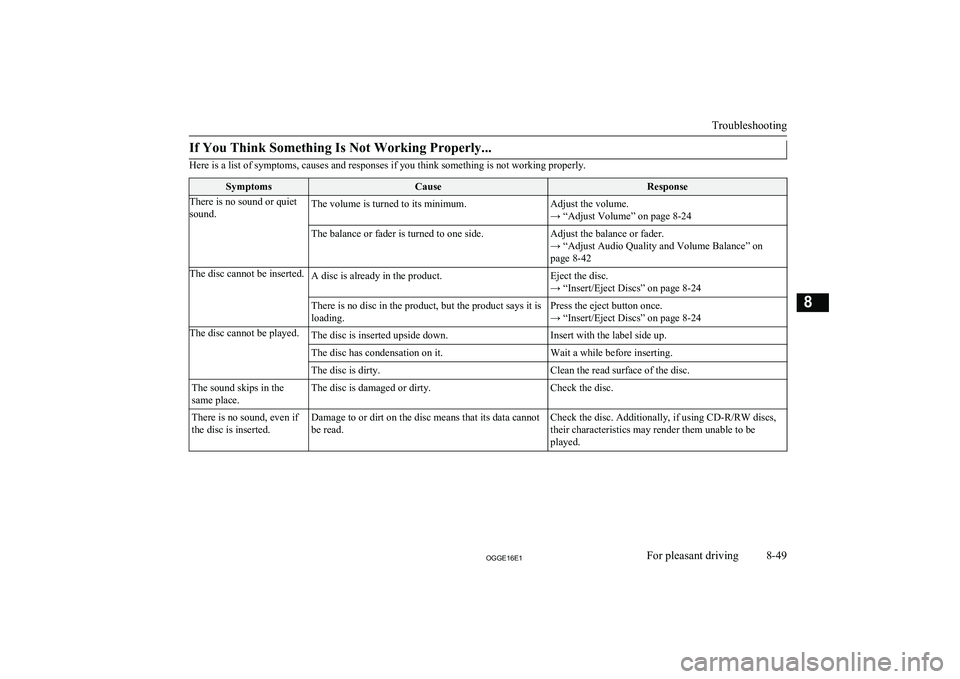
If You Think Something Is Not Working Properly...
Here is a list of symptoms, causes and responses if you think something is not working properly.
SymptomsCauseResponseThere is no sound or quiet
sound.The volume is turned to its minimum.Adjust the volume.
→ “Adjust Volume” on page 8-24The balance or fader is turned to one side.Adjust the balance or fader.
→ “Adjust Audio Quality and Volume Balance” on
page 8-42The disc cannot be inserted.A disc is already in the product.Eject the disc.
→ “Insert/Eject Discs” on page 8-24There is no disc in the product, but the product says it is
loading.Press the eject button once.
→ “Insert/Eject Discs” on page 8-24The disc cannot be played.The disc is inserted upside down.Insert with the label side up.The disc has condensation on it.Wait a while before inserting.The disc is dirty.Clean the read surface of the disc.The sound skips in the
same place.The disc is damaged or dirty.Check the disc.There is no sound, even if
the disc is inserted.Damage to or dirt on the disc means that its data cannot
be read.Check the disc. Additionally, if using CD-R/RW discs, their characteristics may render them unable to beplayed.
Troubleshooting
8-49OGGE16E1For pleasant driving8
Page 355 of 490
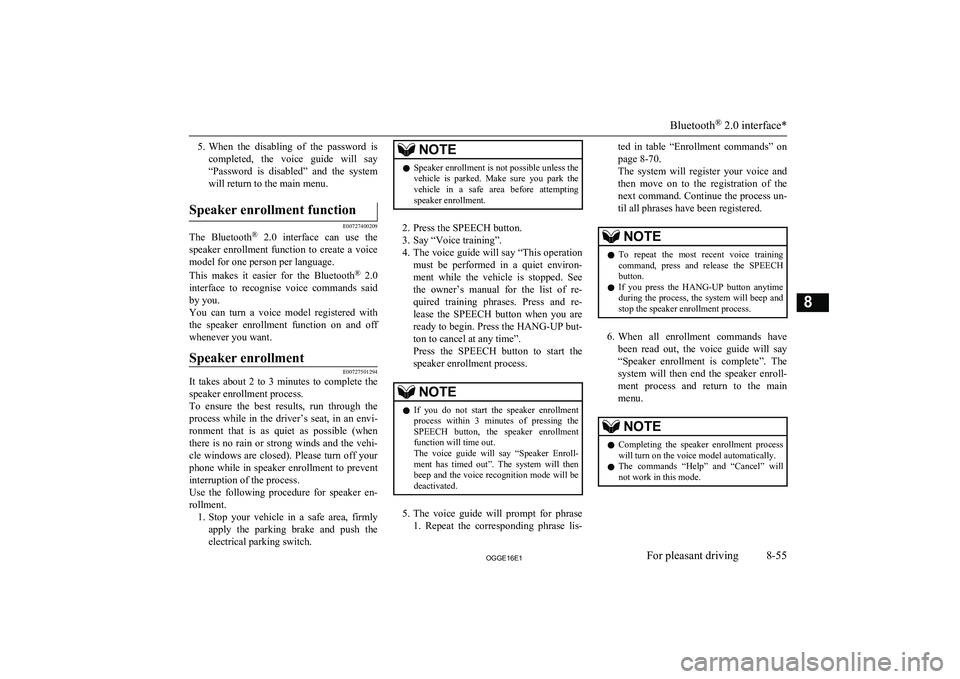
5.When the disabling of the password is
completed, the voice guide will say
“Password is disabled” and the system will return to the main menu.Speaker enrollment function
E00727400209
The Bluetooth ®
2.0 interface can use the
speaker enrollment function to create a voice model for one person per language.
This makes it easier for the Bluetooth ®
2.0
interface to recognise voice commands said by you.
You can turn a voice model registered with
the speaker enrollment function on and off
whenever you want.
Speaker enrollment
E00727501294
It takes about 2 to 3 minutes to complete the speaker enrollment process.
To ensure the best results, run through the
process while in the driver’s seat, in an envi-
ronment that is as quiet as possible (whenthere is no rain or strong winds and the vehi-cle windows are closed). Please turn off your
phone while in speaker enrollment to prevent
interruption of the process.
Use the following procedure for speaker en- rollment. 1. Stop your vehicle in a safe area, firmly
apply the parking brake and push the
electrical parking switch.
NOTEl Speaker enrollment is not possible unless the
vehicle is parked. Make sure you park the
vehicle in a safe area before attempting speaker enrollment.
2. Press the SPEECH button.
3. Say “Voice training”.
4. The voice guide will say “This operation
must be performed in a quiet environ- ment while the vehicle is stopped. See
the owner’s manual for the list of re- quired training phrases. Press and re-
lease the SPEECH button when you are ready to begin. Press the HANG-UP but-
ton to cancel at any time”.
Press the SPEECH button to start the
speaker enrollment process.
NOTEl If you do not start the speaker enrollment
process within 3 minutes of pressing the SPEECH button, the speaker enrollment function will time out.
The voice guide will say “Speaker Enroll-
ment has timed out”. The system will then beep and the voice recognition mode will be
deactivated.
5. The voice guide will prompt for phrase
1. Repeat the corresponding phrase lis-
ted in table “Enrollment commands” on
page 8-70.
The system will register your voice and
then move on to the registration of the next command. Continue the process un-
til all phrases have been registered.NOTEl To repeat the most recent voice training
command, press and release the SPEECH button.
l If you press the HANG-UP button anytime
during the process, the system will beep and
stop the speaker enrollment process.
6. When all enrollment commands have
been read out, the voice guide will say “Speaker enrollment is complete”. The
system will then end the speaker enroll-
ment process and return to the main
menu.
NOTEl Completing the speaker enrollment process
will turn on the voice model automatically.
l The commands “Help” and “Cancel” will
not work in this mode.
Bluetooth ®
2.0 interface*
8-55OGGE16E1For pleasant driving8
Page 357 of 490
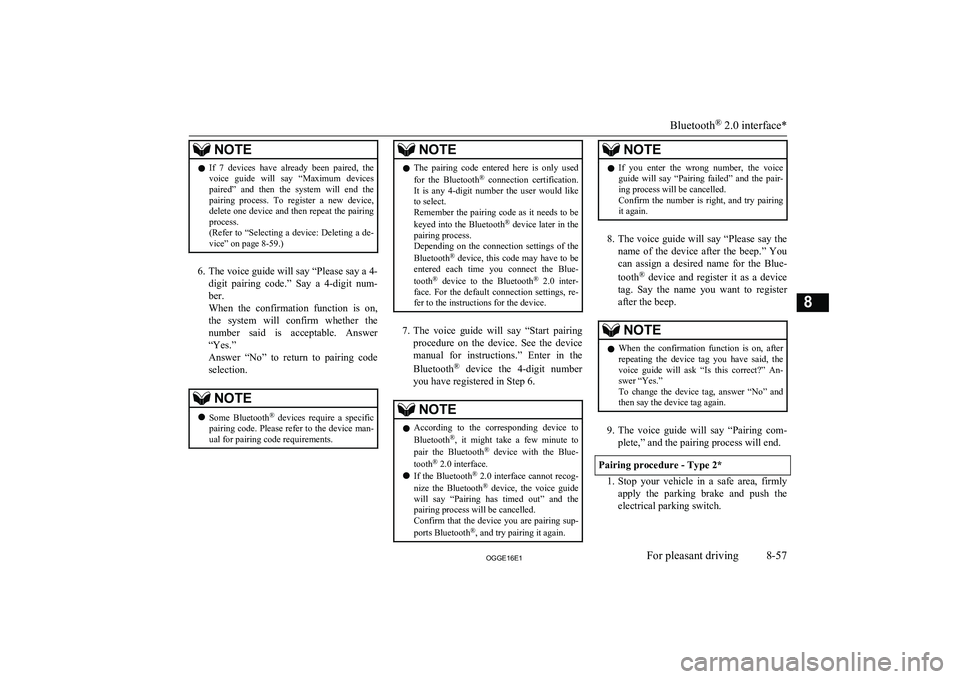
NOTElIf 7 devices have already been paired, the
voice guide will say “Maximum devicespaired” and then the system will end the
pairing process. To register a new device, delete one device and then repeat the pairing
process.
(Refer to “Selecting a device: Deleting a de- vice” on page 8-59.)
6. The voice guide will say “Please say a 4-
digit pairing code.” Say a 4-digit num- ber.
When the confirmation function is on, the system will confirm whether the
number said is acceptable. Answer
“Yes.”
Answer “No” to return to pairing code selection.
NOTEl Some Bluetooth ®
devices require a specific
pairing code. Please refer to the device man-
ual for pairing code requirements.NOTEl The pairing code entered here is only used
for the Bluetooth ®
connection certification.
It is any 4-digit number the user would like
to select.
Remember the pairing code as it needs to be
keyed into the Bluetooth ®
device later in the
pairing process.
Depending on the connection settings of the
Bluetooth ®
device, this code may have to be
entered each time you connect the Blue-
tooth ®
device to the Bluetooth ®
2.0 inter-
face. For the default connection settings, re-
fer to the instructions for the device.
7. The voice guide will say “Start pairing
procedure on the device. See the device manual for instructions.” Enter in the
Bluetooth ®
device the 4-digit number
you have registered in Step 6.
NOTEl According to the corresponding device to
Bluetooth ®
, it might take a few minute to
pair the Bluetooth ®
device with the Blue-
tooth ®
2.0 interface.
l If the Bluetooth ®
2.0 interface cannot recog-
nize the Bluetooth ®
device, the voice guide
will say “Pairing has timed out” and the pairing process will be cancelled.
Confirm that the device you are pairing sup-
ports Bluetooth ®
, and try pairing it again.NOTEl If you enter the wrong number, the voice
guide will say “Pairing failed” and the pair-
ing process will be cancelled.
Confirm the number is right, and try pairing it again.
8. The voice guide will say “Please say the
name of the device after the beep.” You
can assign a desired name for the Blue-
tooth ®
device and register it as a device
tag. Say the name you want to register
after the beep.
NOTEl When the confirmation function is on, after
repeating the device tag you have said, the
voice guide will ask “Is this correct?” An-
swer “Yes.”
To change the device tag, answer “No” and then say the device tag again.
9. The voice guide will say “Pairing com-
plete,” and the pairing process will end.
Pairing procedure - Type 2*
1. Stop your vehicle in a safe area, firmly
apply the parking brake and push the electrical parking switch.
Bluetooth ®
2.0 interface*
8-57OGGE16E1For pleasant driving8
Page 358 of 490
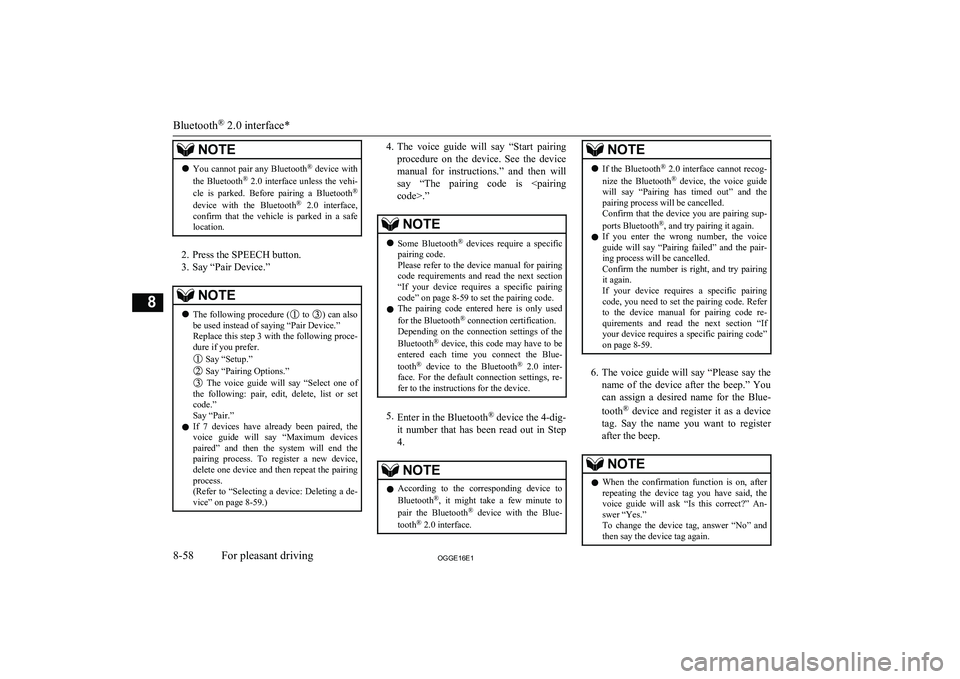
NOTElYou cannot pair any Bluetooth ®
device with
the Bluetooth ®
2.0 interface unless the vehi-
cle is parked. Before pairing a Bluetooth ®
device with the Bluetooth ®
2.0 interface,
confirm that the vehicle is parked in a safe
location.
2. Press the SPEECH button.
3. Say “Pair Device.”
NOTEl The following procedure ( to ) can also
be used instead of saying “Pair Device.”
Replace this step 3 with the following proce- dure if you prefer.
Say “Setup.”
Say “Pairing Options.”
The voice guide will say “Select one of
the following: pair, edit, delete, list or set
code.”
Say “Pair.”
l If 7 devices have already been paired, the
voice guide will say “Maximum devicespaired” and then the system will end the
pairing process. To register a new device, delete one device and then repeat the pairing
process.
(Refer to “Selecting a device: Deleting a de- vice” on page 8-59.)
4. The voice guide will say “Start pairing
procedure on the device. See the device manual for instructions.” and then willsay “The pairing code is
devices require a specific
pairing code.
Please refer to the device manual for pairing
code requirements and read the next section
“If your device requires a specific pairing code” on page 8-59 to set the pairing code.
l The pairing code entered here is only used
for the Bluetooth ®
connection certification.
Depending on the connection settings of the
Bluetooth ®
device, this code may have to be
entered each time you connect the Blue-
tooth ®
device to the Bluetooth ®
2.0 inter-
face. For the default connection settings, re- fer to the instructions for the device.
5. Enter in the Bluetooth ®
device the 4-dig-
it number that has been read out in Step
4.
NOTEl According to the corresponding device to
Bluetooth ®
, it might take a few minute to
pair the Bluetooth ®
device with the Blue-
tooth ®
2.0 interface.NOTEl If the Bluetooth ®
2.0 interface cannot recog-
nize the Bluetooth ®
device, the voice guide
will say “Pairing has timed out” and the pairing process will be cancelled.
Confirm that the device you are pairing sup-
ports Bluetooth ®
, and try pairing it again.
l If you enter the wrong number, the voice
guide will say “Pairing failed” and the pair- ing process will be cancelled.
Confirm the number is right, and try pairing it again.
If your device requires a specific pairing code, you need to set the pairing code. Refer
to the device manual for pairing code re- quirements and read the next section “If
your device requires a specific pairing code” on page 8-59.
6. The voice guide will say “Please say the
name of the device after the beep.” You
can assign a desired name for the Blue-
tooth ®
device and register it as a device
tag. Say the name you want to register
after the beep.
NOTEl When the confirmation function is on, after
repeating the device tag you have said, the
voice guide will ask “Is this correct?” An-
swer “Yes.”
To change the device tag, answer “No” and then say the device tag again.
Bluetooth ®
2.0 interface*
8-58OGGE16E1For pleasant driving8
Page 359 of 490
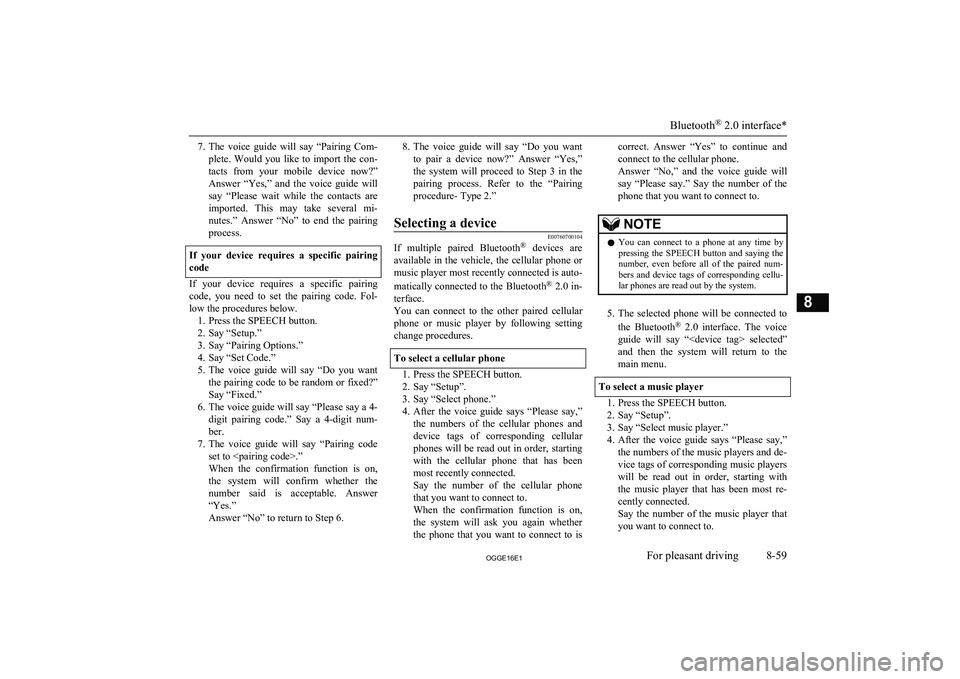
7.The voice guide will say “Pairing Com-
plete. Would you like to import the con-
tacts from your mobile device now?”
Answer “Yes,” and the voice guide will say “Please wait while the contacts areimported. This may take several mi-
nutes.” Answer “No” to end the pairing process.
If your device requires a specific pairing
code
If your device requires a specific pairing code, you need to set the pairing code. Fol-
low the procedures below. 1. Press the SPEECH button.
2. Say “Setup.”
3. Say “Pairing Options.”
4. Say “Set Code.”
5. The voice guide will say “Do you want
the pairing code to be random or fixed?” Say “Fixed.”
6. The voice guide will say “Please say a 4-
digit pairing code.” Say a 4-digit num- ber.
7. The voice guide will say “Pairing code
set to
When the confirmation function is on, the system will confirm whether the number said is acceptable. Answer
“Yes.”
Answer “No” to return to Step 6.
8. The voice guide will say “Do you want
to pair a device now?” Answer “Yes,”the system will proceed to Step 3 in thepairing process. Refer to the “Pairing
procedure- Type 2.”Selecting a device
E00760700104
If multiple paired Bluetooth ®
devices are
available in the vehicle, the cellular phone or
music player most recently connected is auto-
matically connected to the Bluetooth ®
2.0 in-
terface.
You can connect to the other paired cellular
phone or music player by following setting change procedures.
To select a cellular phone
1. Press the SPEECH button.
2. Say “Setup”.
3. Say “Select phone.”
4. After the voice guide says “Please say,”
the numbers of the cellular phones and
device tags of corresponding cellular
phones will be read out in order, starting with the cellular phone that has been
most recently connected.
Say the number of the cellular phone
that you want to connect to.
When the confirmation function is on, the system will ask you again whether the phone that you want to connect to is
correct. Answer “Yes” to continue and
connect to the cellular phone.
Answer “No,” and the voice guide will say “Please say.” Say the number of the phone that you want to connect to.NOTEl You can connect to a phone at any time by
pressing the SPEECH button and saying thenumber, even before all of the paired num- bers and device tags of corresponding cellu-
lar phones are read out by the system.
5. The selected phone will be connected to
the Bluetooth ®
2.0 interface. The voice
guide will say “
and then the system will return to the main menu.
To select a music player
1. Press the SPEECH button.
2. Say “Setup”.
3. Say “Select music player.”
4. After the voice guide says “Please say,”
the numbers of the music players and de-
vice tags of corresponding music players
will be read out in order, starting with
the music player that has been most re- cently connected.
Say the number of the music player that you want to connect to.
Bluetooth ®
2.0 interface*
8-59OGGE16E1For pleasant driving8
Page 360 of 490
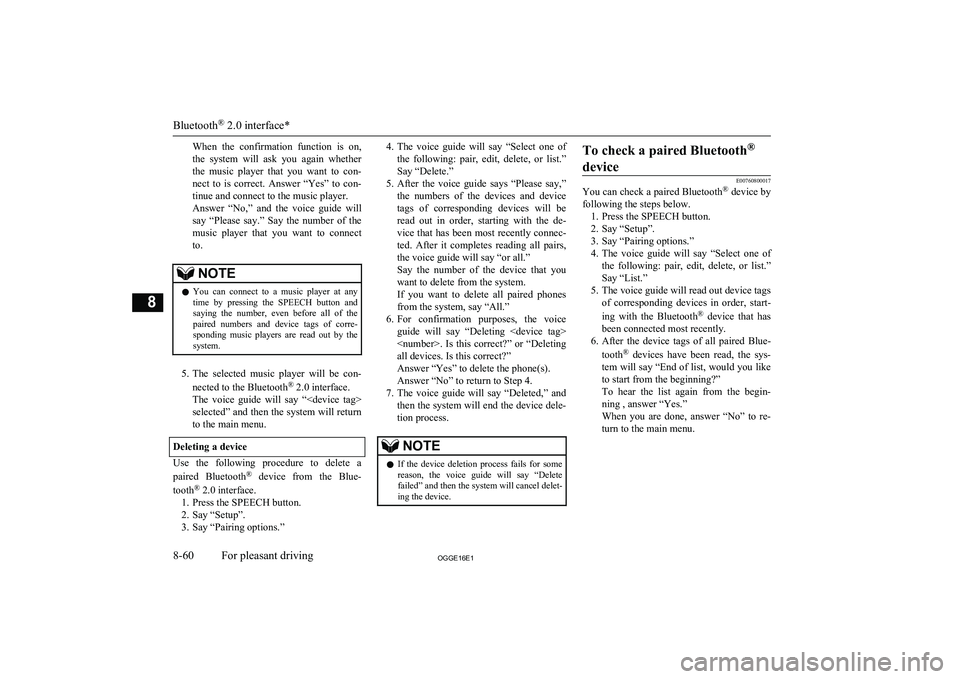
When the confirmation function is on,the system will ask you again whether
the music player that you want to con- nect to is correct. Answer “Yes” to con- tinue and connect to the music player.
Answer “No,” and the voice guide will say “Please say.” Say the number of the
music player that you want to connect to.NOTEl You can connect to a music player at any
time by pressing the SPEECH button andsaying the number, even before all of thepaired numbers and device tags of corre-
sponding music players are read out by the
system.
5. The selected music player will be con-
nected to the Bluetooth ®
2.0 interface.
The voice guide will say “
selected” and then the system will return to the main menu.
Deleting a device
Use the following procedure to delete a
paired Bluetooth ®
device from the Blue-
tooth ®
2.0 interface.
1. Press the SPEECH button.
2. Say “Setup”.
3. Say “Pairing options.”
4. The voice guide will say “Select one of
the following: pair, edit, delete, or list.”
Say “Delete.”
5. After the voice guide says “Please say,”
the numbers of the devices and device
tags of corresponding devices will be read out in order, starting with the de-
vice that has been most recently connec- ted. After it completes reading all pairs,
the voice guide will say “or all.”
Say the number of the device that you
want to delete from the system.
If you want to delete all paired phones
from the system, say “All.”
6. For confirmation purposes, the voice
guide will say “Deleting
Answer “Yes” to delete the phone(s). Answer “No” to return to Step 4.
7. The voice guide will say “Deleted,” and
then the system will end the device dele-
tion process.NOTEl If the device deletion process fails for some
reason, the voice guide will say “Delete failed” and then the system will cancel delet- ing the device.To check a paired Bluetooth ®
device
E00760800017
You can check a paired Bluetooth ®
device by
following the steps below. 1. Press the SPEECH button.
2. Say “Setup”.
3. Say “Pairing options.”
4. The voice guide will say “Select one of
the following: pair, edit, delete, or list.”
Say “List.”
5. The voice guide will read out device tags of corresponding devices in order, start-
ing with the Bluetooth ®
device that has
been connected most recently.
6. After the device tags of all paired Blue-
tooth ®
devices have been read, the sys-
tem will say “End of list, would you like
to start from the beginning?”
To hear the list again from the begin- ning , answer “Yes.”
When you are done, answer “No” to re- turn to the main menu.Bluetooth ®
2.0 interface*
8-60OGGE16E1For pleasant driving8
Page 386 of 490
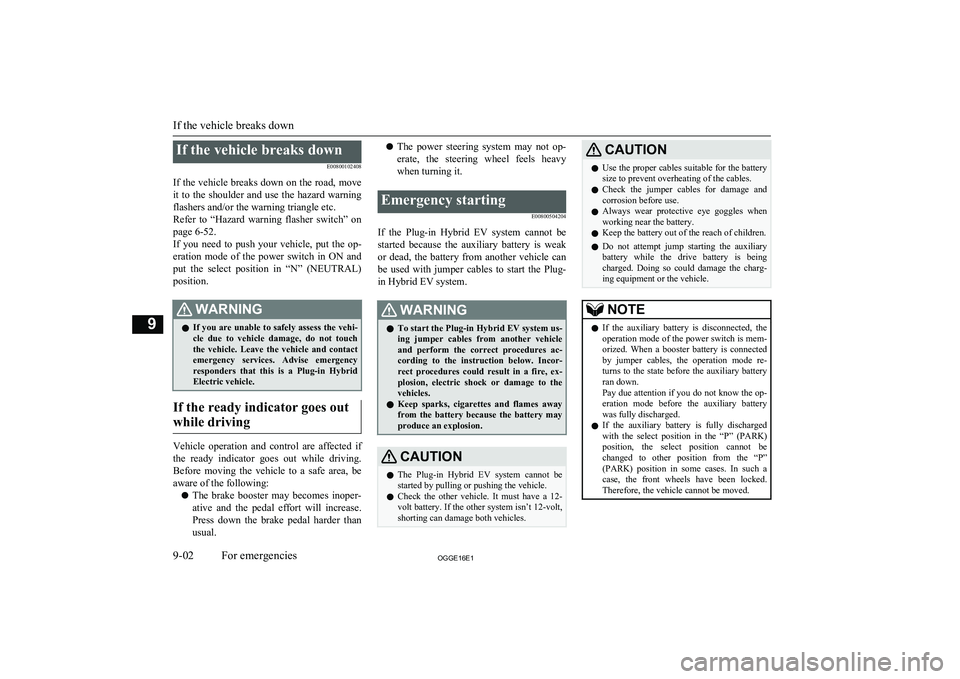
If the vehicle breaks downE00800102408
If the vehicle breaks down on the road, move it to the shoulder and use the hazard warning
flashers and/or the warning triangle etc.
Refer to “Hazard warning flasher switch” on page 6-52.
If you need to push your vehicle, put the op-
eration mode of the power switch in ON and put the select position in “N” (NEUTRAL) position.WARNINGl If you are unable to safely assess the vehi-
cle due to vehicle damage, do not touch
the vehicle. Leave the vehicle and contact emergency services. Advise emergency
responders that this is a Plug-in Hybrid Electric vehicle.
If the ready indicator goes out
while driving
Vehicle operation and control are affected if
the ready indicator goes out while driving.
Before moving the vehicle to a safe area, be aware of the following:
l The brake booster may becomes inoper-
ative and the pedal effort will increase.
Press down the brake pedal harder than usual.
l The power steering system may not op-
erate, the steering wheel feels heavy when turning it.Emergency starting
E00800504204
If the Plug-in Hybrid EV system cannot be
started because the auxiliary battery is weak or dead, the battery from another vehicle can
be used with jumper cables to start the Plug-
in Hybrid EV system.
WARNINGl To start the Plug-in Hybrid EV system us-
ing jumper cables from another vehicle
and perform the correct procedures ac-
cording to the instruction below. Incor-
rect procedures could result in a fire, ex- plosion, electric shock or damage to the
vehicles.
l Keep sparks, cigarettes and flames away
from the battery because the battery may
produce an explosion.CAUTIONl The Plug-in Hybrid EV system cannot be
started by pulling or pushing the vehicle.
l Check the other vehicle. It must have a 12-
volt battery. If the other system isn’t 12-volt, shorting can damage both vehicles.CAUTIONl Use the proper cables suitable for the battery
size to prevent overheating of the cables.
l Check the jumper cables for damage and
corrosion before use.
l Always wear protective eye goggles when
working near the battery.
l Keep the battery out of the reach of children.
l Do not attempt jump starting the auxiliary
battery while the drive battery is being charged. Doing so could damage the charg-
ing equipment or the vehicle.NOTEl If the auxiliary battery is disconnected, the
operation mode of the power switch is mem-
orized. When a booster battery is connected
by jumper cables, the operation mode re- turns to the state before the auxiliary battery
ran down.
Pay due attention if you do not know the op-
eration mode before the auxiliary battery
was fully discharged.
l If the auxiliary battery is fully discharged
with the select position in the “P” (PARK)
position, the select position cannot be changed to other position from the “P”
(PARK) position in some cases. In such a case, the front wheels have been locked.
Therefore, the vehicle cannot be moved.
If the vehicle breaks down
9-02OGGE16E1For emergencies9
Page 412 of 490
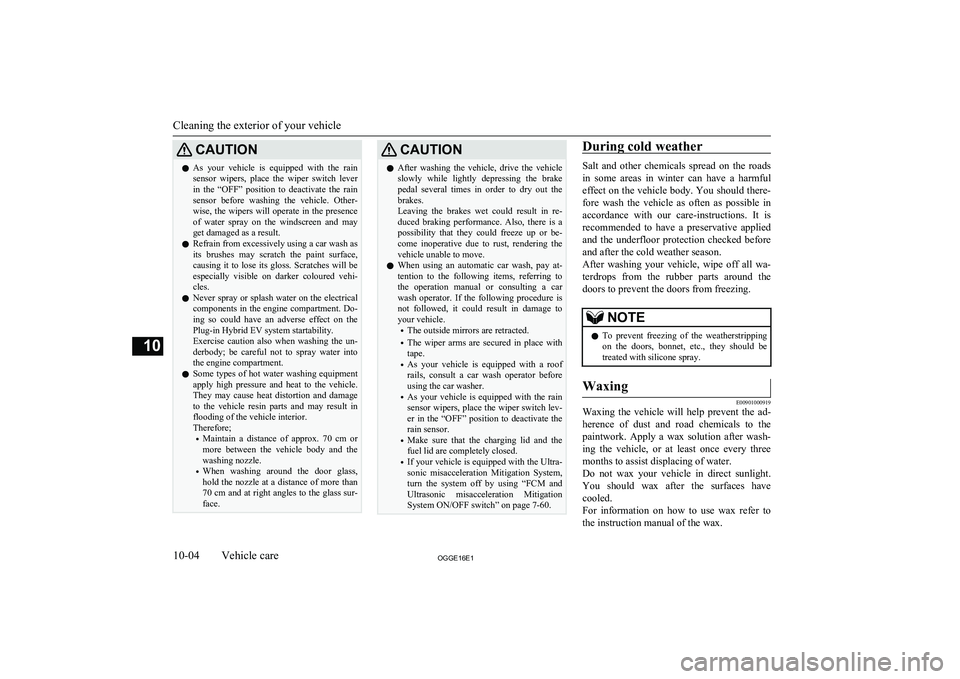
CAUTIONlAs your vehicle is equipped with the rain
sensor wipers, place the wiper switch lever
in the “OFF” position to deactivate the rain
sensor before washing the vehicle. Other- wise, the wipers will operate in the presenceof water spray on the windscreen and may
get damaged as a result.
l Refrain from excessively using a car wash as
its brushes may scratch the paint surface,
causing it to lose its gloss. Scratches will be
especially visible on darker coloured vehi-
cles.
l Never spray or splash water on the electrical
components in the engine compartment. Do- ing so could have an adverse effect on the
Plug-in Hybrid EV system startability.
Exercise caution also when washing the un-
derbody; be careful not to spray water into the engine compartment.
l Some types of hot water washing equipment
apply high pressure and heat to the vehicle. They may cause heat distortion and damage
to the vehicle resin parts and may result in flooding of the vehicle interior.
Therefore;
• Maintain a distance of approx. 70 cm or
more between the vehicle body and the washing nozzle.
• When washing around the door glass,
hold the nozzle at a distance of more than
70 cm and at right angles to the glass sur- face.CAUTIONl After washing the vehicle, drive the vehicle
slowly while lightly depressing the brake
pedal several times in order to dry out the
brakes.
Leaving the brakes wet could result in re- duced braking performance. Also, there is a possibility that they could freeze up or be-
come inoperative due to rust, rendering the vehicle unable to move.
l When using an automatic car wash, pay at-
tention to the following items, referring to the operation manual or consulting a car
wash operator. If the following procedure is not followed, it could result in damage to
your vehicle.
• The outside mirrors are retracted.
• The wiper arms are secured in place with
tape.
• As your vehicle is equipped with a roof
rails, consult a car wash operator before using the car washer.
• As your vehicle is equipped with the rain
sensor wipers, place the wiper switch lev- er in the “OFF” position to deactivate the
rain sensor.
• Make sure that the charging lid and the
fuel lid are completely closed.
• If your vehicle is equipped with the Ultra-
sonic misacceleration Mitigation System, turn the system off by using “FCM and
Ultrasonic misacceleration Mitigation
System ON/OFF switch” on page 7-60.During cold weather
Salt and other chemicals spread on the roads
in some areas in winter can have a harmful effect on the vehicle body. You should there-
fore wash the vehicle as often as possible in accordance with our care-instructions. It is
recommended to have a preservative applied
and the underfloor protection checked before and after the cold weather season.
After washing your vehicle, wipe off all wa- terdrops from the rubber parts around the
doors to prevent the doors from freezing.
NOTEl To prevent freezing of the weatherstripping
on the doors, bonnet, etc., they should be treated with silicone spray.Waxing
E00901000919
Waxing the vehicle will help prevent the ad-
herence of dust and road chemicals to the paintwork. Apply a wax solution after wash- ing the vehicle, or at least once every three
months to assist displacing of water.
Do not wax your vehicle in direct sunlight.
You should wax after the surfaces have
cooled.
For information on how to use wax refer to the instruction manual of the wax.
Cleaning the exterior of your vehicle
10-04OGGE16E1Vehicle care10
Page 417 of 490
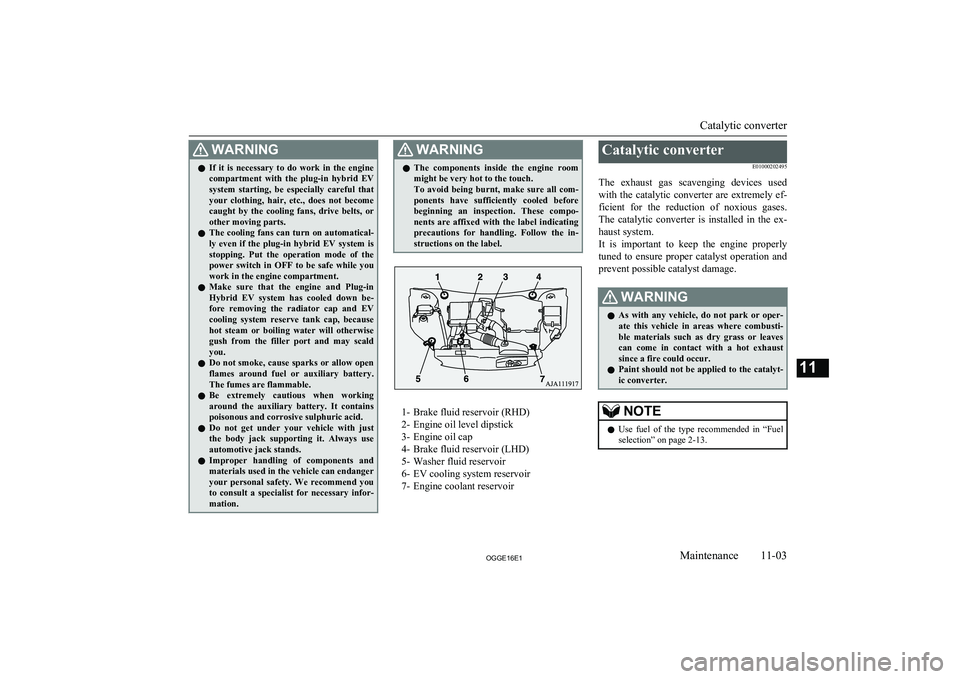
WARNINGlIf it is necessary to do work in the engine
compartment with the plug-in hybrid EV
system starting, be especially careful that
your clothing, hair, etc., does not become caught by the cooling fans, drive belts, orother moving parts.
l The cooling fans can turn on automatical-
ly even if the plug-in hybrid EV system is
stopping. Put the operation mode of the
power switch in OFF to be safe while you work in the engine compartment.
l Make sure that the engine and Plug-in
Hybrid EV system has cooled down be- fore removing the radiator cap and EV
cooling system reserve tank cap, because hot steam or boiling water will otherwise
gush from the filler port and may scald you.
l Do not smoke, cause sparks or allow open
flames around fuel or auxiliary battery.
The fumes are flammable.
l Be extremely cautious when working
around the auxiliary battery. It contains
poisonous and corrosive sulphuric acid.
l Do not get under your vehicle with just
the body jack supporting it. Always use automotive jack stands.
l Improper handling of components and
materials used in the vehicle can endangeryour personal safety. We recommend you to consult a specialist for necessary infor-
mation.WARNINGl The components inside the engine room
might be very hot to the touch.
To avoid being burnt, make sure all com- ponents have sufficiently cooled before beginning an inspection. These compo-
nents are affixed with the label indicating precautions for handling. Follow the in-structions on the label.
1- Brake fluid reservoir (RHD)
2- Engine oil level dipstick
3- Engine oil cap
4- Brake fluid reservoir (LHD)
5- Washer fluid reservoir
6- EV cooling system reservoir
7- Engine coolant reservoir
Catalytic converter
E01000202495
The exhaust gas scavenging devices used with the catalytic converter are extremely ef- ficient for the reduction of noxious gases.
The catalytic converter is installed in the ex- haust system.
It is important to keep the engine properly
tuned to ensure proper catalyst operation and prevent possible catalyst damage.WARNINGl As with any vehicle, do not park or oper-
ate this vehicle in areas where combusti- ble materials such as dry grass or leaves
can come in contact with a hot exhaust
since a fire could occur.
l Paint should not be applied to the catalyt-
ic converter.NOTEl Use fuel of the type recommended in
“Fuel
selection” on page 2-13.
Catalytic converter
11-03OGGE16E1Maintenance11