NISSAN 370Z 2018 Owner´s Manual
Manufacturer: NISSAN, Model Year: 2018, Model line: 370Z, Model: NISSAN 370Z 2018Pages: 453, PDF Size: 2.19 MB
Page 261 of 453
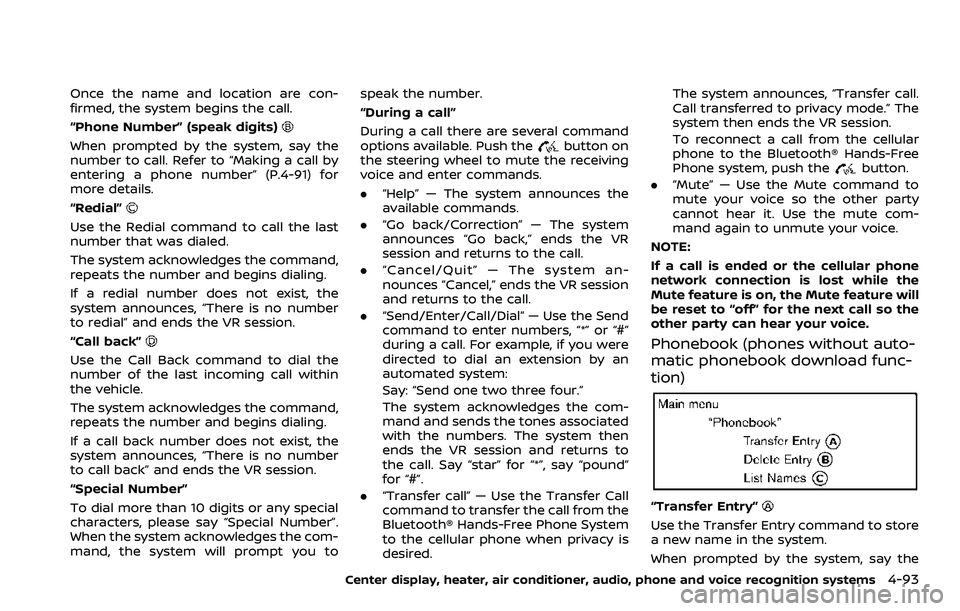
Once the name and location are con-
firmed, the system begins the call.
“Phone Number” (speak digits)
When prompted by the system, say the
number to call. Refer to “Making a call by
entering a phone number” (P.4-91) for
more details.
“Redial”
Use the Redial command to call the last
number that was dialed.
The system acknowledges the command,
repeats the number and begins dialing.
If a redial number does not exist, the
system announces, “There is no number
to redial” and ends the VR session.
“Call back”
Use the Call Back command to dial the
number of the last incoming call within
the vehicle.
The system acknowledges the command,
repeats the number and begins dialing.
If a call back number does not exist, the
system announces, “There is no number
to call back” and ends the VR session.
“Special Number”
To dial more than 10 digits or any special
characters, please say “Special Number”.
When the system acknowledges the com-
mand, the system will prompt you tospeak the number.
“During a call”
During a call there are several command
options available. Push the
button on
the steering wheel to mute the receiving
voice and enter commands.
. “Help” — The system announces the
available commands.
. “Go back/Correction” — The system
announces “Go back,” ends the VR
session and returns to the call.
. “Cancel/Quit” — The system an-
nounces “Cancel,” ends the VR session
and returns to the call.
. “Send/Enter/Call/Dial” — Use the Send
command to enter numbers, “*” or “#”
during a call. For example, if you were
directed to dial an extension by an
automated system:
Say: “Send one two three four.”
The system acknowledges the com-
mand and sends the tones associated
with the numbers. The system then
ends the VR session and returns to
the call. Say “star” for “*”, say “pound”
for “#”.
. “Transfer call” — Use the Transfer Call
command to transfer the call from the
Bluetooth® Hands-Free Phone System
to the cellular phone when privacy is
desired. The system announces, “Transfer call.
Call transferred to privacy mode.” The
system then ends the VR session.
To reconnect a call from the cellular
phone to the Bluetooth® Hands-Free
Phone system, push the
button.
. “Mute” — Use the Mute command to
mute your voice so the other party
cannot hear it. Use the mute com-
mand again to unmute your voice.
NOTE:
If a call is ended or the cellular phone
network connection is lost while the
Mute feature is on, the Mute feature will
be reset to “off” for the next call so the
other party can hear your voice.
Phonebook (phones without auto-
matic phonebook download func-
tion)
“Transfer Entry”
Use the Transfer Entry command to store
a new name in the system.
When prompted by the system, say the
Center display, heater, air conditioner, audio, phone and voice recognition systems4-93
Page 262 of 453
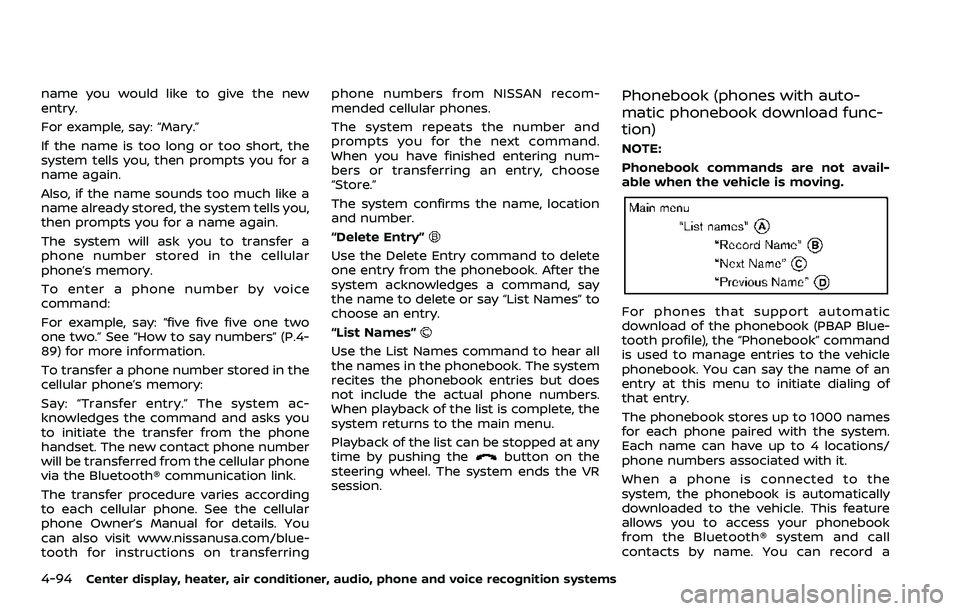
4-94Center display, heater, air conditioner, audio, phone and voice recognition systems
name you would like to give the new
entry.
For example, say: “Mary.”
If the name is too long or too short, the
system tells you, then prompts you for a
name again.
Also, if the name sounds too much like a
name already stored, the system tells you,
then prompts you for a name again.
The system will ask you to transfer a
phone number stored in the cellular
phone’s memory.
To enter a phone number by voice
command:
For example, say: “five five five one two
one two.” See “How to say numbers” (P.4-
89) for more information.
To transfer a phone number stored in the
cellular phone’s memory:
Say: “Transfer entry.” The system ac-
knowledges the command and asks you
to initiate the transfer from the phone
handset. The new contact phone number
will be transferred from the cellular phone
via the Bluetooth® communication link.
The transfer procedure varies according
to each cellular phone. See the cellular
phone Owner’s Manual for details. You
can also visit www.nissanusa.com/blue-
tooth for instructions on transferringphone numbers from NISSAN recom-
mended cellular phones.
The system repeats the number and
prompts you for the next command.
When you have finished entering num-
bers or transferring an entry, choose
“Store.”
The system confirms the name, location
and number.
“Delete Entry”
Use the Delete Entry command to delete
one entry from the phonebook. After the
system acknowledges a command, say
the name to delete or say “List Names” to
choose an entry.
“List Names”
Use the List Names command to hear all
the names in the phonebook. The system
recites the phonebook entries but does
not include the actual phone numbers.
When playback of the list is complete, the
system returns to the main menu.
Playback of the list can be stopped at any
time by pushing the
button on the
steering wheel. The system ends the VR
session.
Phonebook (phones with auto-
matic phonebook download func-
tion)
NOTE:
Phonebook commands are not avail-
able when the vehicle is moving.
For phones that support automatic
download of the phonebook (PBAP Blue-
tooth profile), the “Phonebook” command
is used to manage entries to the vehicle
phonebook. You can say the name of an
entry at this menu to initiate dialing of
that entry.
The phonebook stores up to 1000 names
for each phone paired with the system.
Each name can have up to 4 locations/
phone numbers associated with it.
When a phone is connected to the
system, the phonebook is automatically
downloaded to the vehicle. This feature
allows you to access your phonebook
from the Bluetooth® system and call
contacts by name. You can record a
Page 263 of 453
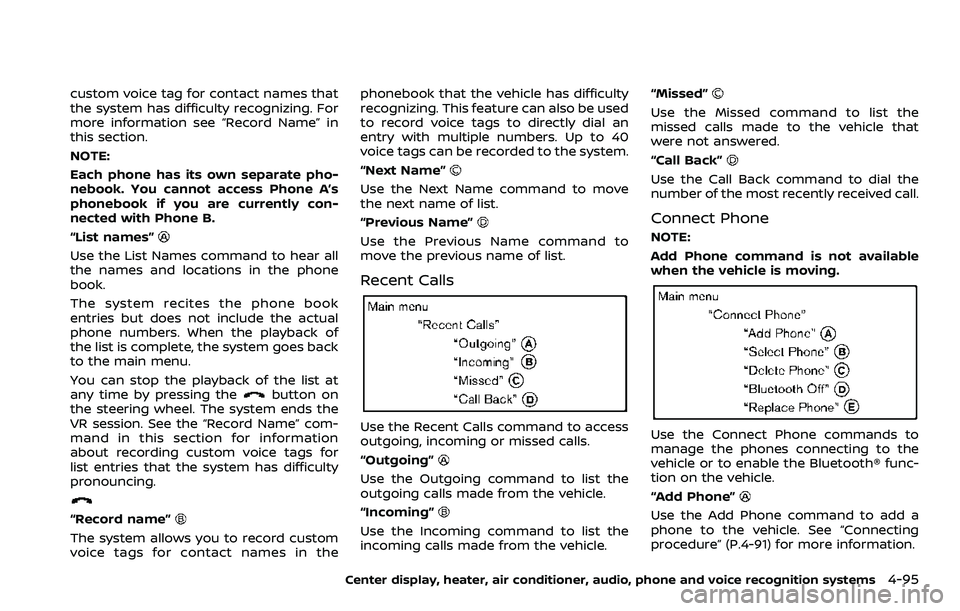
custom voice tag for contact names that
the system has difficulty recognizing. For
more information see “Record Name” in
this section.
NOTE:
Each phone has its own separate pho-
nebook. You cannot access Phone A’s
phonebook if you are currently con-
nected with Phone B.
“List names”
Use the List Names command to hear all
the names and locations in the phone
book.
The system recites the phone book
entries but does not include the actual
phone numbers. When the playback of
the list is complete, the system goes back
to the main menu.
You can stop the playback of the list at
any time by pressing the
button on
the steering wheel. The system ends the
VR session. See the “Record Name” com-
mand in this section for information
about recording custom voice tags for
list entries that the system has difficulty
pronouncing.
“Record name”
The system allows you to record custom
voice tags for contact names in the phonebook that the vehicle has difficulty
recognizing. This feature can also be used
to record voice tags to directly dial an
entry with multiple numbers. Up to 40
voice tags can be recorded to the system.
“Next Name”
Use the Next Name command to move
the next name of list.
“Previous Name”
Use the Previous Name command to
move the previous name of list.
Recent Calls
Use the Recent Calls command to access
outgoing, incoming or missed calls.
“Outgoing”
Use the Outgoing command to list the
outgoing calls made from the vehicle.
“Incoming”
Use the Incoming command to list the
incoming calls made from the vehicle.
“Missed”
Use the Missed command to list the
missed calls made to the vehicle that
were not answered.
“Call Back”
Use the Call Back command to dial the
number of the most recently received call.
Connect Phone
NOTE:
Add Phone command is not available
when the vehicle is moving.
Use the Connect Phone commands to
manage the phones connecting to the
vehicle or to enable the Bluetooth® func-
tion on the vehicle.
“Add Phone”
Use the Add Phone command to add a
phone to the vehicle. See “Connecting
procedure” (P.4-91) for more information.
Center display, heater, air conditioner, audio, phone and voice recognition systems4-95
Page 264 of 453
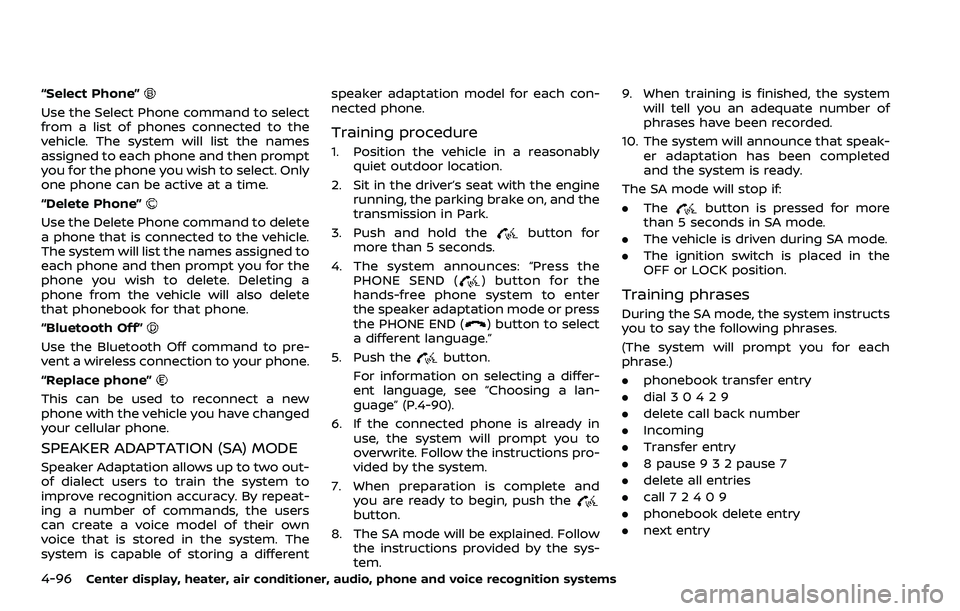
4-96Center display, heater, air conditioner, audio, phone and voice recognition systems
“Select Phone”
Use the Select Phone command to select
from a list of phones connected to the
vehicle. The system will list the names
assigned to each phone and then prompt
you for the phone you wish to select. Only
one phone can be active at a time.
“Delete Phone”
Use the Delete Phone command to delete
a phone that is connected to the vehicle.
The system will list the names assigned to
each phone and then prompt you for the
phone you wish to delete. Deleting a
phone from the vehicle will also delete
that phonebook for that phone.
“Bluetooth Off”
Use the Bluetooth Off command to pre-
vent a wireless connection to your phone.
“Replace phone”
This can be used to reconnect a new
phone with the vehicle you have changed
your cellular phone.
SPEAKER ADAPTATION (SA) MODE
Speaker Adaptation allows up to two out-
of dialect users to train the system to
improve recognition accuracy. By repeat-
ing a number of commands, the users
can create a voice model of their own
voice that is stored in the system. The
system is capable of storing a differentspeaker adaptation model for each con-
nected phone.
Training procedure
1. Position the vehicle in a reasonably
quiet outdoor location.
2. Sit in the driver’s seat with the engine running, the parking brake on, and the
transmission in Park.
3. Push and hold the
button for
more than 5 seconds.
4. The system announces: “Press the PHONE SEND (
) button for the
hands-free phone system to enter
the speaker adaptation mode or press
the PHONE END (
) button to select
a different language.”
5. Push the
button.
For information on selecting a differ-
ent language, see “Choosing a lan-
guage” (P.4-90).
6. If the connected phone is already in use, the system will prompt you to
overwrite. Follow the instructions pro-
vided by the system.
7. When preparation is complete and you are ready to begin, push the
button.
8. The SA mode will be explained. Follow the instructions provided by the sys-
tem. 9. When training is finished, the system
will tell you an adequate number of
phrases have been recorded.
10. The system will announce that speak- er adaptation has been completed
and the system is ready.
The SA mode will stop if:
. The
button is pressed for more
than 5 seconds in SA mode.
. The vehicle is driven during SA mode.
. The ignition switch is placed in the
OFF or LOCK position.
Training phrases
During the SA mode, the system instructs
you to say the following phrases.
(The system will prompt you for each
phrase.)
.phonebook transfer entry
. dial 3 0 4 2 9
. delete call back number
. Incoming
. Transfer entry
. 8 pause 9 3 2 pause 7
. delete all entries
. call 7 2 4 0 9
. phonebook delete entry
. next entry
Page 265 of 453
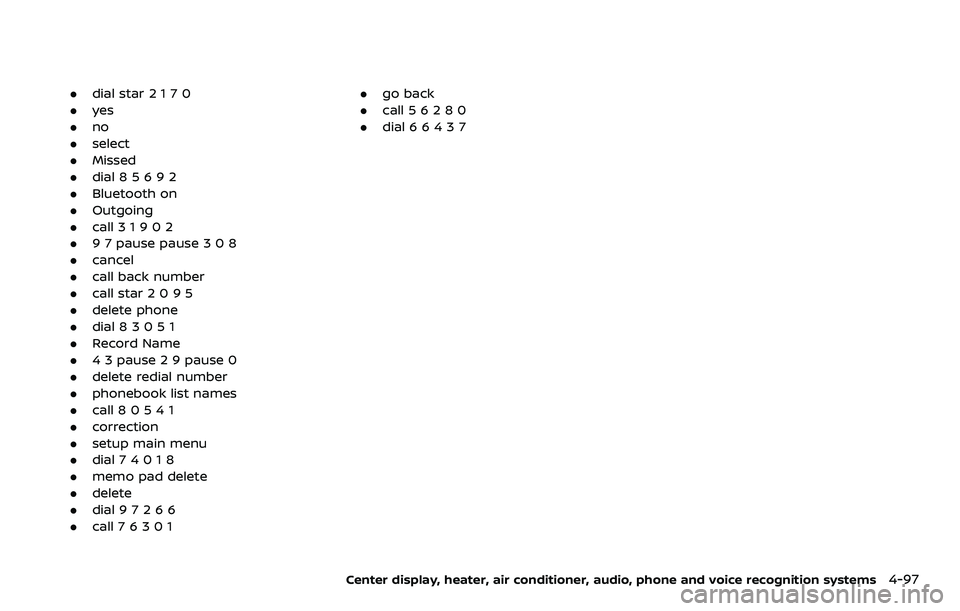
.dial star 2 1 7 0
. yes
. no
. select
. Missed
. dial 8 5 6 9 2
. Bluetooth on
. Outgoing
. call 3 1 9 0 2
. 9 7 pause pause 3 0 8
. cancel
. call back number
. call star 2 0 9 5
. delete phone
. dial 8 3 0 5 1
. Record Name
. 4 3 pause 2 9 pause 0
. delete redial number
. phonebook list names
. call 8 0 5 4 1
. correction
. setup main menu
. dial 7 4 0 1 8
. memo pad delete
. delete
. dial 9 7 2 6 6
. call 7 6 3 0 1 .
go back
. call 5 6 2 8 0
. dial 6 6 4 3 7
Center display, heater, air conditioner, audio, phone and voice recognition systems4-97
Page 266 of 453
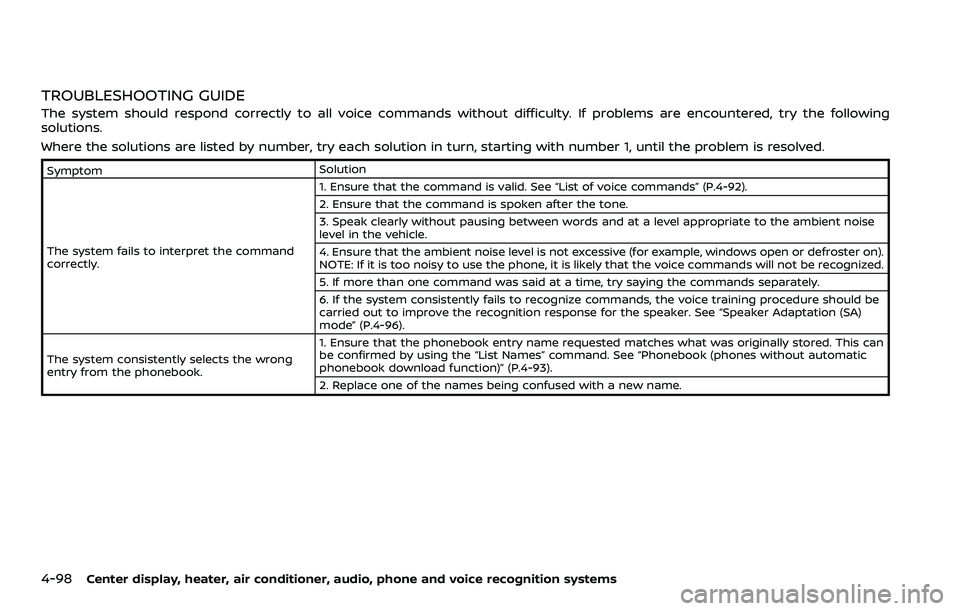
4-98Center display, heater, air conditioner, audio, phone and voice recognition systems
TROUBLESHOOTING GUIDE
The system should respond correctly to all voice commands without difficulty. If problems are encountered, try the following
solutions.
Where the solutions are listed by number, try each solution in turn, starting with number 1, until the problem is resolved.
SymptomSolution
The system fails to interpret the command
correctly. 1. Ensure that the command is valid. See “List of voice commands” (P.4-92).
2. Ensure that the command is spoken after the tone.
3. Speak clearly without pausing between words and at a level appropriate to the ambient noise
level in the vehicle.
4. Ensure that the ambient noise level is not excessive (for example, windows open or defroster on).
NOTE: If it is too noisy to use the phone, it is likely that the voice commands will not be recognized.
5. If more than one command was said at a time, try saying the commands separately.
6. If the system consistently fails to recognize commands, the voice training procedure should be
carried out to improve the recognition response for the speaker. See “Speaker Adaptation (SA)
mode” (P.4-96).
The system consistently selects the wrong
entry from the phonebook. 1. Ensure that the phonebook entry name requested matches what was originally stored. This can
be confirmed by using the “List Names” command. See “Phonebook (phones without automatic
phonebook download function)” (P.4-93).
2. Replace one of the names being confused with a new name.
Page 267 of 453
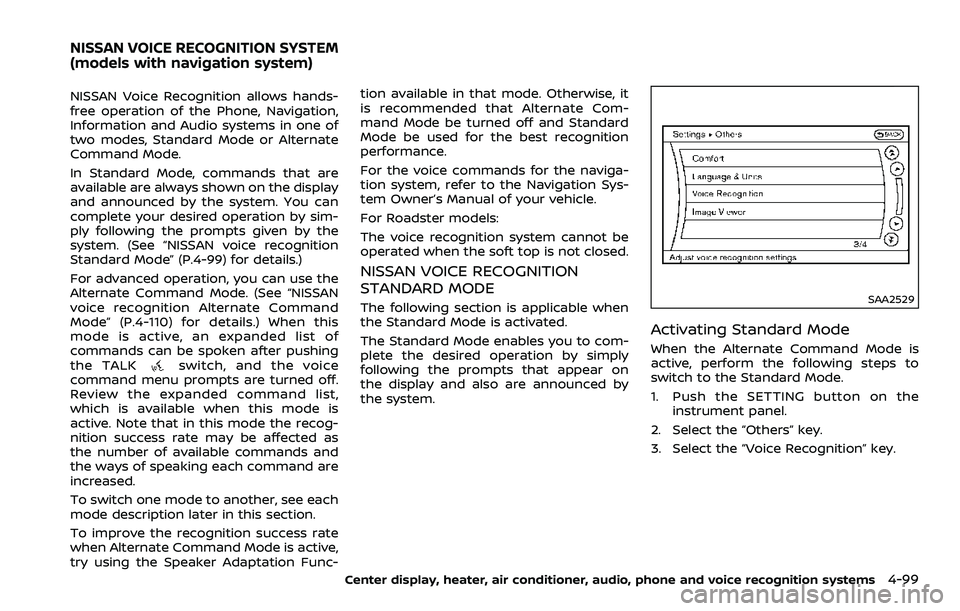
NISSAN Voice Recognition allows hands-
free operation of the Phone, Navigation,
Information and Audio systems in one of
two modes, Standard Mode or Alternate
Command Mode.
In Standard Mode, commands that are
available are always shown on the display
and announced by the system. You can
complete your desired operation by sim-
ply following the prompts given by the
system. (See “NISSAN voice recognition
Standard Mode” (P.4-99) for details.)
For advanced operation, you can use the
Alternate Command Mode. (See “NISSAN
voice recognition Alternate Command
Mode” (P.4-110) for details.) When this
mode is active, an expanded list of
commands can be spoken after pushing
the TALK
switch, and the voice
command menu prompts are turned off.
Review the expanded command list,
which is available when this mode is
active. Note that in this mode the recog-
nition success rate may be affected as
the number of available commands and
the ways of speaking each command are
increased.
To switch one mode to another, see each
mode description later in this section.
To improve the recognition success rate
when Alternate Command Mode is active,
try using the Speaker Adaptation Func- tion available in that mode. Otherwise, it
is recommended that Alternate Com-
mand Mode be turned off and Standard
Mode be used for the best recognition
performance.
For the voice commands for the naviga-
tion system, refer to the Navigation Sys-
tem Owner’s Manual of your vehicle.
For Roadster models:
The voice recognition system cannot be
operated when the soft top is not closed.
NISSAN VOICE RECOGNITION
STANDARD MODE
The following section is applicable when
the Standard Mode is activated.
The Standard Mode enables you to com-
plete the desired operation by simply
following the prompts that appear on
the display and also are announced by
the system.SAA2529
Activating Standard Mode
When the Alternate Command Mode is
active, perform the following steps to
switch to the Standard Mode.
1. Push the SETTING button on the
instrument panel.
2. Select the “Others” key.
3. Select the “Voice Recognition” key.
Center display, heater, air conditioner, audio, phone and voice recognition systems4-99
NISSAN VOICE RECOGNITION SYSTEM
(models with navigation system)
Page 268 of 453
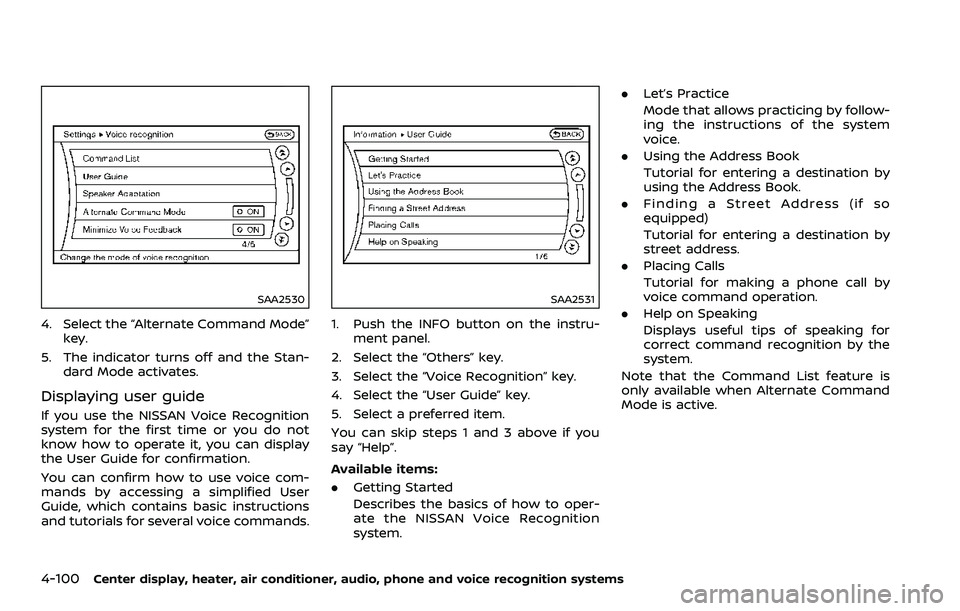
4-100Center display, heater, air conditioner, audio, phone and voice recognition systems
SAA2530
4. Select the “Alternate Command Mode”key.
5. The indicator turns off and the Stan- dard Mode activates.
Displaying user guide
If you use the NISSAN Voice Recognition
system for the first time or you do not
know how to operate it, you can display
the User Guide for confirmation.
You can confirm how to use voice com-
mands by accessing a simplified User
Guide, which contains basic instructions
and tutorials for several voice commands.
SAA2531
1. Push the INFO button on the instru-
ment panel.
2. Select the “Others” key.
3. Select the “Voice Recognition” key.
4. Select the “User Guide” key.
5. Select a preferred item.
You can skip steps 1 and 3 above if you
say “Help”.
Available items:
. Getting Started
Describes the basics of how to oper-
ate the NISSAN Voice Recognition
system. .
Let’s Practice
Mode that allows practicing by follow-
ing the instructions of the system
voice.
. Using the Address Book
Tutorial for entering a destination by
using the Address Book.
. Finding a Street Address (if so
equipped)
Tutorial for entering a destination by
street address.
. Placing Calls
Tutorial for making a phone call by
voice command operation.
. Help on Speaking
Displays useful tips of speaking for
correct command recognition by the
system.
Note that the Command List feature is
only available when Alternate Command
Mode is active.
Page 269 of 453
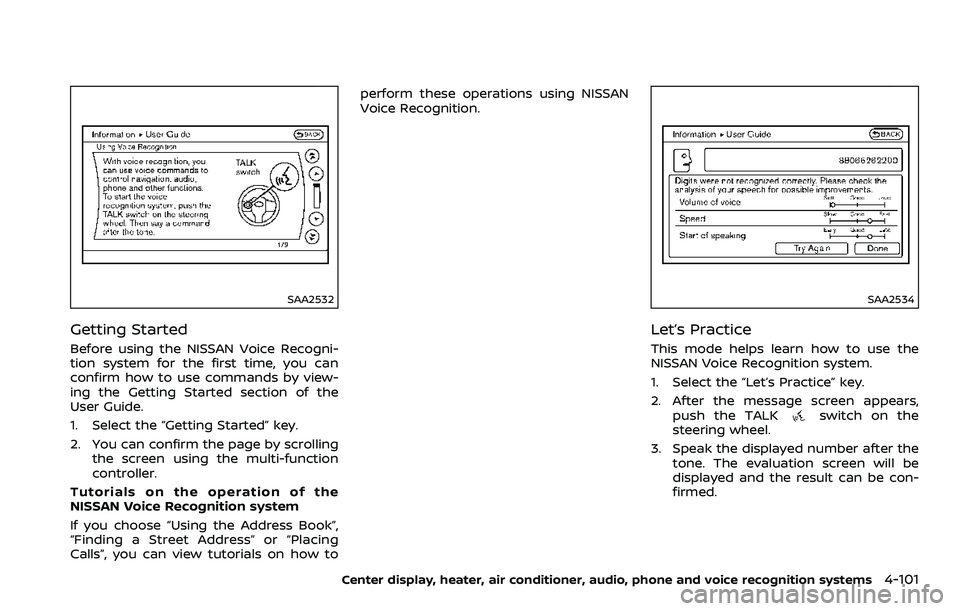
SAA2532
Getting Started
Before using the NISSAN Voice Recogni-
tion system for the first time, you can
confirm how to use commands by view-
ing the Getting Started section of the
User Guide.
1. Select the “Getting Started” key.
2. You can confirm the page by scrollingthe screen using the multi-function
controller.
Tutorials on the operation of the
NISSAN Voice Recognition system
If you choose “Using the Address Book”,
“Finding a Street Address” or “Placing
Calls”, you can view tutorials on how to perform these operations using NISSAN
Voice Recognition.
SAA2534
Let’s Practice
This mode helps learn how to use the
NISSAN Voice Recognition system.
1. Select the “Let’s Practice” key.
2. After the message screen appears,
push the TALK
switch on the
steering wheel.
3. Speak the displayed number after the tone. The evaluation screen will be
displayed and the result can be con-
firmed.
Center display, heater, air conditioner, audio, phone and voice recognition systems4-101
Page 270 of 453
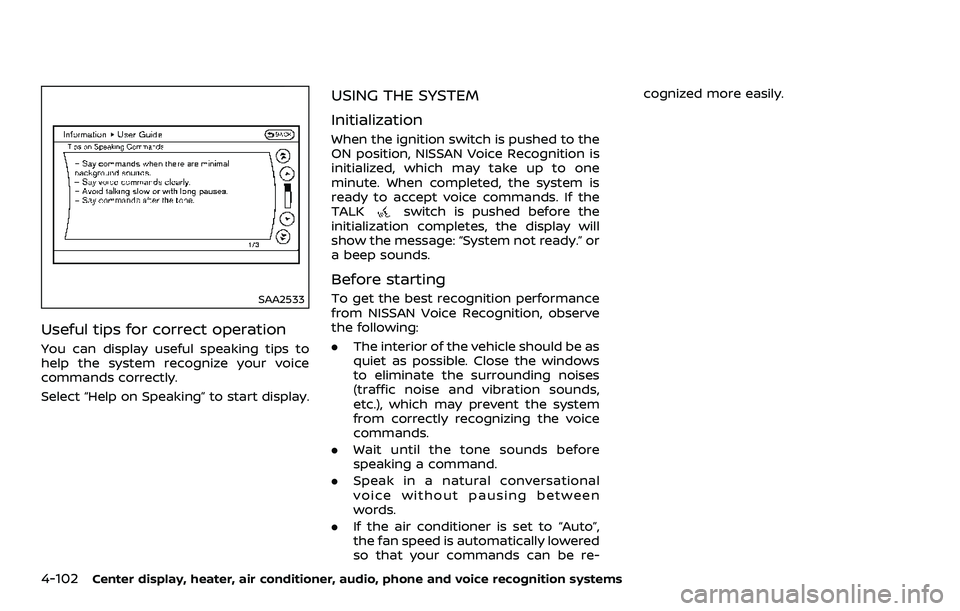
4-102Center display, heater, air conditioner, audio, phone and voice recognition systems
SAA2533
Useful tips for correct operation
You can display useful speaking tips to
help the system recognize your voice
commands correctly.
Select “Help on Speaking” to start display.
USING THE SYSTEM
Initialization
When the ignition switch is pushed to the
ON position, NISSAN Voice Recognition is
initialized, which may take up to one
minute. When completed, the system is
ready to accept voice commands. If the
TALK
switch is pushed before the
initialization completes, the display will
show the message: “System not ready.” or
a beep sounds.
Before starting
To get the best recognition performance
from NISSAN Voice Recognition, observe
the following:
. The interior of the vehicle should be as
quiet as possible. Close the windows
to eliminate the surrounding noises
(traffic noise and vibration sounds,
etc.), which may prevent the system
from correctly recognizing the voice
commands.
. Wait until the tone sounds before
speaking a command.
. Speak in a natural conversational
voice without pausing between
words.
. If the air conditioner is set to “Auto”,
the fan speed is automatically lowered
so that your commands can be re- cognized more easily.