NISSAN 370Z 2018 Owner´s Manual
Manufacturer: NISSAN, Model Year: 2018, Model line: 370Z, Model: NISSAN 370Z 2018Pages: 453, PDF Size: 2.19 MB
Page 271 of 453
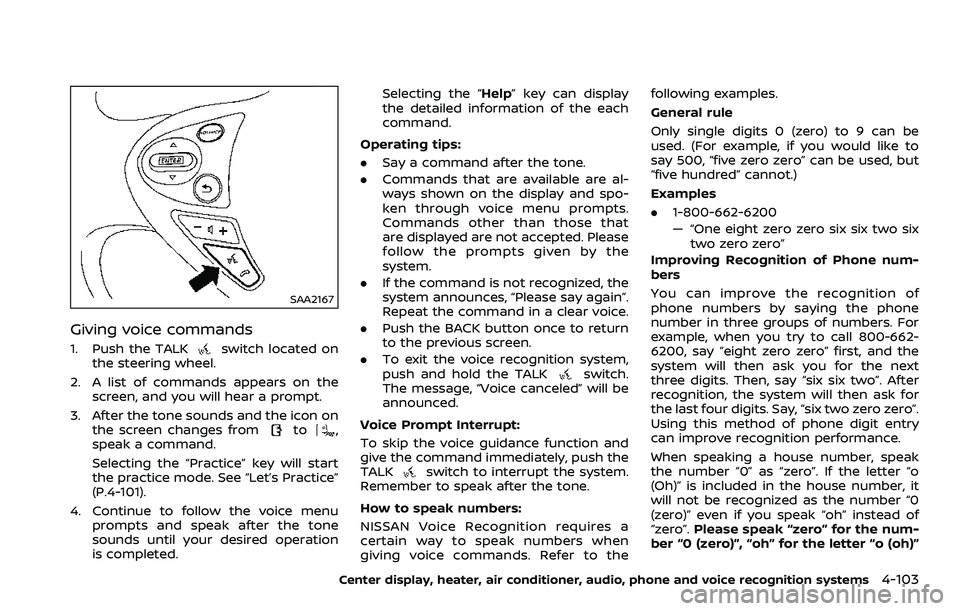
SAA2167
Giving voice commands
1. Push the TALKswitch located on
the steering wheel.
2. A list of commands appears on the screen, and you will hear a prompt.
3. After the tone sounds and the icon on the screen changes from
to,
speak a command.
Selecting the “Practice” key will start
the practice mode. See “Let’s Practice”
(P.4-101).
4. Continue to follow the voice menu prompts and speak after the tone
sounds until your desired operation
is completed. Selecting the “Help” key can display
the detailed information of the each
command.
Operating tips:
. Say a command after the tone.
. Commands that are available are al-
ways shown on the display and spo-
ken through voice menu prompts.
Commands other than those that
are displayed are not accepted. Please
follow the prompts given by the
system.
. If the command is not recognized, the
system announces, “Please say again”.
Repeat the command in a clear voice.
. Push the BACK button once to return
to the previous screen.
. To exit the voice recognition system,
push and hold the TALK
switch.
The message, “Voice canceled” will be
announced.
Voice Prompt Interrupt:
To skip the voice guidance function and
give the command immediately, push the
TALK
switch to interrupt the system.
Remember to speak after the tone.
How to speak numbers:
NISSAN Voice Recognition requires a
certain way to speak numbers when
giving voice commands. Refer to the following examples.
General rule
Only single digits 0 (zero) to 9 can be
used. (For example, if you would like to
say 500, “five zero zero” can be used, but
“five hundred” cannot.)
Examples
.
1-800-662-6200
— “One eight zero zero six six two six
two zero zero”
Improving Recognition of Phone num-
bers
You can improve the recognition of
phone numbers by saying the phone
number in three groups of numbers. For
example, when you try to call 800-662-
6200, say “eight zero zero” first, and the
system will then ask you for the next
three digits. Then, say “six six two”. After
recognition, the system will then ask for
the last four digits. Say, “six two zero zero”.
Using this method of phone digit entry
can improve recognition performance.
When speaking a house number, speak
the number “0” as “zero”. If the letter “o
(Oh)” is included in the house number, it
will not be recognized as the number “0
(zero)” even if you speak “oh” instead of
“zero”. Please speak “zero” for the num-
ber “0 (zero)”, “oh” for the letter “o (oh)”
Center display, heater, air conditioner, audio, phone and voice recognition systems4-103
Page 272 of 453
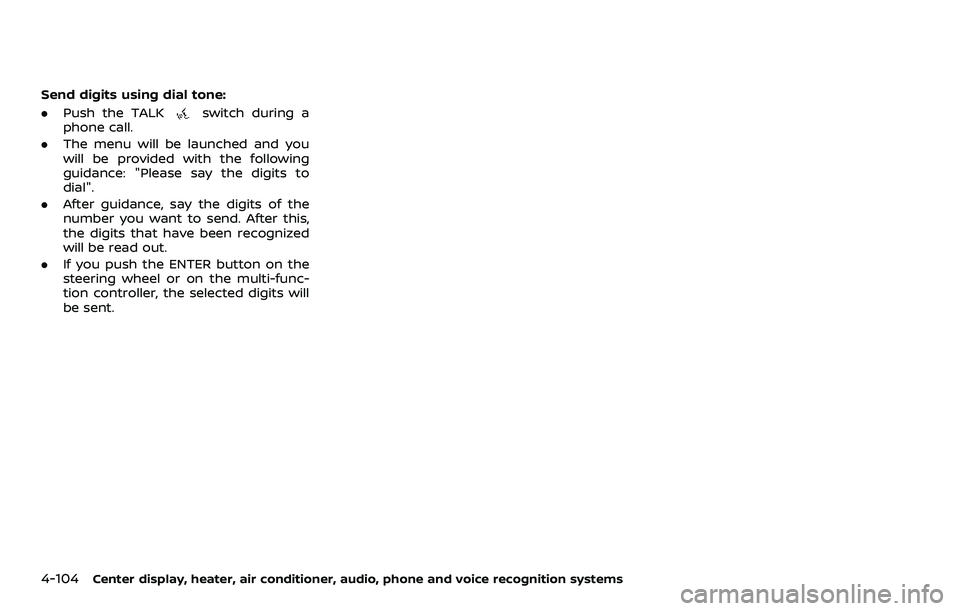
4-104Center display, heater, air conditioner, audio, phone and voice recognition systems
Send digits using dial tone:
.Push the TALK
switch during a
phone call.
. The menu will be launched and you
will be provided with the following
guidance: "Please say the digits to
dial".
. After guidance, say the digits of the
number you want to send. After this,
the digits that have been recognized
will be read out.
. If you push the ENTER button on the
steering wheel or on the multi-func-
tion controller, the selected digits will
be sent.
Page 273 of 453
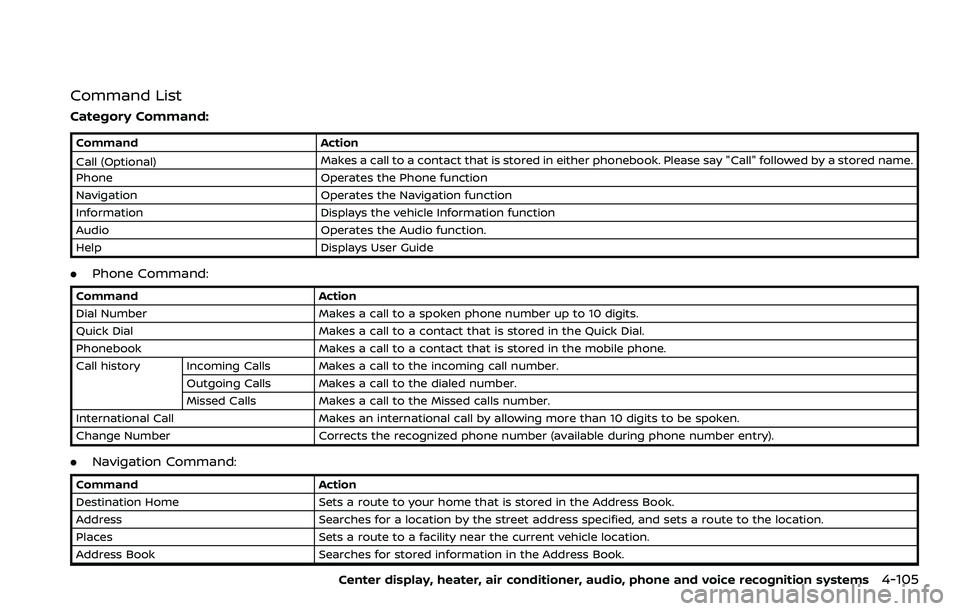
Command List
Category Command:
CommandAction
Call (Optional) Makes a call to a contact that is stored in either phonebook. Please say "Call" followed by a stored name.
Phone Operates the Phone function
Navigation Operates the Navigation function
Information Displays the vehicle Information function
Audio Operates the Audio function.
Help Displays User Guide
.Phone Command:
Command Action
Dial Number Makes a call to a spoken phone number up to 10 digits.
Quick Dial Makes a call to a contact that is stored in the Quick Dial.
Phonebook Makes a call to a contact that is stored in the mobile phone.
Call history Incoming Calls Makes a call to the incoming call number.
Outgoing Calls Makes a call to the dialed number.
Missed Calls Makes a call to the Missed calls number.
International Call Makes an international call by allowing more than 10 digits to be spoken.
Change Number Corrects the recognized phone number (available during phone number entry).
.Navigation Command:
Command Action
Destination Home Sets a route to your home that is stored in the Address Book.
Address Searches for a location by the street address specified, and sets a route to the location.
Places Sets a route to a facility near the current vehicle location.
Address Book Searches for stored information in the Address Book.
Center display, heater, air conditioner, audio, phone and voice recognition systems4-105
Page 274 of 453
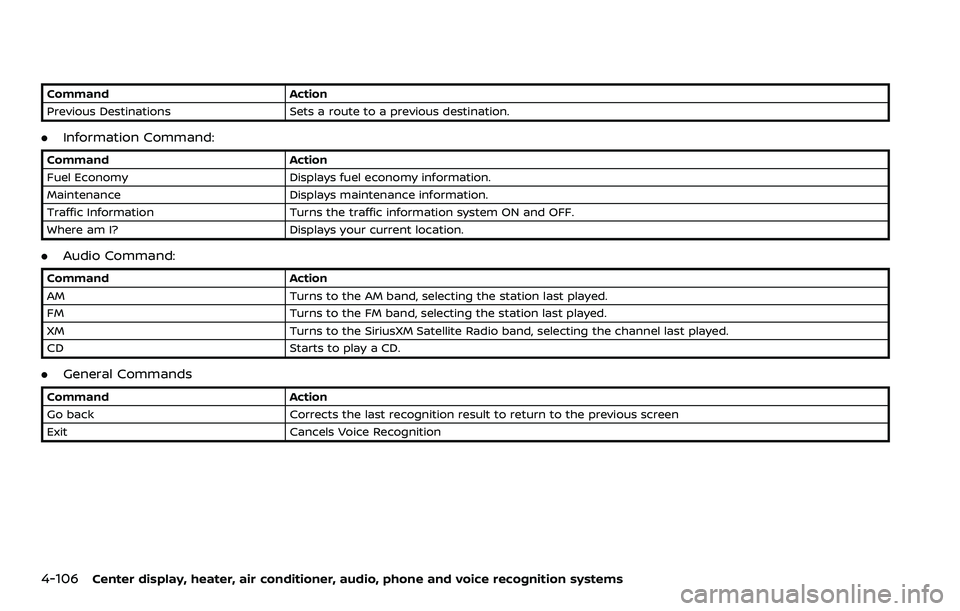
4-106Center display, heater, air conditioner, audio, phone and voice recognition systems
CommandAction
Previous Destinations Sets a route to a previous destination.
.Information Command:
Command Action
Fuel Economy Displays fuel economy information.
Maintenance Displays maintenance information.
Traffic Information Turns the traffic information system ON and OFF.
Where am I? Displays your current location.
.Audio Command:
Command Action
AM Turns to the AM band, selecting the station last played.
FM Turns to the FM band, selecting the station last played.
XM Turns to the SiriusXM Satellite Radio band, selecting the channel last played.
CD Starts to play a CD.
.General Commands
Command Action
Go back Corrects the last recognition result to return to the previous screen
Exit Cancels Voice Recognition
Page 275 of 453
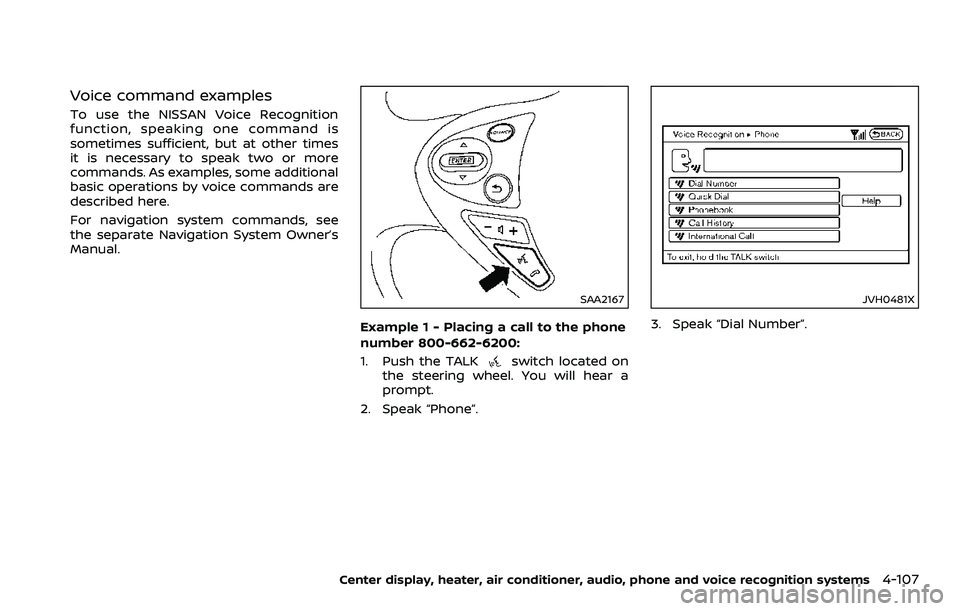
Voice command examples
To use the NISSAN Voice Recognition
function, speaking one command is
sometimes sufficient, but at other times
it is necessary to speak two or more
commands. As examples, some additional
basic operations by voice commands are
described here.
For navigation system commands, see
the separate Navigation System Owner’s
Manual.
SAA2167
Example 1 - Placing a call to the phone
number 800-662-6200:
1. Push the TALK
switch located on
the steering wheel. You will hear a
prompt.
2. Speak “Phone”.
JVH0481X
3. Speak “Dial Number”.
Center display, heater, air conditioner, audio, phone and voice recognition systems4-107
Page 276 of 453
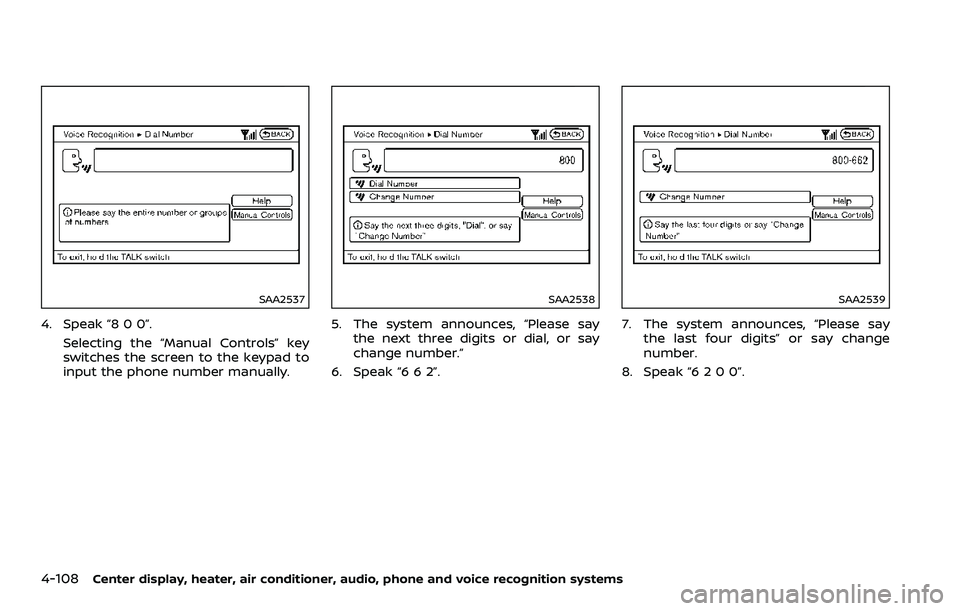
4-108Center display, heater, air conditioner, audio, phone and voice recognition systems
SAA2537
4. Speak “8 0 0”.Selecting the “Manual Controls” key
switches the screen to the keypad to
input the phone number manually.
SAA2538
5. The system announces, “Please saythe next three digits or dial, or say
change number.”
6. Speak “6 6 2”.
SAA2539
7. The system announces, “Please say the last four digits” or say change
number.
8. Speak “6 2 0 0”.
Page 277 of 453
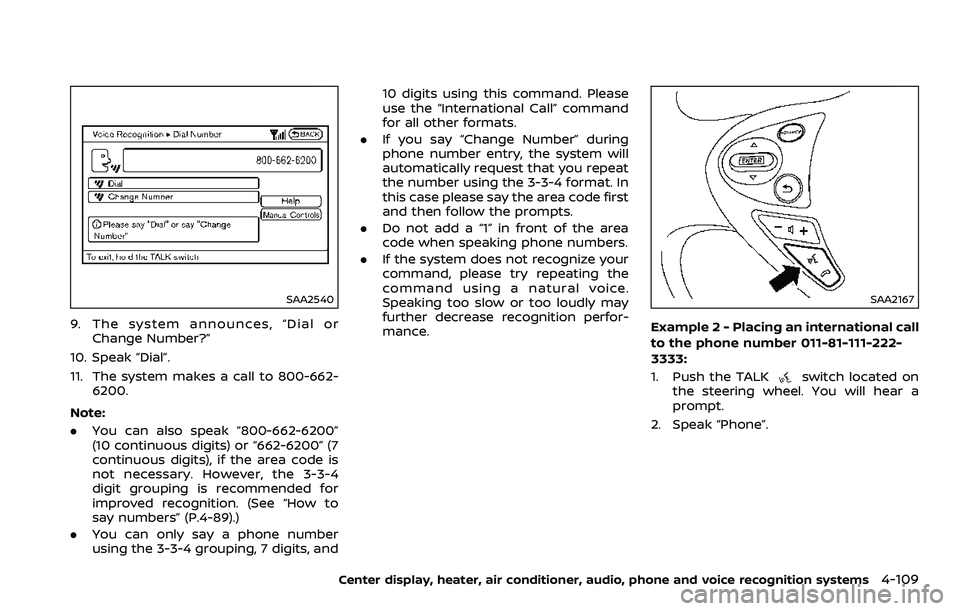
SAA2540
9. The system announces, “Dial orChange Number?”
10. Speak “Dial”.
11. The system makes a call to 800-662- 6200.
Note:
. You can also speak “800-662-6200”
(10 continuous digits) or “662-6200” (7
continuous digits), if the area code is
not necessary. However, the 3-3-4
digit grouping is recommended for
improved recognition. (See “How to
say numbers” (P.4-89).)
. You can only say a phone number
using the 3-3-4 grouping, 7 digits, and 10 digits using this command. Please
use the “International Call” command
for all other formats.
. If you say “Change Number” during
phone number entry, the system will
automatically request that you repeat
the number using the 3-3-4 format. In
this case please say the area code first
and then follow the prompts.
. Do not add a “1” in front of the area
code when speaking phone numbers.
. If the system does not recognize your
command, please try repeating the
command using a natural voice.
Speaking too slow or too loudly may
further decrease recognition perfor-
mance.
SAA2167
Example 2 - Placing an international call
to the phone number 011-81-111-222-
3333:
1. Push the TALK
switch located on
the steering wheel. You will hear a
prompt.
2. Speak “Phone”.
Center display, heater, air conditioner, audio, phone and voice recognition systems4-109
Page 278 of 453
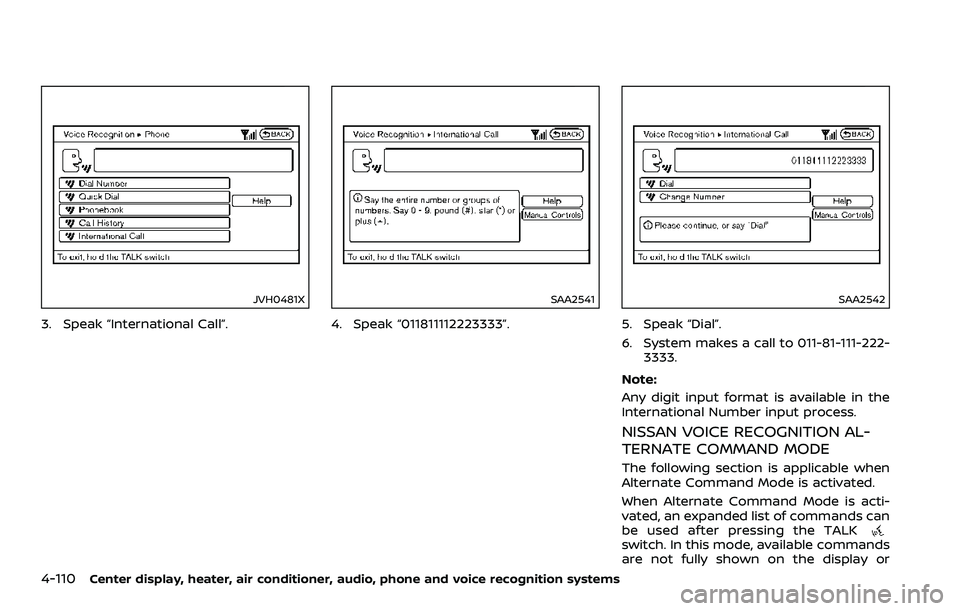
4-110Center display, heater, air conditioner, audio, phone and voice recognition systems
JVH0481X
3. Speak “International Call”.
SAA2541
4. Speak “011811112223333”.
SAA2542
5. Speak “Dial”.
6. System makes a call to 011-81-111-222-3333.
Note:
Any digit input format is available in the
International Number input process.
NISSAN VOICE RECOGNITION AL-
TERNATE COMMAND MODE
The following section is applicable when
Alternate Command Mode is activated.
When Alternate Command Mode is acti-
vated, an expanded list of commands can
be used after pressing the TALK
switch. In this mode, available commands
are not fully shown on the display or
Page 279 of 453
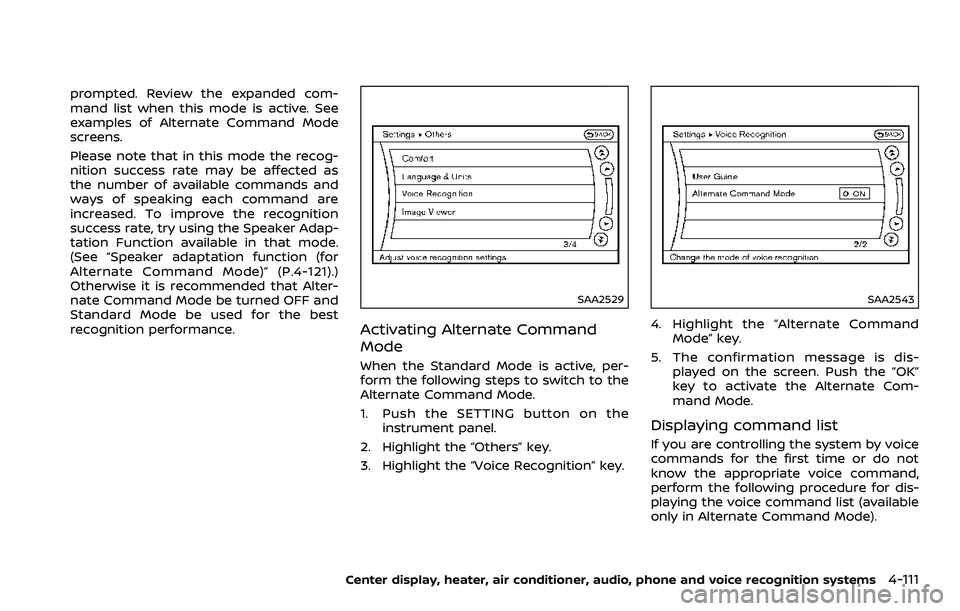
prompted. Review the expanded com-
mand list when this mode is active. See
examples of Alternate Command Mode
screens.
Please note that in this mode the recog-
nition success rate may be affected as
the number of available commands and
ways of speaking each command are
increased. To improve the recognition
success rate, try using the Speaker Adap-
tation Function available in that mode.
(See “Speaker adaptation function (for
Alternate Command Mode)” (P.4-121).)
Otherwise it is recommended that Alter-
nate Command Mode be turned OFF and
Standard Mode be used for the best
recognition performance.
SAA2529
Activating Alternate Command
Mode
When the Standard Mode is active, per-
form the following steps to switch to the
Alternate Command Mode.
1. Push the SETTING button on theinstrument panel.
2. Highlight the “Others” key.
3. Highlight the “Voice Recognition” key.
SAA2543
4. Highlight the “Alternate Command Mode” key.
5. The confirmation message is dis- played on the screen. Push the “OK”
key to activate the Alternate Com-
mand Mode.
Displaying command list
If you are controlling the system by voice
commands for the first time or do not
know the appropriate voice command,
perform the following procedure for dis-
playing the voice command list (available
only in Alternate Command Mode).
Center display, heater, air conditioner, audio, phone and voice recognition systems4-111
Page 280 of 453
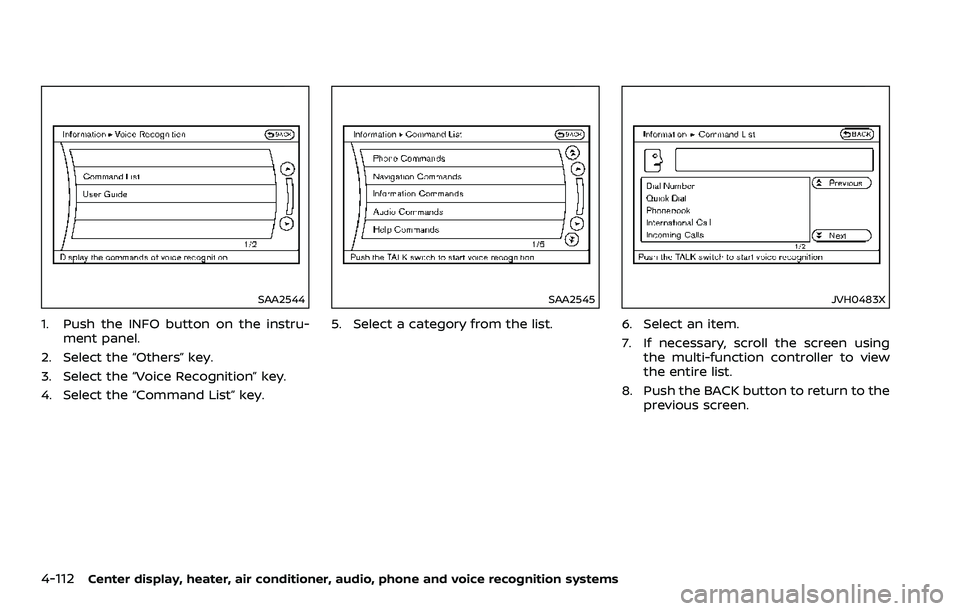
4-112Center display, heater, air conditioner, audio, phone and voice recognition systems
SAA2544
1. Push the INFO button on the instru-ment panel.
2. Select the “Others” key.
3. Select the “Voice Recognition” key.
4. Select the “Command List” key.
SAA2545
5. Select a category from the list.
JVH0483X
6. Select an item.
7. If necessary, scroll the screen using the multi-function controller to view
the entire list.
8. Push the BACK button to return to the previous screen.