NISSAN 370Z 2019 Owner´s Manual
Manufacturer: NISSAN, Model Year: 2019, Model line: 370Z, Model: NISSAN 370Z 2019Pages: 460, PDF Size: 2.26 MB
Page 261 of 460
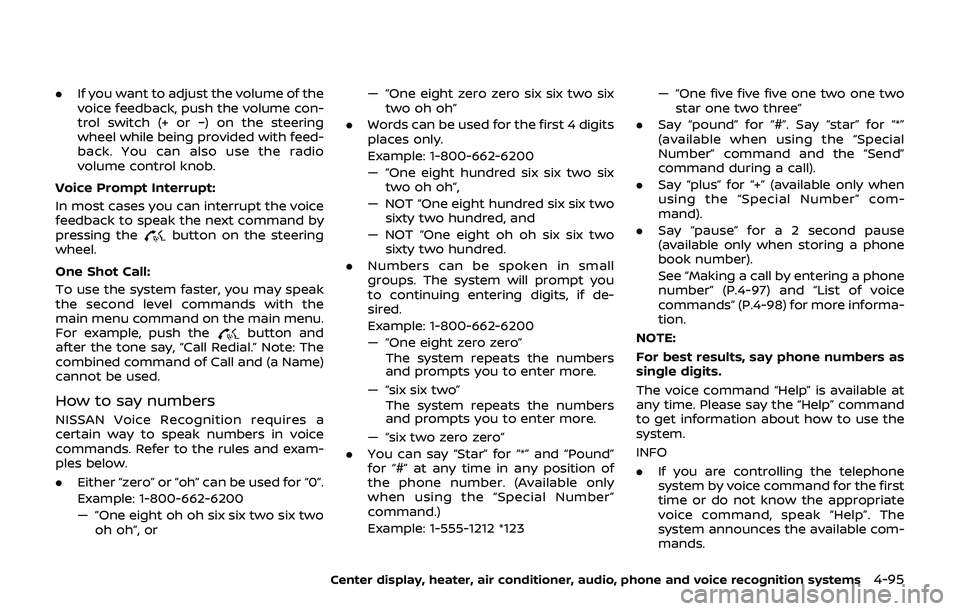
.If you want to adjust the volume of the
voice feedback, push the volume con-
trol switch (+ or −) on the steering
wheel while being provided with feed-
back. You can also use the radio
volume control knob.
Voice Prompt Interrupt:
In most cases you can interrupt the voice
feedback to speak the next command by
pressing the
button on the steering
wheel.
One Shot Call:
To use the system faster, you may speak
the second level commands with the
main menu command on the main menu.
For example, push the
button and
after the tone say, “Call Redial.” Note: The
combined command of Call and (a Name)
cannot be used.
How to say numbers
NISSAN Voice Recognition requires a
certain way to speak numbers in voice
commands. Refer to the rules and exam-
ples below.
. Either “zero” or “oh” can be used for “0”.
Example: 1-800-662-6200
— “One eight oh oh six six two six two
oh oh”, or — “One eight zero zero six six two six
two oh oh”
. Words can be used for the first 4 digits
places only.
Example: 1-800-662-6200
— “One eight hundred six six two six
two oh oh”,
— NOT “One eight hundred six six two sixty two hundred, and
— NOT “One eight oh oh six six two sixty two hundred.
. Numbers can be spoken in small
groups. The system will prompt you
to continuing entering digits, if de-
sired.
Example: 1-800-662-6200
— “One eight zero zero”
The system repeats the numbers
and prompts you to enter more.
— “six six two” The system repeats the numbers
and prompts you to enter more.
— “six two zero zero”
. You can say “Star” for “*” and “Pound”
for “#” at any time in any position of
the phone number. (Available only
when using the “Special Number”
command.)
Example: 1-555-1212 *123 — “One five five five one two one two
star one two three”
. Say “pound” for “#”. Say “star” for “*”
(available when using the “Special
Number” command and the “Send”
command during a call).
. Say “plus” for “+” (available only when
using the “Special Number” com-
mand).
. Say “pause” for a 2 second pause
(available only when storing a phone
book number).
See “Making a call by entering a phone
number” (P.4-97) and “List of voice
commands” (P.4-98) for more informa-
tion.
NOTE:
For best results, say phone numbers as
single digits.
The voice command “Help” is available at
any time. Please say the “Help” command
to get information about how to use the
system.
INFO
. If you are controlling the telephone
system by voice command for the first
time or do not know the appropriate
voice command, speak “Help”. The
system announces the available com-
mands.
Center display, heater, air conditioner, audio, phone and voice recognition systems4-95
Page 262 of 460
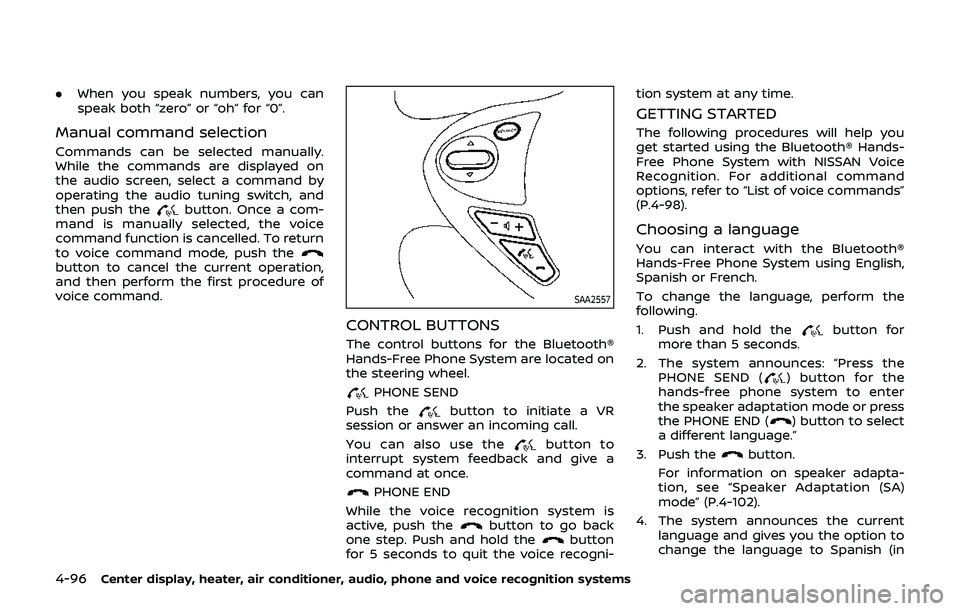
4-96Center display, heater, air conditioner, audio, phone and voice recognition systems
.When you speak numbers, you can
speak both “zero” or “oh” for “0”.
Manual command selection
Commands can be selected manually.
While the commands are displayed on
the audio screen, select a command by
operating the audio tuning switch, and
then push the
button. Once a com-
mand is manually selected, the voice
command function is cancelled. To return
to voice command mode, push the
button to cancel the current operation,
and then perform the first procedure of
voice command.
SAA2557
CONTROL BUTTONS
The control buttons for the Bluetooth®
Hands-Free Phone System are located on
the steering wheel.
PHONE SEND
Push the
button to initiate a VR
session or answer an incoming call.
You can also use the
button to
interrupt system feedback and give a
command at once.
PHONE END
While the voice recognition system is
active, push the
button to go back
one step. Push and hold thebutton
for 5 seconds to quit the voice recogni- tion system at any time.
GETTING STARTED
The following procedures will help you
get started using the Bluetooth® Hands-
Free Phone System with NISSAN Voice
Recognition. For additional command
options, refer to “List of voice commands”
(P.4-98).
Choosing a language
You can interact with the Bluetooth®
Hands-Free Phone System using English,
Spanish or French.
To change the language, perform the
following.
1. Push and hold the
button for
more than 5 seconds.
2. The system announces: “Press the PHONE SEND (
) button for the
hands-free phone system to enter
the speaker adaptation mode or press
the PHONE END (
) button to select
a different language.”
3. Push the
button.
For information on speaker adapta-
tion, see “Speaker Adaptation (SA)
mode” (P.4-102).
4. The system announces the current language and gives you the option to
change the language to Spanish (in
Page 263 of 460
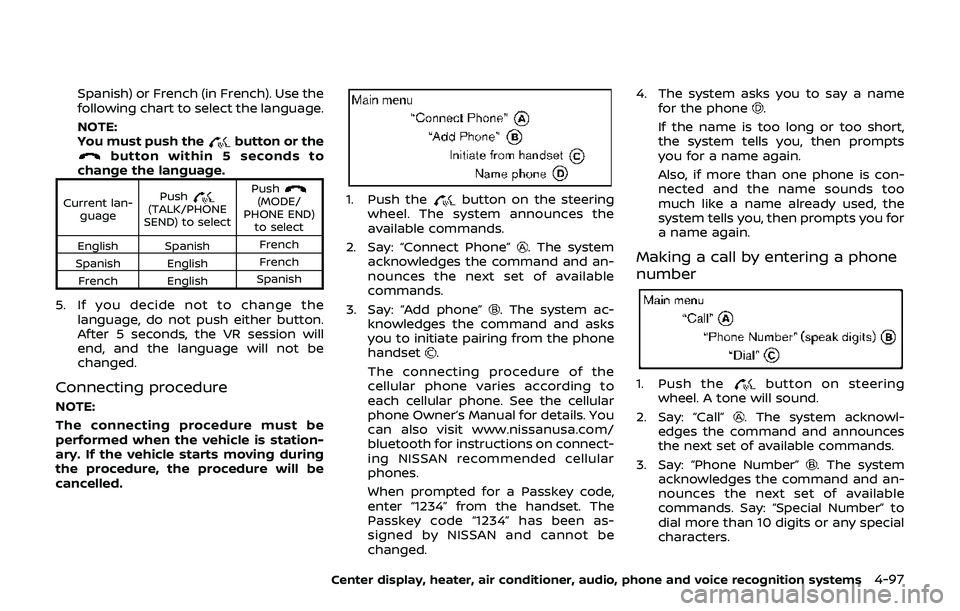
Spanish) or French (in French). Use the
following chart to select the language.
NOTE:
You must push the
button or thebutton within 5 seconds to
change the language.
Current lan-
guage Push(TALK/PHONE
SEND) to select Push(MODE/
PHONE END) to select
English Spanish French
Spanish English French
French English Spanish
5. If you decide not to change the
language, do not push either button.
After 5 seconds, the VR session will
end, and the language will not be
changed.
Connecting procedure
NOTE:
The connecting procedure must be
performed when the vehicle is station-
ary. If the vehicle starts moving during
the procedure, the procedure will be
cancelled.
1. Push thebutton on the steering
wheel. The system announces the
available commands.
2. Say: “Connect Phone”
. The system
acknowledges the command and an-
nounces the next set of available
commands.
3. Say: “Add phone”
. The system ac-
knowledges the command and asks
you to initiate pairing from the phone
handset
.
The connecting procedure of the
cellular phone varies according to
each cellular phone. See the cellular
phone Owner’s Manual for details. You
can also visit www.nissanusa.com/
bluetooth for instructions on connect-
ing NISSAN recommended cellular
phones.
When prompted for a Passkey code,
enter “1234” from the handset. The
Passkey code “1234” has been as-
signed by NISSAN and cannot be
changed. 4. The system asks you to say a name
for the phone
.
If the name is too long or too short,
the system tells you, then prompts
you for a name again.
Also, if more than one phone is con-
nected and the name sounds too
much like a name already used, the
system tells you, then prompts you for
a name again.
Making a call by entering a phone
number
1. Push thebutton on steering
wheel. A tone will sound.
2. Say: “Call”
. The system acknowl-
edges the command and announces
the next set of available commands.
3. Say: “Phone Number”
. The system
acknowledges the command and an-
nounces the next set of available
commands. Say: “Special Number” to
dial more than 10 digits or any special
characters.
Center display, heater, air conditioner, audio, phone and voice recognition systems4-97
Page 264 of 460
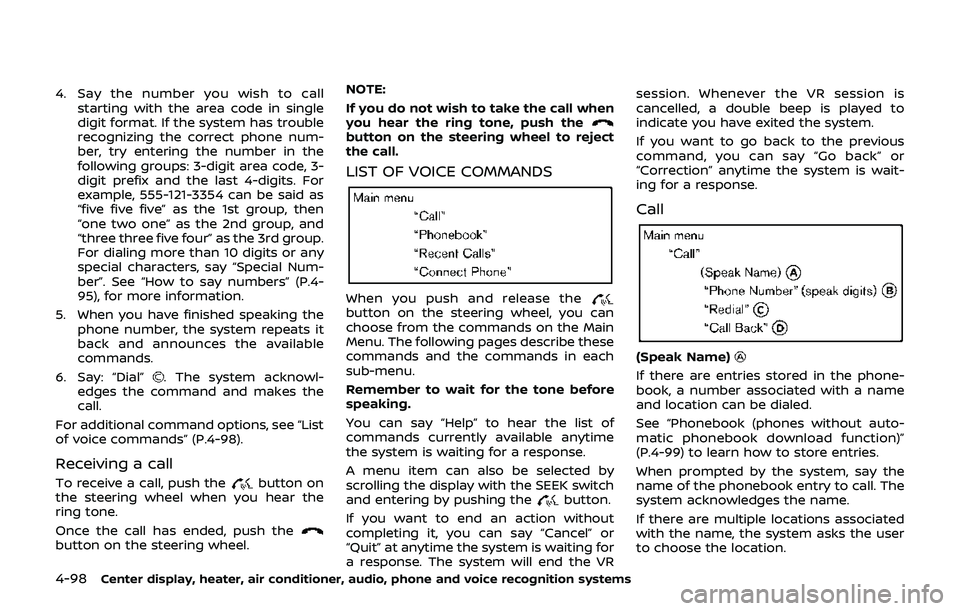
4-98Center display, heater, air conditioner, audio, phone and voice recognition systems
4. Say the number you wish to callstarting with the area code in single
digit format. If the system has trouble
recognizing the correct phone num-
ber, try entering the number in the
following groups: 3-digit area code, 3-
digit prefix and the last 4-digits. For
example, 555-121-3354 can be said as
“five five five” as the 1st group, then
“one two one” as the 2nd group, and
“three three five four” as the 3rd group.
For dialing more than 10 digits or any
special characters, say “Special Num-
ber”. See “How to say numbers” (P.4-
95), for more information.
5. When you have finished speaking the phone number, the system repeats it
back and announces the available
commands.
6. Say: “Dial”
. The system acknowl-
edges the command and makes the
call.
For additional command options, see “List
of voice commands” (P.4-98).
Receiving a call
To receive a call, push thebutton on
the steering wheel when you hear the
ring tone.
Once the call has ended, push the
button on the steering wheel. NOTE:
If you do not wish to take the call when
you hear the ring tone, push the
button on the steering wheel to reject
the call.
LIST OF VOICE COMMANDS
When you push and release thebutton on the steering wheel, you can
choose from the commands on the Main
Menu. The following pages describe these
commands and the commands in each
sub-menu.
Remember to wait for the tone before
speaking.
You can say “Help” to hear the list of
commands currently available anytime
the system is waiting for a response.
A menu item can also be selected by
scrolling the display with the SEEK switch
and entering by pushing the
button.
If you want to end an action without
completing it, you can say “Cancel” or
“Quit” at anytime the system is waiting for
a response. The system will end the VR session. Whenever the VR session is
cancelled, a double beep is played to
indicate you have exited the system.
If you want to go back to the previous
command, you can say “Go back” or
“Correction” anytime the system is wait-
ing for a response.
Call
(Speak Name)
If there are entries stored in the phone-
book, a number associated with a name
and location can be dialed.
See “Phonebook (phones without auto-
matic phonebook download function)”
(P.4-99) to learn how to store entries.
When prompted by the system, say the
name of the phonebook entry to call. The
system acknowledges the name.
If there are multiple locations associated
with the name, the system asks the user
to choose the location.
Page 265 of 460
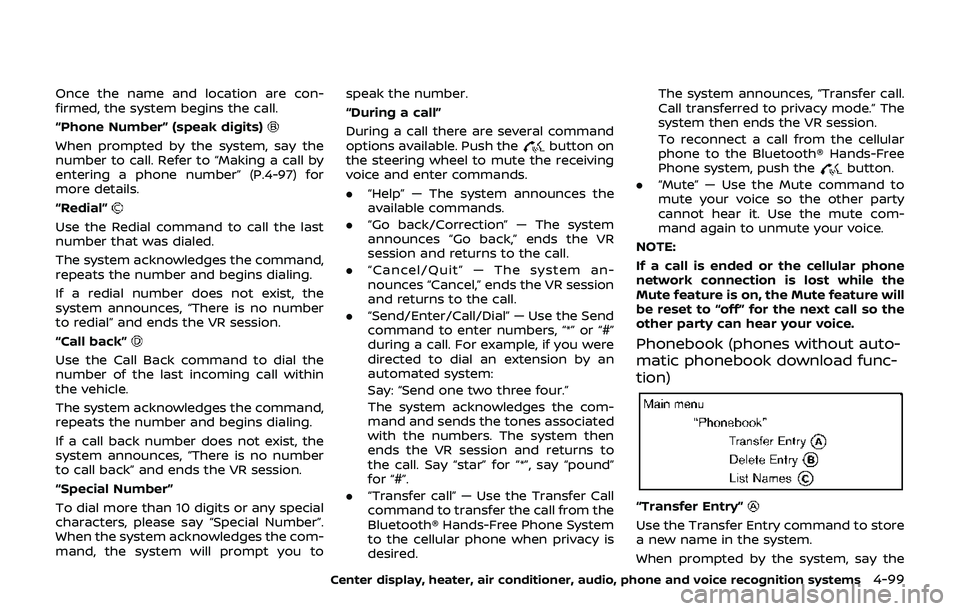
Once the name and location are con-
firmed, the system begins the call.
“Phone Number” (speak digits)
When prompted by the system, say the
number to call. Refer to “Making a call by
entering a phone number” (P.4-97) for
more details.
“Redial”
Use the Redial command to call the last
number that was dialed.
The system acknowledges the command,
repeats the number and begins dialing.
If a redial number does not exist, the
system announces, “There is no number
to redial” and ends the VR session.
“Call back”
Use the Call Back command to dial the
number of the last incoming call within
the vehicle.
The system acknowledges the command,
repeats the number and begins dialing.
If a call back number does not exist, the
system announces, “There is no number
to call back” and ends the VR session.
“Special Number”
To dial more than 10 digits or any special
characters, please say “Special Number”.
When the system acknowledges the com-
mand, the system will prompt you tospeak the number.
“During a call”
During a call there are several command
options available. Push the
button on
the steering wheel to mute the receiving
voice and enter commands.
. “Help” — The system announces the
available commands.
. “Go back/Correction” — The system
announces “Go back,” ends the VR
session and returns to the call.
. “Cancel/Quit” — The system an-
nounces “Cancel,” ends the VR session
and returns to the call.
. “Send/Enter/Call/Dial” — Use the Send
command to enter numbers, “*” or “#”
during a call. For example, if you were
directed to dial an extension by an
automated system:
Say: “Send one two three four.”
The system acknowledges the com-
mand and sends the tones associated
with the numbers. The system then
ends the VR session and returns to
the call. Say “star” for “*”, say “pound”
for “#”.
. “Transfer call” — Use the Transfer Call
command to transfer the call from the
Bluetooth® Hands-Free Phone System
to the cellular phone when privacy is
desired. The system announces, “Transfer call.
Call transferred to privacy mode.” The
system then ends the VR session.
To reconnect a call from the cellular
phone to the Bluetooth® Hands-Free
Phone system, push the
button.
. “Mute” — Use the Mute command to
mute your voice so the other party
cannot hear it. Use the mute com-
mand again to unmute your voice.
NOTE:
If a call is ended or the cellular phone
network connection is lost while the
Mute feature is on, the Mute feature will
be reset to “off” for the next call so the
other party can hear your voice.
Phonebook (phones without auto-
matic phonebook download func-
tion)
“Transfer Entry”
Use the Transfer Entry command to store
a new name in the system.
When prompted by the system, say the
Center display, heater, air conditioner, audio, phone and voice recognition systems4-99
Page 266 of 460
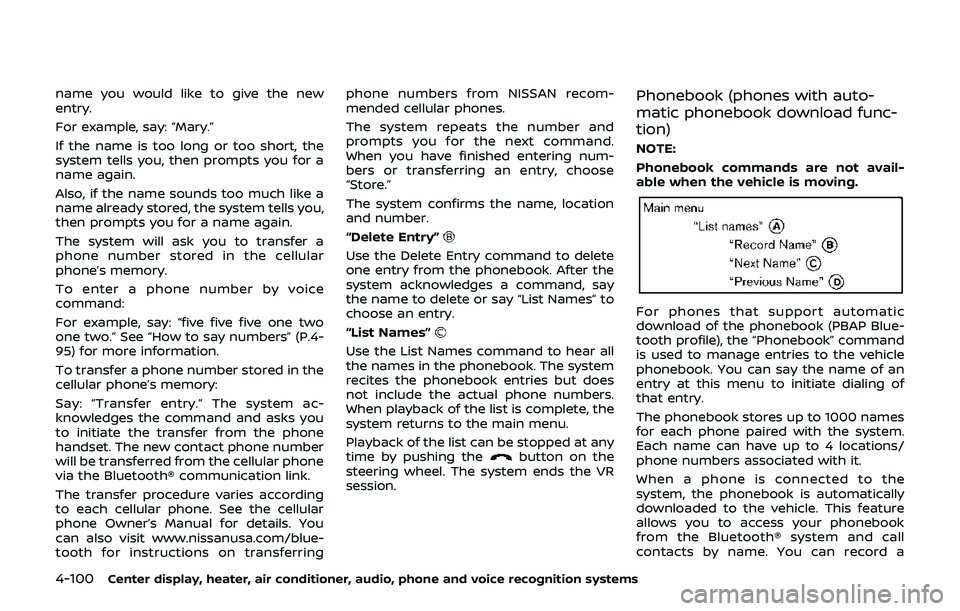
4-100Center display, heater, air conditioner, audio, phone and voice recognition systems
name you would like to give the new
entry.
For example, say: “Mary.”
If the name is too long or too short, the
system tells you, then prompts you for a
name again.
Also, if the name sounds too much like a
name already stored, the system tells you,
then prompts you for a name again.
The system will ask you to transfer a
phone number stored in the cellular
phone’s memory.
To enter a phone number by voice
command:
For example, say: “five five five one two
one two.” See “How to say numbers” (P.4-
95) for more information.
To transfer a phone number stored in the
cellular phone’s memory:
Say: “Transfer entry.” The system ac-
knowledges the command and asks you
to initiate the transfer from the phone
handset. The new contact phone number
will be transferred from the cellular phone
via the Bluetooth® communication link.
The transfer procedure varies according
to each cellular phone. See the cellular
phone Owner’s Manual for details. You
can also visit www.nissanusa.com/blue-
tooth for instructions on transferringphone numbers from NISSAN recom-
mended cellular phones.
The system repeats the number and
prompts you for the next command.
When you have finished entering num-
bers or transferring an entry, choose
“Store.”
The system confirms the name, location
and number.
“Delete Entry”
Use the Delete Entry command to delete
one entry from the phonebook. After the
system acknowledges a command, say
the name to delete or say “List Names” to
choose an entry.
“List Names”
Use the List Names command to hear all
the names in the phonebook. The system
recites the phonebook entries but does
not include the actual phone numbers.
When playback of the list is complete, the
system returns to the main menu.
Playback of the list can be stopped at any
time by pushing the
button on the
steering wheel. The system ends the VR
session.
Phonebook (phones with auto-
matic phonebook download func-
tion)
NOTE:
Phonebook commands are not avail-
able when the vehicle is moving.
For phones that support automatic
download of the phonebook (PBAP Blue-
tooth profile), the “Phonebook” command
is used to manage entries to the vehicle
phonebook. You can say the name of an
entry at this menu to initiate dialing of
that entry.
The phonebook stores up to 1000 names
for each phone paired with the system.
Each name can have up to 4 locations/
phone numbers associated with it.
When a phone is connected to the
system, the phonebook is automatically
downloaded to the vehicle. This feature
allows you to access your phonebook
from the Bluetooth® system and call
contacts by name. You can record a
Page 267 of 460
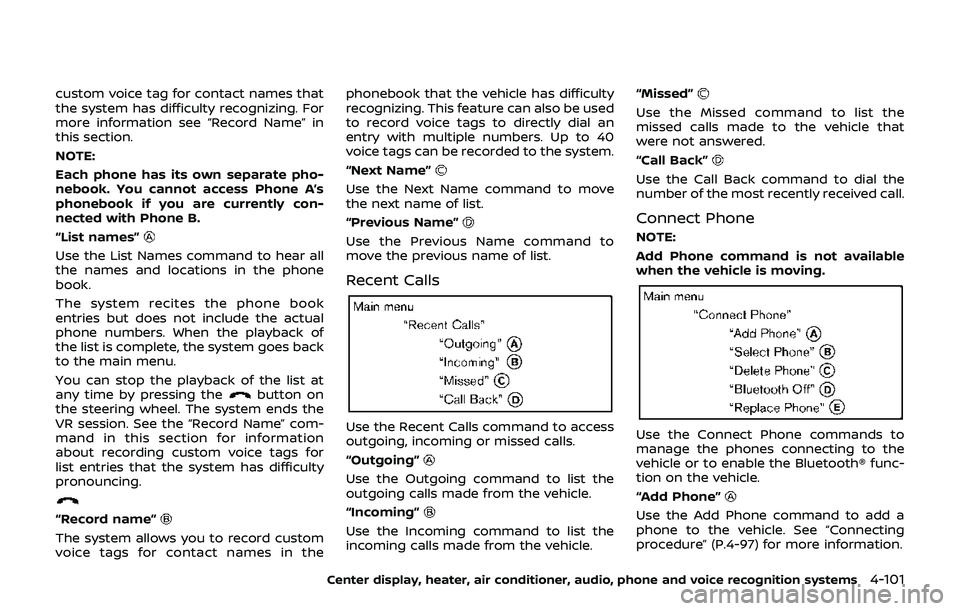
custom voice tag for contact names that
the system has difficulty recognizing. For
more information see “Record Name” in
this section.
NOTE:
Each phone has its own separate pho-
nebook. You cannot access Phone A’s
phonebook if you are currently con-
nected with Phone B.
“List names”
Use the List Names command to hear all
the names and locations in the phone
book.
The system recites the phone book
entries but does not include the actual
phone numbers. When the playback of
the list is complete, the system goes back
to the main menu.
You can stop the playback of the list at
any time by pressing the
button on
the steering wheel. The system ends the
VR session. See the “Record Name” com-
mand in this section for information
about recording custom voice tags for
list entries that the system has difficulty
pronouncing.
“Record name”
The system allows you to record custom
voice tags for contact names in the phonebook that the vehicle has difficulty
recognizing. This feature can also be used
to record voice tags to directly dial an
entry with multiple numbers. Up to 40
voice tags can be recorded to the system.
“Next Name”
Use the Next Name command to move
the next name of list.
“Previous Name”
Use the Previous Name command to
move the previous name of list.
Recent Calls
Use the Recent Calls command to access
outgoing, incoming or missed calls.
“Outgoing”
Use the Outgoing command to list the
outgoing calls made from the vehicle.
“Incoming”
Use the Incoming command to list the
incoming calls made from the vehicle.
“Missed”
Use the Missed command to list the
missed calls made to the vehicle that
were not answered.
“Call Back”
Use the Call Back command to dial the
number of the most recently received call.
Connect Phone
NOTE:
Add Phone command is not available
when the vehicle is moving.
Use the Connect Phone commands to
manage the phones connecting to the
vehicle or to enable the Bluetooth® func-
tion on the vehicle.
“Add Phone”
Use the Add Phone command to add a
phone to the vehicle. See “Connecting
procedure” (P.4-97) for more information.
Center display, heater, air conditioner, audio, phone and voice recognition systems4-101
Page 268 of 460
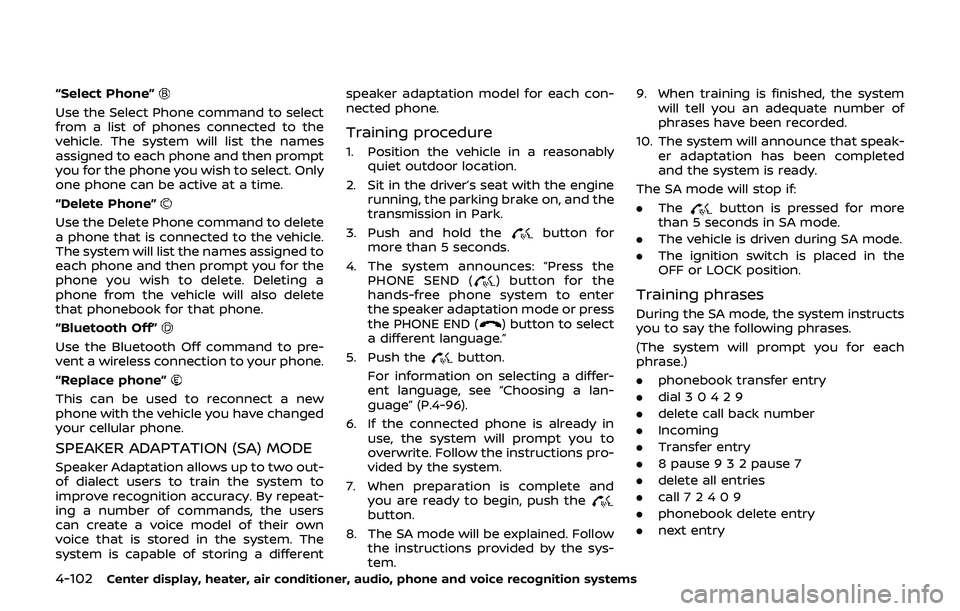
4-102Center display, heater, air conditioner, audio, phone and voice recognition systems
“Select Phone”
Use the Select Phone command to select
from a list of phones connected to the
vehicle. The system will list the names
assigned to each phone and then prompt
you for the phone you wish to select. Only
one phone can be active at a time.
“Delete Phone”
Use the Delete Phone command to delete
a phone that is connected to the vehicle.
The system will list the names assigned to
each phone and then prompt you for the
phone you wish to delete. Deleting a
phone from the vehicle will also delete
that phonebook for that phone.
“Bluetooth Off”
Use the Bluetooth Off command to pre-
vent a wireless connection to your phone.
“Replace phone”
This can be used to reconnect a new
phone with the vehicle you have changed
your cellular phone.
SPEAKER ADAPTATION (SA) MODE
Speaker Adaptation allows up to two out-
of dialect users to train the system to
improve recognition accuracy. By repeat-
ing a number of commands, the users
can create a voice model of their own
voice that is stored in the system. The
system is capable of storing a differentspeaker adaptation model for each con-
nected phone.
Training procedure
1. Position the vehicle in a reasonably
quiet outdoor location.
2. Sit in the driver’s seat with the engine running, the parking brake on, and the
transmission in Park.
3. Push and hold the
button for
more than 5 seconds.
4. The system announces: “Press the PHONE SEND (
) button for the
hands-free phone system to enter
the speaker adaptation mode or press
the PHONE END (
) button to select
a different language.”
5. Push the
button.
For information on selecting a differ-
ent language, see “Choosing a lan-
guage” (P.4-96).
6. If the connected phone is already in use, the system will prompt you to
overwrite. Follow the instructions pro-
vided by the system.
7. When preparation is complete and you are ready to begin, push the
button.
8. The SA mode will be explained. Follow the instructions provided by the sys-
tem. 9. When training is finished, the system
will tell you an adequate number of
phrases have been recorded.
10. The system will announce that speak- er adaptation has been completed
and the system is ready.
The SA mode will stop if:
. The
button is pressed for more
than 5 seconds in SA mode.
. The vehicle is driven during SA mode.
. The ignition switch is placed in the
OFF or LOCK position.
Training phrases
During the SA mode, the system instructs
you to say the following phrases.
(The system will prompt you for each
phrase.)
.phonebook transfer entry
. dial 3 0 4 2 9
. delete call back number
. Incoming
. Transfer entry
. 8 pause 9 3 2 pause 7
. delete all entries
. call 7 2 4 0 9
. phonebook delete entry
. next entry
Page 269 of 460
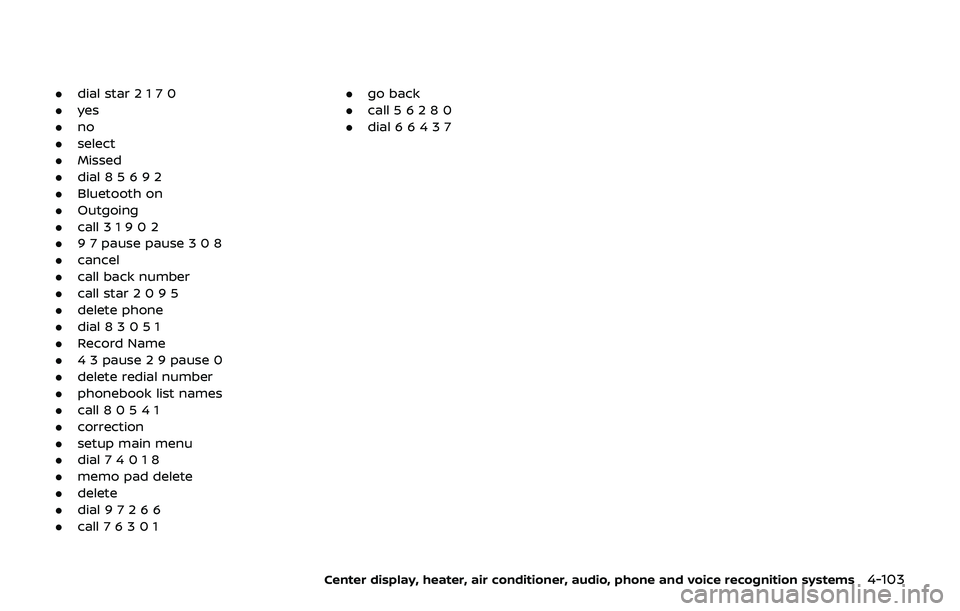
.dial star 2 1 7 0
. yes
. no
. select
. Missed
. dial 8 5 6 9 2
. Bluetooth on
. Outgoing
. call 3 1 9 0 2
. 9 7 pause pause 3 0 8
. cancel
. call back number
. call star 2 0 9 5
. delete phone
. dial 8 3 0 5 1
. Record Name
. 4 3 pause 2 9 pause 0
. delete redial number
. phonebook list names
. call 8 0 5 4 1
. correction
. setup main menu
. dial 7 4 0 1 8
. memo pad delete
. delete
. dial 9 7 2 6 6
. call 7 6 3 0 1 .
go back
. call 5 6 2 8 0
. dial 6 6 4 3 7
Center display, heater, air conditioner, audio, phone and voice recognition systems4-103
Page 270 of 460
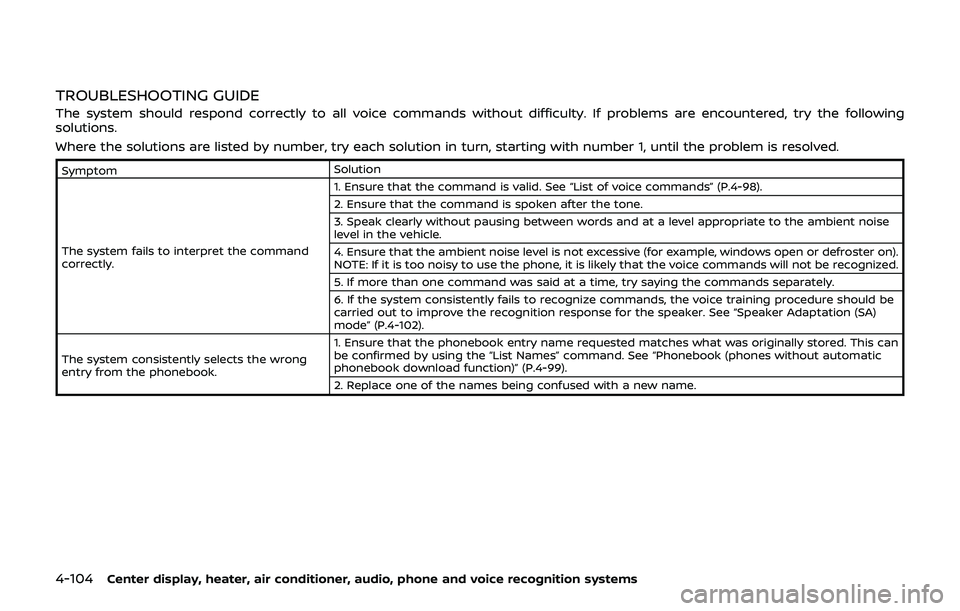
4-104Center display, heater, air conditioner, audio, phone and voice recognition systems
TROUBLESHOOTING GUIDE
The system should respond correctly to all voice commands without difficulty. If problems are encountered, try the following
solutions.
Where the solutions are listed by number, try each solution in turn, starting with number 1, until the problem is resolved.
SymptomSolution
The system fails to interpret the command
correctly. 1. Ensure that the command is valid. See “List of voice commands” (P.4-98).
2. Ensure that the command is spoken after the tone.
3. Speak clearly without pausing between words and at a level appropriate to the ambient noise
level in the vehicle.
4. Ensure that the ambient noise level is not excessive (for example, windows open or defroster on).
NOTE: If it is too noisy to use the phone, it is likely that the voice commands will not be recognized.
5. If more than one command was said at a time, try saying the commands separately.
6. If the system consistently fails to recognize commands, the voice training procedure should be
carried out to improve the recognition response for the speaker. See “Speaker Adaptation (SA)
mode” (P.4-102).
The system consistently selects the wrong
entry from the phonebook. 1. Ensure that the phonebook entry name requested matches what was originally stored. This can
be confirmed by using the “List Names” command. See “Phonebook (phones without automatic
phonebook download function)” (P.4-99).
2. Replace one of the names being confused with a new name.