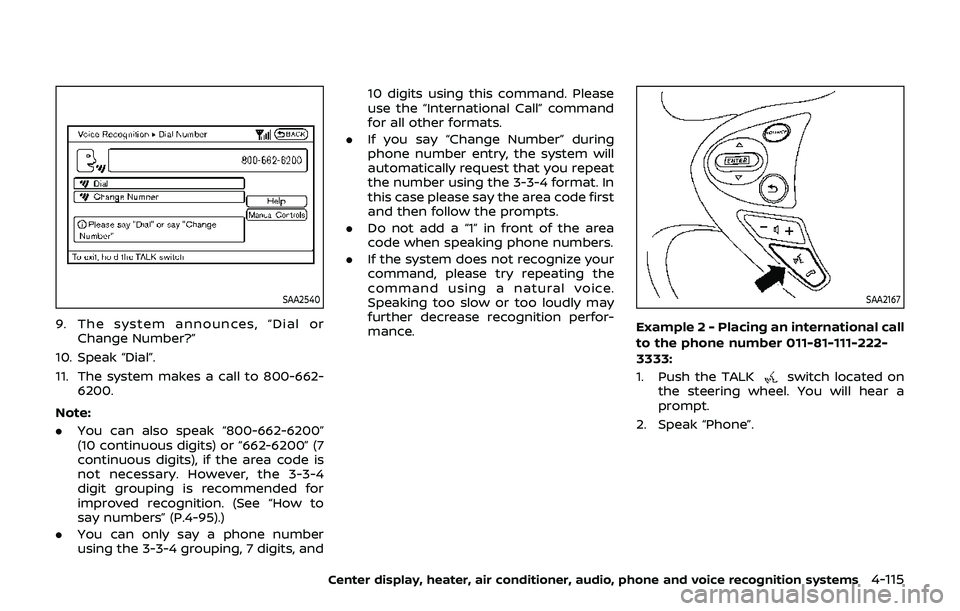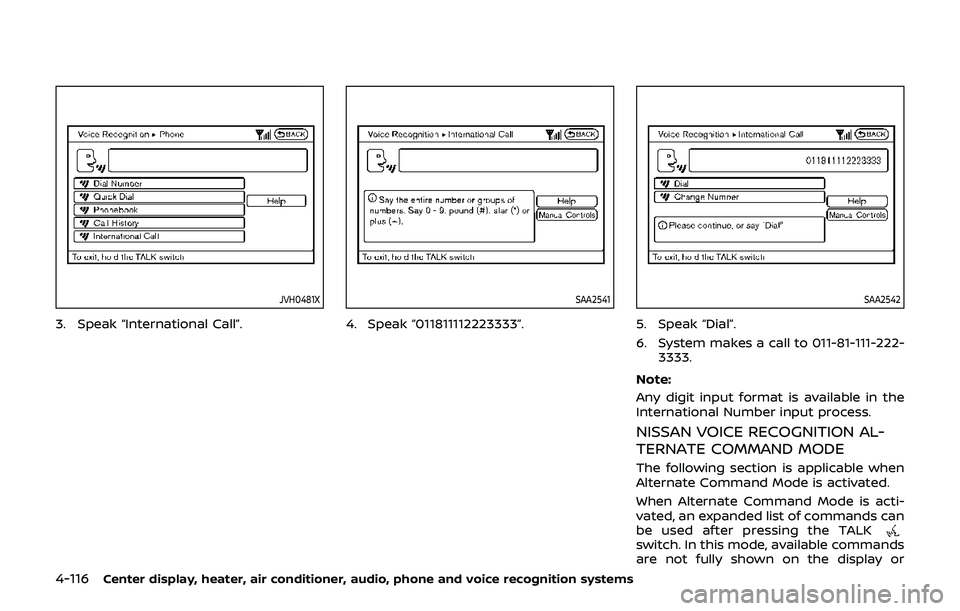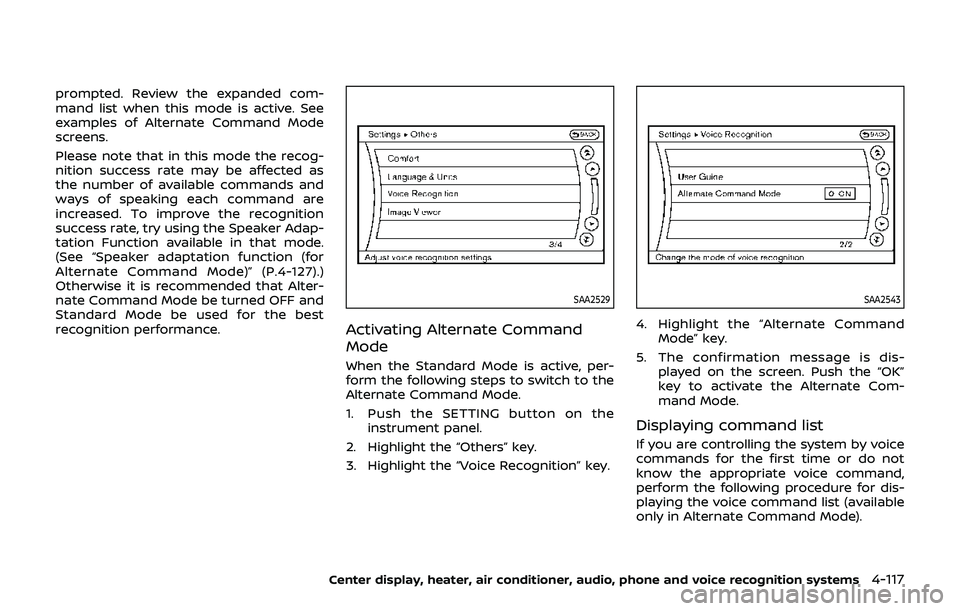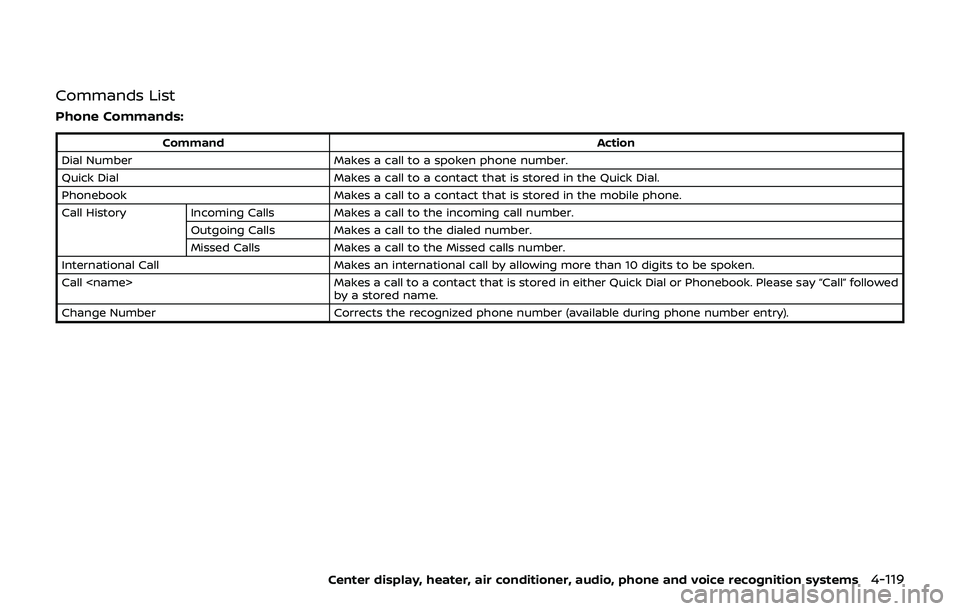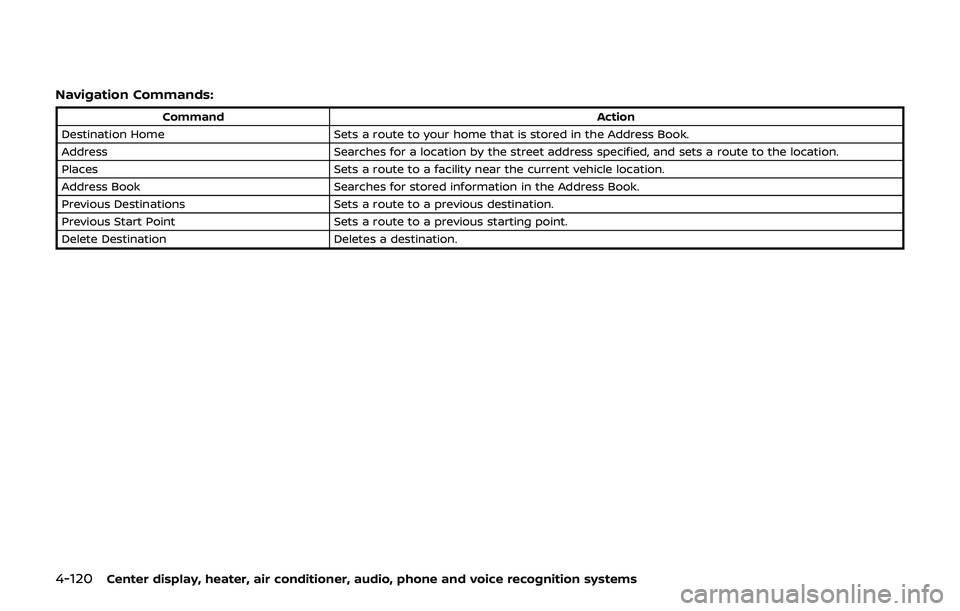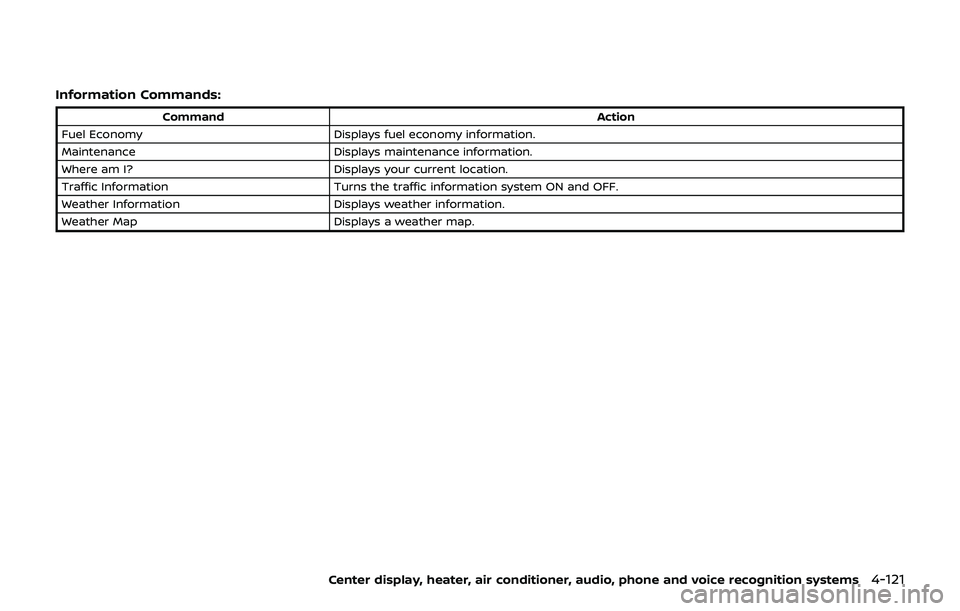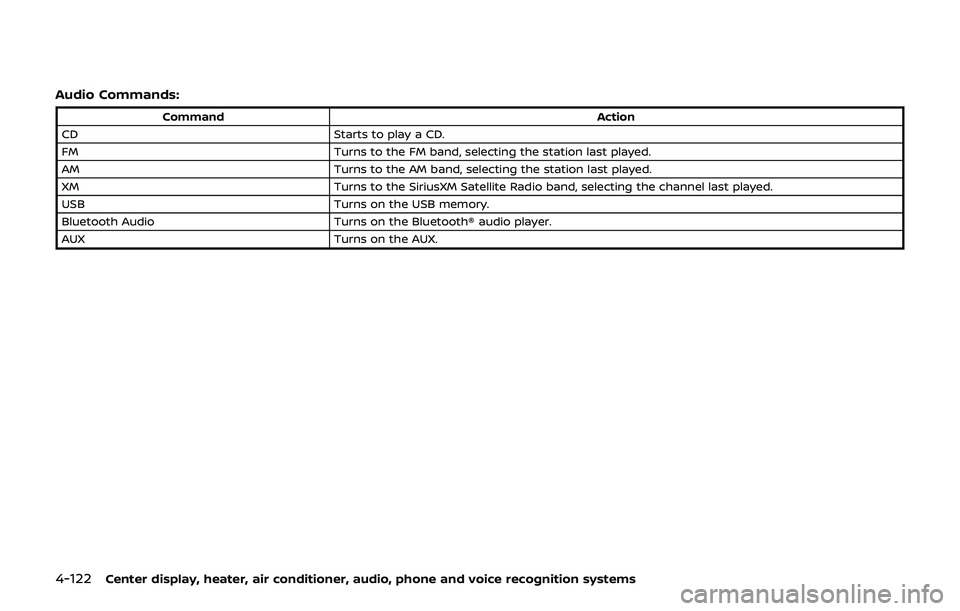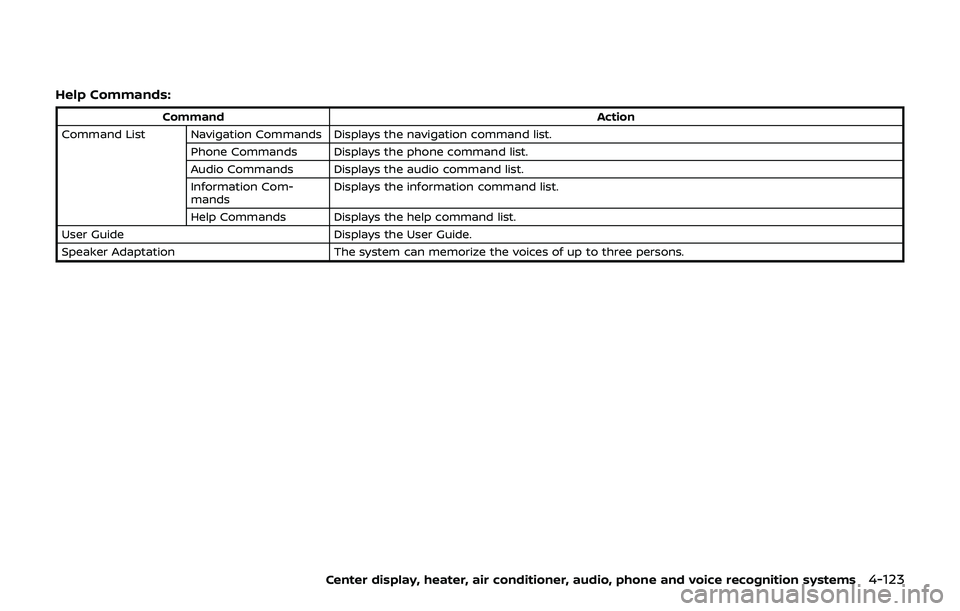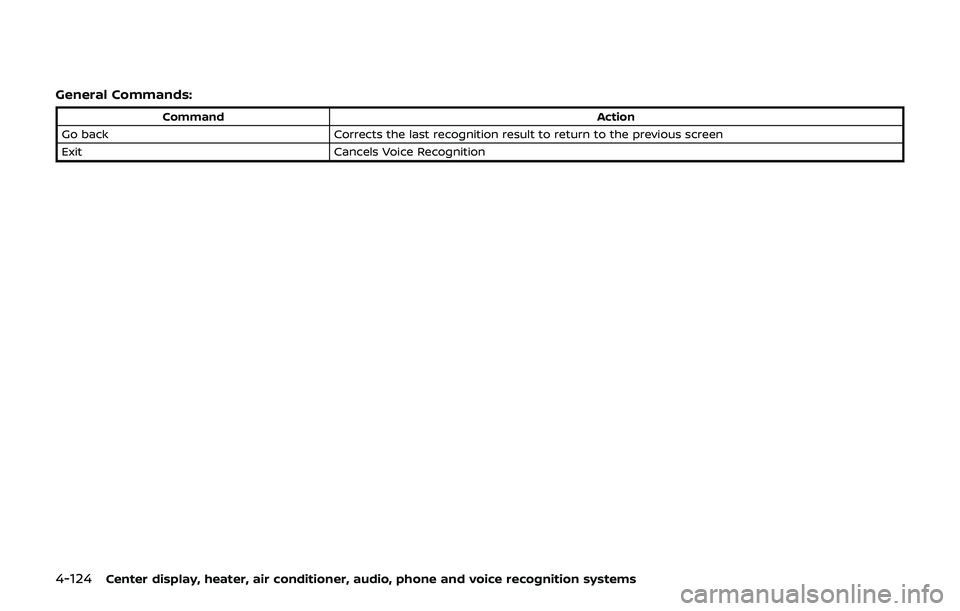NISSAN 370Z 2019 Owner´s Manual
370Z 2019
NISSAN
NISSAN
https://www.carmanualsonline.info/img/5/40289/w960_40289-0.png
NISSAN 370Z 2019 Owner´s Manual
Trending: spark plugs replace, phone, radiator, radio, wiring, check oil, turn signal bulb
Page 281 of 460
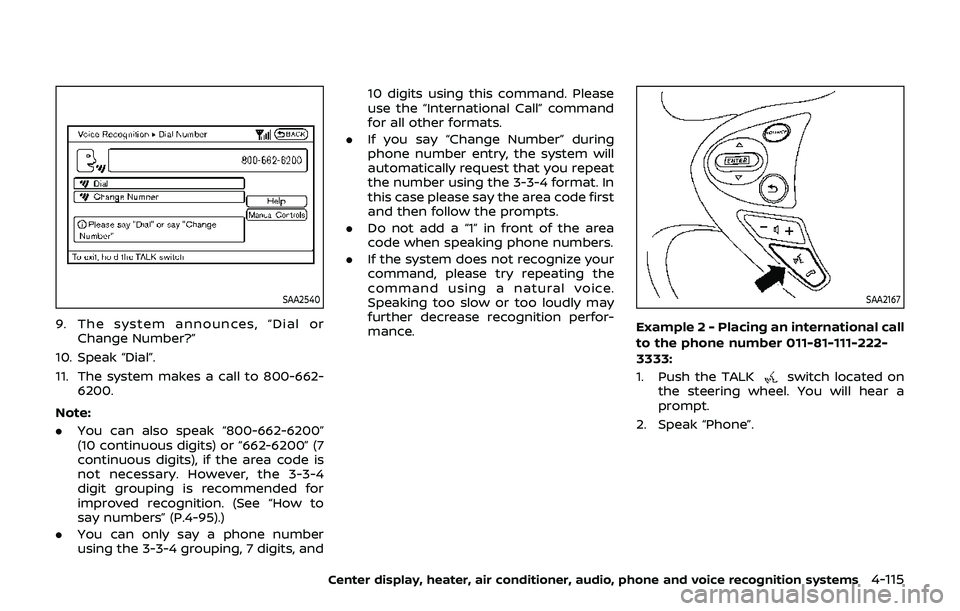
SAA2540
9. The system announces, “Dial orChange Number?”
10. Speak “Dial”.
11. The system makes a call to 800-662- 6200.
Note:
. You can also speak “800-662-6200”
(10 continuous digits) or “662-6200” (7
continuous digits), if the area code is
not necessary. However, the 3-3-4
digit grouping is recommended for
improved recognition. (See “How to
say numbers” (P.4-95).)
. You can only say a phone number
using the 3-3-4 grouping, 7 digits, and 10 digits using this command. Please
use the “International Call” command
for all other formats.
. If you say “Change Number” during
phone number entry, the system will
automatically request that you repeat
the number using the 3-3-4 format. In
this case please say the area code first
and then follow the prompts.
. Do not add a “1” in front of the area
code when speaking phone numbers.
. If the system does not recognize your
command, please try repeating the
command using a natural voice.
Speaking too slow or too loudly may
further decrease recognition perfor-
mance.
SAA2167
Example 2 - Placing an international call
to the phone number 011-81-111-222-
3333:
1. Push the TALK
switch located on
the steering wheel. You will hear a
prompt.
2. Speak “Phone”.
Center display, heater, air conditioner, audio, phone and voice recognition systems4-115
Page 282 of 460
4-116Center display, heater, air conditioner, audio, phone and voice recognition systems
JVH0481X
3. Speak “International Call”.
SAA2541
4. Speak “011811112223333”.
SAA2542
5. Speak “Dial”.
6. System makes a call to 011-81-111-222-3333.
Note:
Any digit input format is available in the
International Number input process.
NISSAN VOICE RECOGNITION AL-
TERNATE COMMAND MODE
The following section is applicable when
Alternate Command Mode is activated.
When Alternate Command Mode is acti-
vated, an expanded list of commands can
be used after pressing the TALK
switch. In this mode, available commands
are not fully shown on the display or
Page 283 of 460
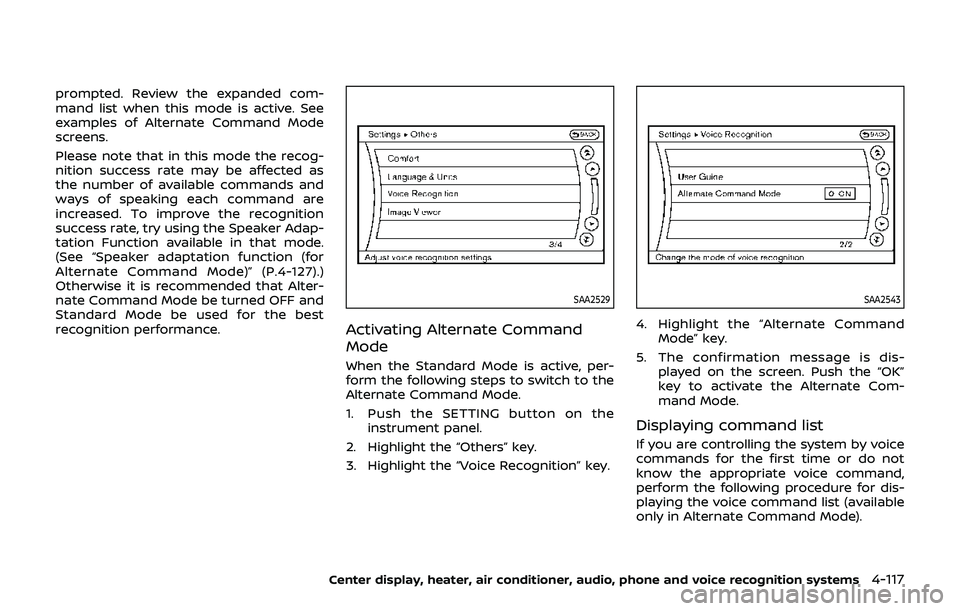
prompted. Review the expanded com-
mand list when this mode is active. See
examples of Alternate Command Mode
screens.
Please note that in this mode the recog-
nition success rate may be affected as
the number of available commands and
ways of speaking each command are
increased. To improve the recognition
success rate, try using the Speaker Adap-
tation Function available in that mode.
(See “Speaker adaptation function (for
Alternate Command Mode)” (P.4-127).)
Otherwise it is recommended that Alter-
nate Command Mode be turned OFF and
Standard Mode be used for the best
recognition performance.
SAA2529
Activating Alternate Command
Mode
When the Standard Mode is active, per-
form the following steps to switch to the
Alternate Command Mode.
1. Push the SETTING button on theinstrument panel.
2. Highlight the “Others” key.
3. Highlight the “Voice Recognition” key.
SAA2543
4. Highlight the “Alternate Command Mode” key.
5. The confirmation message is dis- played on the screen. Push the “OK”
key to activate the Alternate Com-
mand Mode.
Displaying command list
If you are controlling the system by voice
commands for the first time or do not
know the appropriate voice command,
perform the following procedure for dis-
playing the voice command list (available
only in Alternate Command Mode).
Center display, heater, air conditioner, audio, phone and voice recognition systems4-117
Page 284 of 460
4-118Center display, heater, air conditioner, audio, phone and voice recognition systems
SAA2544
1. Push the INFO button on the instru-ment panel.
2. Select the “Others” key.
3. Select the “Voice Recognition” key.
4. Select the “Command List” key.
SAA2545
5. Select a category from the list.
JVH0483X
6. Select an item.
7. If necessary, scroll the screen using the multi-function controller to view
the entire list.
8. Push the BACK button to return to the previous screen.
Page 285 of 460
Commands List
Phone Commands:
CommandAction
Dial Number Makes a call to a spoken phone number.
Quick Dial Makes a call to a contact that is stored in the Quick Dial.
Phonebook Makes a call to a contact that is stored in the mobile phone.
Call History Incoming Calls Makes a call to the incoming call number.
Outgoing Calls Makes a call to the dialed number.
Missed Calls Makes a call to the Missed calls number.
International Call Makes an international call by allowing more than 10 digits to be spoken.
Call Makes a call to a contact that is stored in either Quick Dial or Phonebook. Please say “Call” followed
by a stored name.
Change Number Corrects the recognized phone number (available during phone number entry).
Center display, heater, air conditioner, audio, phone and voice recognition systems4-119
Page 286 of 460
4-120Center display, heater, air conditioner, audio, phone and voice recognition systems
Navigation Commands:
CommandAction
Destination Home Sets a route to your home that is stored in the Address Book.
Address Searches for a location by the street address specified, and sets a route to the location.
Places Sets a route to a facility near the current vehicle location.
Address Book Searches for stored information in the Address Book.
Previous Destinations Sets a route to a previous destination.
Previous Start Point Sets a route to a previous starting point.
Delete Destination Deletes a destination.
Page 287 of 460
Information Commands:
CommandAction
Fuel Economy Displays fuel economy information.
Maintenance Displays maintenance information.
Where am I? Displays your current location.
Traffic Information Turns the traffic information system ON and OFF.
Weather Information Displays weather information.
Weather Map Displays a weather map.
Center display, heater, air conditioner, audio, phone and voice recognition systems4-121
Page 288 of 460
4-122Center display, heater, air conditioner, audio, phone and voice recognition systems
Audio Commands:
CommandAction
CD Starts to play a CD.
FM Turns to the FM band, selecting the station last played.
AM Turns to the AM band, selecting the station last played.
XM Turns to the SiriusXM Satellite Radio band, selecting the channel last played.
USB Turns on the USB memory.
Bluetooth Audio Turns on the Bluetooth® audio player.
AUX Turns on the AUX.
Page 289 of 460
Help Commands:
CommandAction
Command List Navigation Commands Displays the navigation command list. Phone Commands Displays the phone command list.
Audio Commands Displays the audio command list.
Information Com-
mands Displays the information command list.
Help Commands Displays the help command list.
User Guide Displays the User Guide.
Speaker Adaptation The system can memorize the voices of up to three persons.
Center display, heater, air conditioner, audio, phone and voice recognition systems4-123
Page 290 of 460
4-124Center display, heater, air conditioner, audio, phone and voice recognition systems
General Commands:
CommandAction
Go back Corrects the last recognition result to return to the previous screen
Exit Cancels Voice Recognition
Trending: oil level, climate control, turn signal, oil filter, fog light, key, mirror controls