NISSAN 370Z 2019 Owner´s Manual
Manufacturer: NISSAN, Model Year: 2019, Model line: 370Z, Model: NISSAN 370Z 2019Pages: 460, PDF Size: 2.26 MB
Page 251 of 460
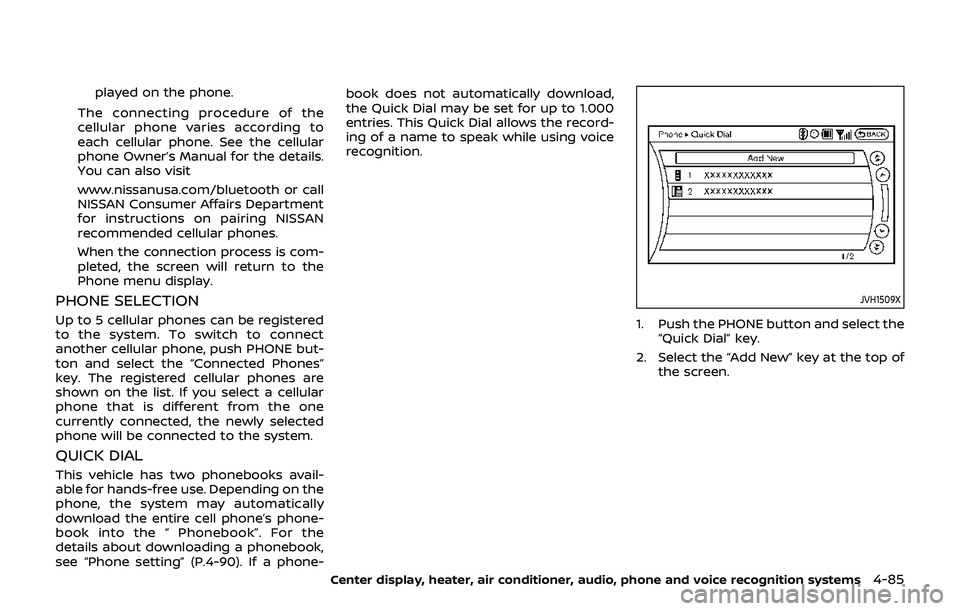
played on the phone.
The connecting procedure of the
cellular phone varies according to
each cellular phone. See the cellular
phone Owner’s Manual for the details.
You can also visit
www.nissanusa.com/bluetooth or call
NISSAN Consumer Affairs Department
for instructions on pairing NISSAN
recommended cellular phones.
When the connection process is com-
pleted, the screen will return to the
Phone menu display.
PHONE SELECTION
Up to 5 cellular phones can be registered
to the system. To switch to connect
another cellular phone, push PHONE but-
ton and select the “Connected Phones”
key. The registered cellular phones are
shown on the list. If you select a cellular
phone that is different from the one
currently connected, the newly selected
phone will be connected to the system.
QUICK DIAL
This vehicle has two phonebooks avail-
able for hands-free use. Depending on the
phone, the system may automatically
download the entire cell phone’s phone-
book into the “ Phonebook”. For the
details about downloading a phonebook,
see “Phone setting” (P.4-90). If a phone- book does not automatically download,
the Quick Dial may be set for up to 1.000
entries. This Quick Dial allows the record-
ing of a name to speak while using voice
recognition.
JVH1509X
1. Push the PHONE button and select the
“Quick Dial” key.
2. Select the “Add New” key at the top of the screen.
Center display, heater, air conditioner, audio, phone and voice recognition systems4-85
Page 252 of 460
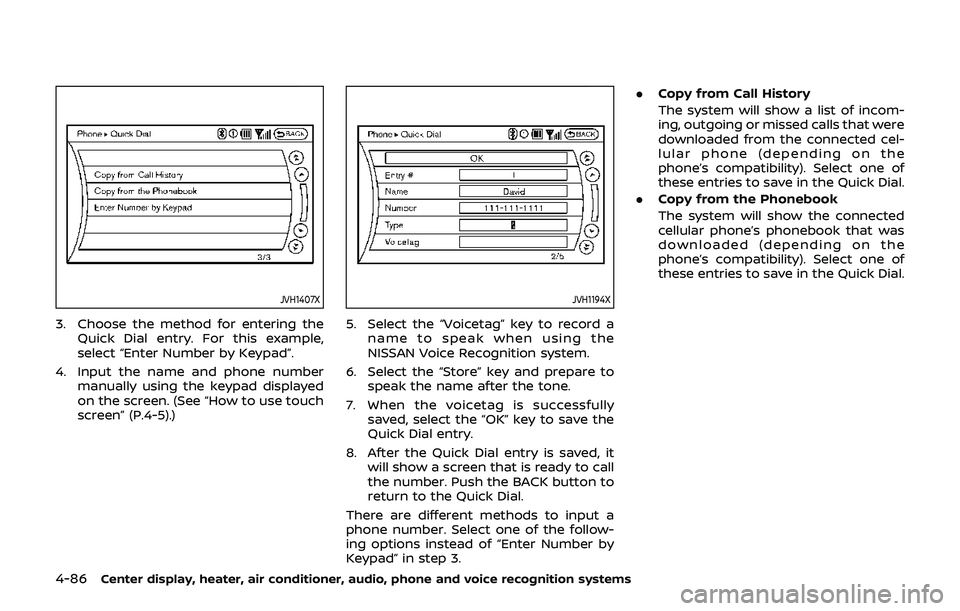
4-86Center display, heater, air conditioner, audio, phone and voice recognition systems
JVH1407X
3. Choose the method for entering theQuick Dial entry. For this example,
select “Enter Number by Keypad”.
4. Input the name and phone number manually using the keypad displayed
on the screen. (See “How to use touch
screen” (P.4-5).)
JVH1194X
5. Select the “Voicetag” key to record a
name to speak when using the
NISSAN Voice Recognition system.
6. Select the “Store” key and prepare to speak the name after the tone.
7. When the voicetag is successfully saved, select the “OK” key to save the
Quick Dial entry.
8. After the Quick Dial entry is saved, it will show a screen that is ready to call
the number. Push the BACK button to
return to the Quick Dial.
There are different methods to input a
phone number. Select one of the follow-
ing options instead of “Enter Number by
Keypad” in step 3. .
Copy from Call History
The system will show a list of incom-
ing, outgoing or missed calls that were
downloaded from the connected cel-
lular phone (depending on the
phone’s compatibility). Select one of
these entries to save in the Quick Dial.
. Copy from the Phonebook
The system will show the connected
cellular phone’s phonebook that was
downloaded (depending on the
phone’s compatibility). Select one of
these entries to save in the Quick Dial.
Page 253 of 460
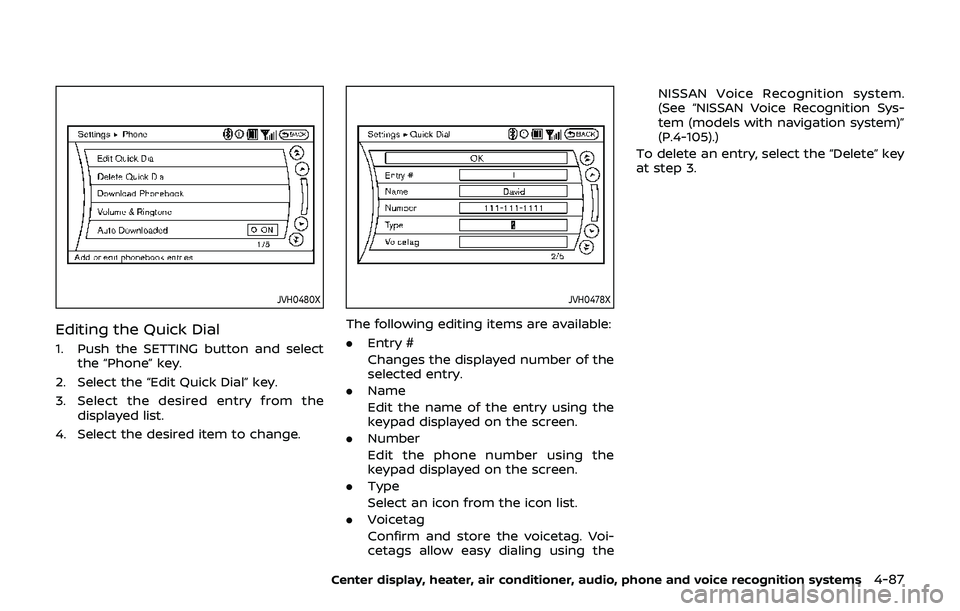
JVH0480X
Editing the Quick Dial
1. Push the SETTING button and selectthe “Phone” key.
2. Select the “Edit Quick Dial” key.
3. Select the desired entry from the displayed list.
4. Select the desired item to change.
JVH0478X
The following editing items are available:
. Entry #
Changes the displayed number of the
selected entry.
. Name
Edit the name of the entry using the
keypad displayed on the screen.
. Number
Edit the phone number using the
keypad displayed on the screen.
. Type
Select an icon from the icon list.
. Voicetag
Confirm and store the voicetag. Voi-
cetags allow easy dialing using the NISSAN Voice Recognition system.
(See “NISSAN Voice Recognition Sys-
tem (models with navigation system)”
(P.4-105).)
To delete an entry, select the “Delete” key
at step 3.
Center display, heater, air conditioner, audio, phone and voice recognition systems4-87
Page 254 of 460
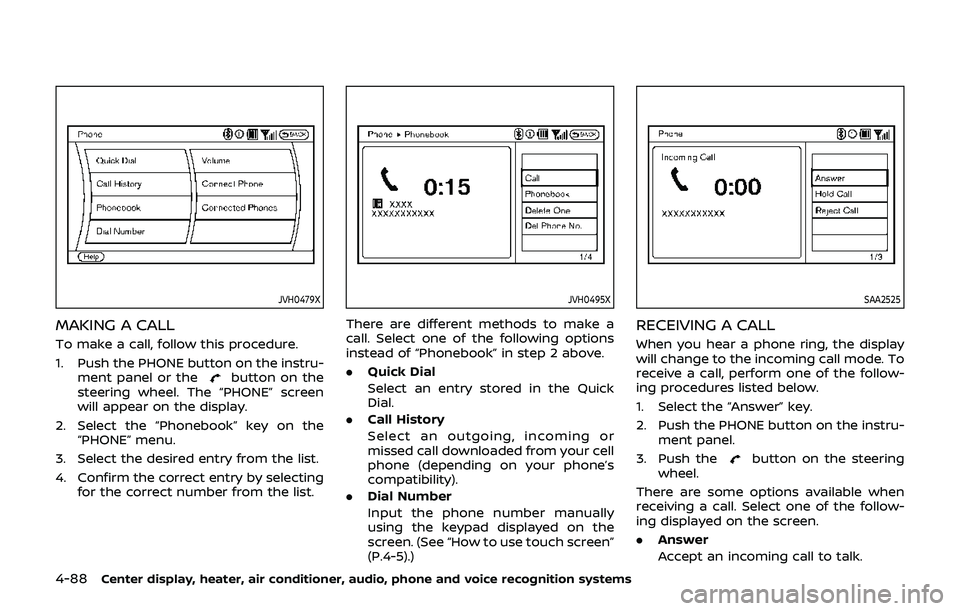
4-88Center display, heater, air conditioner, audio, phone and voice recognition systems
JVH0479X
MAKING A CALL
To make a call, follow this procedure.
1. Push the PHONE button on the instru-ment panel or the
button on the
steering wheel. The “PHONE” screen
will appear on the display.
2. Select the “Phonebook” key on the “PHONE” menu.
3. Select the desired entry from the list.
4. Confirm the correct entry by selecting for the correct number from the list.
JVH0495X
There are different methods to make a
call. Select one of the following options
instead of “Phonebook” in step 2 above.
.Quick Dial
Select an entry stored in the Quick
Dial.
. Call History
Select an outgoing, incoming or
missed call downloaded from your cell
phone (depending on your phone’s
compatibility).
. Dial Number
Input the phone number manually
using the keypad displayed on the
screen. (See “How to use touch screen”
(P.4-5).)
SAA2525
RECEIVING A CALL
When you hear a phone ring, the display
will change to the incoming call mode. To
receive a call, perform one of the follow-
ing procedures listed below.
1. Select the “Answer” key.
2. Push the PHONE button on the instru-
ment panel.
3. Push the
button on the steering
wheel.
There are some options available when
receiving a call. Select one of the follow-
ing displayed on the screen.
. Answer
Accept an incoming call to talk.
Page 255 of 460
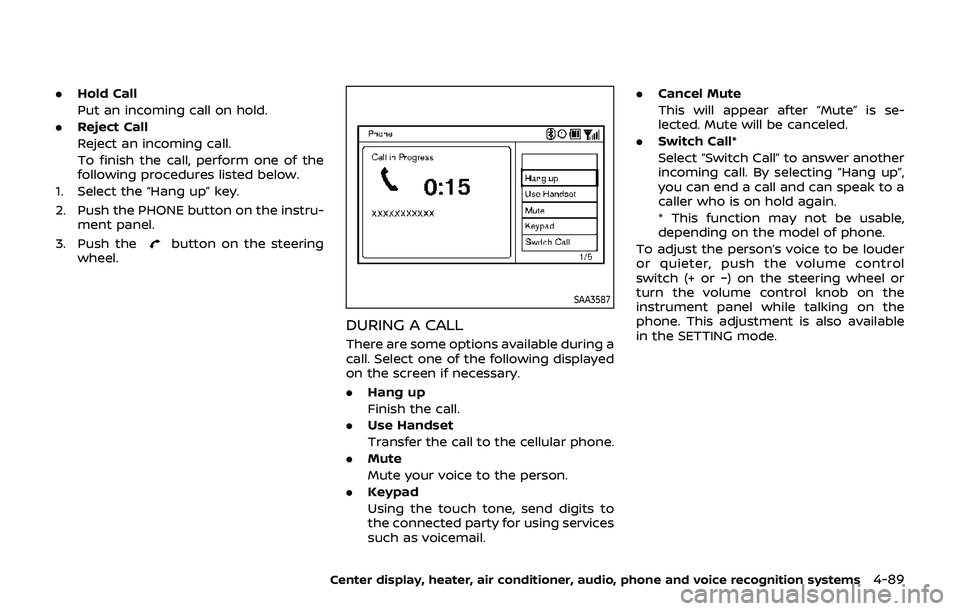
.Hold Call
Put an incoming call on hold.
. Reject Call
Reject an incoming call.
To finish the call, perform one of the
following procedures listed below.
1. Select the “Hang up” key.
2. Push the PHONE button on the instru- ment panel.
3. Push the
button on the steering
wheel.
SAA3587
DURING A CALL
There are some options available during a
call. Select one of the following displayed
on the screen if necessary.
. Hang up
Finish the call.
. Use Handset
Transfer the call to the cellular phone.
. Mute
Mute your voice to the person.
. Keypad
Using the touch tone, send digits to
the connected party for using services
such as voicemail. .
Cancel Mute
This will appear after “Mute” is se-
lected. Mute will be canceled.
. Switch Call*
Select “Switch Call” to answer another
incoming call. By selecting “Hang up”,
you can end a call and can speak to a
caller who is on hold again.
* This function may not be usable,
depending on the model of phone.
To adjust the person’s voice to be louder
or quieter, push the volume control
switch (+ or −) on the steering wheel or
turn the volume control knob on the
instrument panel while talking on the
phone. This adjustment is also available
in the SETTING mode.
Center display, heater, air conditioner, audio, phone and voice recognition systems4-89
Page 256 of 460
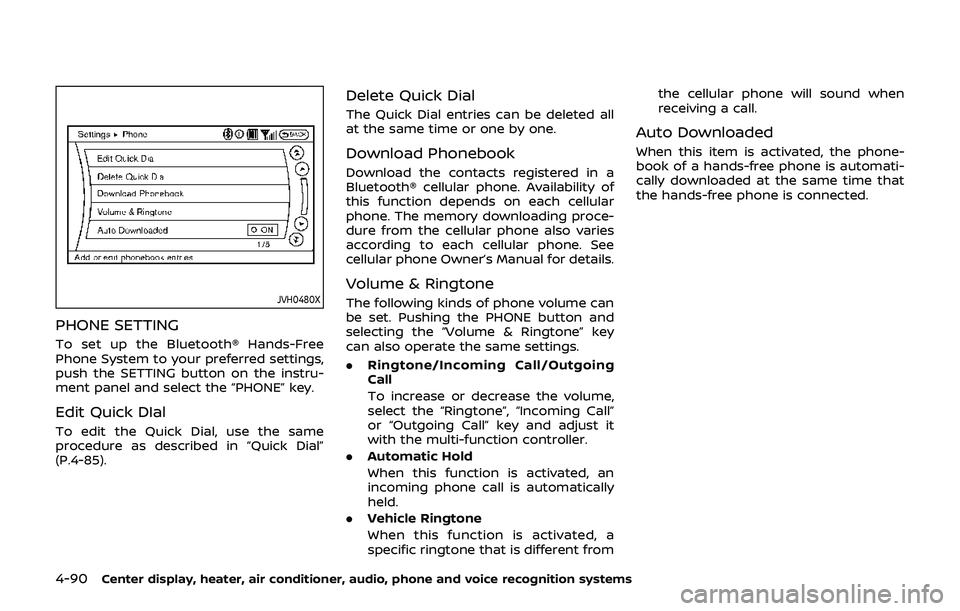
4-90Center display, heater, air conditioner, audio, phone and voice recognition systems
JVH0480X
PHONE SETTING
To set up the Bluetooth® Hands-Free
Phone System to your preferred settings,
push the SETTING button on the instru-
ment panel and select the “PHONE” key.
Edit Quick DIal
To edit the Quick Dial, use the same
procedure as described in “Quick Dial”
(P.4-85).
Delete Quick Dial
The Quick Dial entries can be deleted all
at the same time or one by one.
Download Phonebook
Download the contacts registered in a
Bluetooth® cellular phone. Availability of
this function depends on each cellular
phone. The memory downloading proce-
dure from the cellular phone also varies
according to each cellular phone. See
cellular phone Owner’s Manual for details.
Volume & Ringtone
The following kinds of phone volume can
be set. Pushing the PHONE button and
selecting the “Volume & Ringtone” key
can also operate the same settings.
.Ringtone/Incoming Call/Outgoing
Call
To increase or decrease the volume,
select the “Ringtone”, “Incoming Call”
or “Outgoing Call” key and adjust it
with the multi-function controller.
. Automatic Hold
When this function is activated, an
incoming phone call is automatically
held.
. Vehicle Ringtone
When this function is activated, a
specific ringtone that is different from the cellular phone will sound when
receiving a call.
Auto Downloaded
When this item is activated, the phone-
book of a hands-free phone is automati-
cally downloaded at the same time that
the hands-free phone is connected.
Page 257 of 460
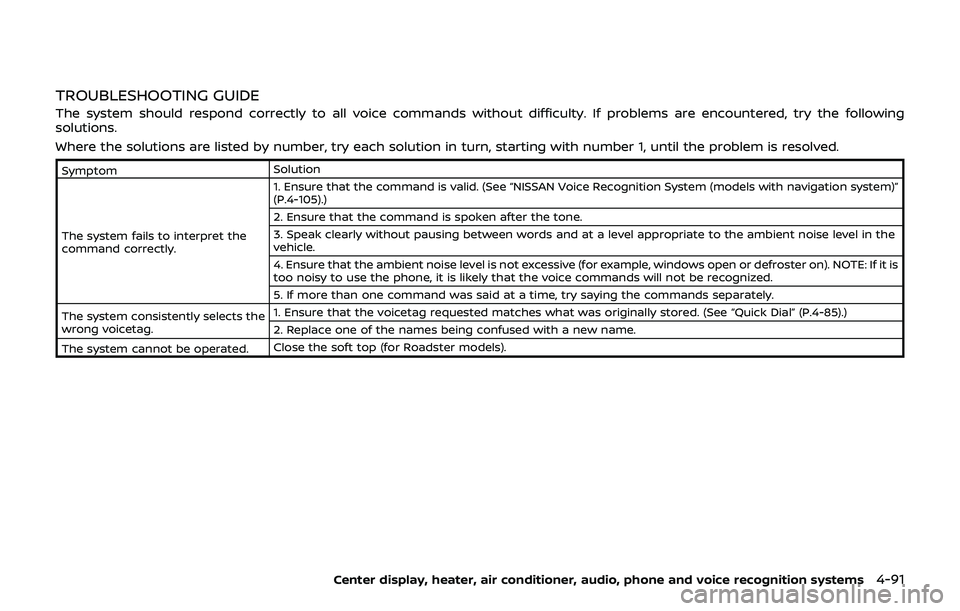
TROUBLESHOOTING GUIDE
The system should respond correctly to all voice commands without difficulty. If problems are encountered, try the following
solutions.
Where the solutions are listed by number, try each solution in turn, starting with number 1, until the problem is resolved.
SymptomSolution
The system fails to interpret the
command correctly. 1. Ensure that the command is valid. (See “NISSAN Voice Recognition System (models with navigation system)”
(P.4-105).)
2. Ensure that the command is spoken after the tone.
3. Speak clearly without pausing between words and at a level appropriate to the ambient noise level in the
vehicle.
4. Ensure that the ambient noise level is not excessive (for example, windows open or defroster on). NOTE: If it is
too noisy to use the phone, it is likely that the voice commands will not be recognized.
5. If more than one command was said at a time, try saying the commands separately.
The system consistently selects the
wrong voicetag. 1. Ensure that the voicetag requested matches what was originally stored. (See “Quick Dial” (P.4-85).)
2. Replace one of the names being confused with a new name.
The system cannot be operated. Close the soft top (for Roadster models).
Center display, heater, air conditioner, audio, phone and voice recognition systems4-91
Page 258 of 460
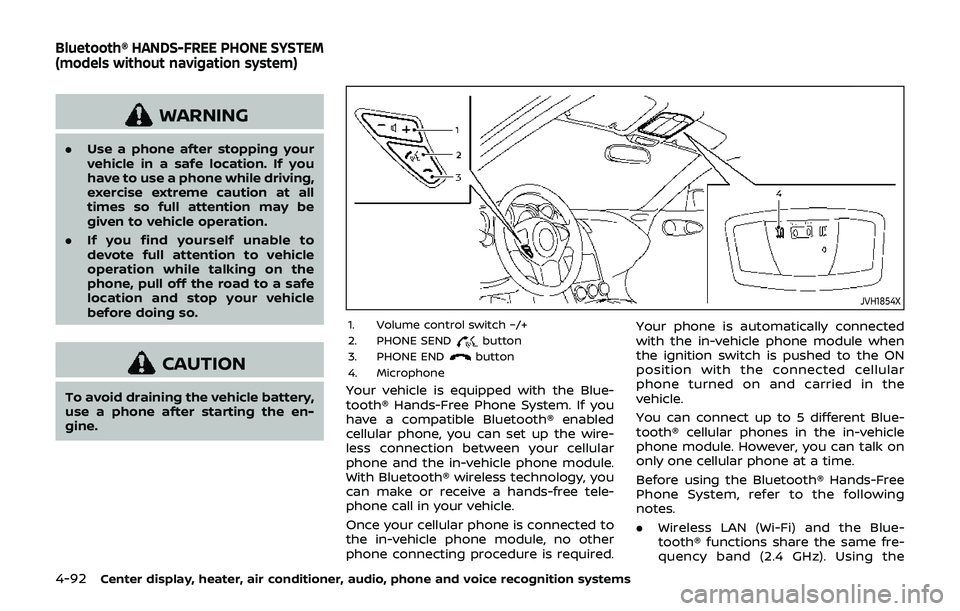
4-92Center display, heater, air conditioner, audio, phone and voice recognition systems
WARNING
.Use a phone after stopping your
vehicle in a safe location. If you
have to use a phone while driving,
exercise extreme caution at all
times so full attention may be
given to vehicle operation.
. If you find yourself unable to
devote full attention to vehicle
operation while talking on the
phone, pull off the road to a safe
location and stop your vehicle
before doing so.
CAUTION
To avoid draining the vehicle battery,
use a phone after starting the en-
gine.
JVH1854X
1. Volume control switch −/+
2. PHONE SENDbutton
3. PHONE ENDbutton
4. Microphone
Your vehicle is equipped with the Blue-
tooth® Hands-Free Phone System. If you
have a compatible Bluetooth® enabled
cellular phone, you can set up the wire-
less connection between your cellular
phone and the in-vehicle phone module.
With Bluetooth® wireless technology, you
can make or receive a hands-free tele-
phone call in your vehicle.
Once your cellular phone is connected to
the in-vehicle phone module, no other
phone connecting procedure is required. Your phone is automatically connected
with the in-vehicle phone module when
the ignition switch is pushed to the ON
position with the connected cellular
phone turned on and carried in the
vehicle.
You can connect up to 5 different Blue-
tooth® cellular phones in the in-vehicle
phone module. However, you can talk on
only one cellular phone at a time.
Before using the Bluetooth® Hands-Free
Phone System, refer to the following
notes.
.
Wireless LAN (Wi-Fi) and the Blue-
tooth® functions share the same fre-
quency band (2.4 GHz). Using the
Bluetooth® HANDS-FREE PHONE SYSTEM
(models without navigation system)
Page 259 of 460
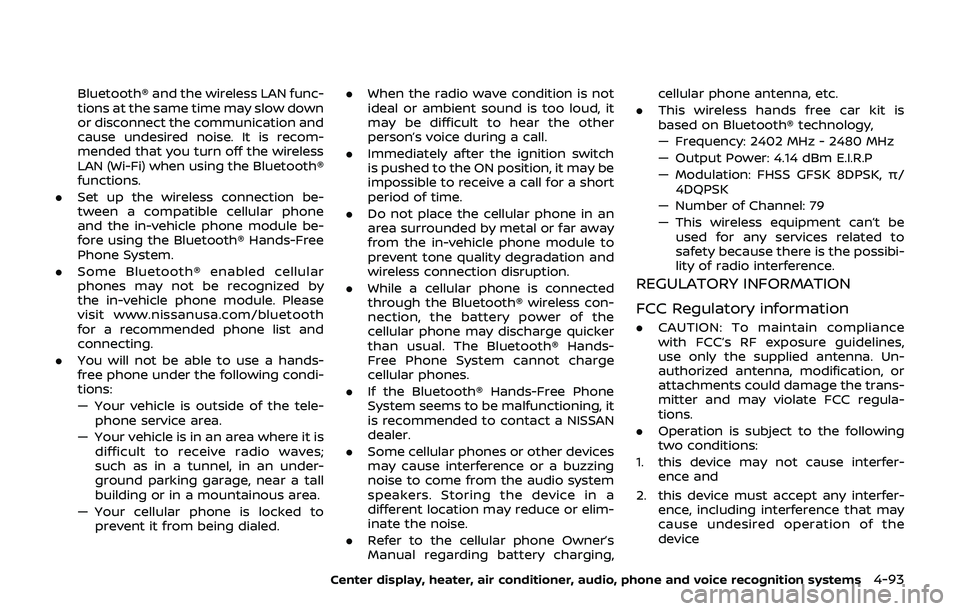
Bluetooth® and the wireless LAN func-
tions at the same time may slow down
or disconnect the communication and
cause undesired noise. It is recom-
mended that you turn off the wireless
LAN (Wi-Fi) when using the Bluetooth®
functions.
. Set up the wireless connection be-
tween a compatible cellular phone
and the in-vehicle phone module be-
fore using the Bluetooth® Hands-Free
Phone System.
. Some Bluetooth® enabled cellular
phones may not be recognized by
the in-vehicle phone module. Please
visit www.nissanusa.com/bluetooth
for a recommended phone list and
connecting.
. You will not be able to use a hands-
free phone under the following condi-
tions:
— Your vehicle is outside of the tele-
phone service area.
— Your vehicle is in an area where it is difficult to receive radio waves;
such as in a tunnel, in an under-
ground parking garage, near a tall
building or in a mountainous area.
— Your cellular phone is locked to prevent it from being dialed. .
When the radio wave condition is not
ideal or ambient sound is too loud, it
may be difficult to hear the other
person’s voice during a call.
. Immediately after the ignition switch
is pushed to the ON position, it may be
impossible to receive a call for a short
period of time.
. Do not place the cellular phone in an
area surrounded by metal or far away
from the in-vehicle phone module to
prevent tone quality degradation and
wireless connection disruption.
. While a cellular phone is connected
through the Bluetooth® wireless con-
nection, the battery power of the
cellular phone may discharge quicker
than usual. The Bluetooth® Hands-
Free Phone System cannot charge
cellular phones.
. If the Bluetooth® Hands-Free Phone
System seems to be malfunctioning, it
is recommended to contact a NISSAN
dealer.
. Some cellular phones or other devices
may cause interference or a buzzing
noise to come from the audio system
speakers. Storing the device in a
different location may reduce or elim-
inate the noise.
. Refer to the cellular phone Owner’s
Manual regarding battery charging, cellular phone antenna, etc.
. This wireless hands free car kit is
based on Bluetooth® technology,
— Frequency: 2402 MHz - 2480 MHz
— Output Power: 4.14 dBm E.I.R.P
— Modulation: FHSS GFSK 8DPSK, π/
4DQPSK
— Number of Channel: 79
— This wireless equipment can’t be used for any services related to
safety because there is the possibi-
lity of radio interference.
REGULATORY INFORMATION
FCC Regulatory information
. CAUTION: To maintain compliance
with FCC’s RF exposure guidelines,
use only the supplied antenna. Un-
authorized antenna, modification, or
attachments could damage the trans-
mitter and may violate FCC regula-
tions.
. Operation is subject to the following
two conditions:
1. this device may not cause interfer- ence and
2. this device must accept any interfer- ence, including interference that may
cause undesired operation of the
device
Center display, heater, air conditioner, audio, phone and voice recognition systems4-93
Page 260 of 460
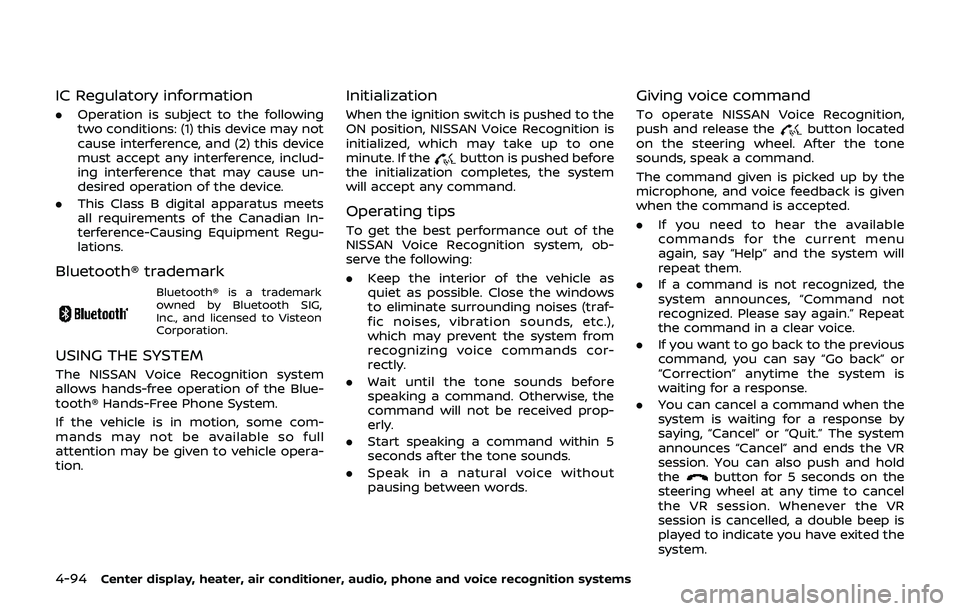
4-94Center display, heater, air conditioner, audio, phone and voice recognition systems
IC Regulatory information
.Operation is subject to the following
two conditions: (1) this device may not
cause interference, and (2) this device
must accept any interference, includ-
ing interference that may cause un-
desired operation of the device.
. This Class B digital apparatus meets
all requirements of the Canadian In-
terference-Causing Equipment Regu-
lations.
Bluetooth® trademark
Bluetooth® is a trademark
owned by Bluetooth SIG,
Inc., and licensed to Visteon
Corporation.
USING THE SYSTEM
The NISSAN Voice Recognition system
allows hands-free operation of the Blue-
tooth® Hands-Free Phone System.
If the vehicle is in motion, some com-
mands may not be available so full
attention may be given to vehicle opera-
tion.
Initialization
When the ignition switch is pushed to the
ON position, NISSAN Voice Recognition is
initialized, which may take up to one
minute. If the
button is pushed before
the initialization completes, the system
will accept any command.
Operating tips
To get the best performance out of the
NISSAN Voice Recognition system, ob-
serve the following:
. Keep the interior of the vehicle as
quiet as possible. Close the windows
to eliminate surrounding noises (traf-
fic noises, vibration sounds, etc.),
which may prevent the system from
recognizing voice commands cor-
rectly.
. Wait until the tone sounds before
speaking a command. Otherwise, the
command will not be received prop-
erly.
. Start speaking a command within 5
seconds after the tone sounds.
. Speak in a natural voice without
pausing between words.
Giving voice command
To operate NISSAN Voice Recognition,
push and release thebutton located
on the steering wheel. After the tone
sounds, speak a command.
The command given is picked up by the
microphone, and voice feedback is given
when the command is accepted.
. If you need to hear the available
commands for the current menu
again, say “Help” and the system will
repeat them.
. If a command is not recognized, the
system announces, “Command not
recognized. Please say again.” Repeat
the command in a clear voice.
. If you want to go back to the previous
command, you can say “Go back” or
“Correction” anytime the system is
waiting for a response.
. You can cancel a command when the
system is waiting for a response by
saying, “Cancel” or “Quit.” The system
announces “Cancel” and ends the VR
session. You can also push and hold
the
button for 5 seconds on the
steering wheel at any time to cancel
the VR session. Whenever the VR
session is cancelled, a double beep is
played to indicate you have exited the
system.