NISSAN ALTIMA 2005 L31 / 3.G Owners Manual
Manufacturer: NISSAN, Model Year: 2005, Model line: ALTIMA, Model: NISSAN ALTIMA 2005 L31 / 3.GPages: 304, PDF Size: 4.91 MB
Page 131 of 304
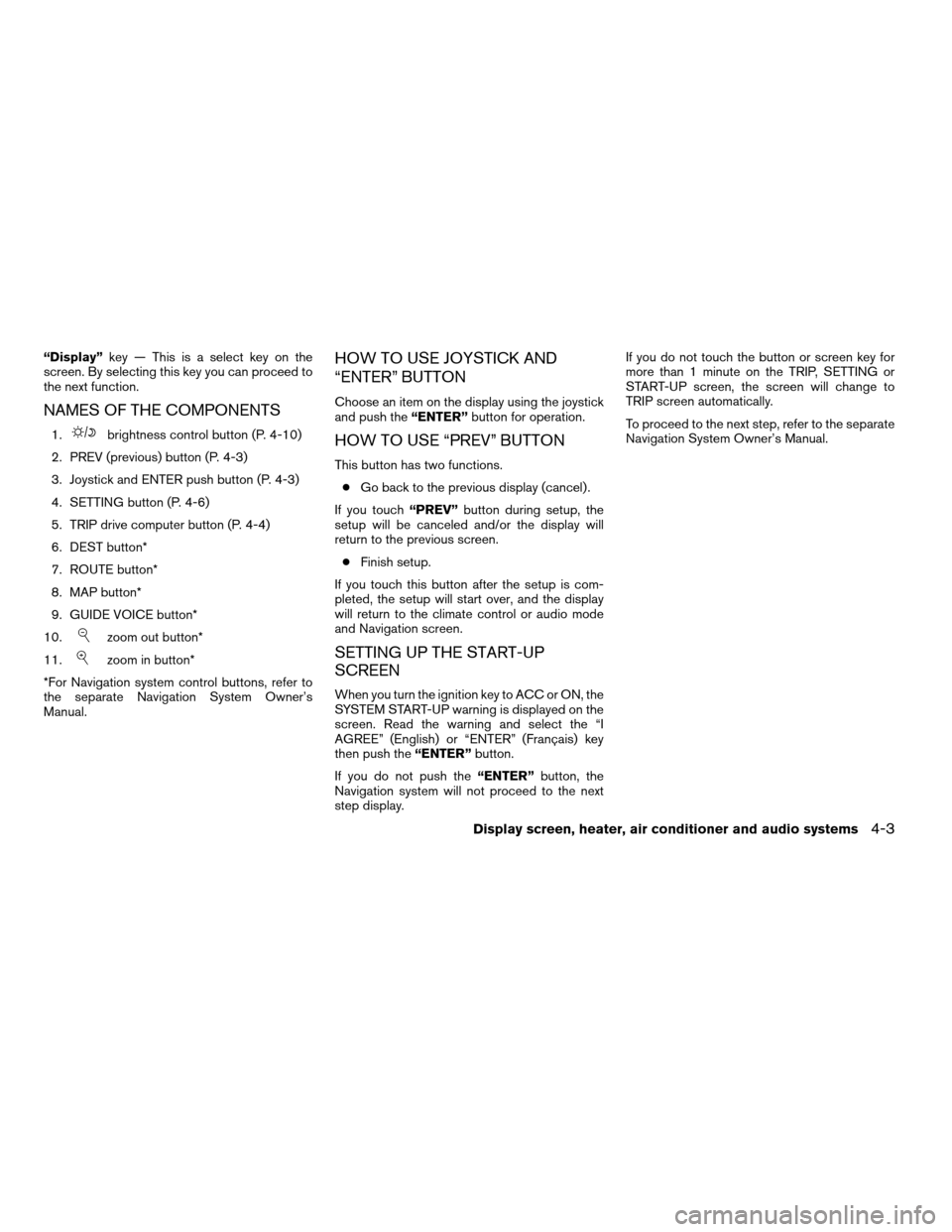
“Display”key — This is a select key on the
screen. By selecting this key you can proceed to
the next function.
NAMES OF THE COMPONENTS
1.brightness control button (P. 4-10)
2. PREV (previous) button (P. 4-3)
3. Joystick and ENTER push button (P. 4-3)
4. SETTING button (P. 4-6)
5. TRIP drive computer button (P. 4-4)
6. DEST button*
7. ROUTE button*
8. MAP button*
9. GUIDE VOICE button*
10.
zoom out button*
11.
zoom in button*
*For Navigation system control buttons, refer to
the separate Navigation System Owner’s
Manual.
HOW TO USE JOYSTICK AND
“ENTER” BUTTON
Choose an item on the display using the joystick
and push the “ENTER”button for operation.
HOW TO USE “PREV” BUTTON
This button has two functions.
c Go back to the previous display (cancel) .
If you touch “PREV”button during setup, the
setup will be canceled and/or the display will
return to the previous screen.
c Finish setup.
If you touch this button after the setup is com-
pleted, the setup will start over, and the display
will return to the climate control or audio mode
and Navigation screen.
SETTING UP THE START-UP
SCREEN
When you turn the ignition key to ACC or ON, the
SYSTEM START-UP warning is displayed on the
screen. Read the warning and select the “I
AGREE” (English) or “ENTER” (Français) key
then push the “ENTER”button.
If you do not push the “ENTER”button, the
Navigation system will not proceed to the next
step display. If you do not touch the button or screen key for
more than 1 minute on the TRIP, SETTING or
START-UP screen, the screen will change to
TRIP screen automatically.
To proceed to the next step, refer to the separate
Navigation System Owner’s Manual.
Display screen, heater, air conditioner and audio systems4-3
ZREVIEW COPYÐ2005 Altima
(l30)
Owners ManualÐUSA_English (nna)
07/09/04Ðbetty
X
Page 132 of 304
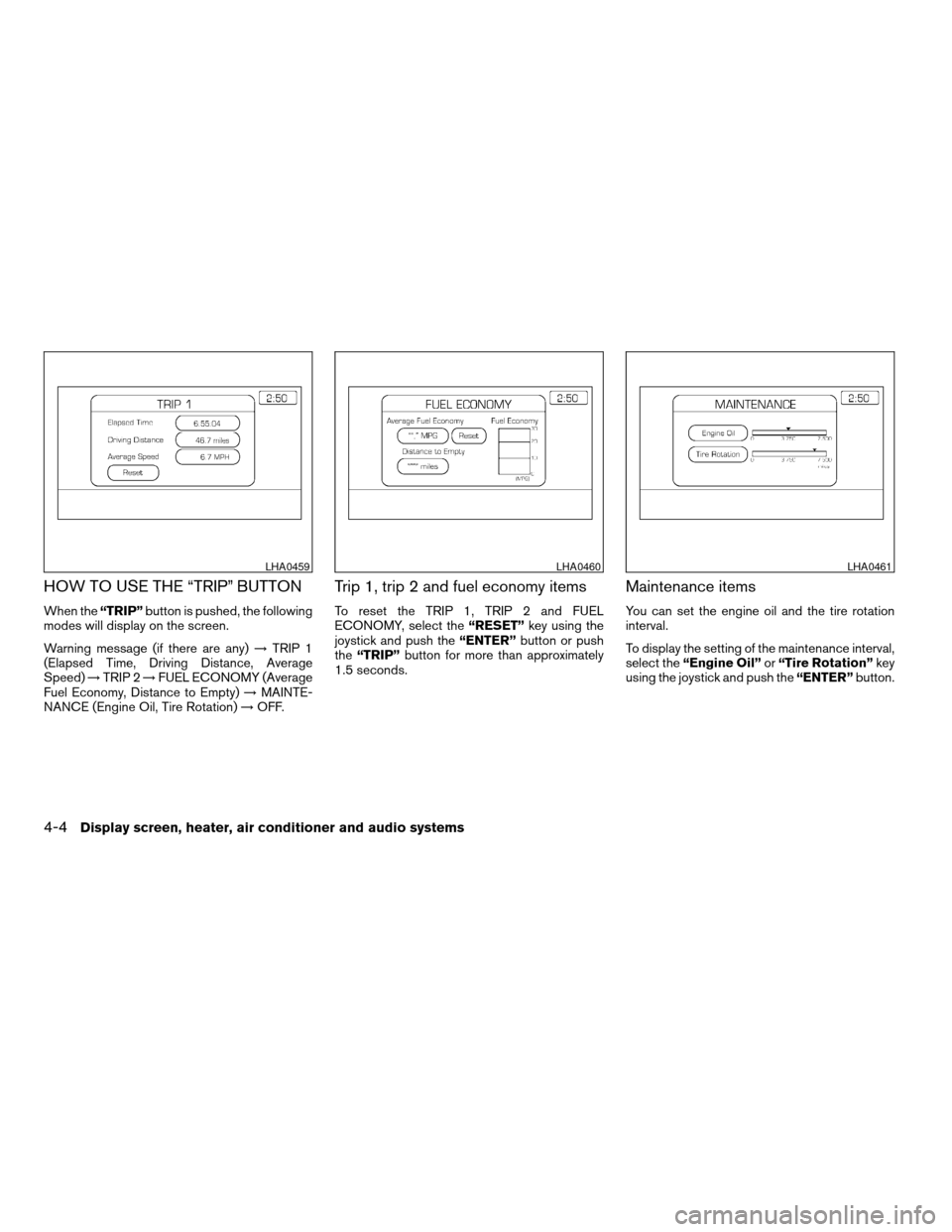
HOW TO USE THE “TRIP” BUTTON
When the“TRIP”button is pushed, the following
modes will display on the screen.
Warning message (if there are any) !TRIP 1
(Elapsed Time, Driving Distance, Average
Speed) !TRIP 2 !FUEL ECONOMY (Average
Fuel Economy, Distance to Empty) !MAINTE-
NANCE (Engine Oil, Tire Rotation) !OFF.
Trip 1, trip 2 and fuel economy items
To reset the TRIP 1, TRIP 2 and FUEL
ECONOMY, select the “RESET”key using the
joystick and push the “ENTER”button or push
the “TRIP” button for more than approximately
1.5 seconds.
Maintenance items
You can set the engine oil and the tire rotation
interval.
To display the setting of the maintenance interval,
select the “Engine Oil” or“Tire Rotation” key
using the joystick and push the “ENTER”button.
LHA0459LHA0460LHA0461
4-4Display screen, heater, air conditioner and audio systems
ZREVIEW COPYÐ2005 Altima (l30)
Owners ManualÐUSA_English (nna)
06/28/04Ðtbrooks
X
Page 133 of 304
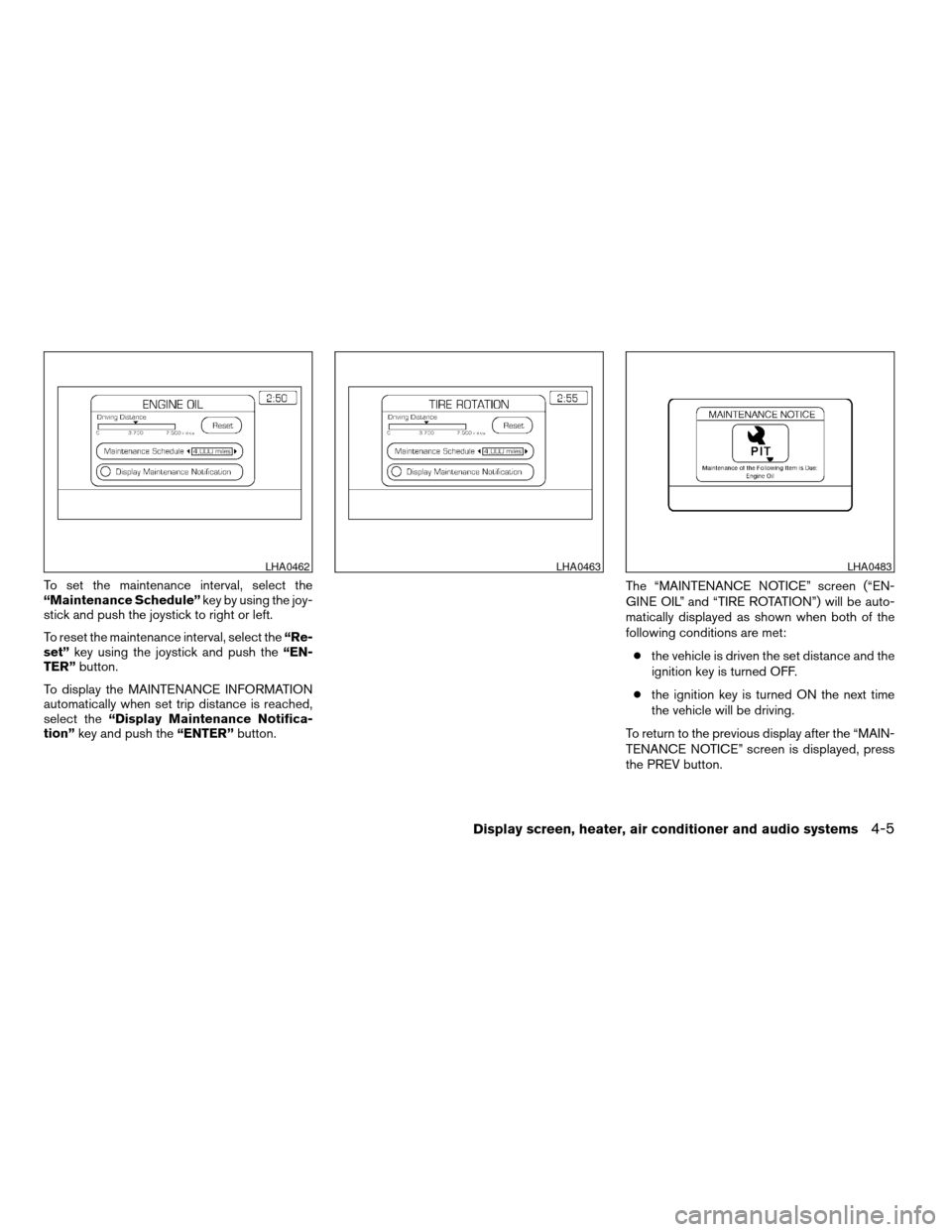
To set the maintenance interval, select the
“Maintenance Schedule”key by using the joy-
stick and push the joystick to right or left.
To reset the maintenance interval, select the “Re-
set” key using the joystick and push the “EN-
TER” button.
To display the MAINTENANCE INFORMATION
automatically when set trip distance is reached,
select the “Display Maintenance Notifica-
tion” key and push the “ENTER”button. The “MAINTENANCE NOTICE” screen (“EN-
GINE OIL” and “TIRE ROTATION”) will be auto-
matically displayed as shown when both of the
following conditions are met:
c the vehicle is driven the set distance and the
ignition key is turned OFF.
c the ignition key is turned ON the next time
the vehicle will be driving.
To return to the previous display after the “MAIN-
TENANCE NOTICE” screen is displayed, press
the PREV button.
LHA0462LHA0463LHA0483
Display screen, heater, air conditioner and audio systems4-5
ZREVIEW COPYÐ2005 Altima (l30)
Owners ManualÐUSA_English (nna)
06/28/04Ðtbrooks
X
Page 134 of 304
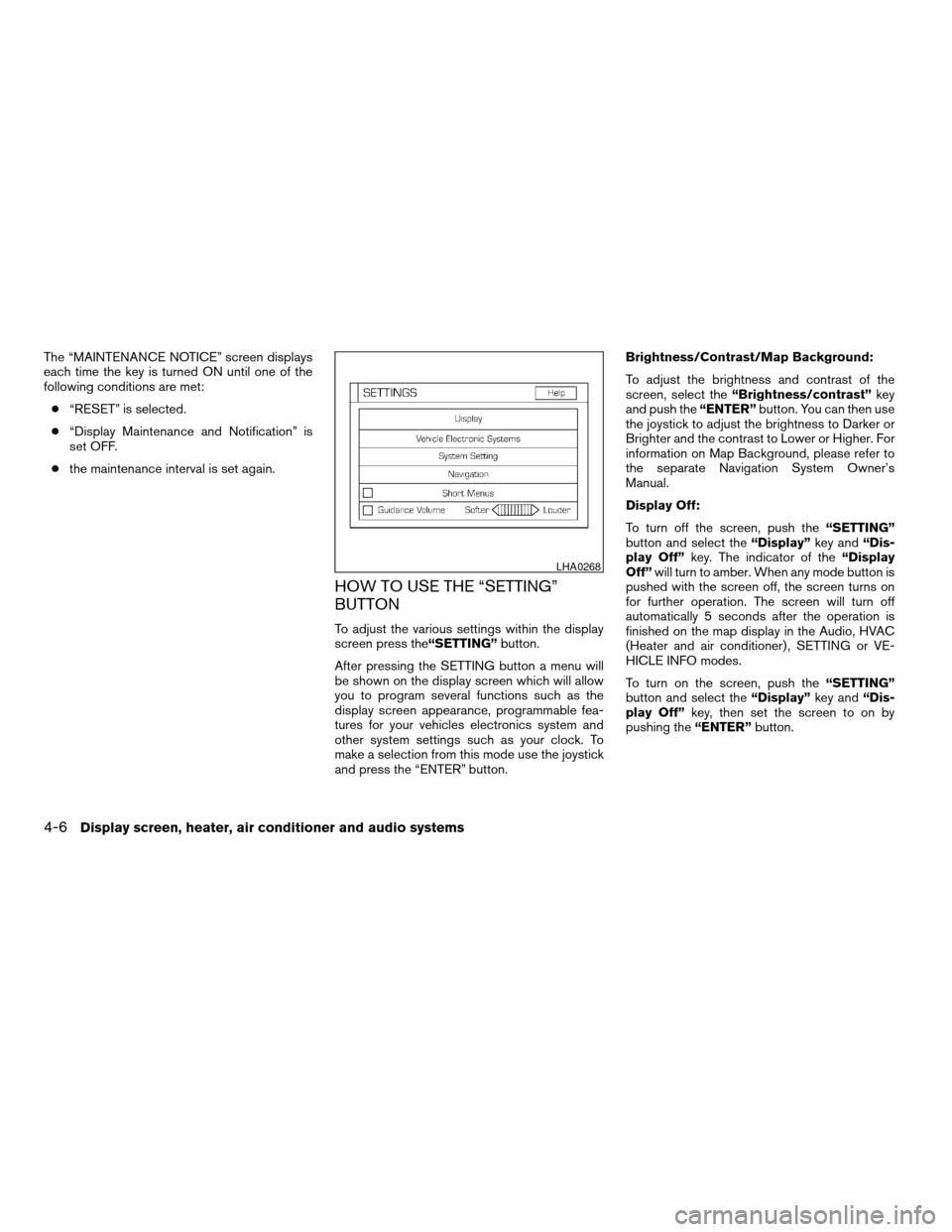
The “MAINTENANCE NOTICE” screen displays
each time the key is turned ON until one of the
following conditions are met:c “RESET” is selected.
c “Display Maintenance and Notification” is
set OFF.
c the maintenance interval is set again.
HOW TO USE THE “SETTING”
BUTTON
To adjust the various settings within the display
screen press the “SETTING”button.
After pressing the SETTING button a menu will
be shown on the display screen which will allow
you to program several functions such as the
display screen appearance, programmable fea-
tures for your vehicles electronics system and
other system settings such as your clock. To
make a selection from this mode use the joystick
and press the “ENTER” button. Brightness/Contrast/Map Background:
To adjust the brightness and contrast of the
screen, select the
“Brightness/contrast” key
and push the “ENTER”button. You can then use
the joystick to adjust the brightness to Darker or
Brighter and the contrast to Lower or Higher. For
information on Map Background, please refer to
the separate Navigation System Owner’s
Manual.
Display Off:
To turn off the screen, push the “SETTING”
button and select the “Display”key and“Dis-
play Off” key. The indicator of the “Display
Off” will turn to amber. When any mode button is
pushed with the screen off, the screen turns on
for further operation. The screen will turn off
automatically 5 seconds after the operation is
finished on the map display in the Audio, HVAC
(Heater and air conditioner) , SETTING or VE-
HICLE INFO modes.
To turn on the screen, push the “SETTING”
button and select the “Display”key and“Dis-
play Off” key, then set the screen to on by
pushing the “ENTER”button.
LHA0268
4-6Display screen, heater, air conditioner and audio systems
ZREVIEW COPYÐ2005 Altima (l30)
Owners ManualÐUSA_English (nna)
07/09/04Ðbetty
X
Page 135 of 304
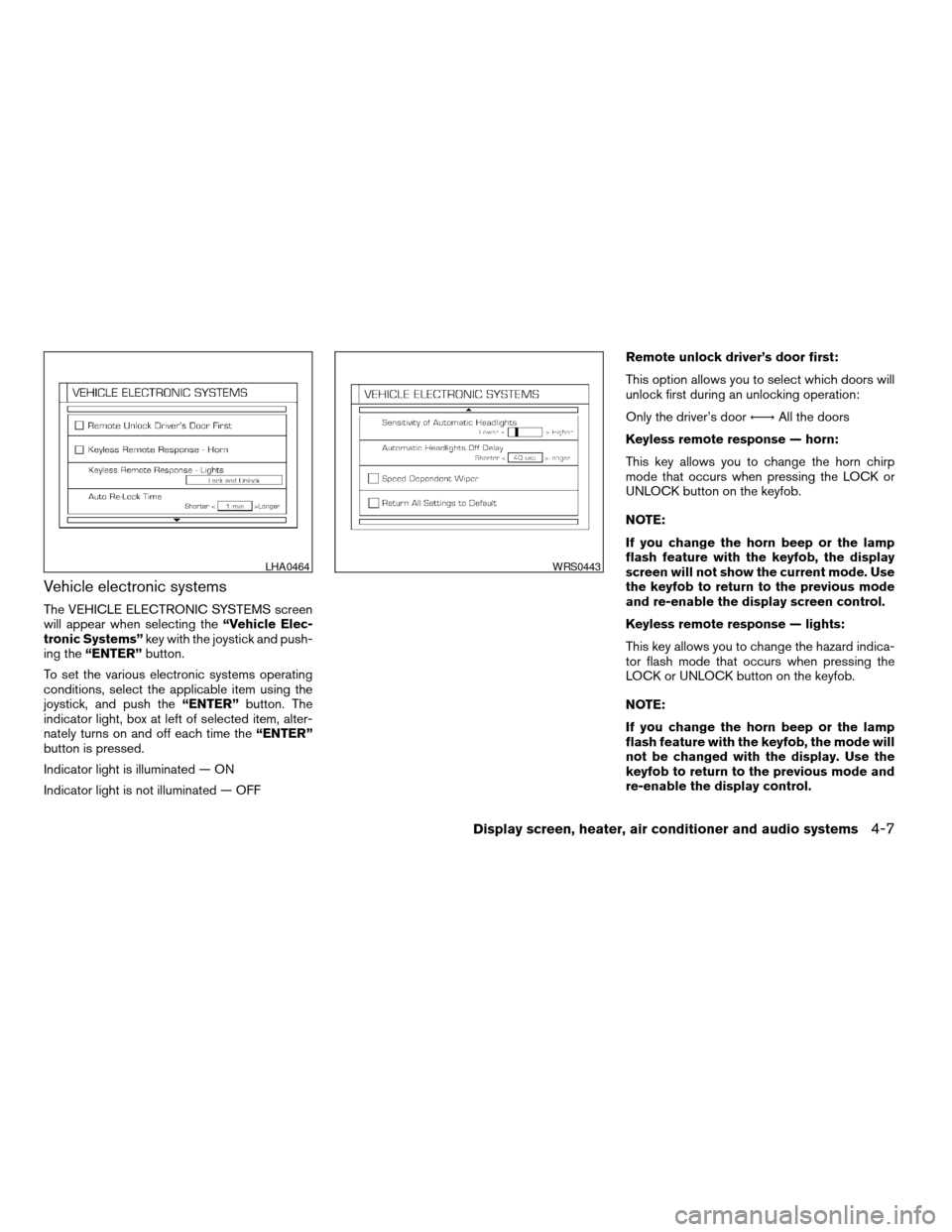
Vehicle electronic systems
The VEHICLE ELECTRONIC SYSTEMS screen
will appear when selecting the“Vehicle Elec-
tronic Systems” key with the joystick and push-
ing the “ENTER” button.
To set the various electronic systems operating
conditions, select the applicable item using the
joystick, and push the “ENTER”button. The
indicator light, box at left of selected item, alter-
nately turns on and off each time the “ENTER”
button is pressed.
Indicator light is illuminated — ON
Indicator light is not illuminated — OFF Remote unlock driver’s door first:
This option allows you to select which doors will
unlock first during an unlocking operation:
Only the driver’s door
Ã!All the doors
Keyless remote response — horn:
This key allows you to change the horn chirp
mode that occurs when pressing the LOCK or
UNLOCK button on the keyfob.
NOTE:
If you change the horn beep or the lamp
flash feature with the keyfob, the display
screen will not show the current mode. Use
the keyfob to return to the previous mode
and re-enable the display screen control.
Keyless remote response — lights:
This key allows you to change the hazard indica-
tor flash mode that occurs when pressing the
LOCK or UNLOCK button on the keyfob.
NOTE:
If you change the horn beep or the lamp
flash feature with the keyfob, the mode will
not be changed with the display. Use the
keyfob to return to the previous mode and
re-enable the display control.
LHA0464WRS0443
Display screen, heater, air conditioner and audio systems4-7
ZREVIEW COPYÐ2005 Altima (l30)
Owners ManualÐUSA_English (nna)
07/09/04Ðdebbie
X
Page 136 of 304
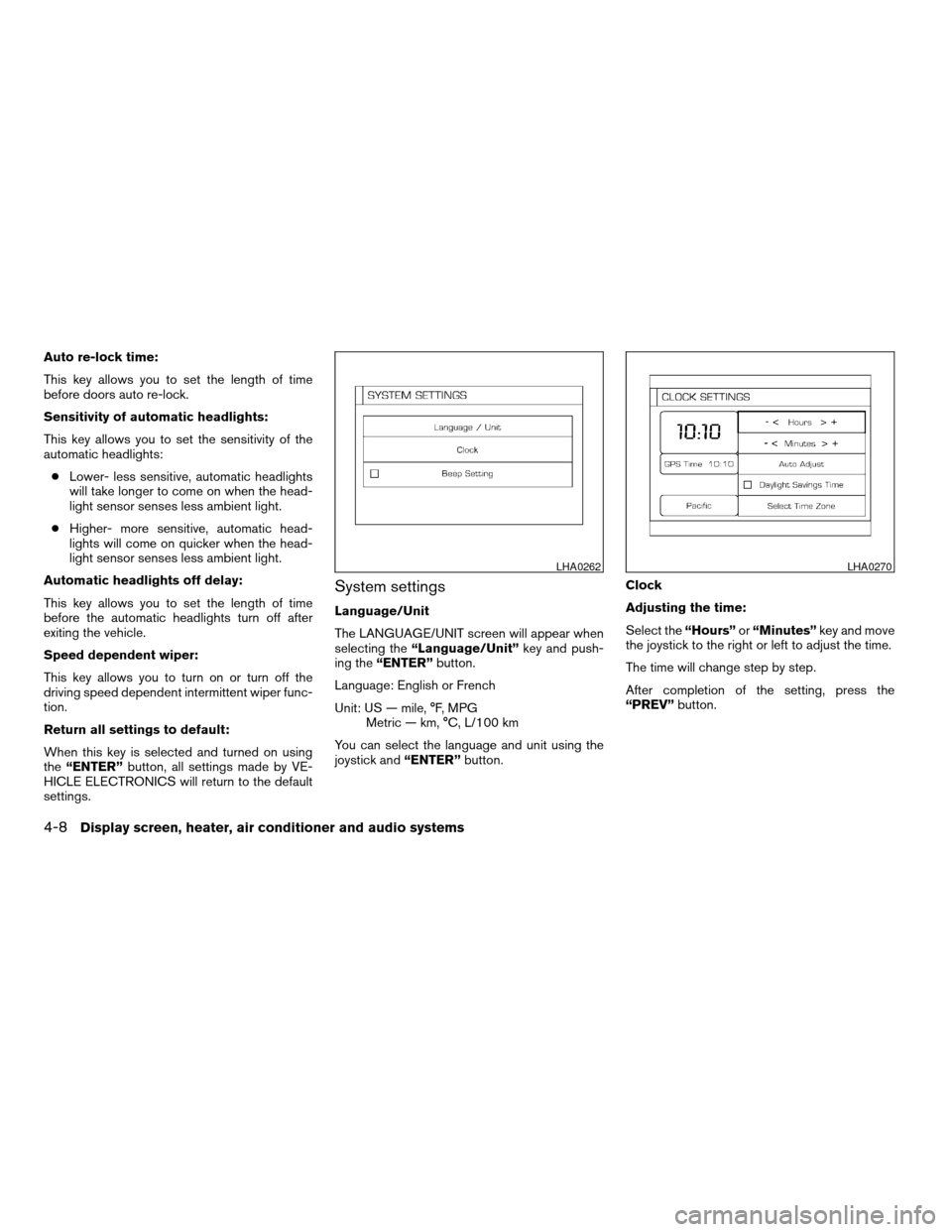
Auto re-lock time:
This key allows you to set the length of time
before doors auto re-lock.
Sensitivity of automatic headlights:
This key allows you to set the sensitivity of the
automatic headlights:c Lower- less sensitive, automatic headlights
will take longer to come on when the head-
light sensor senses less ambient light.
c Higher- more sensitive, automatic head-
lights will come on quicker when the head-
light sensor senses less ambient light.
Automatic headlights off delay:
This key allows you to set the length of time
before the automatic headlights turn off after
exiting the vehicle.
Speed dependent wiper:
This key allows you to turn on or turn off the
driving speed dependent intermittent wiper func-
tion.
Return all settings to default:
When this key is selected and turned on using
the “ENTER” button, all settings made by VE-
HICLE ELECTRONICS will return to the default
settings.
System settings
Language/Unit
The LANGUAGE/UNIT screen will appear when
selecting the “Language/Unit” key and push-
ing the “ENTER” button.
Language: English or French
Unit: US — mile, °F, MPG Metric — km, °C, L/100 km
You can select the language and unit using the
joystick and “ENTER”button. Clock
Adjusting the time:
Select the
“Hours”or“Minutes” key and move
the joystick to the right or left to adjust the time.
The time will change step by step.
After completion of the setting, press the
“PREV” button.
LHA0262LHA0270
4-8Display screen, heater, air conditioner and audio systems
ZREVIEW COPYÐ2005 Altima (l30)
Owners ManualÐUSA_English (nna)
07/09/04Ðdebbie
X
Page 137 of 304
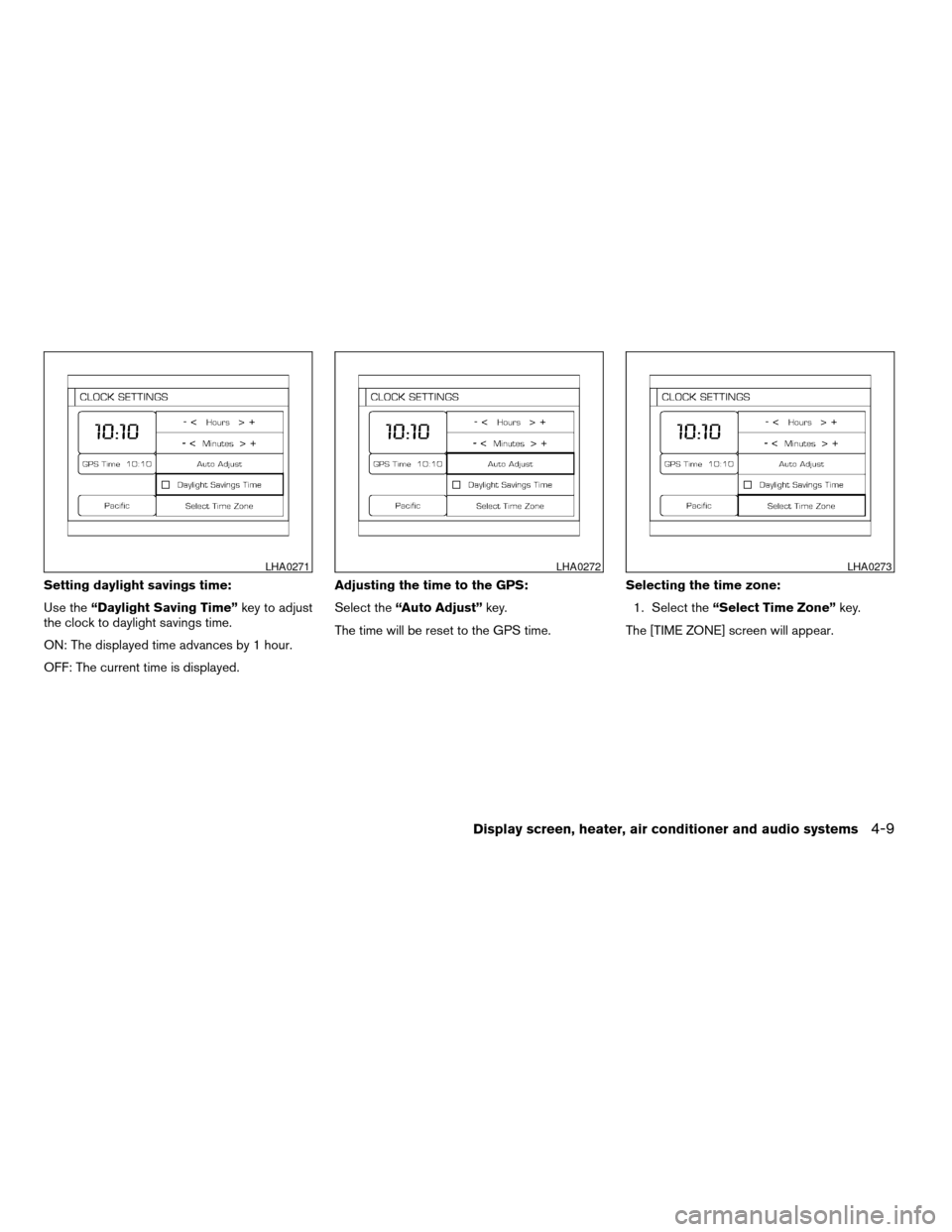
Setting daylight savings time:
Use the“Daylight Saving Time” key to adjust
the clock to daylight savings time.
ON: The displayed time advances by 1 hour.
OFF: The current time is displayed. Adjusting the time to the GPS:
Select the
“Auto Adjust” key.
The time will be reset to the GPS time. Selecting the time zone:
1. Select the “Select Time Zone” key.
The [TIME ZONE] screen will appear.
LHA0271LHA0272LHA0273
Display screen, heater, air conditioner and audio systems4-9
ZREVIEW COPYÐ2005 Altima (l30)
Owners ManualÐUSA_English (nna)
07/09/04Ðdebbie
X
Page 138 of 304
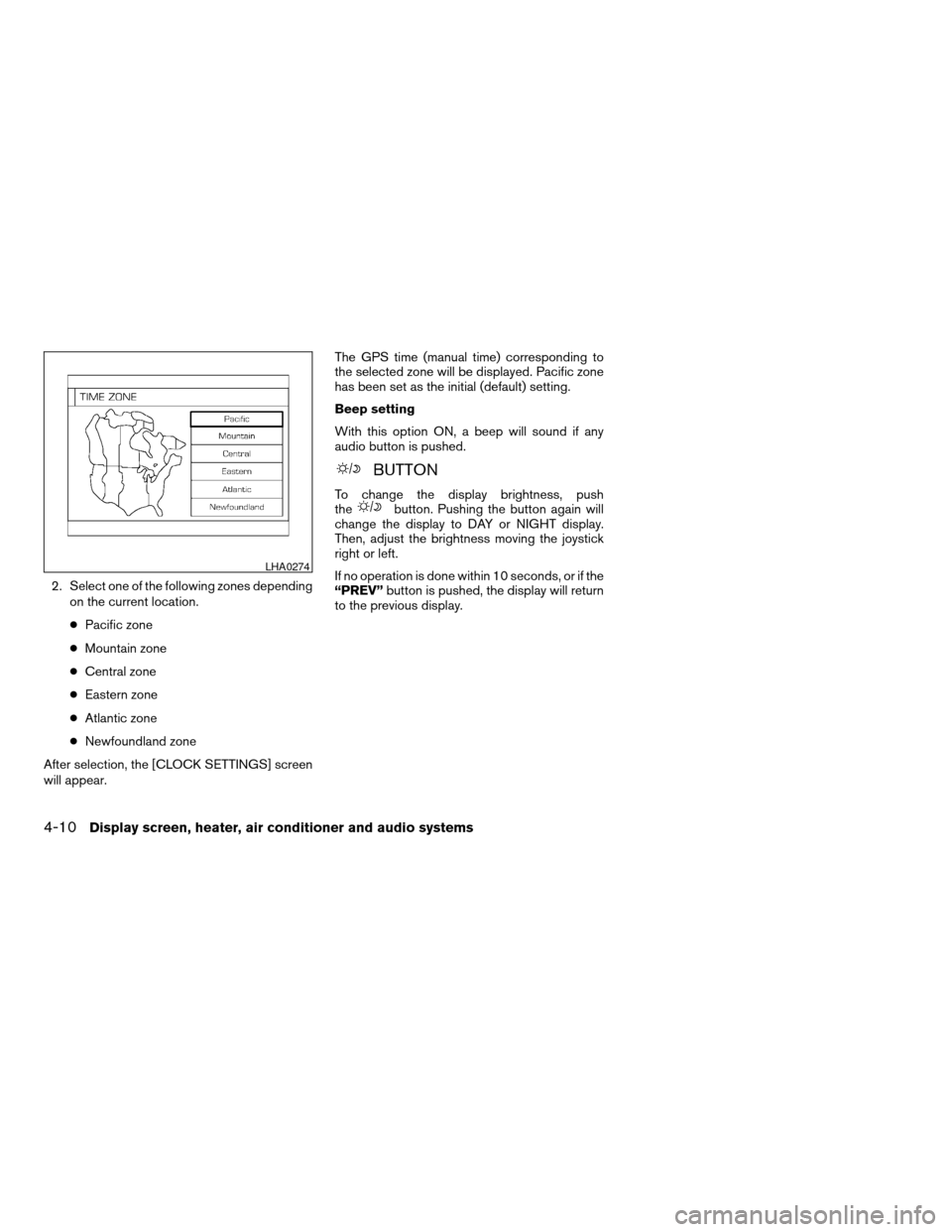
2. Select one of the following zones dependingon the current location.
c Pacific zone
c Mountain zone
c Central zone
c Eastern zone
c Atlantic zone
c Newfoundland zone
After selection, the [CLOCK SETTINGS] screen
will appear. The GPS time (manual time) corresponding to
the selected zone will be displayed. Pacific zone
has been set as the initial (default) setting.
Beep setting
With this option ON, a beep will sound if any
audio button is pushed.
BUTTON
To change the display brightness, push
thebutton. Pushing the button again will
change the display to DAY or NIGHT display.
Then, adjust the brightness moving the joystick
right or left.
If no operation is done within 10 seconds, or if the
“PREV” button is pushed, the display will return
to the previous display.
LHA0274
4-10Display screen, heater, air conditioner and audio systems
ZREVIEW COPYÐ2005 Altima (l30)
Owners ManualÐUSA_English (nna)
07/09/04Ðdebbie
X
Page 139 of 304
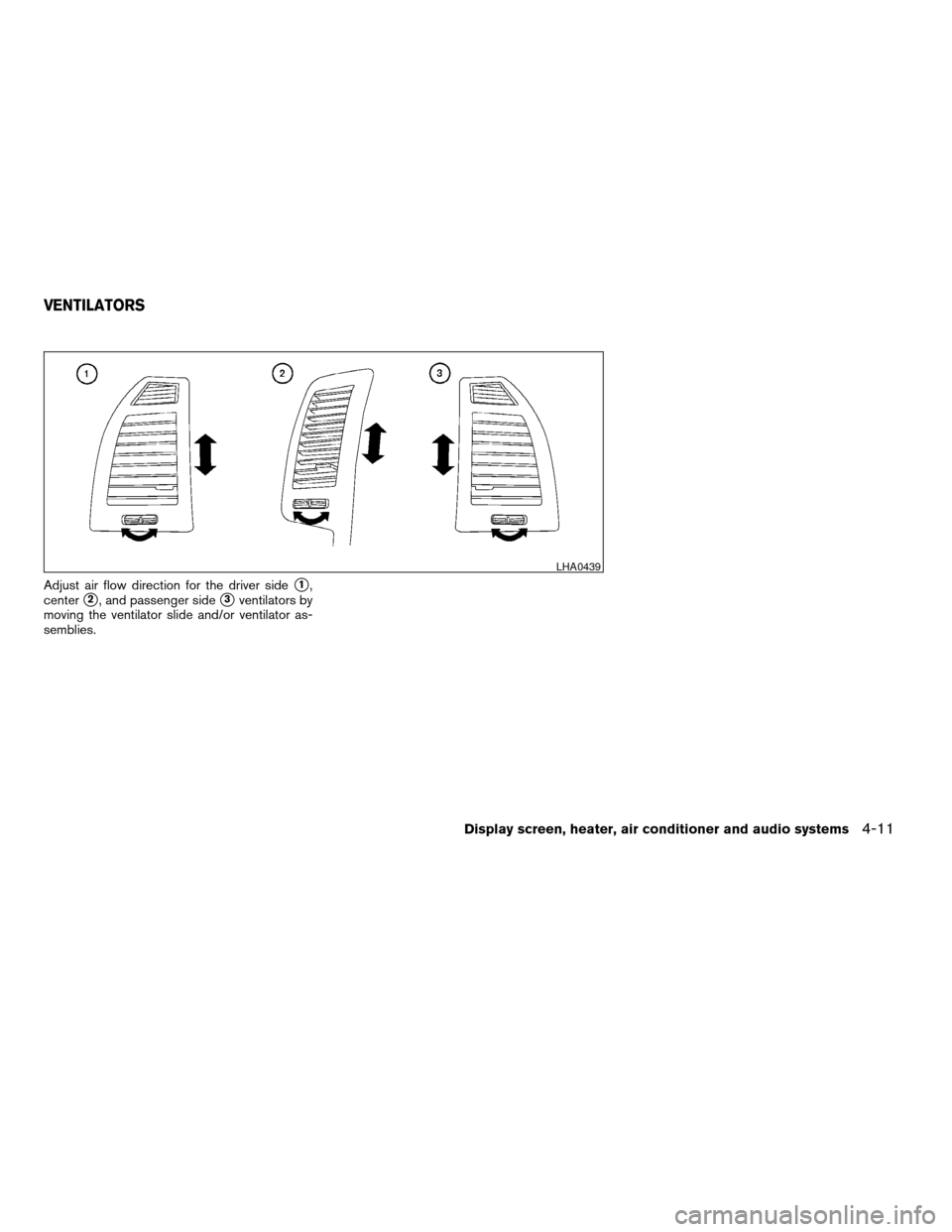
Adjust air flow direction for the driver sides1,
center
s2, and passenger sides3ventilators by
moving the ventilator slide and/or ventilator as-
semblies.
LHA0439
VENTILATORS
Display screen, heater, air conditioner and audio systems4-11
ZREVIEW COPYÐ2005 Altima (l30)
Owners ManualÐUSA_English (nna)
07/09/04Ðdebbie
X
Page 140 of 304
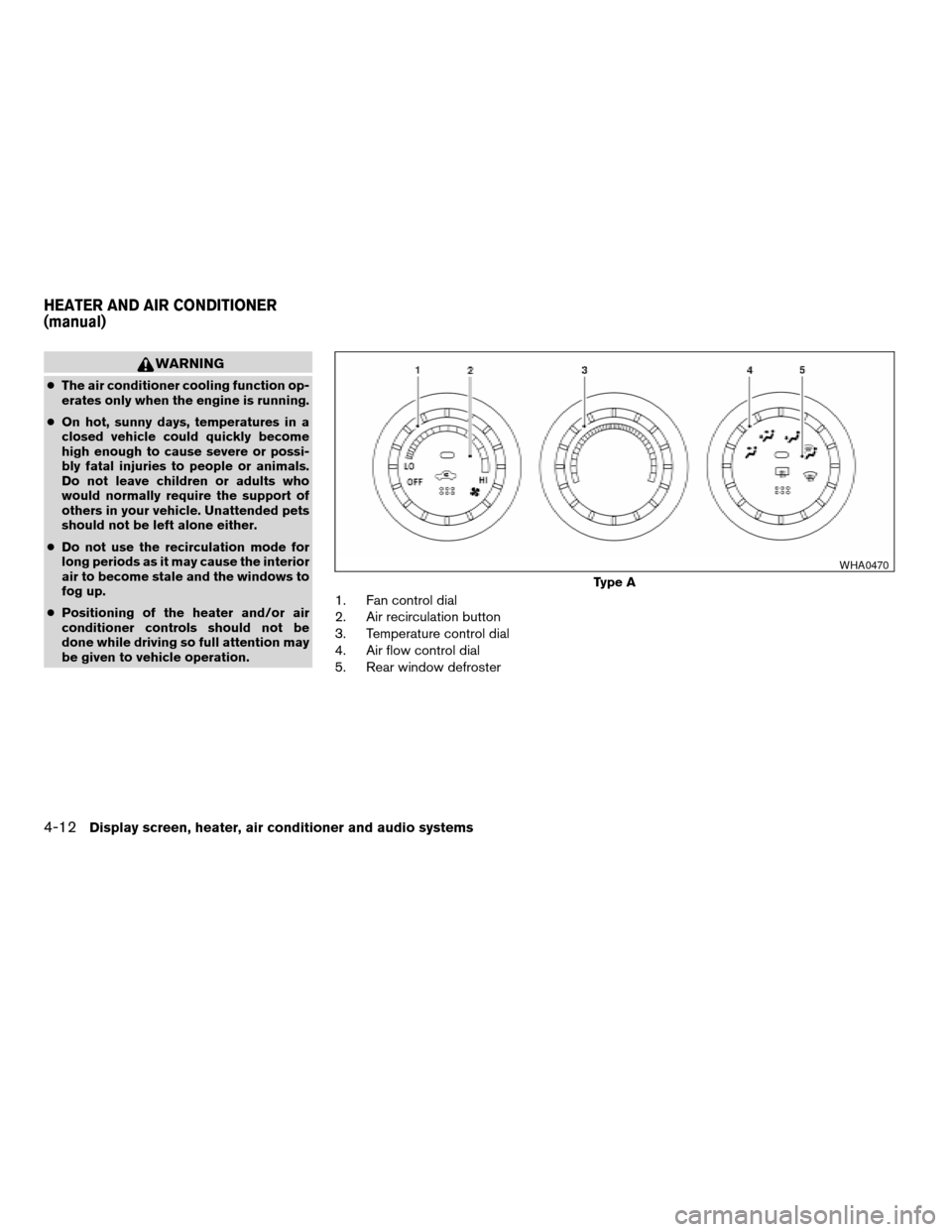
WARNING
cThe air conditioner cooling function op-
erates only when the engine is running.
c On hot, sunny days, temperatures in a
closed vehicle could quickly become
high enough to cause severe or possi-
bly fatal injuries to people or animals.
Do not leave children or adults who
would normally require the support of
others in your vehicle. Unattended pets
should not be left alone either.
c Do not use the recirculation mode for
long periods as it may cause the interior
air to become stale and the windows to
fog up.
c Positioning of the heater and/or air
conditioner controls should not be
done while driving so full attention may
be given to vehicle operation.
1. Fan control dial
2. Air recirculation button
3. Temperature control dial
4. Air flow control dial
5. Rear window defroster
Type A
WHA0470
HEATER AND AIR CONDITIONER
(manual)
4-12Display screen, heater, air conditioner and audio systems
ZREVIEW COPYÐ2005 Altima (l30)
Owners ManualÐUSA_English (nna)
07/09/04Ðdebbie
X