service NISSAN ALTIMA 2013 L33 / 5.G Quick Reference Guide
[x] Cancel search | Manufacturer: NISSAN, Model Year: 2013, Model line: ALTIMA, Model: NISSAN ALTIMA 2013 L33 / 5.GPages: 28, PDF Size: 1.92 MB
Page 16 of 28
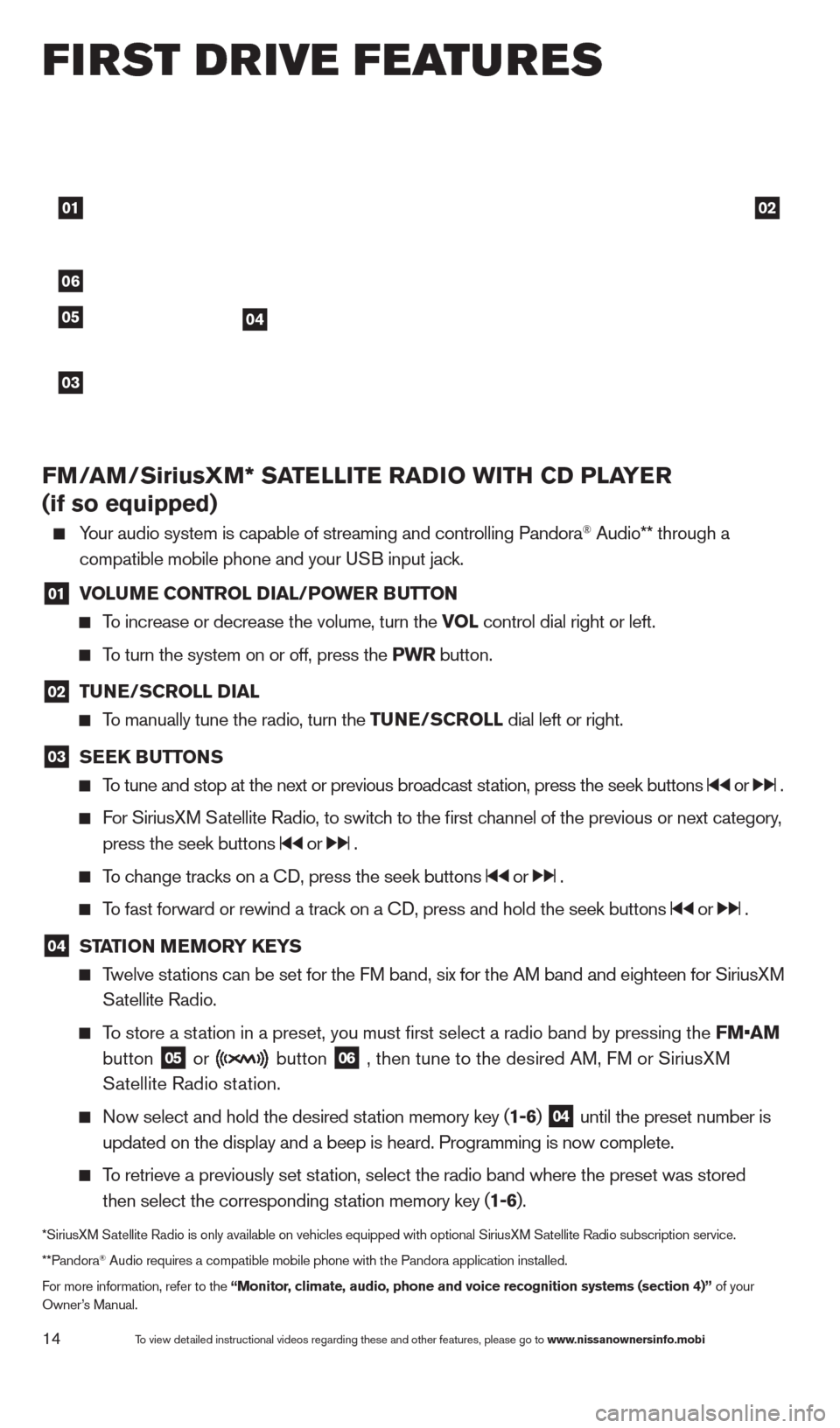
01
06
0405
03
02
first drive features
To view detailed instructional videos regarding these and other features, please go\
to www.nissanownersinfo.mobi14
FM/AM/SiriusXM* SATELLITE RADIO WITH CD PLAYER
(if so equipped)
Your audio system is capable of streaming and controlling Pandora® Audio** through a
compatible mobile phone and your U
SB input jack.
01 V OLUME CONTROL DIAL/POWER BUTTON To increase or decrease the volume, turn the VO
L control dial right or left.
To turn the system on or off, press the PWR button.
02 TUNE/SCROLL DIAL
To manually tune the radio, turn the TUNE/SCROLL dial left or right.
03 SEEK BUTTONS
To tune and stop at the next or previous broadcast station, press the seek buttons or .
For SiriusXM Satellite Radio, to switch to the first channel of the previous or next category,
press the seek buttons or .
To change tracks on a cD, press the seek buttons or .
To fast forward or rewind a track on a cD, press and hold the seek buttons or .
04 STATION MEMORY KEYS
Twelve stations can be set for the FM band, six for the AM band and eighteen for SiriusXM
S
atellite Radio.
To store a station in a preset, you must first select a radio band by pressing the \
FM•AM
button 05 or
button 06 , then tune to the desired AM, FM or SiriusXM
S
atellite Radio station.
Now select and hold the desired st ation memory key (1-6) 04 until the preset number is
updated on the display and a beep is heard. Programming is now complete.\
To retrieve a previously set station, select the radio band where the preset was stored
then select the corresponding st
ation memory key (1-6).
*SiriusXM Satellite Radio is only available on vehicles equipped with optional Siri\
usXM Satellite Radio subscription service.
**Pandora® Audio requires a compatible mobile phone with the Pandora application i\
nstalled.
For more information, refer to the “Monitor, climate, audio, phone and voice recognition systems (section 4)” \
of your
Owner’s Manual.
1482394_13d_AltimaSedan_QRG_030613.indd 143/6/13 1:17 PM
Page 23 of 28
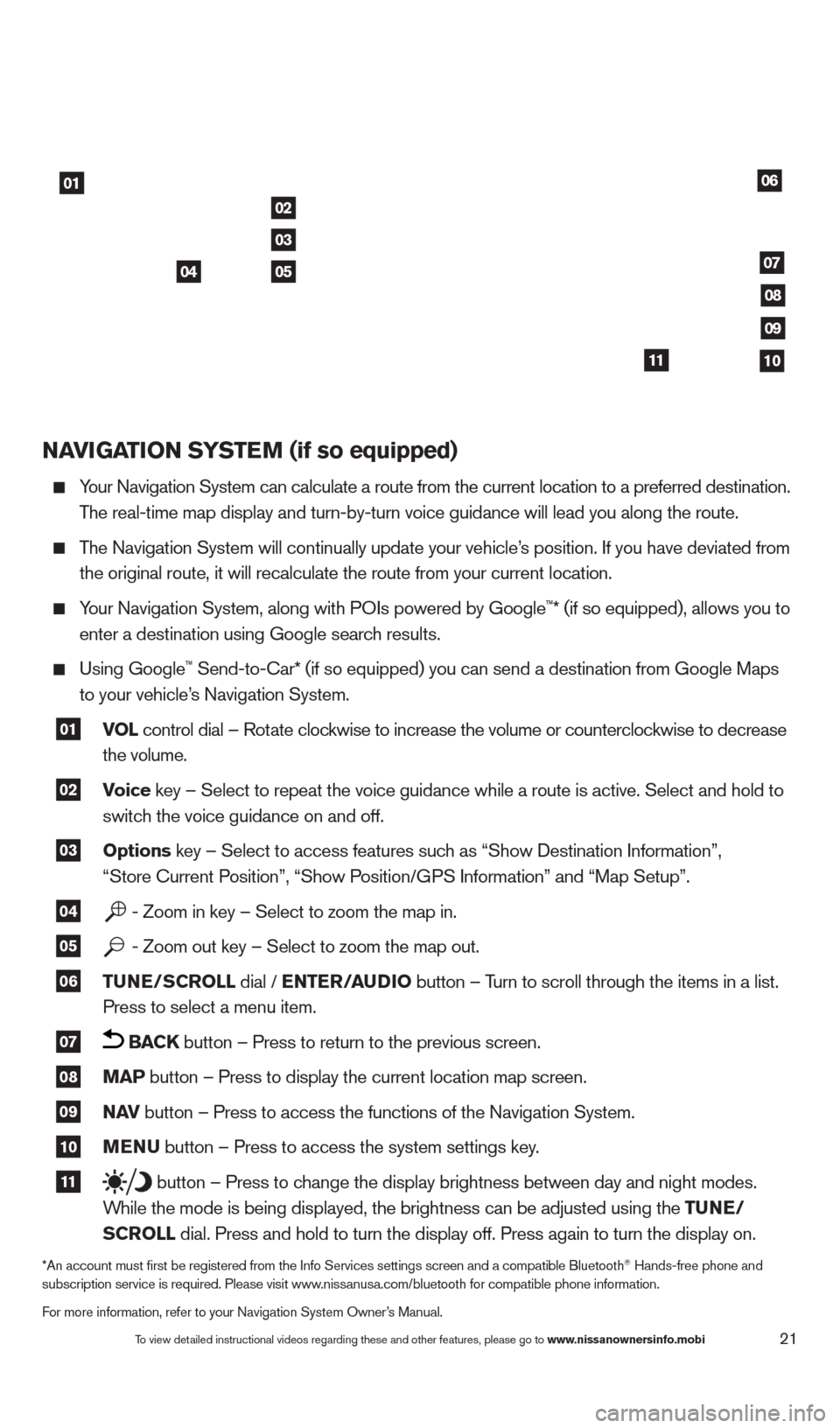
21
NAVIGATION SYSTEM (if so equipped)
Your Navigation System can calculate a route from the current location to\
a preferred destination.
T
he real-time map display and turn-by-turn voice guidance will lead you a\
long the route.
The Navigation System will continually update your vehicle’s position. If you have deviated from
the original route, it will recalculate the route from your current loca\
tion.
Your Navigation System, along with POIs powered by Google™* (if so equipped), allows you to
enter a destination using Google searc
h results.
Using Google™ Send-to-car* (if so equipped) you can send a destination from Google Maps
to your vehicle’
s Navigation System.
01 VOL
control dial – Rotate clockwise to increase the volume or counterclockwise to decrease
the volume.
02 Voice key – Select to repeat the voice guidance while a route is active. S\
elect and hold to
switc h the voice guidance on and off.
03 Options key – Select to access features such as “Show Destination Information”,
“Store c urrent Position”, “Show Position/GPS Information” and “Map Setup”.
04 - Zoom in key – Select to zoom the map in.
05 - Zoom out key – Select to zoom the map out.
06 TUNE/SCROLL dial / ENTER/AUDIO
button – Turn to scroll through the items in a list.
Press to select a menu item.
07 BACK button – Press to return to the previous screen.
08 MAP button – Press to display the current location map screen.
09 NAV
button – Press to access the functions of the Navigation System.
10 MENU button – Press to access the system settings key.
11 button – Press to change the display brightness between day and night modes.
W
hile the mode is being displayed, the brightness can be adjusted using t\
he TUNE/
S
CROLL dial. Press and hold to turn the display off. Press again to turn the d\
isplay on.
*An account must first be registered from the Info Services settings s\
creen and a compatible Bluetooth® Hands-free phone and
subscription service is required. Please visit www.nissanusa.com/bluetooth for compatible phone information.
For more information, refer to your Navigation System Owner’s Manual.
01
02
05
03
04
06
07
08
09
1011
To view detailed instructional videos regarding these and other features, please go\
to www.nissanownersinfo.mobi
1482394_13d_AltimaSedan_QRG_030613.indd 213/6/13 1:17 PM