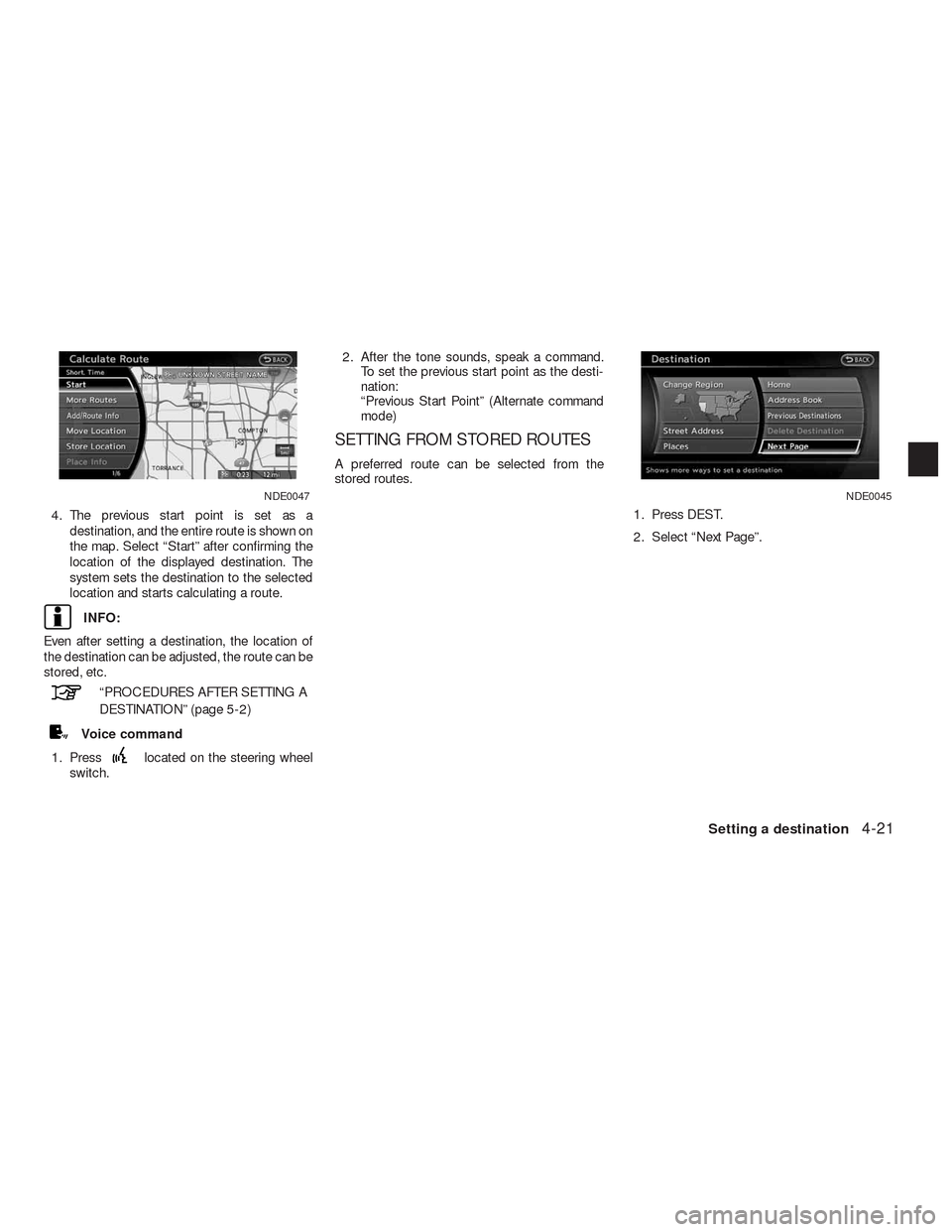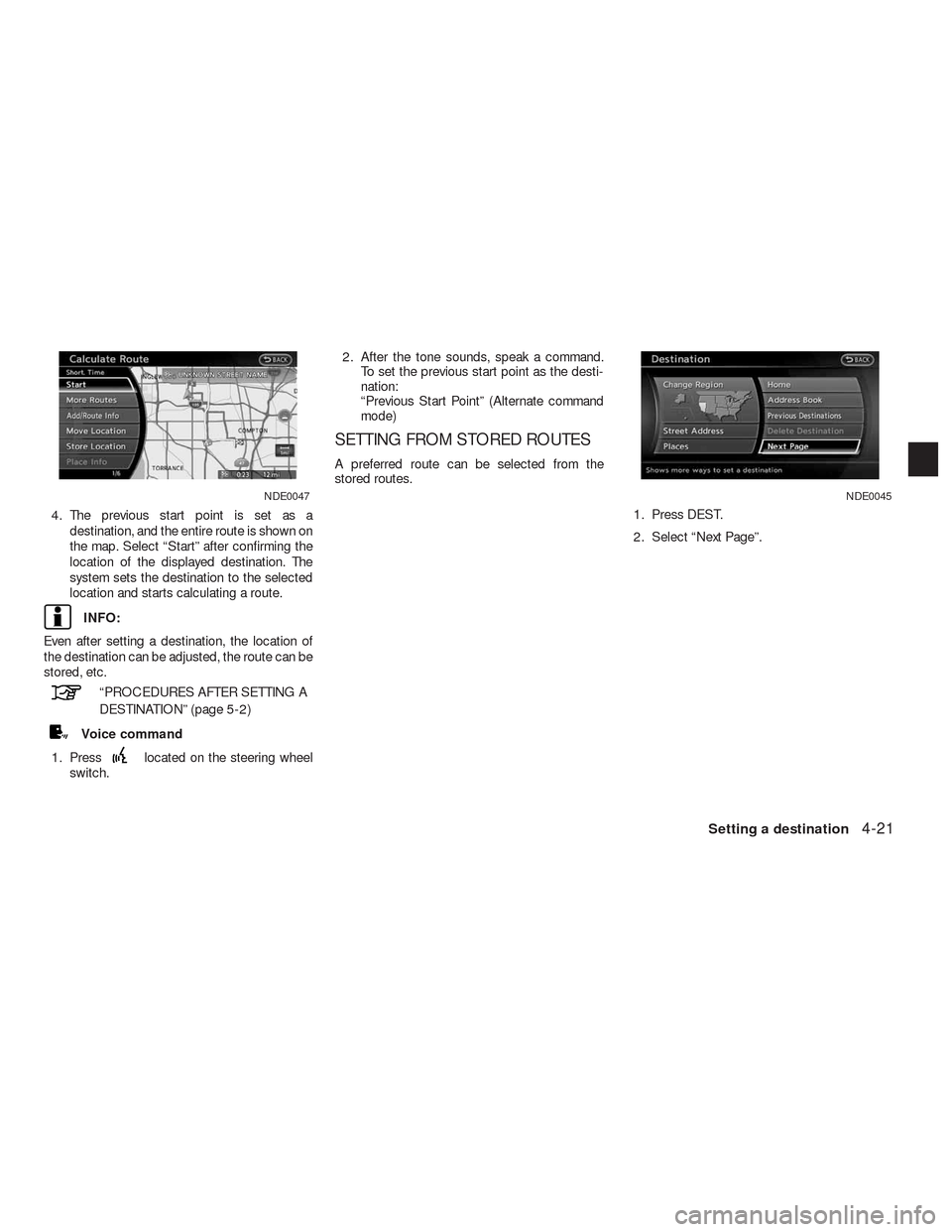NISSAN ALTIMA HYBRID 2010 L32A / 4.G Navigation Manual
ALTIMA HYBRID 2010 L32A / 4.G
NISSAN
NISSAN
https://www.carmanualsonline.info/img/5/245/w960_245-0.png
NISSAN ALTIMA HYBRID 2010 L32A / 4.G Navigation Manual
Trending: sport mode, start stop button, gas type, radio, tire type, clock, length
Page 91 of 312
2. After the tone sounds, speak a command.
To display the Previous Destinations list:
“Navigation” “Previous Destinations” (Stan-
dard mode)
“Previous Destinations” (Alternate com-
mand mode)
SETTING THE PREVIOUS START
POINT
The start point of the previous route guidance
can be set as the destination to which the sys-
tem calculates a route.1. Press DEST.
2. Select “Next Page”.3. Select “Previous Start Point”.NDE0045NDE0046
4-20Setting a destination
Page 92 of 312
4. The previous start point is set as a
destination, and the entire route is shown on
the map. Select “Start” after confirming the
location of the displayed destination. The
system sets the destination to the selected
location and starts calculating a route.
INFO:
Even after setting a destination, the location of
the destination can be adjusted, the route can be
stored, etc.
“PROCEDURES AFTER SETTING A
DESTINATION” (page 5-2)
Voice command
1. Press
located on the steering wheel
switch.2. After the tone sounds, speak a command.
To set the previous start point as the desti-
nation:
“Previous Start Point” (Alternate command
mode)
SETTING FROM STORED ROUTES
A preferred route can be selected from the
stored routes.
1. Press DEST.
2. Select “Next Page”.
NDE0047NDE0045
Setting a destination4-21
Page 93 of 312
3. Select “Stored Routes”. A list screen is
displayed.4. Select the preferred route from the list. The
route to the destination is set.5. The entire route is shown on the map. Se-
lect “Start” after confirming the location of
the displayed destination. The system sets
the destination to the selected location and
starts calculating a route.
INFO:
●Even after setting a destination, the location of
the destination can be adjusted, the route can
be stored, etc.
“PROCEDURES AFTER SETTING
A DESTINATION” (page 5-2)
●The stored route includes only locations (des-
tination and waypoints) and route calculation
conditions, not the route itself. Therefore,
when the destination is set using a stored
route, a different route may be suggested if
the current vehicle location is different from
the one when the route was stored.
NDE0048NDE0049NDE0050
4-22Setting a destination
Page 94 of 312
SETTING BY PHONE NUMBER
If the telephone number of the facility is available,
use this to find the facility by entering the
number, and then have the system calculate a
route.
INFO:
●Telephone numbers that were stored for
stored destinations can also be used.
●If the area code of the specified telephone
number does not exist in the map data, the
system will not search for the location.
●Only the locations included in the database in
the map data can be searched by the phone
number. Residential phone numbers cannot
be used to search for a location.1. Press DEST.
2. Select “Next Page”.3. Select “Phone Number”. The telephone
number input screen is displayed.
NDE0045NDE0051
Setting a destination4-23
Page 95 of 312
4. Enter the telephone number including the
area code.
5. After finishing the entry, select “List”.
“NUMBER INPUT SCREEN”
(page 2-11)6. Displays a list screen if there are two or
more search results. Select the preferred
destination from the list.7. The entire route is shown on the map. Se-
lect “Start” after confirming the location of
the displayed destination. The system sets
the destination to the selected location and
starts calculating a route.
INFO:
Even after setting a destination, the location of
the destination can be adjusted, the route can be
stored, etc.
“PROCEDURES AFTER SETTING A
DESTINATION” (page 5-2)
SETTING A FREEWAY
ENTRANCE/EXIT
The entrance or exit of a freeway can be set as
the destination to which the system calculates a
route.
NDE0052NDE0053NDE0054
4-24Setting a destination
Page 96 of 312
1. Press DEST.
2. Select “Next Page”.3. Select “Freeway Entrance/Exit”. A character
input screen is displayed.4. Enter the name of the freeway.
5. After finishing the entry, select “List”.
NDE0045NDE0055NDE0056
Setting a destination4-25
Page 97 of 312
6. Select the freeway of the destination from
the list.7. Select “Entrance” or “Exit”. A list screen is
displayed.8. Select the preferred destination from the
list. The position of the selected location is
displayed in the preview on the right side of
the screen.
NDE0057NDE0058NDE0059
4-26Setting a destination
Page 98 of 312
INFO:
By selecting “By Distance”, the list can be sorted
by the nearest distance.9. The entire route is shown on the map. Se-
lect “Start” after confirming the location of
the displayed destination. The system sets
the destination to the selected location and
starts calculating a route.
INFO:
Even after setting a destination, the location of
the destination can be adjusted, the route can be
stored, etc.
“PROCEDURES AFTER SETTING A
DESTINATION” (page 5-2)
SETTING AN INTERSECTION
An intersection of any two streets can be set as
the destination to which the system calculates a
route.1. Press DEST.
2. Select “Next Page”.
NDE0060NDE0061NDE0045
Setting a destination4-27
Page 99 of 312
3. Select “Intersection”. A character input
screen is displayed.4. Enter the name of the 1st street. After finish-
ing the entry, select “List”.
A list screen is displayed.5. Select a street as the 1st street from the list.
A character input screen is displayed.
NDE0062NDE0063NDE0064
4-28Setting a destination
Page 100 of 312
6. Enter the name of the 2nd street.
After finishing the entry, select “List”. A list
screen is displayed.7. Select a street as the 2nd street from the
list.8. The entire route is shown on the map. Se-
lect “Start” after confirming the location of
the displayed destination. The system sets
the destination to the selected location and
starts calculating a route.
INFO:
Even after setting a destination, the location of
the destination can be adjusted, the route can be
stored, etc.
“PROCEDURES AFTER SETTING A
DESTINATION” (page 5-2)
SETTING A CITY CENTER
The system can calculate a route to the center of
a city, without setting a specific location.
NDE0065NDE0066NDE0067
Setting a destination4-29
Trending: engine, warning, battery location, sat nav, reset, buttons, clock setting