NISSAN ALTIMA HYBRID 2010 L32A / 4.G Navigation Manual
Manufacturer: NISSAN, Model Year: 2010, Model line: ALTIMA HYBRID, Model: NISSAN ALTIMA HYBRID 2010 L32A / 4.GPages: 312, PDF Size: 5.46 MB
Page 201 of 312
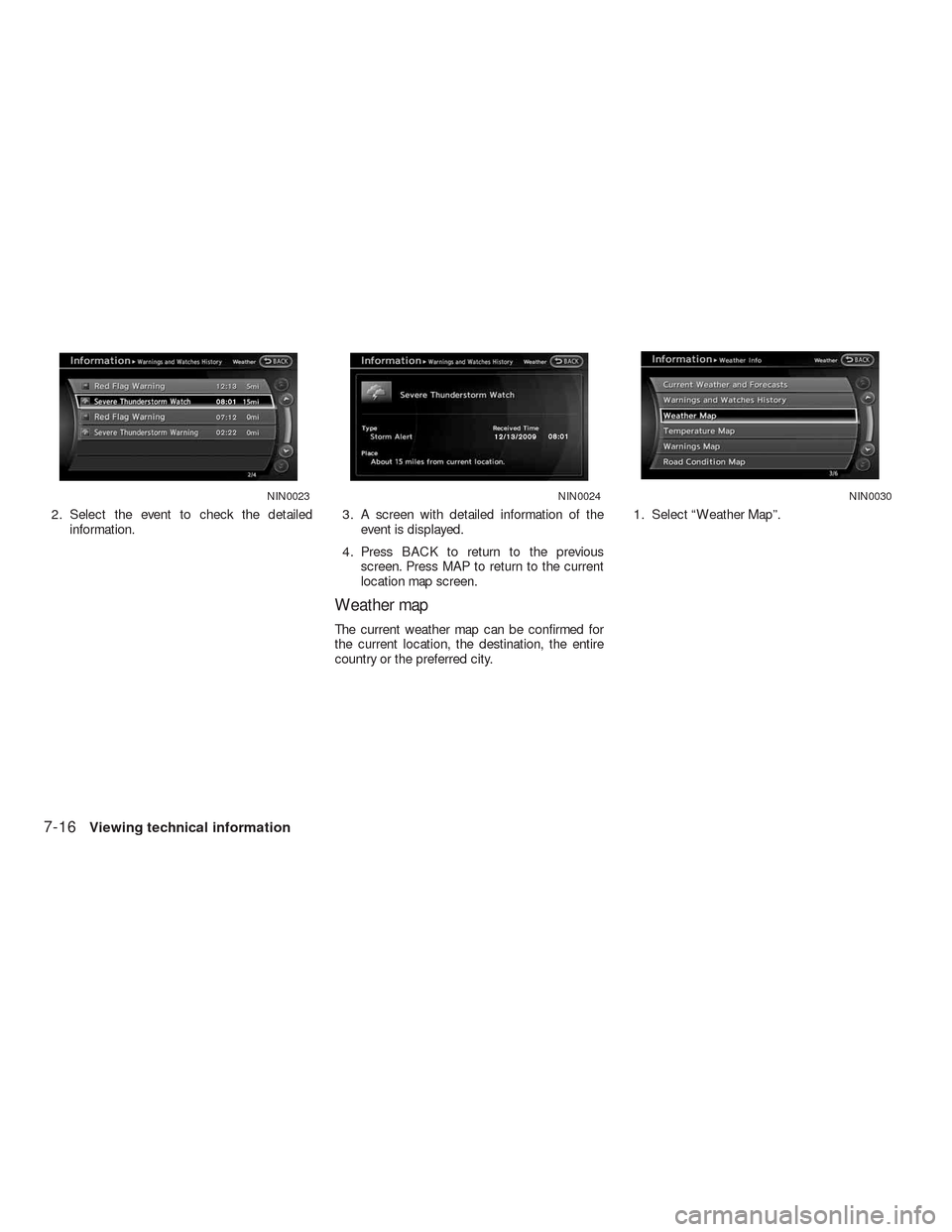
2. Select the event to check the detailed
information.3. A screen with detailed information of the
event is displayed.
4. Press BACK to return to the previous
screen. Press MAP to return to the current
location map screen.
Weather map
The current weather map can be confirmed for
the current location, the destination, the entire
country or the preferred city.1. Select “Weather Map”.
NIN0023NIN0024NIN0030
7-16Viewing technical information
Page 202 of 312
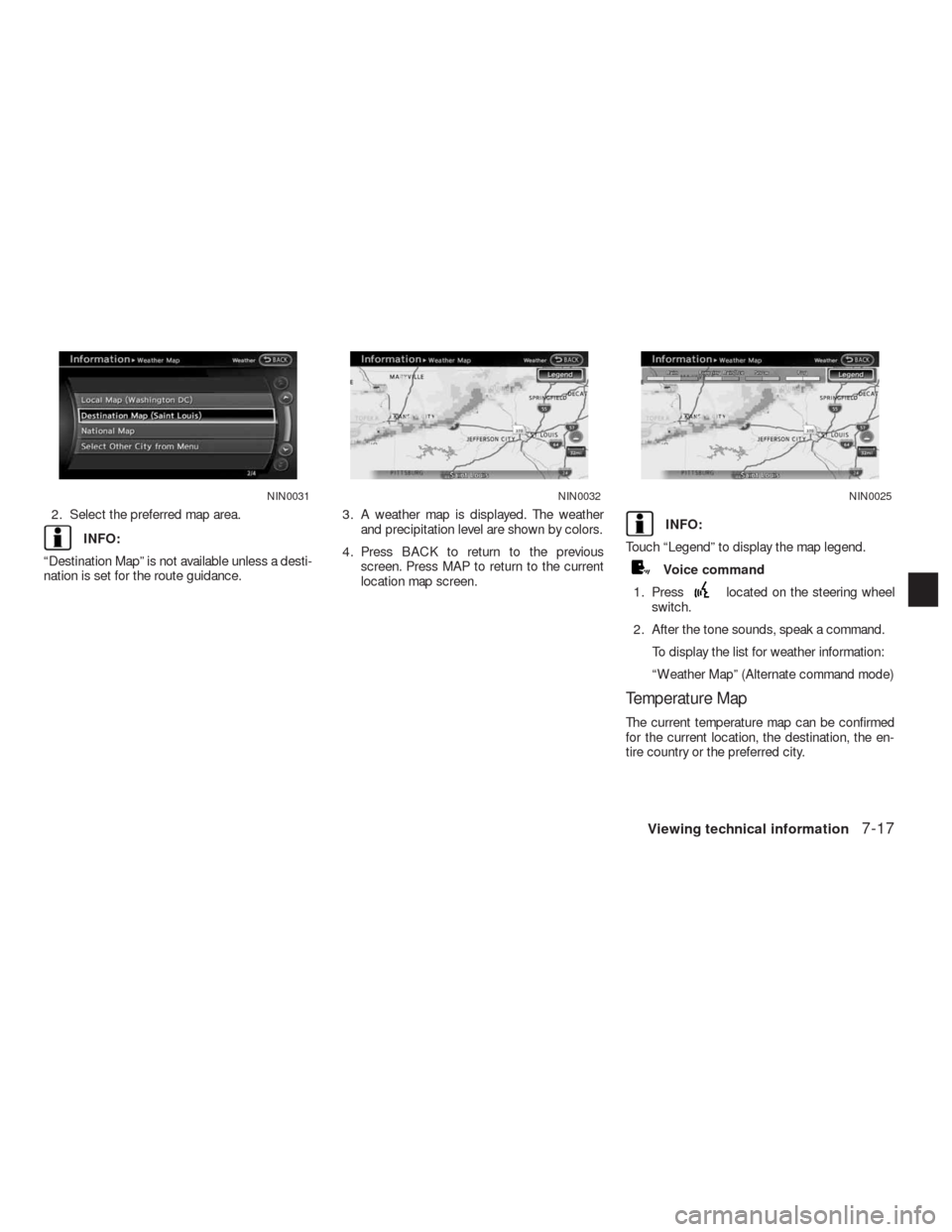
2. Select the preferred map area.
INFO:
“Destination Map” is not available unless a desti-
nation is set for the route guidance.3. A weather map is displayed. The weather
and precipitation level are shown by colors.
4. Press BACK to return to the previous
screen. Press MAP to return to the current
location map screen.INFO:
Touch “Legend” to display the map legend.
Voice command
1. Press
located on the steering wheel
switch.
2. After the tone sounds, speak a command.
To display the list for weather information:
“Weather Map” (Alternate command mode)
Temperature Map
The current temperature map can be confirmed
for the current location, the destination, the en-
tire country or the preferred city.
NIN0031NIN0032NIN0025
Viewing technical information7-17
Page 203 of 312
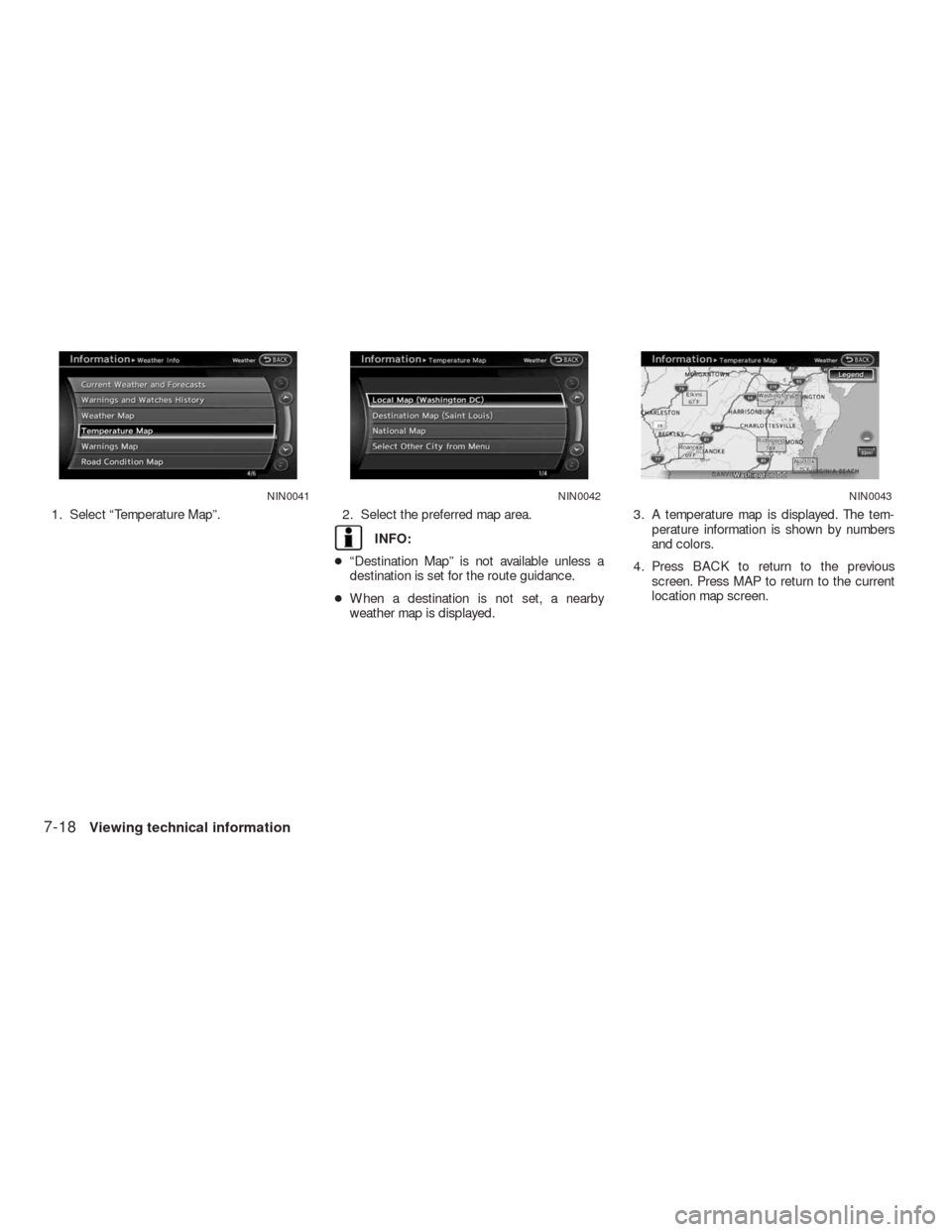
1. Select “Temperature Map”. 2. Select the preferred map area.
INFO:
●“Destination Map” is not available unless a
destination is set for the route guidance.
●When a destination is not set, a nearby
weather map is displayed.3. A temperature map is displayed. The tem-
perature information is shown by numbers
and colors.
4. Press BACK to return to the previous
screen. Press MAP to return to the current
location map screen.
NIN0041NIN0042NIN0043
7-18Viewing technical information
Page 204 of 312
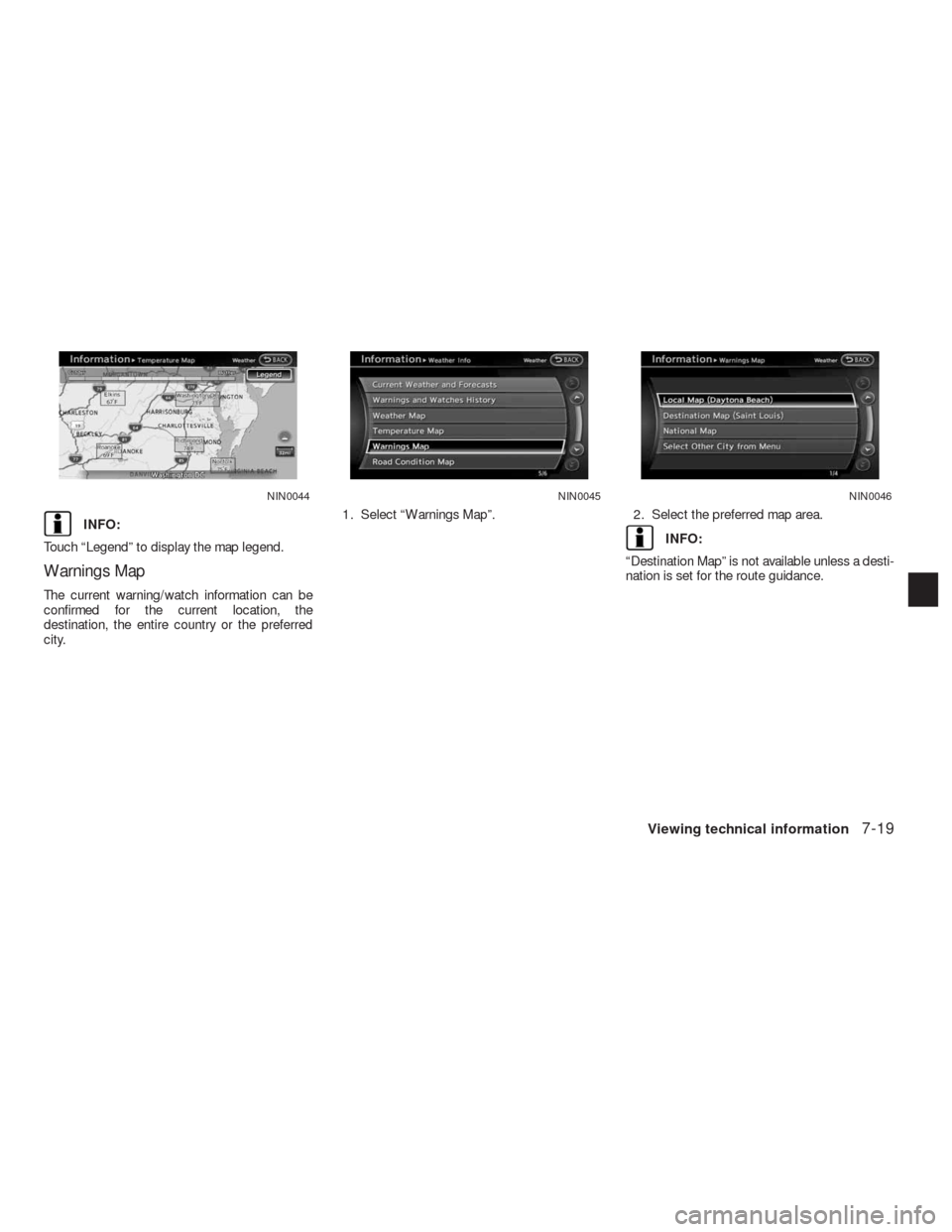
INFO:
Touch “Legend” to display the map legend.
Warnings Map
The current warning/watch information can be
confirmed for the current location, the
destination, the entire country or the preferred
city.1. Select “Warnings Map”. 2. Select the preferred map area.
INFO:
“Destination Map” is not available unless a desti-
nation is set for the route guidance.
NIN0044NIN0045NIN0046
Viewing technical information7-19
Page 205 of 312
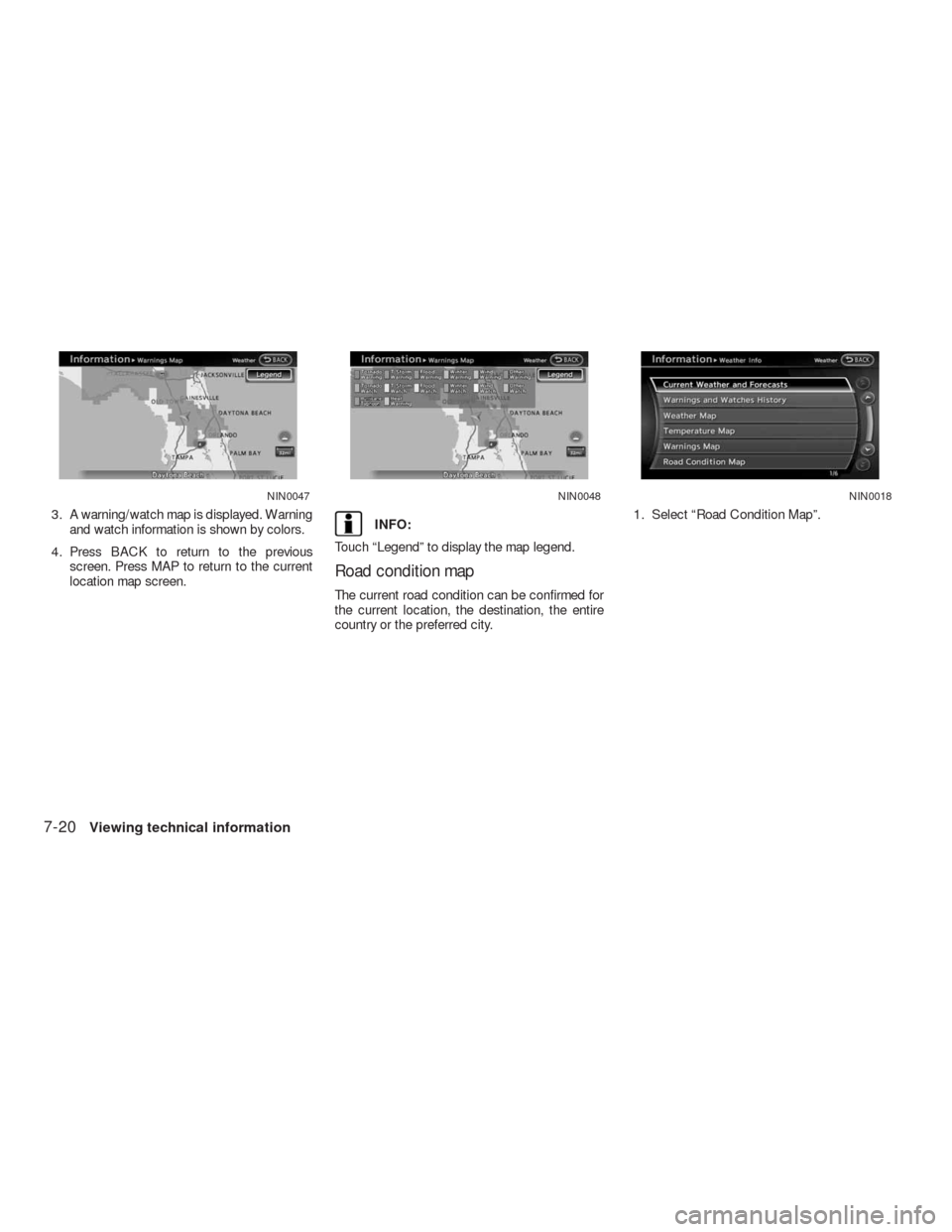
3. A warning/watch map is displayed. Warning
and watch information is shown by colors.
4. Press BACK to return to the previous
screen. Press MAP to return to the current
location map screen.INFO:
Touch “Legend” to display the map legend.
Road condition map
The current road condition can be confirmed for
the current location, the destination, the entire
country or the preferred city.1. Select “Road Condition Map”.
NIN0047NIN0048NIN0018
7-20Viewing technical information
Page 206 of 312
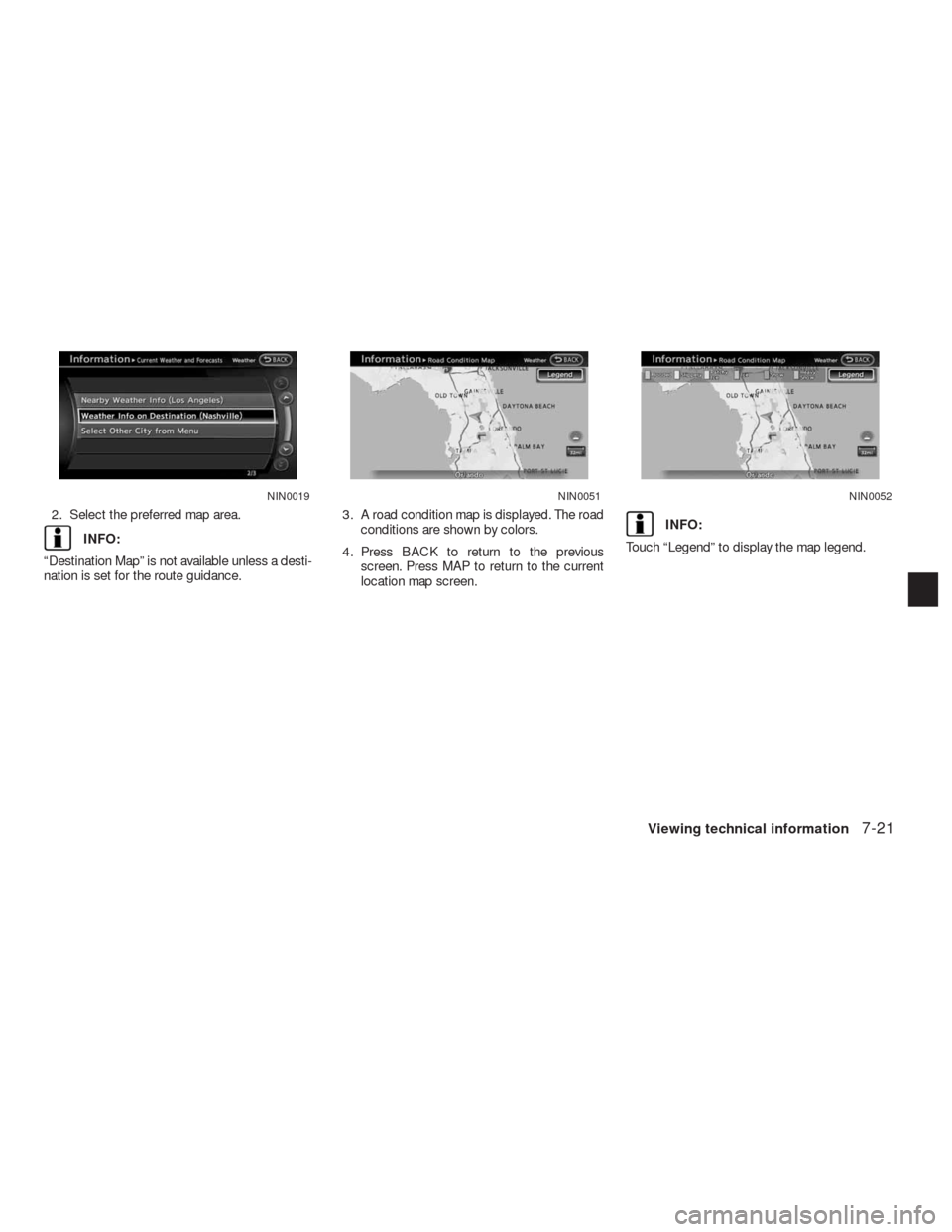
2. Select the preferred map area.
INFO:
“Destination Map” is not available unless a desti-
nation is set for the route guidance.3. A road condition map is displayed. The road
conditions are shown by colors.
4. Press BACK to return to the previous
screen. Press MAP to return to the current
location map screen.INFO:
Touch “Legend” to display the map legend.
NIN0019NIN0051NIN0052
Viewing technical information7-21
Page 207 of 312
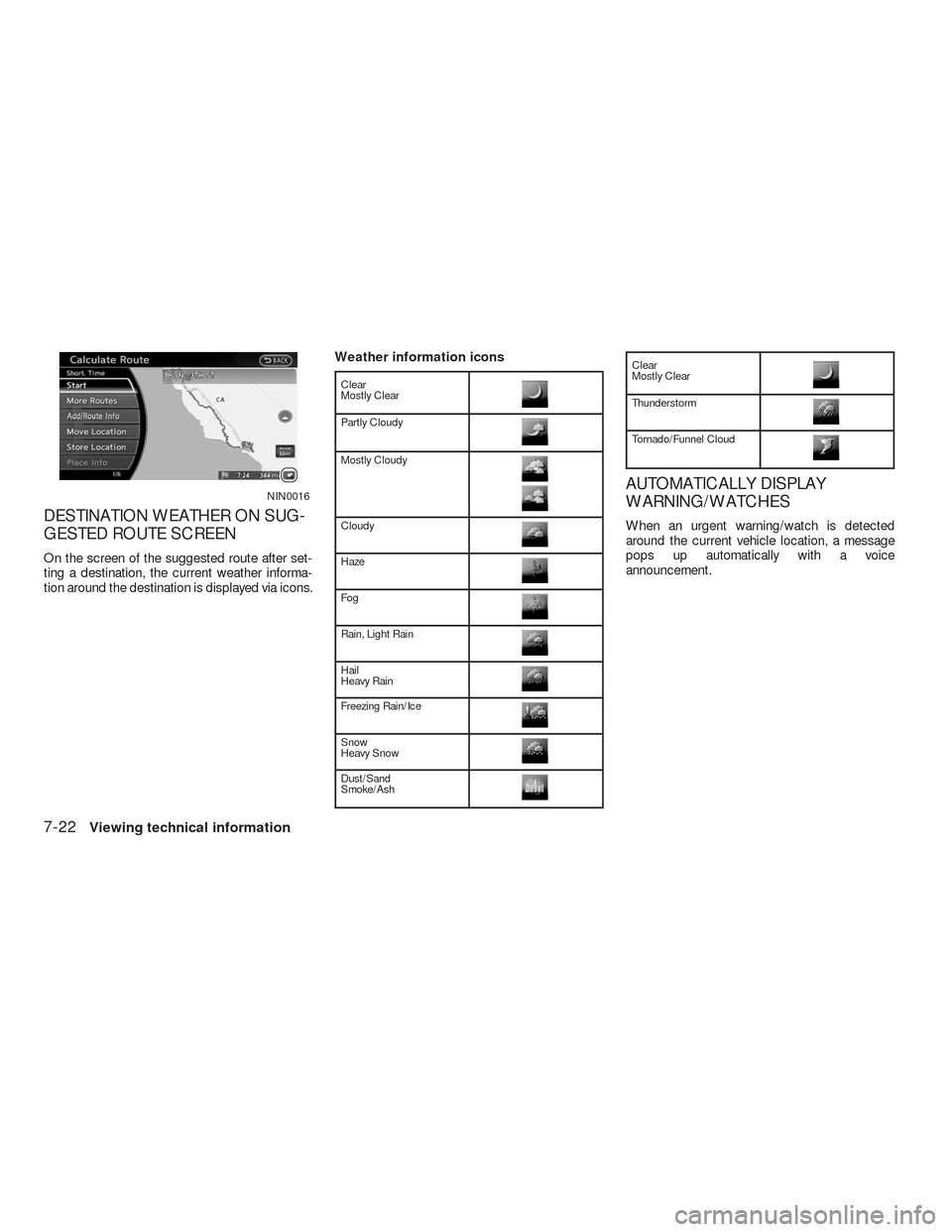
DESTINATION WEATHER ON SUG-
GESTED ROUTE SCREEN
On the screen of the suggested route after set-
ting a destination, the current weather informa-
tion around the destination is displayed via icons.Weather information icons
Clear
Mostly Clear
Partly Cloudy
Mostly Cloudy
Cloudy
Haze
Fog
Rain, Light Rain
Hail
Heavy Rain
Freezing Rain/Ice
Snow
Heavy Snow
Dust/Sand
Smoke/Ash
Clear
Mostly Clear
Thunderstorm
Tornado/Funnel Cloud
AUTOMATICALLY DISPLAY
WARNING/WATCHES
When an urgent warning/watch is detected
around the current vehicle location, a message
pops up automatically with a voice
announcement.
NIN0016
7-22Viewing technical information
Page 208 of 312
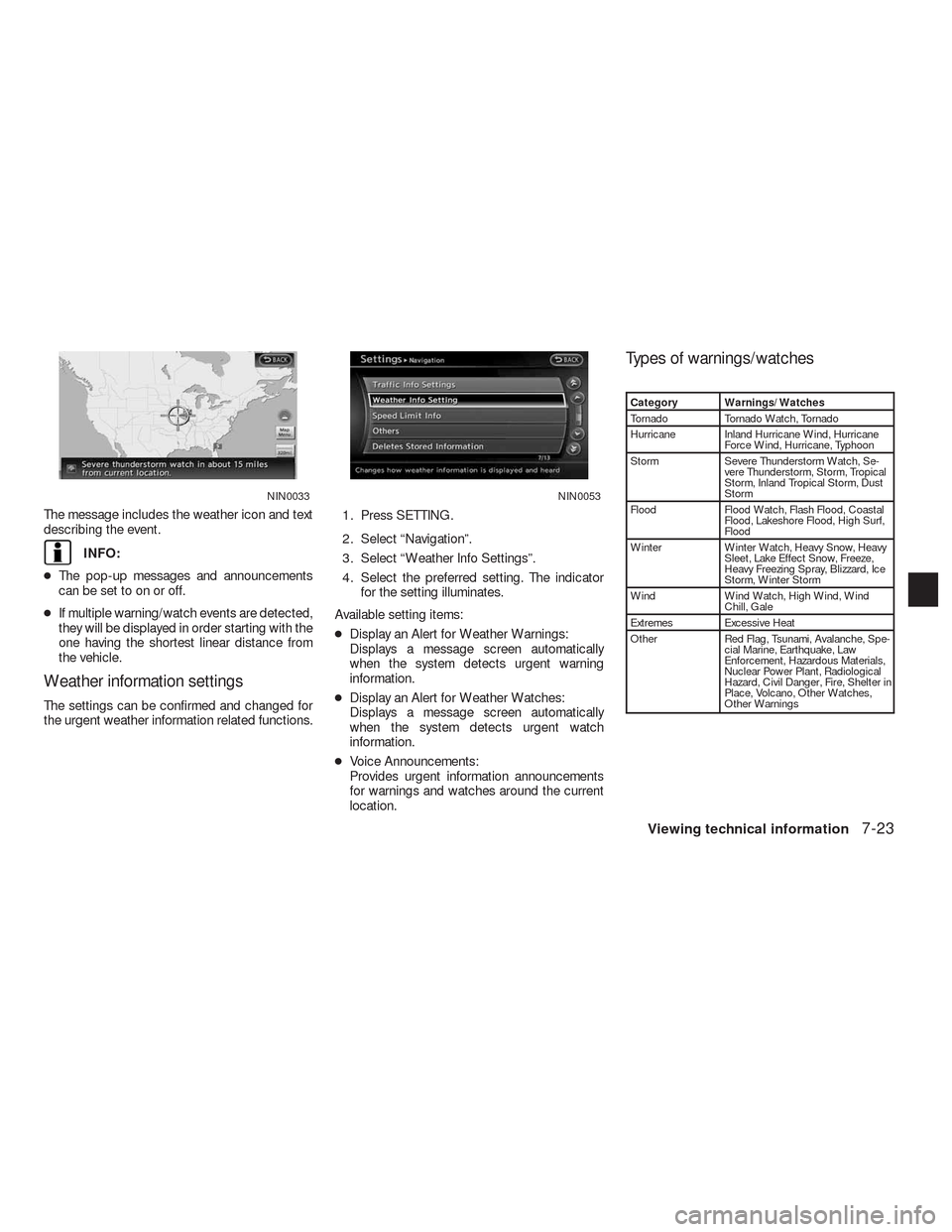
The message includes the weather icon and text
describing the event.
INFO:
●The pop-up messages and announcements
can be set to on or off.
●If multiple warning/watch events are detected,
they will be displayed in order starting with the
one having the shortest linear distance from
the vehicle.
Weather information settings
The settings can be confirmed and changed for
the urgent weather information related functions.1. Press SETTING.
2. Select “Navigation”.
3. Select “Weather Info Settings”.
4. Select the preferred setting. The indicator
for the setting illuminates.
Available setting items:
●Display an Alert for Weather Warnings:
Displays a message screen automatically
when the system detects urgent warning
information.
●Display an Alert for Weather Watches:
Displays a message screen automatically
when the system detects urgent watch
information.
●Voice Announcements:
Provides urgent information announcements
for warnings and watches around the current
location.
Types of warnings/watches
Category Warnings/Watches
Tornado Tornado Watch, Tornado
Hurricane Inland Hurricane Wind, Hurricane
Force Wind, Hurricane, Typhoon
Storm Severe Thunderstorm Watch, Se-
vere Thunderstorm, Storm, Tropical
Storm, Inland Tropical Storm, Dust
Storm
Flood Flood Watch, Flash Flood, Coastal
Flood, Lakeshore Flood, High Surf,
Flood
Winter Winter Watch, Heavy Snow, Heavy
Sleet, Lake Effect Snow, Freeze,
Heavy Freezing Spray, Blizzard, Ice
Storm, Winter Storm
Wind Wind Watch, High Wind, Wind
Chill, Gale
Extremes Excessive Heat
Other Red Flag, Tsunami, Avalanche, Spe-
cial Marine, Earthquake, Law
Enforcement, Hazardous Materials,
Nuclear Power Plant, Radiological
Hazard, Civil Danger, Fire, Shelter in
Place, Volcano, Other Watches,
Other Warnings
NIN0033NIN0053
Viewing technical information7-23
Page 209 of 312
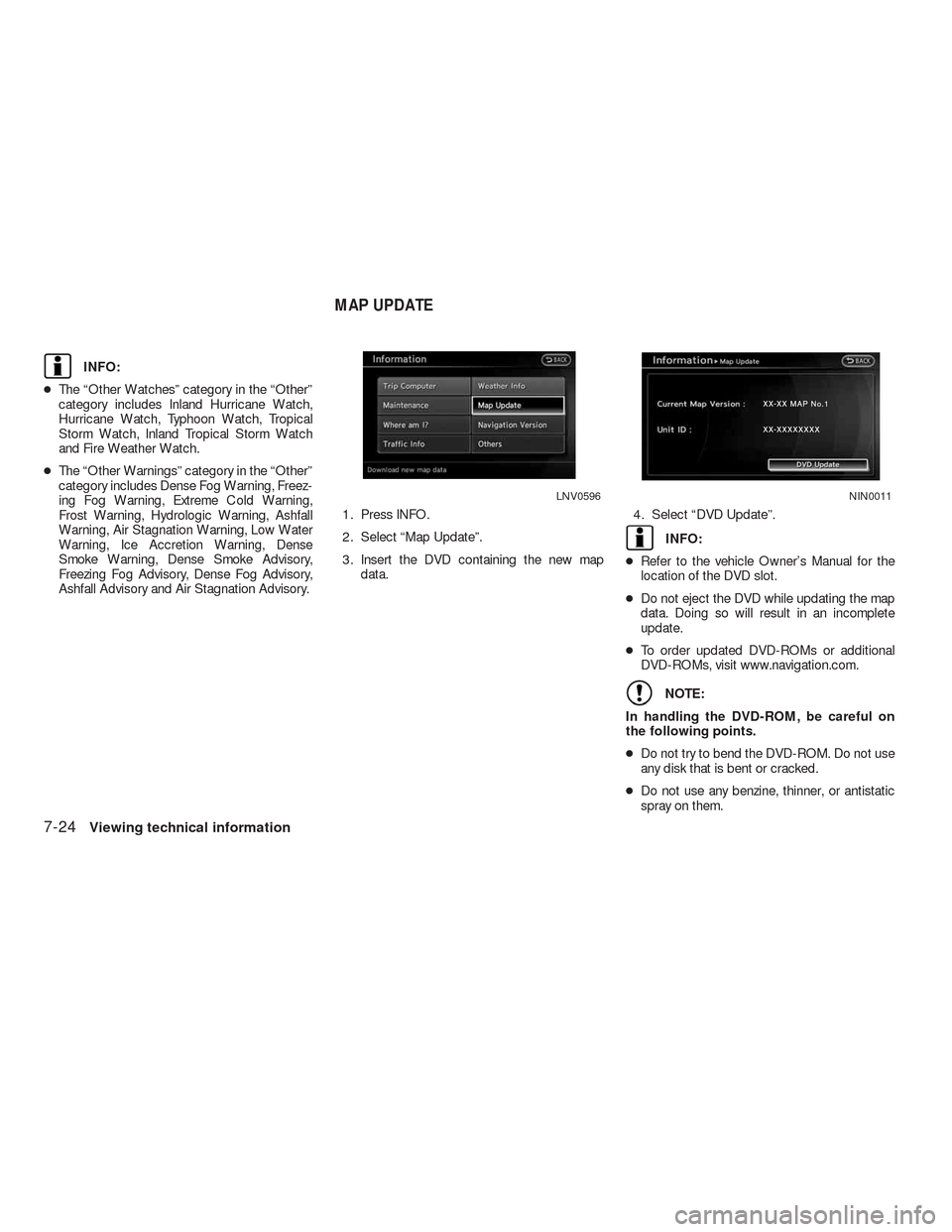
INFO:
●The “Other Watches” category in the “Other”
category includes Inland Hurricane Watch,
Hurricane Watch, Typhoon Watch, Tropical
Storm Watch, Inland Tropical Storm Watch
and Fire Weather Watch.
●The “Other Warnings” category in the “Other”
category includes Dense Fog Warning, Freez-
ing Fog Warning, Extreme Cold Warning,
Frost Warning, Hydrologic Warning, Ashfall
Warning, Air Stagnation Warning, Low Water
Warning, Ice Accretion Warning, Dense
Smoke Warning, Dense Smoke Advisory,
Freezing Fog Advisory, Dense Fog Advisory,
Ashfall Advisory and Air Stagnation Advisory.1. Press INFO.
2. Select “Map Update”.
3. Insert the DVD containing the new map
data.4. Select “DVD Update”.
INFO:
●Refer to the vehicle Owner’s Manual for the
location of the DVD slot.
●Do not eject the DVD while updating the map
data. Doing so will result in an incomplete
update.
●To order updated DVD-ROMs or additional
DVD-ROMs, visit www.navigation.com.
NOTE:
In handling the DVD-ROM, be careful on
the following points.
●Do not try to bend the DVD-ROM. Do not use
any disk that is bent or cracked.
●Do not use any benzine, thinner, or antistatic
spray on them.
LNV0596NIN0011
MAP UPDATE
7-24Viewing technical information
Page 210 of 312
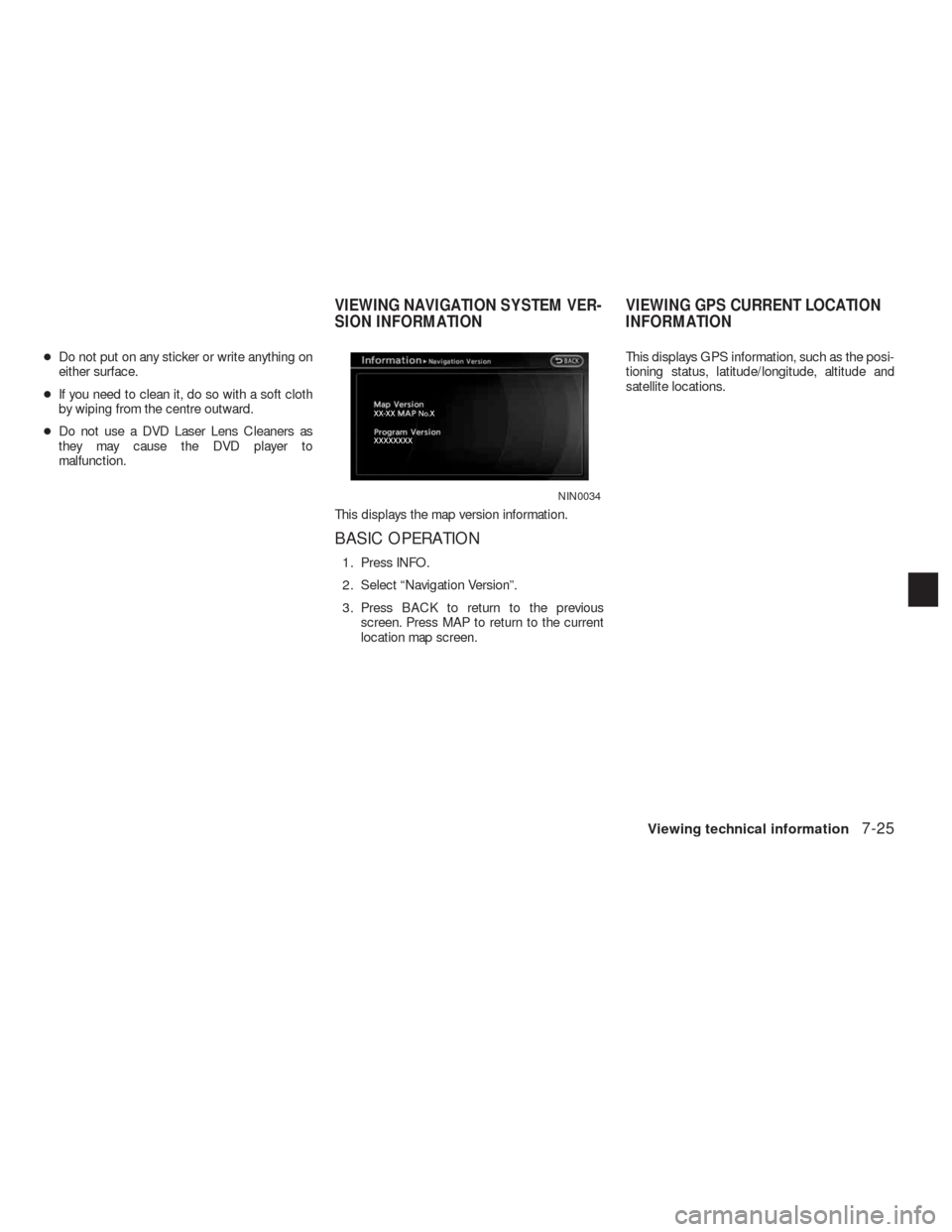
●Do not put on any sticker or write anything on
either surface.
●If you need to clean it, do so with a soft cloth
by wiping from the centre outward.
●Do not use a DVD Laser Lens Cleaners as
they may cause the DVD player to
malfunction.
This displays the map version information.
BASIC OPERATION
1. Press INFO.
2. Select “Navigation Version”.
3. Press BACK to return to the previous
screen. Press MAP to return to the current
location map screen.This displays GPS information, such as the posi-
tioning status, latitude/longitude, altitude and
satellite locations.
NIN0034
VIEWING NAVIGATION SYSTEM VER-
SION INFORMATIONVIEWING GPS CURRENT LOCATION
INFORMATION
Viewing technical information7-25