change wheel NISSAN ALTIMA HYBRID 2010 L32A / 4.G Quick Reference Guide
[x] Cancel search | Manufacturer: NISSAN, Model Year: 2010, Model line: ALTIMA HYBRID, Model: NISSAN ALTIMA HYBRID 2010 L32A / 4.GPages: 36, PDF Size: 2.61 MB
Page 3 of 36
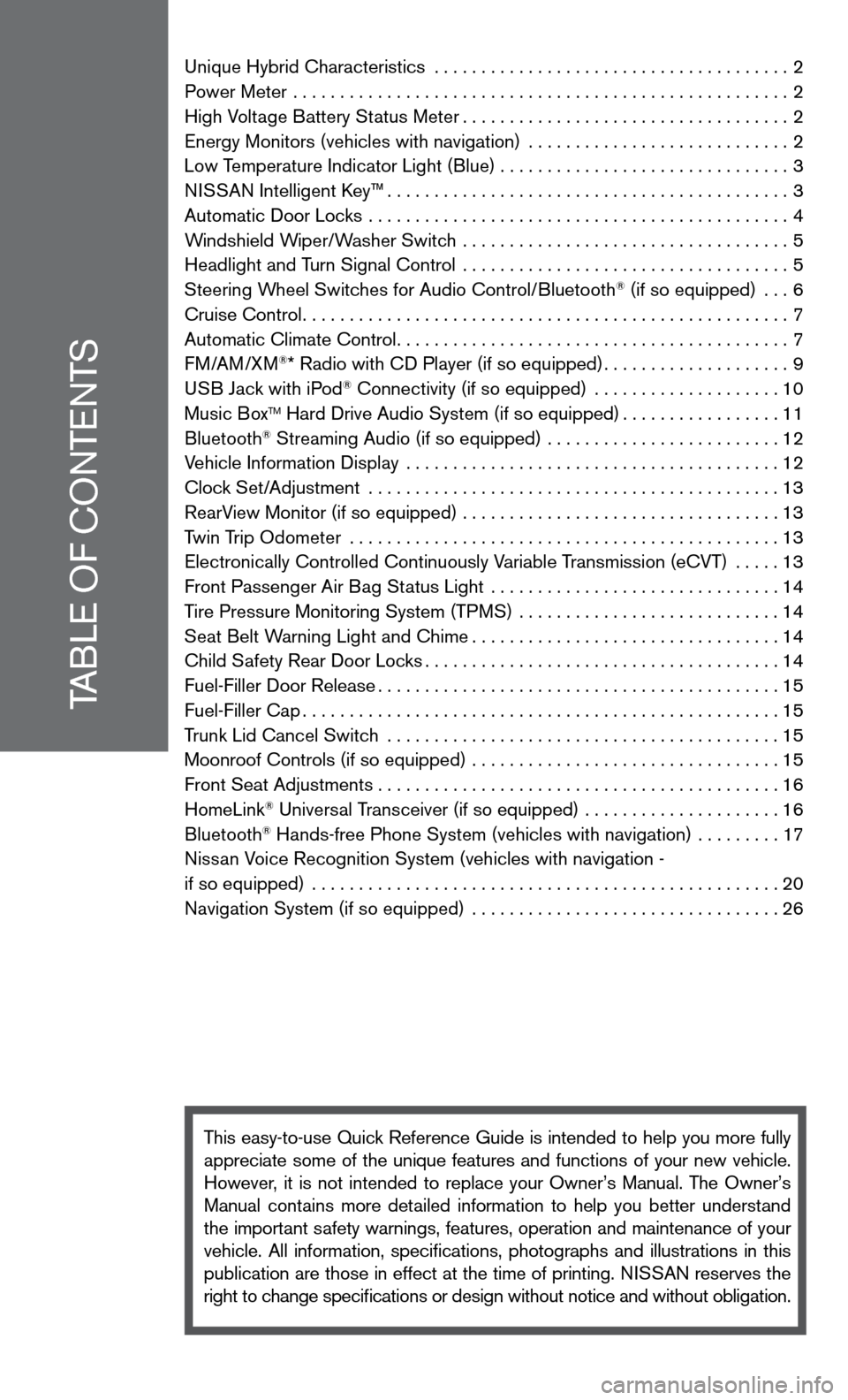
TABLe Of cOnTenTS
unique Hybrid characteristics ...................................... 2
Power Meter ..................................................... 2
High Voltage Battery Status Meter ................................... 2
energy Monitors (vehicles with navigation) ............................ 2
Low Temperature indicator Light (Blue) . . . . . . . . . . . . . . . . . . . . . . . . . . . . . . . 3
ni SSAn intelligent k ey™........................................... 3
Automatic door Locks ............................................. 4
Windshield Wiper/Washer Switch ................................... 5
Headlight and Turn Signal control ................................... 5
Steering Wheel Switches for Audio control/Bluetooth
® (if so equipped) ... 6
cruise control .................................................... 7
Automatic climate control .......................................... 7
f M/AM/XM
®* Radio with cd Player (if so equipped) ....................9
u SB Jack with iPod® connectivity (if so equipped) .................... 10
Music BoxTM Hard drive Audio System (if so equipped) .................11
Bluetooth® Streaming Audio (if so equipped) ......................... 12
Vehicle information display ........................................ 12
clock Set/Adjustment ............................................ 13
RearView Monitor (if so equipped) .................................. 13
Twin Trip Odometer .............................................. 13
electronically controlled continuously Variable Transmission (ecVT) ..... 13
front Passenger Air Bag Status Light ............................... 14
Tire Pressure Monitoring System (TPMS) ............................ 14
Seat Belt Warning Light and chime ................................. 14
child Safety Rear door Locks ...................................... 14
fuel-filler door Release ........................................... 15
fuel-filler cap ................................................... 15
Trunk Lid cancel Switch .......................................... 15
Moonroof controls (if so equipped) ................................. 15
front Seat Adjustments ........................................... 16
HomeLink
® universal Transceiver (if so equipped) ..................... 16
Bluetooth® Hands-free Phone System (vehicles with navigation) ......... 17
nissan Voice Recognition System (vehicles with navigation -
if so equipped) .................................................. 20
navigation System (if so equipped) ................................. 26
This easy-to-use Quick Reference Guide is intended to help you more fully
appreciate some of the unique features and functions of your new vehicle.
However, it is not intended to replace your Owner’s Manual. The Owner’s
Manual contains more detailed information to help you better understand
the important safety warnings, features, operation and maintenance of your
vehicle. All information, specifications, photographs and illustrations in this
publication are those in effect at the time of printing. niSSA n reserves the
right to change specifications or design without notice and without obligation.
Page 8 of 36
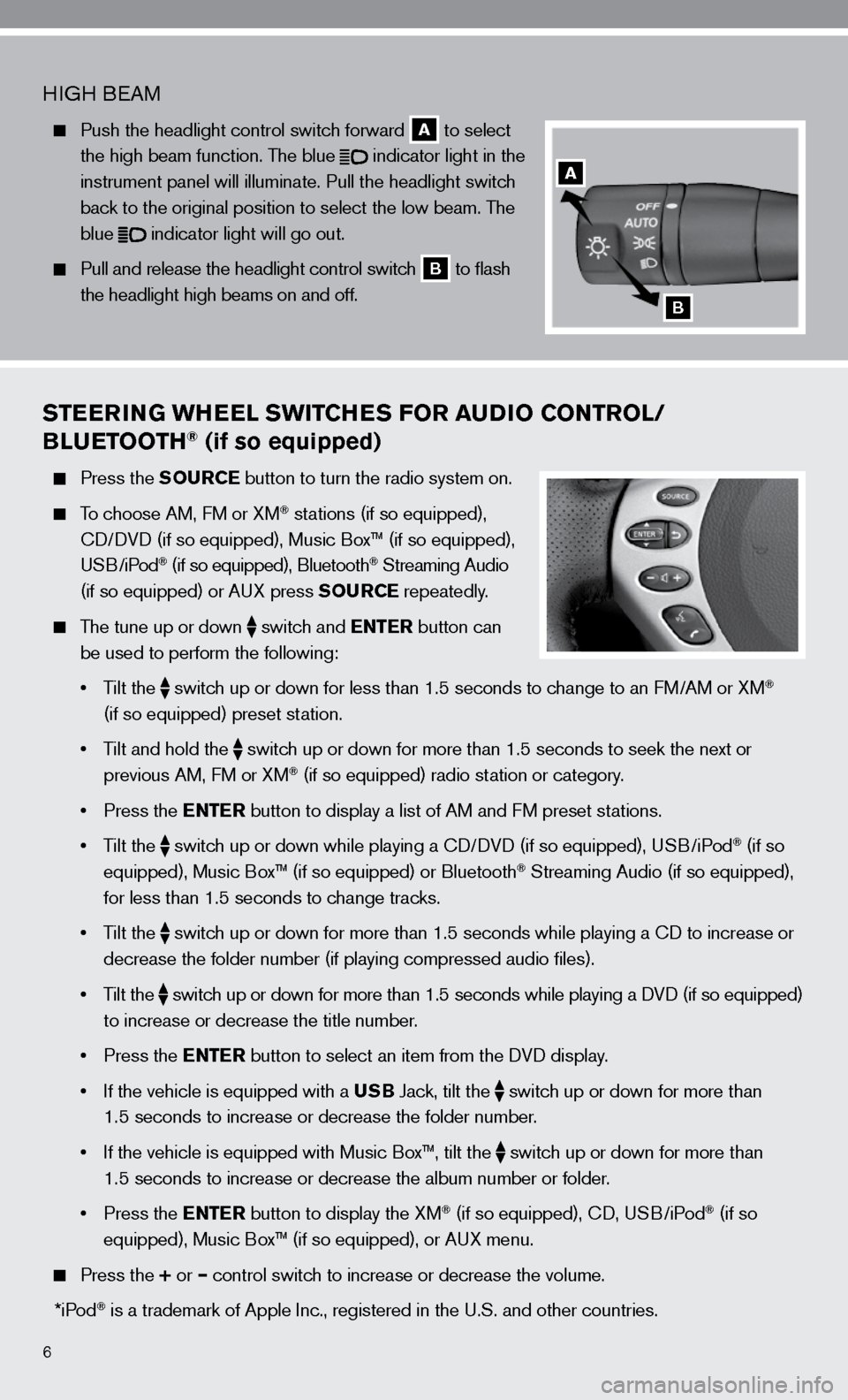
6
STEERING WHEEL SWITCHES FOR AUDIO CONTROL/
BLUETOOTH® (if so equipped)
Press the SOURCE button to turn the radio system on.
To choose AM, f M or XM® stations (if so equipped),
cd/ dVd (if so equipped), Music Box™ (if so equipped),
u SB/iPod
® (if so equipped), Bluetooth® Streaming Audio
(if so equipped) or A uX press SOURCE repeatedly.
The tune up or down
switch and ENTER button can
be used to perform the following:
• Tilt the
switch up or down for less than 1.5 seconds to change to an f
M/AM or XM®
(if so equipped) preset station.
• Tilt and hold the
switch up or down for more than 1.5 seconds to seek the next or
previous AM, f M or XM® (if so equipped) radio station or category.
• Press the ENTER button to display a list of AM and f M preset stations.
• Tilt the
switch up or down while playing a cd/
dVd (if so equipped), u SB/iPod® (if so
equipped), Music Box™ (if so equipped) or Bluetooth® Streaming Audio (if so equipped),
for less than 1.5 seconds to change tracks.
• Tilt the
switch up or down for more than 1.5 seconds while playing a cd to increase or
decrease the folder number (if playing compressed audio files).
• Tilt the
switch up or down for more than 1.5 seconds while playing a d
Vd (if so equipped)
to increase or decrease the title number.
• Press the ENTER button to select an item from the d Vd display.
• If the vehicle is equipped with a USB Jack, tilt the
switch up or down for more than
1.5 seconds to increase or decrease the folder number.
• If the vehicle is equipped with Music Box™, tilt the
switch up or down for more than
1.5 seconds to increase or decrease the album number or folder.
• Press the ENTER button to display the XM
® (if so equipped), cd, u SB/iPod® (if so
equipped), Music Box™ (if so equipped), or A uX menu.
Press the + or – control switch to increase or decrease the volume.
*iPod
® is a trademark of Apple inc., registered in the u.S. and other countries.
H iGH B eAM
Push the headlight control switch forward
A to select
the high beam function. The blue
indicator light in the
instrument panel will illuminate. Pull the headlight switch
back to the original position to select the low beam. The
blue
indicator light will go out.
Pull and release the headlight control switch
B to flash
the headlight high beams on and off.
A
B
Page 13 of 36
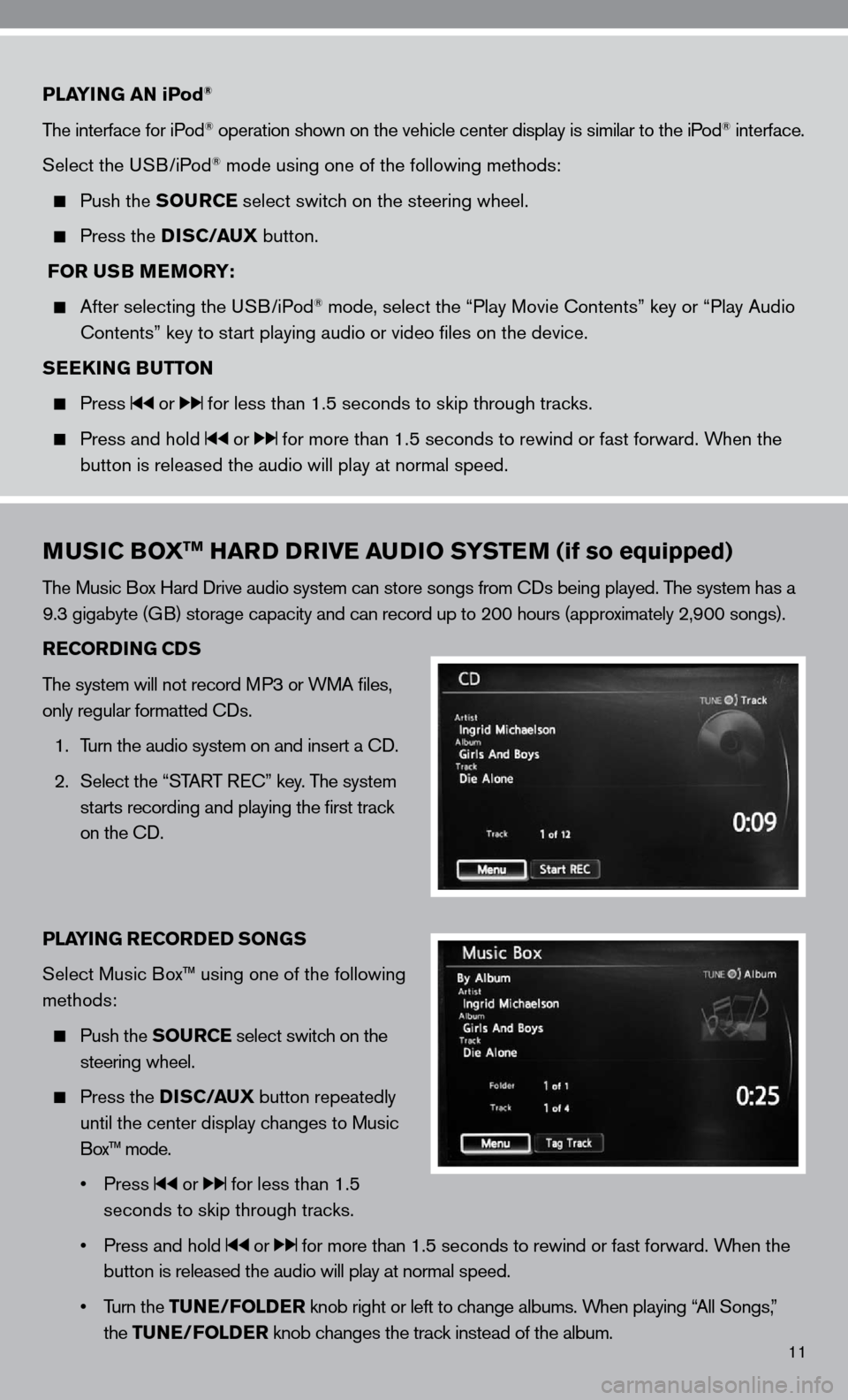
11
PLAYING AN iPod®
The interface for iPod® operation shown on the vehicle center display is similar to the iPod® interface.
Select the u SB/iPod
® mode using one of the following methods:
Push the SOURCE select switch on the steering wheel.
Press the DISC/AUX button.
FOR USB MEMORY:
After selecting the u SB/iPod® mode, select the “Play Movie contents” key or “Play Audio
contents” key to start playing audio or video files on the device.
SEEKING BUTTON
Press or for less than 1.5 seconds to skip through tracks.
Press and hold or for more than 1.5 seconds to rewind or fast forward. When the
button is released the audio will play at normal speed.
MUSIC BOXTM HARD DRIVE AUDIO SYSTEM (if so equipped)
The Music Box Hard drive audio system can store songs from cds being played. The system has a
9.3 gigabyte (GB) storage capacity and can record up to 200 hours (approximately 2,900 songs).
RECORDING CDS
The system will not record MP3 or WMA files,
only regular formatted cds.
1. Turn the audio system on and insert a cd.
2. Select the “START R ec” key. The system
starts recording and playing the first track
on the cd.
PLAYING RECORDED SONGS
Select Music Box™ using one of the following
methods:
Push the SOURCE select switch on the
steering wheel.
Press the DISC/AUX button repeatedly
until the center display changes to Music
Box™ mode.
• Press
or for less than 1.5
seconds to skip through tracks.
• Press and hold
or for more than 1.5 seconds to rewind or fast forward. When the
button is released the audio will play at normal speed.
• Turn the TUNE/FOLDER knob right or left to change albums. When playing “All Songs,”
the TUNE/FOLDER knob changes the track instead of the album.
Page 14 of 36
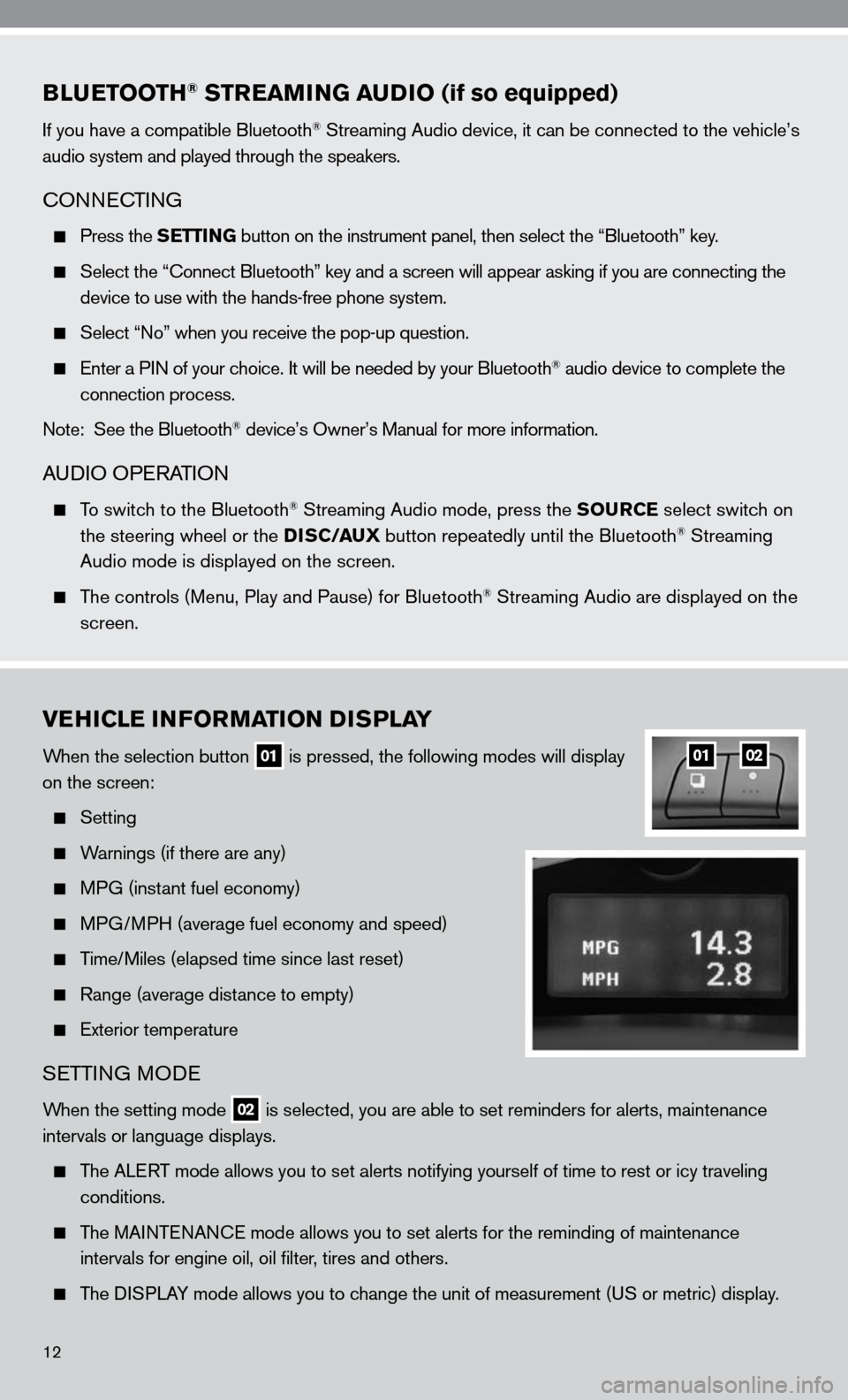
BLUETOOTH® STREAMING AUDIO (if so equipped)
if you have a compatible Bluetooth® Streaming Audio device, it can be connected to the vehicle’s
audio system and played through the speakers.
cOnnec TinG
Press the SETTING button on the instrument panel, then select the “Bluetooth” key.
Select the “ connect Bluetooth” key and a screen will appear asking if you are connecting the
device to use with the hands-free phone system.
Select “no” when you receive the pop-up question.
enter a P in of your choice. it will be needed by your Bluetooth® audio device to complete the
connection process.
note: See the Bluetooth
® device’s Owner’s Manual for more information.
A udiO OPe RATiOn
To switch to the Bluetooth® Streaming Audio mode, press the SOURCE select switch on
the steering wheel or the DISC/AUX button repeatedly until the Bluetooth® Streaming
Audio mode is displayed on the screen.
The controls (Menu, Play and Pause) for Bluetooth® Streaming Audio are displayed on the
screen.
VEHICLE INFORMATION DISPLAY
When the selection button 01 is pressed, the following modes will display
on the screen:
Setting
Warnings (if there are any)
MPG (instant fuel economy)
MPG/MPH (average fuel economy and speed)
Time/Miles (elapsed time since last reset)
Range (average distance to empty)
exterior temperature
SeTTin G MO de
When the setting mode 02 is selected, you are able to set reminders for alerts, maintenance
intervals or language displays.
The ALe RT mode allows you to set alerts notifying yourself of time to rest or i\
cy traveling
conditions.
The MAinTenAnce mode allows you to set alerts for the reminding of maintenance
intervals for engine oil, oil filter, tires and others.
The di SPLAy mode allows you to change the unit of measurement (u S or metric) display.
0102
12
Page 22 of 36
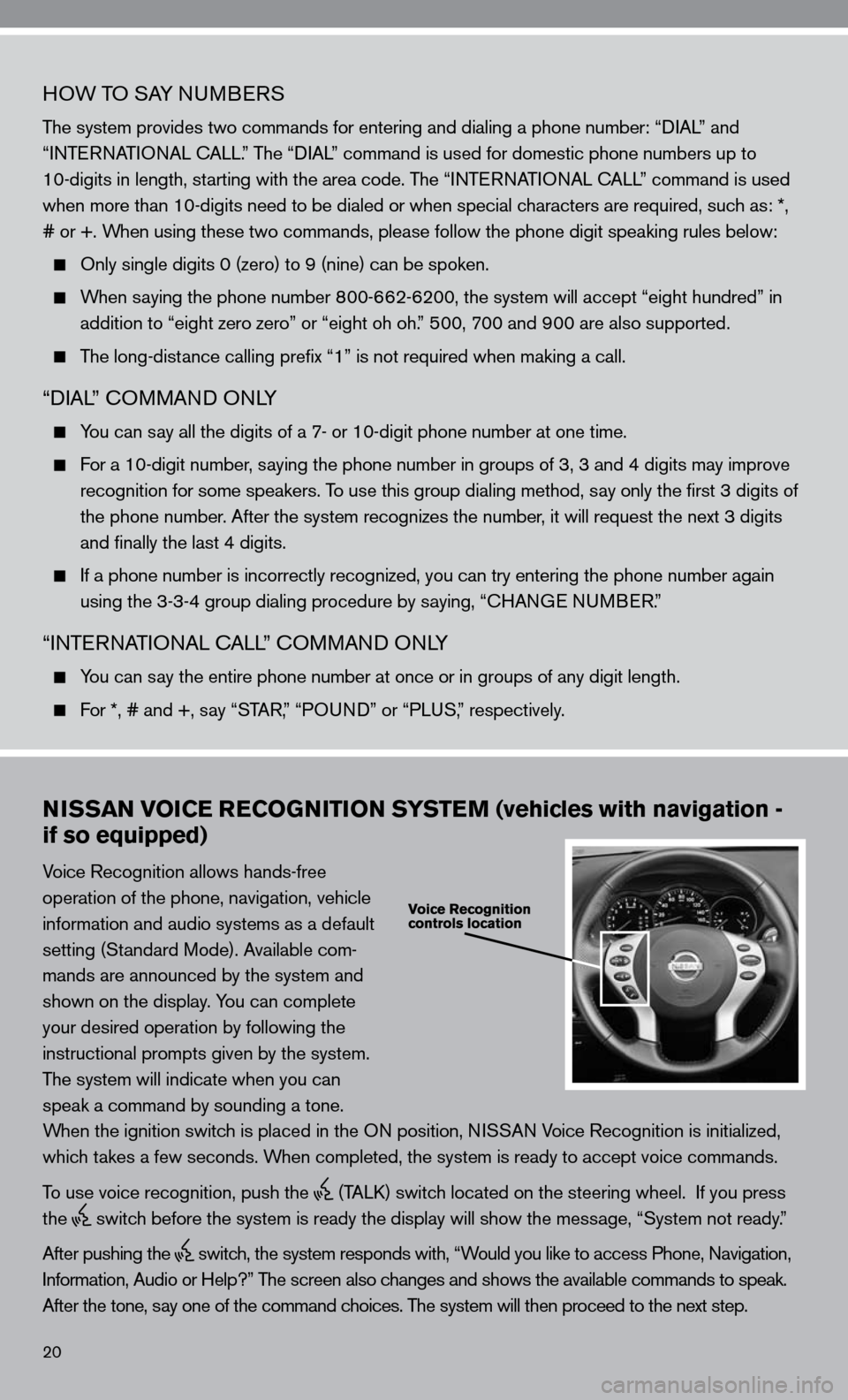
20
HOW TO SAy nuMBeRS
The system provides two commands for entering and dialing a phone number: “ diAL” and
“inTe RnATi OnAL c ALL.” The “diAL” command is used for domestic phone numbers up to
10-digits in length, starting with the area code. The “inTe RnATi OnAL c ALL” command is used
when more than 10-digits need to be dialed or when special characters are required, such as: *,
# or +. When using these two commands, please follow the phone digit speaking rul\
es below:
Only single digits 0 (zero) to 9 (nine) can be spoken.
When saying the phone number 800-662-6200, the system will accept “eight hundred” in
addition to “eight zero zero” or “eight oh oh.” 500, 700 and 900 are also supported.
The long-distance calling prefix “1” is not required when making a call.
“diAL” c OMMAnd O nLy
y ou can say all the digits of a 7- or 10-digit phone number at one time.
f or a 10-digit number, saying the phone number in groups of 3, 3 and 4 digits may improve
recognition for some speakers. To use this group dialing method, say only the first 3 digits of
the phone number. After the system recognizes the number, it will request the next 3 digits
and finally the last 4 digits.
i f a phone number is incorrectly recognized, you can try entering the phone number again
using the 3-3-4 group dialing procedure by saying, “c HAnGe nu MBeR.”
“inTe RnATi OnAL c ALL” c OMMAnd O nLy
y ou can say the entire phone number at once or in groups of any digit length.
f or *, # and +, say “STAR, ” “POund” or “PLuS,” respectively.
NISSAN VOICE RECOGNITION SYSTEM (vehicles with navigation -
if so equipped)
Voice Recognition allows hands-free
operation of the phone, navigation, vehicle
information and audio systems as a default
setting (Standard Mode). Available com-
mands are announced by the system and
shown on the display. y ou can complete
your desired operation by following the
instructional prompts given by the system.
The system will indicate when you can
speak a command by sounding a tone.
When the ignition switch is placed in the O n position, niSSAn Voice Recognition is initialized,
which takes a few seconds. When completed, the system is ready to accept voice commands.
To use voice recognition, push the
(TALk) switch located on the steering wheel. if you press
the
switch before the system is ready the display will show the message, “System not ready.”
After pushing the
switch, the system responds with, “Would you like to access Phone, navigation,
i nformation, Audio or Help?” The screen also changes and shows the available commands to speak.
After the tone, say one of the command choices. The system will then proceed to the next step.
Page 23 of 36
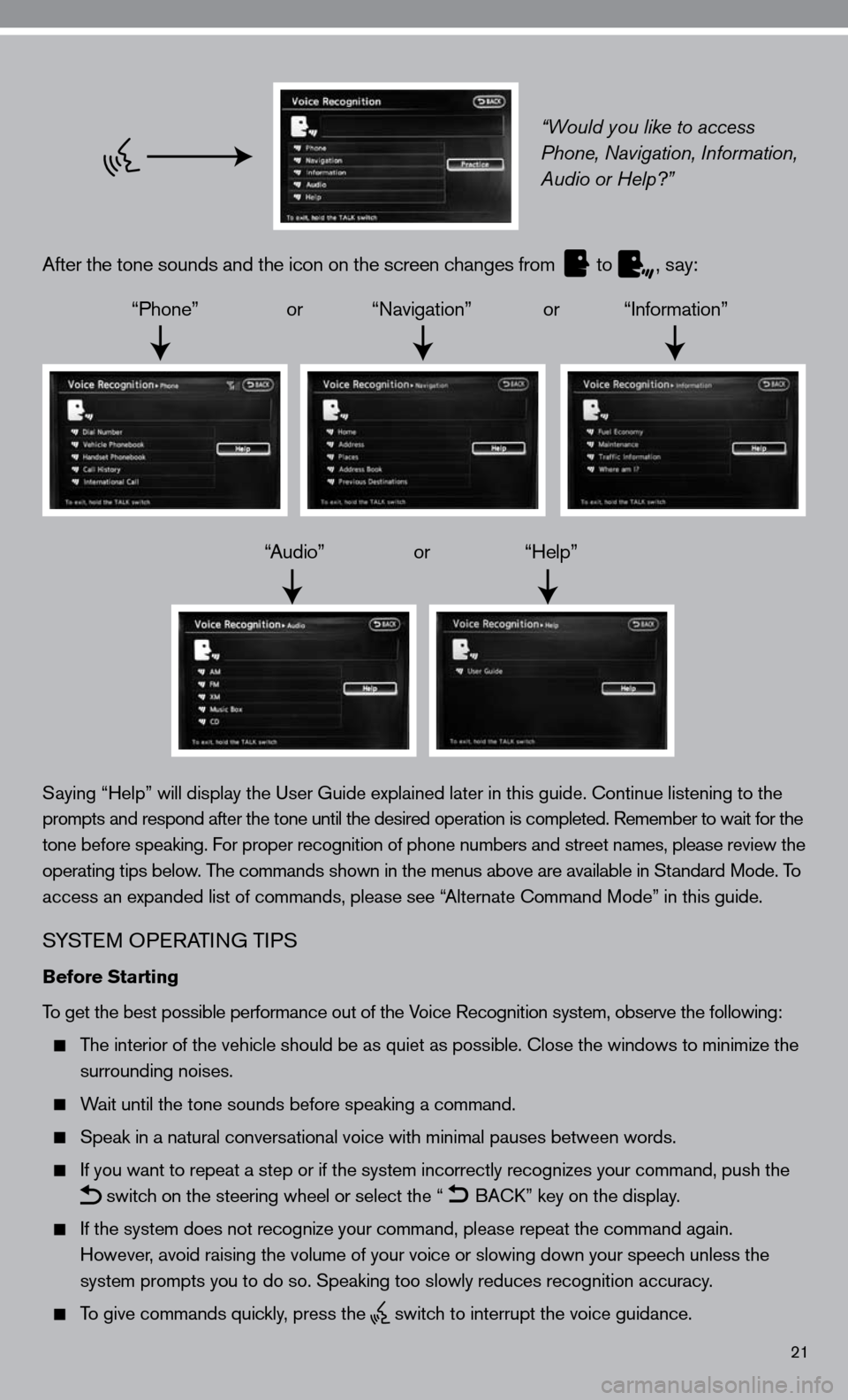
21
“Would you like to access
Phone, Navigation, Information,
Audio or Help?”
After the tone sounds and the icon on the screen changes from
to
, say:
“Phone” or “navigation” or “information”
“Audio” or “Help”
Saying “Help” will display the user Guide explained later in this guide. continue listening to the
prompts and respond after the tone until the desired operation is completed. Remember to wait for the
tone before speaking. for proper recognition of phone numbers and street names, please review the
operating tips below. The commands shown in the menus above are available in Standard Mode. To
access an expanded list of commands, please see “Alternate command Mode” in this guide.
S ySTe M OP eRATin G TiPS
Before Starting
To get the best possible performance out of the Voice Recognition system, observe the following:
The interior of the vehicle should be as quiet as possible. close the windows to minimize the
surrounding noises.
Wait until the tone sounds before speaking a command.
Speak in a natural conversational voice with minimal pauses between words.
if you want to repeat a step or if the system incorrectly recognizes your command, push the
switch on the steering wheel or select the “
BA
ck” key on the display.
if the system does not recognize your command, please repeat the command \
again.
However, avoid raising the volume of your voice or slowing down your speech unless the
system prompts you to do so. Speaking too slowly reduces recognition acc\
uracy.
To give commands quickly, press the
switch to interrupt the voice guidance.