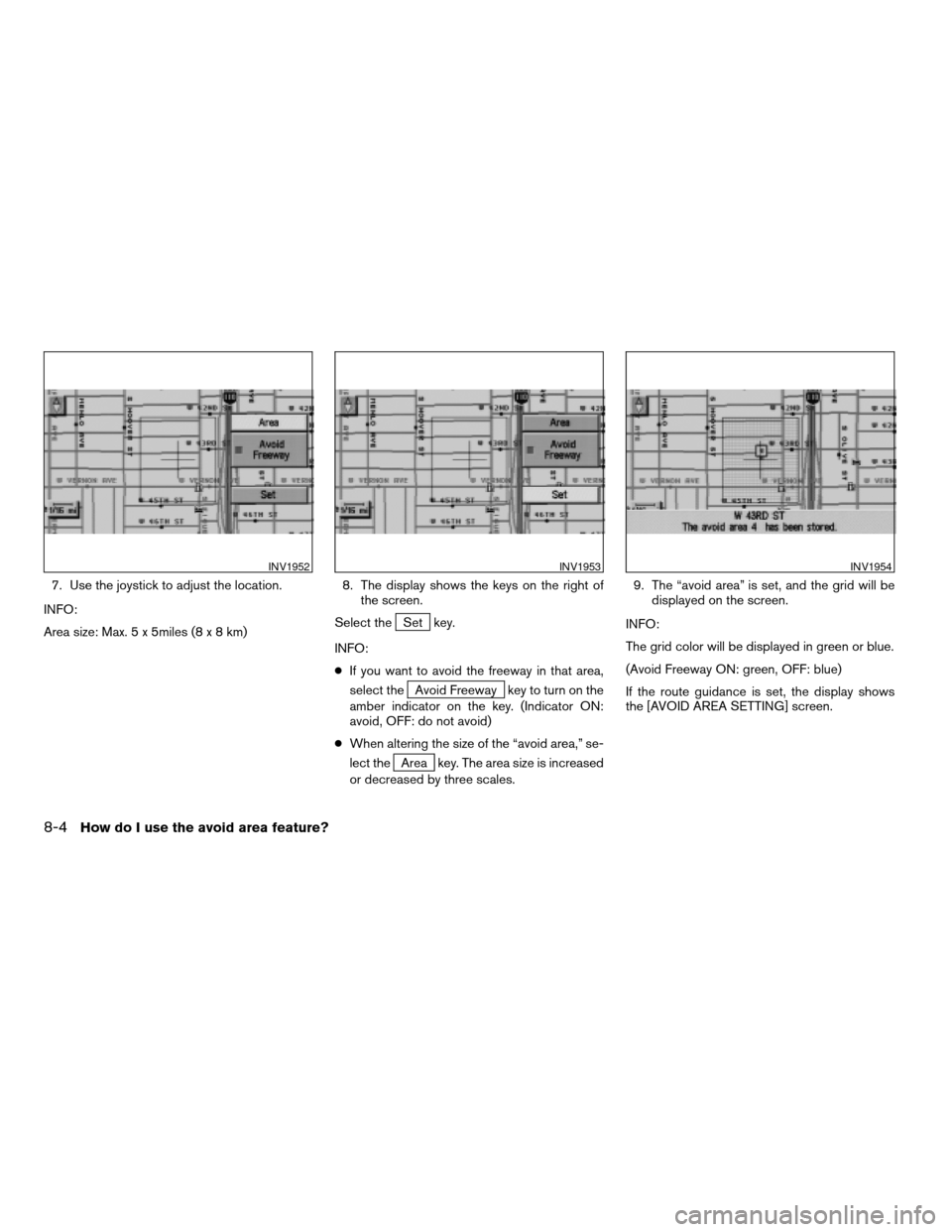NISSAN ARMADA 2004 1.G Navigation Manual
ARMADA 2004 1.G
NISSAN
NISSAN
https://www.carmanualsonline.info/img/5/671/w960_671-0.png
NISSAN ARMADA 2004 1.G Navigation Manual
Trending: instrument panel, radio, navigation update, snow chains, ECU, reset, warning light
Page 111 of 184
5. Select theLandmark Icon key. 6. Choose an icon. (See the illustration on the
next page for a legend of icons which can
be set for stored locations.)
The picture displayed on the left [icon] is a plan-
view icon and the picture displayed on the right
[icon] is a Birdview™ icon.
The icon of the stored location will be set.INFO:
cTo go back to the screen displaying the cur-
rent vehicle position, press the MAP
button.
cIf you press the PREV button, the screen
will go back to the screen displayed in step 5.
cIf you alter the icon of the stored location, the
icon on the map will also change.
INV1939INV1940INV1941
How do I use the address book feature?7-11
ZREVIEW COPY:Ð2004 Pathfinder Armada(wzw)
Navigation System OM(navi)ÐUSA English(nna)
02/23/04Ðdebbie
X
Page 112 of 184
INV1755
7-12How do I use the address book feature?
ZREVIEW COPY:Ð2004 Pathfinder Armada(wzw)
Navigation System OM(navi)ÐUSA English(nna)
02/23/04Ðdebbie
X
Page 113 of 184
ADJUSTING THE STORED AD-
DRESS BOOK ENTRIES
You can easily adjust the point of the stored lo-
cation with the joystick.
1. Press the SETTING button.
2. Select the
Navigation key.
The [NAVIGATION SETTINGS] screen will be
displayed.3. Select theEdit Address Book key.
INV1781INV1924
How do I use the address book feature?7-13
ZREVIEW COPY:Ð2004 Pathfinder Armada(wzw)
Navigation System OM(navi)ÐUSA English(nna)
02/23/04Ðdebbie
X
Page 114 of 184
4. Choose theMap key next to the stored lo-
cation you want to adjust.5. Use the joystick to set the new location. 6. Select theAdjust key.
The location is updated after the update mes-
sage is shown. The screen goes back to the
screen displayed in step 4.
INFO:
To go back to the screen displaying the current
vehicle position, press the MAP button.
INV1942INV1943INV1944
7-14How do I use the address book feature?
ZREVIEW COPY:Ð2004 Pathfinder Armada(wzw)
Navigation System OM(navi)ÐUSA English(nna)
02/23/04Ðdebbie
X
Page 115 of 184
DELETING STORED LOCATIONS
You can delete the stored locations you no
longer need from the system memory.
1. Press the SETTING button.
2. Select the
Navigation key.
The [NAVIGATION SETTINGS] screen will be
displayed.3. Select theEdit Address Book key.
INV1781INV1924
How do I use the address book feature?7-15
ZREVIEW COPY:Ð2004 Pathfinder Armada(wzw)
Navigation System OM(navi)ÐUSA English(nna)
02/23/04Ðdebbie
X
Page 116 of 184
4. Select the location you want to delete. 5. Select theDelete key. 6. The system will ask for a confirmation. If
correct, select the
Yes key. The location
will be deleted. After the deletion message is
shown, the screen goes back to the screen
displayed in step 4.
INFO:
To go back to the screen displaying the current
vehicle position, press the MAP button.
INV1945INV1946INV1947
7-16How do I use the address book feature?
ZREVIEW COPY:Ð2004 Pathfinder Armada(wzw)
Navigation System OM(navi)ÐUSA English(nna)
02/23/04Ðdebbie
X
Page 117 of 184
8 How do I use the avoid area feature?
Setting avoid areas................................8-2
Setting with the selected location key................8-5
Renaming the avoid areas.......................8-5Deleting the avoid areas.........................8-7
Setting with the
Map key
......................8-8
ZREVIEW COPY:Ð2004 Pathfinder Armada(wzw)
Navigation System OM(navi)ÐUSA English(nna)
02/23/04Ðdebbie
X
Page 118 of 184
Setting “avoid areas” will give you a route away
from areas you wish to avoid.
INFO:
If the vehicle icon is in the “avoid area,” route cal-
culation cannot be completed.
1. Press the SETTING button.
2. Select the
Navigation key.
The display shows the [NAVIGATION SETTING]
screen.3. Select theAvoid Area Setting key.
The display shows the [AVOID AREA SETTING]
screen.
INV1781INV1948
SETTING AVOID AREAS
8-2How do I use the avoid area feature?
ZREVIEW COPY:Ð2004 Pathfinder Armada(wzw)
Navigation System OM(navi)ÐUSA English(nna)
02/23/04Ðdebbie
X
Page 119 of 184
4. Select a key which is not set as an “avoid
area.”
INFO:
It is possible to set up to 10 areas to avoid.5. The display shows categories which can be
used to set an “avoid area.”
For example, use the
Map key to set an “avoid
area.”
Select the
Map key.
INFO:
For setting with other categories, please refer to
“Expert mode categories” on page 5-2.6. The display shows the map which centers
the area to be set as an “avoid area.”
Use the
( ZOOM IN ) or
( ZOOM OUT ) button to adjust the map re-
duction scale.
INV1949INV1950INV1951
How do I use the avoid area feature?8-3
ZREVIEW COPY:Ð2004 Pathfinder Armada(wzw)
Navigation System OM(navi)ÐUSA English(nna)
02/23/04Ðdebbie
X
Page 120 of 184
7. Use the joystick to adjust the location.
INFO:
Area size: Max. 5 x 5miles (8x8km)8. The display shows the keys on the right of
the screen.
Select the
Set key.
INFO:
cIf you want to avoid the freeway in that area,
select the
Avoid Freeway key to turn on the
amber indicator on the key. (Indicator ON:
avoid, OFF: do not avoid)
cWhen altering the size of the “avoid area,” se-
lect the
Area key. The area size is increased
or decreased by three scales.9. The “avoid area” is set, and the grid will be
displayed on the screen.
INFO:
The grid color will be displayed in green or blue.
(Avoid Freeway ON: green, OFF: blue)
If the route guidance is set, the display shows
the [AVOID AREA SETTING] screen.
INV1952INV1953INV1954
8-4How do I use the avoid area feature?
ZREVIEW COPY:Ð2004 Pathfinder Armada(wzw)
Navigation System OM(navi)ÐUSA English(nna)
02/23/04Ðdebbie
X
Trending: check engine, ad blue, key, phone, fuel, tow, service
![NISSAN ARMADA 2004 1.G Navigation Manual 5. Select theLandmark Icon key. 6. Choose an icon. (See the illustration on the
next page for a legend of icons which can
be set for stored locations.)
The picture displayed on the left [icon] is a pl NISSAN ARMADA 2004 1.G Navigation Manual 5. Select theLandmark Icon key. 6. Choose an icon. (See the illustration on the
next page for a legend of icons which can
be set for stored locations.)
The picture displayed on the left [icon] is a pl](/img/5/671/w960_671-110.png)



![NISSAN ARMADA 2004 1.G Navigation Manual DELETING STORED LOCATIONS
You can delete the stored locations you no
longer need from the system memory.
1. Press the SETTING button.
2. Select the
Navigation key.
The [NAVIGATION SETTINGS] screen wil NISSAN ARMADA 2004 1.G Navigation Manual DELETING STORED LOCATIONS
You can delete the stored locations you no
longer need from the system memory.
1. Press the SETTING button.
2. Select the
Navigation key.
The [NAVIGATION SETTINGS] screen wil](/img/5/671/w960_671-114.png)