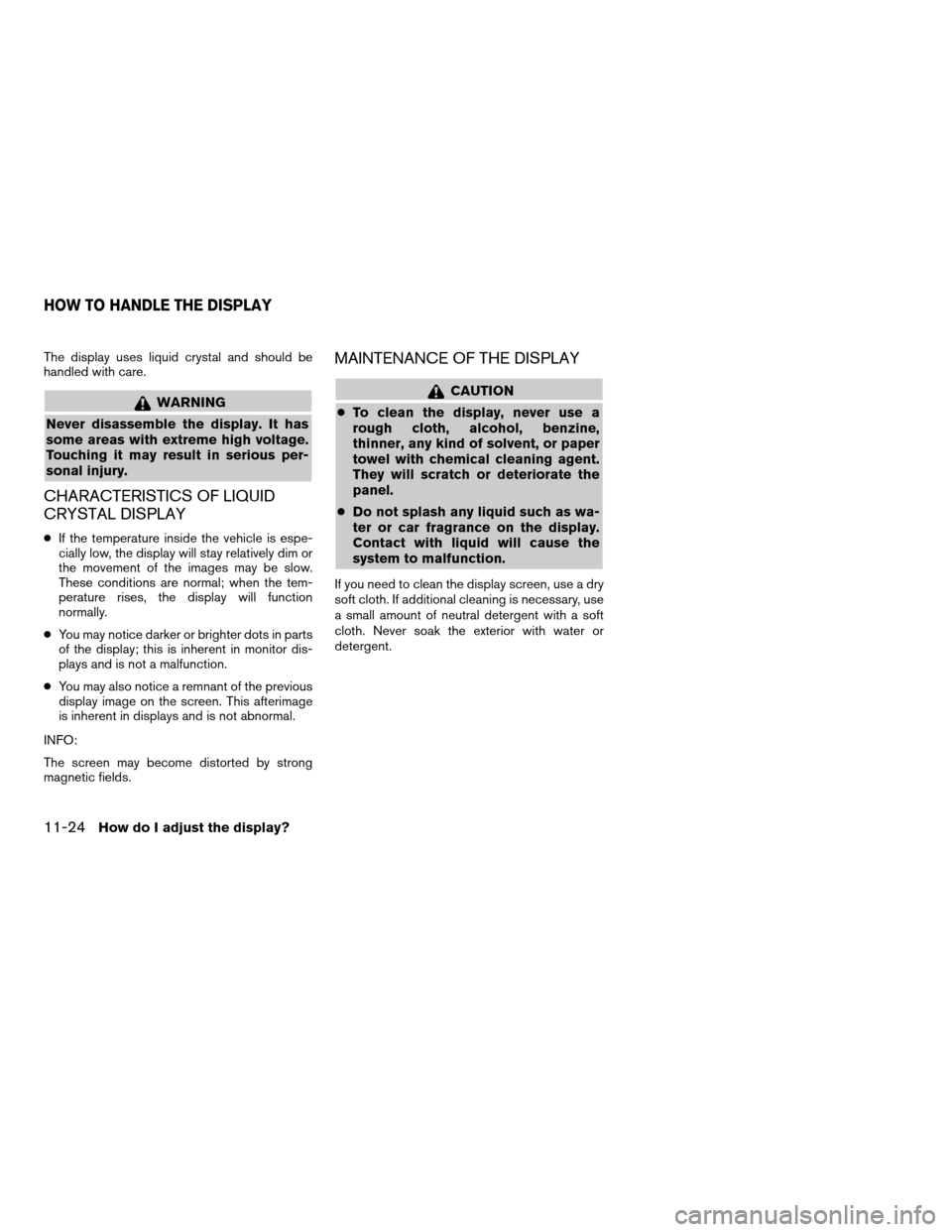NISSAN ARMADA 2004 1.G Navigation Manual
ARMADA 2004 1.G
NISSAN
NISSAN
https://www.carmanualsonline.info/img/5/671/w960_671-0.png
NISSAN ARMADA 2004 1.G Navigation Manual
Trending: battery location, warning light, sat nav, start stop button, audio, headlights, sensor
Page 151 of 184
2. The [ROUTE INFO.] screen will be
displayed.
Select the
Cancel Simulation key.
INFO:
When the DEST button is pressed, or the ve-
hicle starts to run, the route simulation will be
canceled.
INFO:
If you select the
Pause key, simulation is
paused. If you select the key again, the simulation
will restart.You can have the system track the road you have
taken, and display it with tracking marks (O) .
1. Press the SETTING button.
2. Select the
Navigation key on the [SET-
TINGS] screen.
INV1995INV1781
DISPLAYING THE TRACK
How do I adjust the display?11-15
ZREVIEW COPY:Ð2004 Pathfinder Armada(wzw)
Navigation System OM(navi)ÐUSA English(nna)
02/23/04Ðdebbie
X
Page 152 of 184
3. Select theTracking On/Off key. 4. Select theOn key. 5. Press the MAP button.
The location of the vehicle will be displayed.
INFO:
cYou can select the
On key to display the
tracking marks (O) , and the
Off key to get rid
of them.
cThe tracking marks (O) may be spaced
differently, according to the scale of the map.
cIf you reset the current vehicle location, the
tracking marks (O) will be cleared.
INV1996INV1997INV1432
11-16How do I adjust the display?
ZREVIEW COPY:Ð2004 Pathfinder Armada(wzw)
Navigation System OM(navi)ÐUSA English(nna)
02/23/04Ðdebbie
X
Page 153 of 184
The following GPS information will be displayed
on the screen: latitude, longitude, altitude, signal
reception, and satellite locations.
1. Press the SETTING button.
2. Select the
Navigation key on the [SET-
TINGS] screen.3. Select theGPS Information key.
GPS information will be displayed.
INV1781INV1999
GPS INFORMATION DISPLAY
How do I adjust the display?11-17
ZREVIEW COPY:Ð2004 Pathfinder Armada(wzw)
Navigation System OM(navi)ÐUSA English(nna)
02/23/04Ðdebbie
X
Page 154 of 184
INFO:
cThe satellite with the stronger signal will be in-
dicated in green.
cThe display will read, [3-dimensional
positioning], [2-dimensional positioning], or
[positioning not possible], depending on the
signal strength. (Elevation will not be dis-
played in 2-dimensional positioning.)
cWhen the MAP button is pressed, the
[CURRENT LOCATION] screen will appear.
When the PREV button is pressed, the
[NAVIGATION SETTINGS] screen will
appear.If the vehicle icon does not indicate the correct
location or the direction does not match the ac-
tual road, you can adjust them on the map
screen.
1. Press the SETTING button.
2. Select theNavigation key on the [SET-
TINGS] screen.
INV1721INV1781
UPDATING THE CURRENT VEHICLE
LOCATION AND THE DIRECTION
11-18How do I adjust the display?
ZREVIEW COPY:Ð2004 Pathfinder Armada(wzw)
Navigation System OM(navi)ÐUSA English(nna)
02/23/04Ðdebbie
X
Page 155 of 184
3. Select theAdjust Current Location key on
the [NAVIGATION SETTINGS] screen.4. Align the correct location to the cross point
on the map using the joystick, and select
the
Set key. The current location will be
corrected, and the direction adjustment
screen will appear.5. Adjust the direction using theandkeys.
The arrow on the display shows the direc-
tion of the vehicle icon.
6. Select the
Set key.
INV2000INV2001INV2002
How do I adjust the display?11-19
ZREVIEW COPY:Ð2004 Pathfinder Armada(wzw)
Navigation System OM(navi)ÐUSA English(nna)
02/23/04Ðdebbie
X
Page 156 of 184
INFO:
cIt is not possible to update the vehicle location
when the vehicle is moving.
cDepending on the driving conditions, the ve-
hicle icon may not exactly correspond to the
actual location of the vehicle. To verify
position, refer to map books or check actual
landmarks.
cIf you notice that the system is displaying a
different road from the one the vehicle is actu-
ally traveling, and the vehicle icon does not go
back to the right road after traveling approxi-
mately 6-1/4 miles (10 km) , update the ve-
hicle location.You can alter the display mode.
ADJUSTING THE DISPLAY BRIGHT-
NESS
You can choose the best brightness for the
display.
1. Press the SETTING button.
2. Select the
Display key.
The [DISPLAY SETTINGS] screen will be
displayed.
INV1437INV2009
SETTING THE DISPLAY MODE
11-20How do I adjust the display?
ZREVIEW COPY:Ð2004 Pathfinder Armada(wzw)
Navigation System OM(navi)ÐUSA English(nna)
02/23/04Ðdebbie
X
Page 157 of 184
3. Select the
Brightness/Contrast/Map Background
key.4. Select the
Brightness key.
When the joystick is tilted to the right, the screen
will brighten, and darken when tilted to the left.
INFO:
The screen displayed before pressing the
SETTING button will be displayed as a
sample screen on the [DISPLAY SETTINGS]
screen.
ADJUSTING THE DISPLAY CON-
TRAST
You can choose the best contrast for the display.
1. Press the SETTING button.
INV2010INV2011
How do I adjust the display?11-21
ZREVIEW COPY:Ð2004 Pathfinder Armada(wzw)
Navigation System OM(navi)ÐUSA English(nna)
02/23/04Ðdebbie
X
Page 158 of 184
2. Select theDisplay key.
The [DISPLAY SETTINGS] screen will be
displayed.3. Select the
Brightness/Contrast/Map Background
key.4. Select the
Contrast key.
When the joystick is tilted to the right, contrast of
the screen will be higher, and will be lower when
tilted to the left.
SWITCHING THE DISPLAY COLOR
1. Press the SETTING button.
INV2009INV2010INV2012
11-22How do I adjust the display?
ZREVIEW COPY:Ð2004 Pathfinder Armada(wzw)
Navigation System OM(navi)ÐUSA English(nna)
02/23/04Ðdebbie
X
Page 159 of 184
2. Select theDisplay key.
The [DISPLAY SETTINGS] screen will be
displayed.3. Select the
Brightness/Contrast/Map Background
key.4. Select the
Map Background key. The dis-
play brightness will be altered.
INV2009INV2010INV2013
How do I adjust the display?11-23
ZREVIEW COPY:Ð2004 Pathfinder Armada(wzw)
Navigation System OM(navi)ÐUSA English(nna)
02/23/04Ðdebbie
X
Page 160 of 184
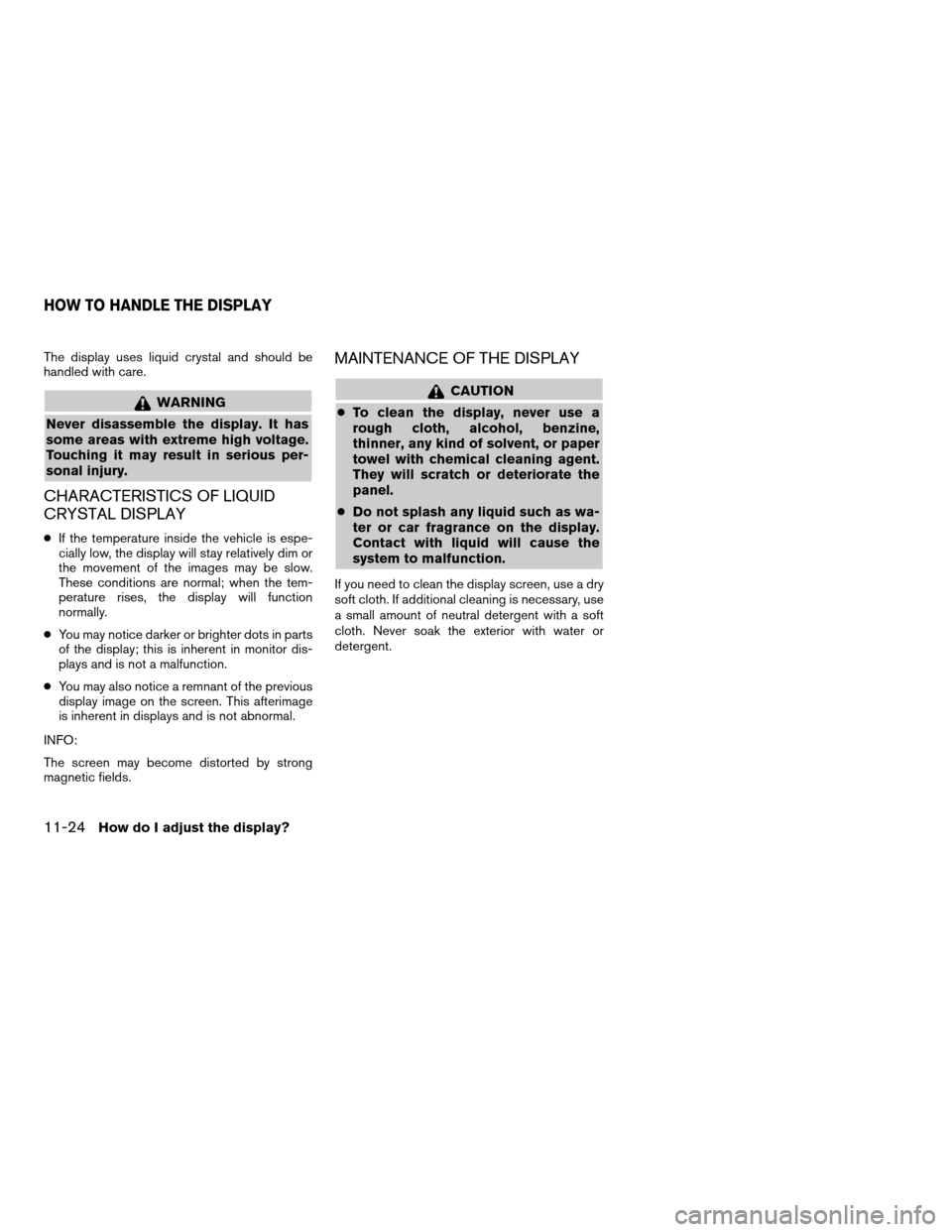
The display uses liquid crystal and should be
handled with care.
WARNING
Never disassemble the display. It has
some areas with extreme high voltage.
Touching it may result in serious per-
sonal injury.
CHARACTERISTICS OF LIQUID
CRYSTAL DISPLAY
cIf the temperature inside the vehicle is espe-
cially low, the display will stay relatively dim or
the movement of the images may be slow.
These conditions are normal; when the tem-
perature rises, the display will function
normally.
cYou may notice darker or brighter dots in parts
of the display; this is inherent in monitor dis-
plays and is not a malfunction.
cYou may also notice a remnant of the previous
display image on the screen. This afterimage
is inherent in displays and is not abnormal.
INFO:
The screen may become distorted by strong
magnetic fields.
MAINTENANCE OF THE DISPLAY
CAUTION
cTo clean the display, never use a
rough cloth, alcohol, benzine,
thinner, any kind of solvent, or paper
towel with chemical cleaning agent.
They will scratch or deteriorate the
panel.
cDo not splash any liquid such as wa-
ter or car fragrance on the display.
Contact with liquid will cause the
system to malfunction.
If you need to clean the display screen, use a dry
soft cloth. If additional cleaning is necessary, use
a small amount of neutral detergent with a soft
cloth. Never soak the exterior with water or
detergent.
HOW TO HANDLE THE DISPLAY
11-24How do I adjust the display?
ZREVIEW COPY:Ð2004 Pathfinder Armada(wzw)
Navigation System OM(navi)ÐUSA English(nna)
02/23/04Ðdebbie
X
Trending: radio controls, battery location, buttons, engine, lights, headlights, ECU
![NISSAN ARMADA 2004 1.G Navigation Manual 2. The [ROUTE INFO.] screen will be
displayed.
Select the
Cancel Simulation key.
INFO:
When the DEST button is pressed, or the ve-
hicle starts to run, the route simulation will be
canceled.
INFO:
If NISSAN ARMADA 2004 1.G Navigation Manual 2. The [ROUTE INFO.] screen will be
displayed.
Select the
Cancel Simulation key.
INFO:
When the DEST button is pressed, or the ve-
hicle starts to run, the route simulation will be
canceled.
INFO:
If](/img/5/671/w960_671-150.png)


![NISSAN ARMADA 2004 1.G Navigation Manual INFO:
cThe satellite with the stronger signal will be in-
dicated in green.
cThe display will read, [3-dimensional
positioning], [2-dimensional positioning], or
[positioning not possible], depending o NISSAN ARMADA 2004 1.G Navigation Manual INFO:
cThe satellite with the stronger signal will be in-
dicated in green.
cThe display will read, [3-dimensional
positioning], [2-dimensional positioning], or
[positioning not possible], depending o](/img/5/671/w960_671-153.png)
![NISSAN ARMADA 2004 1.G Navigation Manual 3. Select theAdjust Current Location key on
the [NAVIGATION SETTINGS] screen.4. Align the correct location to the cross point
on the map using the joystick, and select
the
Set key. The current locatio NISSAN ARMADA 2004 1.G Navigation Manual 3. Select theAdjust Current Location key on
the [NAVIGATION SETTINGS] screen.4. Align the correct location to the cross point
on the map using the joystick, and select
the
Set key. The current locatio](/img/5/671/w960_671-154.png)


![NISSAN ARMADA 2004 1.G Navigation Manual 2. Select theDisplay key.
The [DISPLAY SETTINGS] screen will be
displayed.3. Select the
Brightness/Contrast/Map Background
key.4. Select the
Contrast key.
When the joystick is tilted to the right, con NISSAN ARMADA 2004 1.G Navigation Manual 2. Select theDisplay key.
The [DISPLAY SETTINGS] screen will be
displayed.3. Select the
Brightness/Contrast/Map Background
key.4. Select the
Contrast key.
When the joystick is tilted to the right, con](/img/5/671/w960_671-157.png)
![NISSAN ARMADA 2004 1.G Navigation Manual 2. Select theDisplay key.
The [DISPLAY SETTINGS] screen will be
displayed.3. Select the
Brightness/Contrast/Map Background
key.4. Select the
Map Background key. The dis-
play brightness will be altere NISSAN ARMADA 2004 1.G Navigation Manual 2. Select theDisplay key.
The [DISPLAY SETTINGS] screen will be
displayed.3. Select the
Brightness/Contrast/Map Background
key.4. Select the
Map Background key. The dis-
play brightness will be altere](/img/5/671/w960_671-158.png)
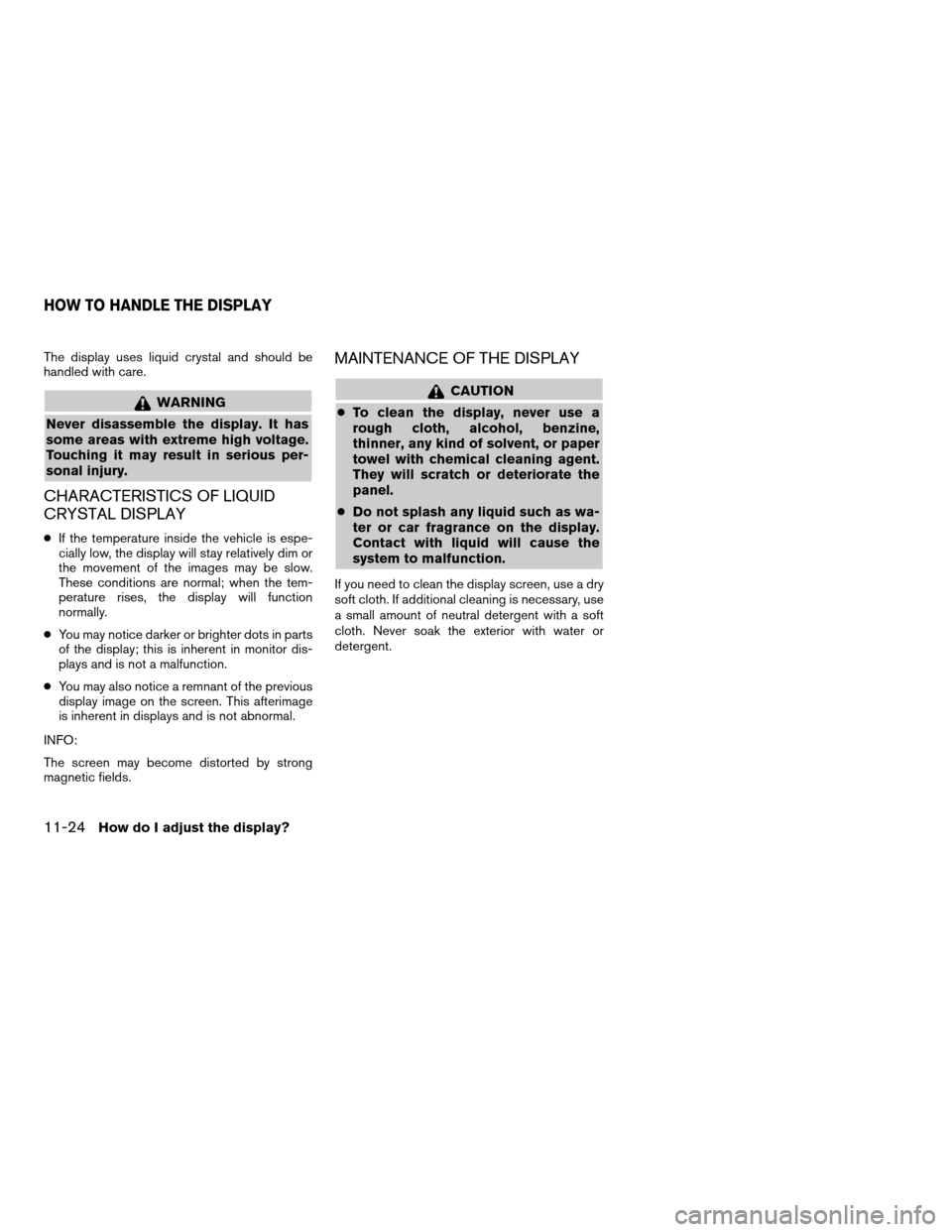
![NISSAN ARMADA 2004 1.G Navigation Manual 2. The [ROUTE INFO.] screen will be
displayed.
Select the
Cancel Simulation key.
INFO:
When the DEST button is pressed, or the ve-
hicle starts to run, the route simulation will be
canceled.
INFO:
If NISSAN ARMADA 2004 1.G Navigation Manual 2. The [ROUTE INFO.] screen will be
displayed.
Select the
Cancel Simulation key.
INFO:
When the DEST button is pressed, or the ve-
hicle starts to run, the route simulation will be
canceled.
INFO:
If](/img/5/671/w960_671-150.png)


![NISSAN ARMADA 2004 1.G Navigation Manual INFO:
cThe satellite with the stronger signal will be in-
dicated in green.
cThe display will read, [3-dimensional
positioning], [2-dimensional positioning], or
[positioning not possible], depending o NISSAN ARMADA 2004 1.G Navigation Manual INFO:
cThe satellite with the stronger signal will be in-
dicated in green.
cThe display will read, [3-dimensional
positioning], [2-dimensional positioning], or
[positioning not possible], depending o](/img/5/671/w960_671-153.png)
![NISSAN ARMADA 2004 1.G Navigation Manual 3. Select theAdjust Current Location key on
the [NAVIGATION SETTINGS] screen.4. Align the correct location to the cross point
on the map using the joystick, and select
the
Set key. The current locatio NISSAN ARMADA 2004 1.G Navigation Manual 3. Select theAdjust Current Location key on
the [NAVIGATION SETTINGS] screen.4. Align the correct location to the cross point
on the map using the joystick, and select
the
Set key. The current locatio](/img/5/671/w960_671-154.png)


![NISSAN ARMADA 2004 1.G Navigation Manual 2. Select theDisplay key.
The [DISPLAY SETTINGS] screen will be
displayed.3. Select the
Brightness/Contrast/Map Background
key.4. Select the
Contrast key.
When the joystick is tilted to the right, con NISSAN ARMADA 2004 1.G Navigation Manual 2. Select theDisplay key.
The [DISPLAY SETTINGS] screen will be
displayed.3. Select the
Brightness/Contrast/Map Background
key.4. Select the
Contrast key.
When the joystick is tilted to the right, con](/img/5/671/w960_671-157.png)
![NISSAN ARMADA 2004 1.G Navigation Manual 2. Select theDisplay key.
The [DISPLAY SETTINGS] screen will be
displayed.3. Select the
Brightness/Contrast/Map Background
key.4. Select the
Map Background key. The dis-
play brightness will be altere NISSAN ARMADA 2004 1.G Navigation Manual 2. Select theDisplay key.
The [DISPLAY SETTINGS] screen will be
displayed.3. Select the
Brightness/Contrast/Map Background
key.4. Select the
Map Background key. The dis-
play brightness will be altere](/img/5/671/w960_671-158.png)