NISSAN ARMADA 2004 1.G Navigation Manual
Manufacturer: NISSAN, Model Year: 2004, Model line: ARMADA, Model: NISSAN ARMADA 2004 1.GPages: 184, PDF Size: 4.16 MB
Page 61 of 184
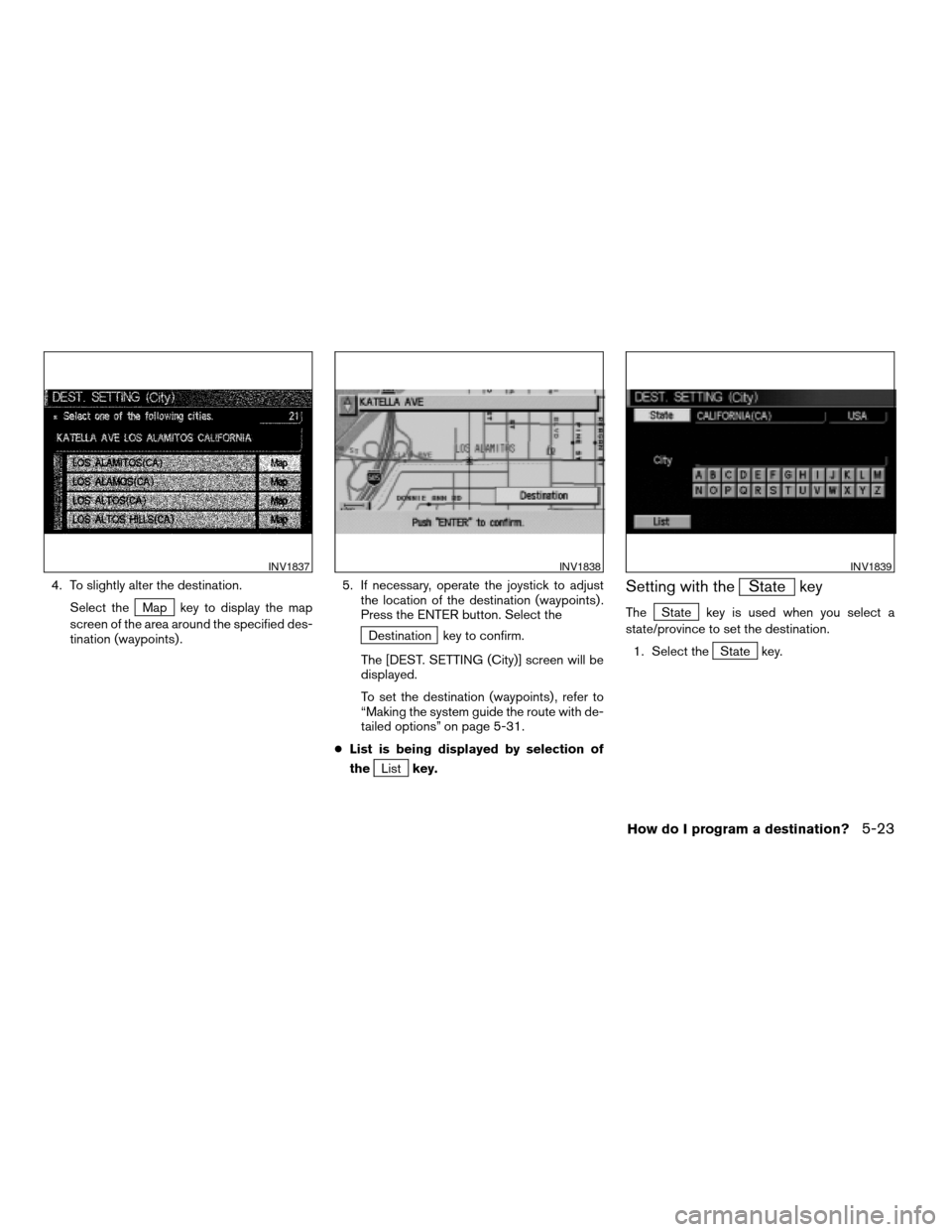
4. To slightly alter the destination.
Select the
Map key to display the map
screen of the area around the specified des-
tination (waypoints) .5. If necessary, operate the joystick to adjust
the location of the destination (waypoints) .
Press the ENTER button. Select the
Destination key to confirm.
The [DEST. SETTING (City)] screen will be
displayed.
To set the destination (waypoints) , refer to
“Making the system guide the route with de-
tailed options” on page 5-31.
cList is being displayed by selection of
the
Listkey.
Setting with theState key
TheState key is used when you select a
state/province to set the destination.
1. Select the
State key.
INV1837INV1838INV1839
How do I program a destination?5-23
ZREVIEW COPY:Ð2004 Pathfinder Armada(wzw)
Navigation System OM(navi)ÐUSA English(nna)
02/23/04Ðdebbie
X
Page 62 of 184
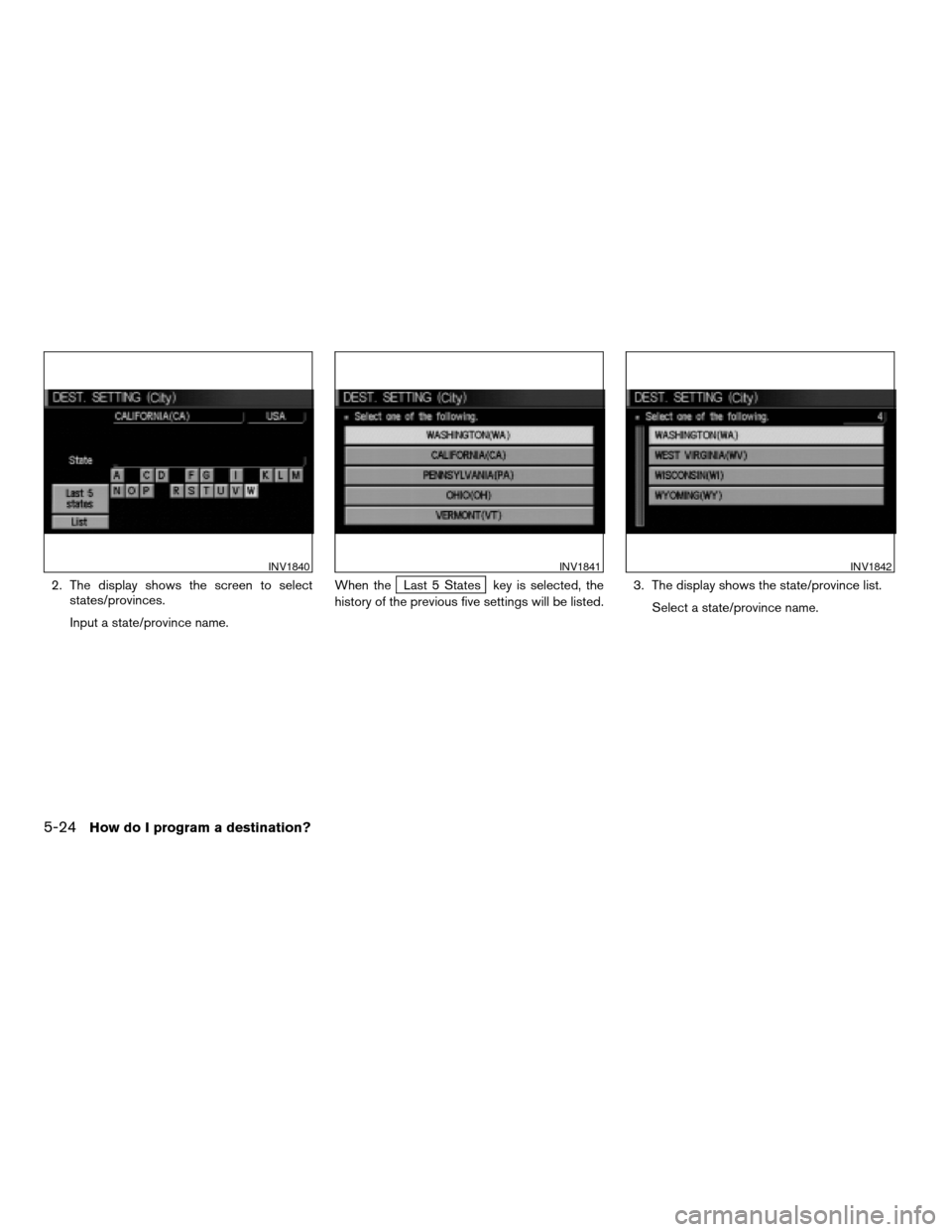
2. The display shows the screen to select
states/provinces.
Input a state/province name.When theLast 5 States key is selected, the
history of the previous five settings will be listed.3. The display shows the state/province list.
Select a state/province name.
INV1840INV1841INV1842
5-24How do I program a destination?
ZREVIEW COPY:Ð2004 Pathfinder Armada(wzw)
Navigation System OM(navi)ÐUSA English(nna)
02/23/04Ðdebbie
X
Page 63 of 184
![NISSAN ARMADA 2004 1.G Navigation Manual 4. The screen returns to the [DEST. SETTING
(City)] screen.
When the state/province is set, the display
shows the selected state/province next to
the
State key.
Input the street name.
Please refer to NISSAN ARMADA 2004 1.G Navigation Manual 4. The screen returns to the [DEST. SETTING
(City)] screen.
When the state/province is set, the display
shows the selected state/province next to
the
State key.
Input the street name.
Please refer to](/img/5/671/w960_671-62.png)
4. The screen returns to the [DEST. SETTING
(City)] screen.
When the state/province is set, the display
shows the selected state/province next to
the
State key.
Input the street name.
Please refer to “Setting with the
List key” on the previous section.
SETTING WITH THE
Phone Number KEY
NOTE:
This option only works when the destina-
tion is listed in the POI directory.
Sets the destination (waypoints) on the map
screen of the area and around the input phone
number.
1. Press the DEST button.
2. Select the
Phone Number key on the
[DEST. SETTING] screen.
INV1843INV1844
How do I program a destination?5-25
ZREVIEW COPY:Ð2004 Pathfinder Armada(wzw)
Navigation System OM(navi)ÐUSA English(nna)
02/23/04Ðdebbie
X
Page 64 of 184
![NISSAN ARMADA 2004 1.G Navigation Manual 3. Enter the ten digit phone number of the
destination (waypoints) using the keyboard
on the [DEST. SETTING (Phone Number)]
screen.
4. If you select the
OK key, the [DEST. SET-
TING (Phone Number)] sc NISSAN ARMADA 2004 1.G Navigation Manual 3. Enter the ten digit phone number of the
destination (waypoints) using the keyboard
on the [DEST. SETTING (Phone Number)]
screen.
4. If you select the
OK key, the [DEST. SET-
TING (Phone Number)] sc](/img/5/671/w960_671-63.png)
3. Enter the ten digit phone number of the
destination (waypoints) using the keyboard
on the [DEST. SETTING (Phone Number)]
screen.
4. If you select the
OK key, the [DEST. SET-
TING (Phone Number)] screen will be dis-
played.5. To set the destination (waypoints) , refer to
“Making the system guide the route with de-
tailed options” on page 5-31.6. To slightly alter the destination.
Select the
Map key to display the map
screen of the area around the specified des-
tination (waypoints) .
INV1845INV1846INV1847
5-26How do I program a destination?
ZREVIEW COPY:Ð2004 Pathfinder Armada(wzw)
Navigation System OM(navi)ÐUSA English(nna)
02/23/04Ðdebbie
X
Page 65 of 184
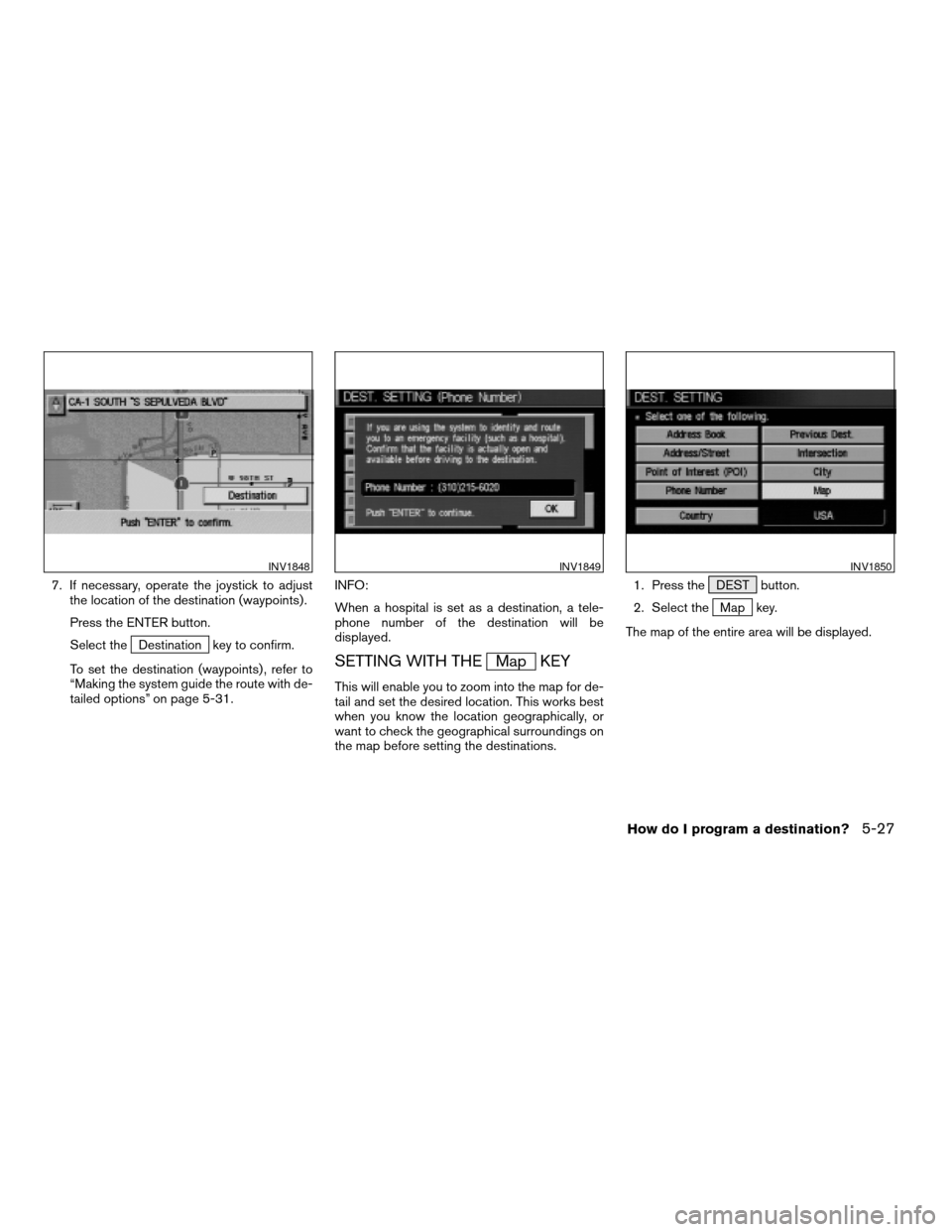
7. If necessary, operate the joystick to adjust
the location of the destination (waypoints) .
Press the ENTER button.
Select the
Destination key to confirm.
To set the destination (waypoints) , refer to
“Making the system guide the route with de-
tailed options” on page 5-31.INFO:
When a hospital is set as a destination, a tele-
phone number of the destination will be
displayed.
SETTING WITH THEMap KEY
This will enable you to zoom into the map for de-
tail and set the desired location. This works best
when you know the location geographically, or
want to check the geographical surroundings on
the map before setting the destinations.1. Press the DEST button.
2. Select the
Map key.
The map of the entire area will be displayed.
INV1848INV1849INV1850
How do I program a destination?5-27
ZREVIEW COPY:Ð2004 Pathfinder Armada(wzw)
Navigation System OM(navi)ÐUSA English(nna)
02/23/04Ðdebbie
X
Page 66 of 184
![NISSAN ARMADA 2004 1.G Navigation Manual 3. Operate the joystick to choose the destina-
tion (waypoints) .4. Adjust the location using the joystick, and
press the ENTER button.
5. Select the
Destination key.
The [DEST. SETTING] screen will a NISSAN ARMADA 2004 1.G Navigation Manual 3. Operate the joystick to choose the destina-
tion (waypoints) .4. Adjust the location using the joystick, and
press the ENTER button.
5. Select the
Destination key.
The [DEST. SETTING] screen will a](/img/5/671/w960_671-65.png)
3. Operate the joystick to choose the destina-
tion (waypoints) .4. Adjust the location using the joystick, and
press the ENTER button.
5. Select the
Destination key.
The [DEST. SETTING] screen will appear.6. Please refer to “Making the system guide
the route with detailed options” on page
5-31.
INFO:
When the
OK key is selected in the [DEST.
SETTING] screen, route calculation starts. If you
want to add waypoints, select the
Waypoint
key.
INV1851INV1852INV2004
5-28How do I program a destination?
ZREVIEW COPY:Ð2004 Pathfinder Armada(wzw)
Navigation System OM(navi)ÐUSA English(nna)
02/23/04Ðdebbie
X
Page 67 of 184
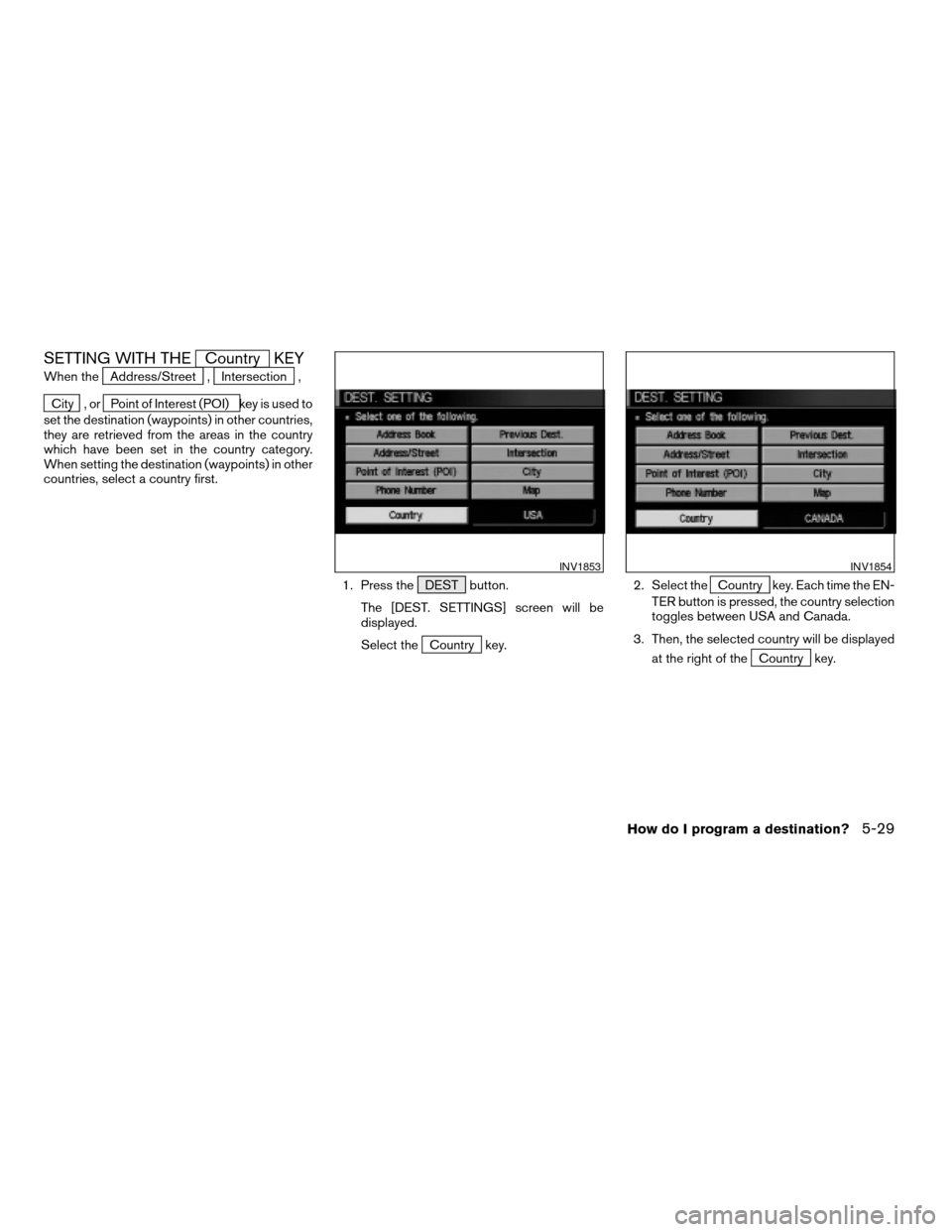
SETTING WITH THECountry KEY
When theAddress/Street ,Intersection ,
City , orPoint of Interest (POI) key is used to
set the destination (waypoints) in other countries,
they are retrieved from the areas in the country
which have been set in the country category.
When setting the destination (waypoints) in other
countries, select a country first.
1. Press the DEST button.
The [DEST. SETTINGS] screen will be
displayed.
Select the
Country key.2. Select the
Country key. Each time the EN-
TER button is pressed, the country selection
toggles between USA and Canada.
3. Then, the selected country will be displayed
at the right of the
Country key.
INV1853INV1854
How do I program a destination?5-29
ZREVIEW COPY:Ð2004 Pathfinder Armada(wzw)
Navigation System OM(navi)ÐUSA English(nna)
02/23/04Ðdebbie
X
Page 68 of 184
![NISSAN ARMADA 2004 1.G Navigation Manual SETTING WITH THEHome KEY (in
easy mode)
Sets the home as a destination.
INFO:
In the Expert Mode, this key will not be displayed.
Turn on the highlighted amber
Short Menus
key in the [SETTING] screen. NISSAN ARMADA 2004 1.G Navigation Manual SETTING WITH THEHome KEY (in
easy mode)
Sets the home as a destination.
INFO:
In the Expert Mode, this key will not be displayed.
Turn on the highlighted amber
Short Menus
key in the [SETTING] screen.](/img/5/671/w960_671-67.png)
SETTING WITH THEHome KEY (in
easy mode)
Sets the home as a destination.
INFO:
In the Expert Mode, this key will not be displayed.
Turn on the highlighted amber
Short Menus
key in the [SETTING] screen.
1. Press the DEST button.
2. Select the
Home key.3. The [DEST. SETTING] screen will be
displayed.
Set theOK key.
To set the destination (waypoints) , refer to “Mak-
ing the system guide the route with detailed op-
tions” on page 5-31.
INFO:
If the home is not registered in the Address
Book, the [ADDRESS/STREET] screen will be
displayed.
Please refer to “Setting with the
Address/Street key” on page 5-7.
INV1769INV1855
5-30How do I program a destination?
ZREVIEW COPY:Ð2004 Pathfinder Armada(wzw)
Navigation System OM(navi)ÐUSA English(nna)
02/23/04Ðdebbie
X
Page 69 of 184
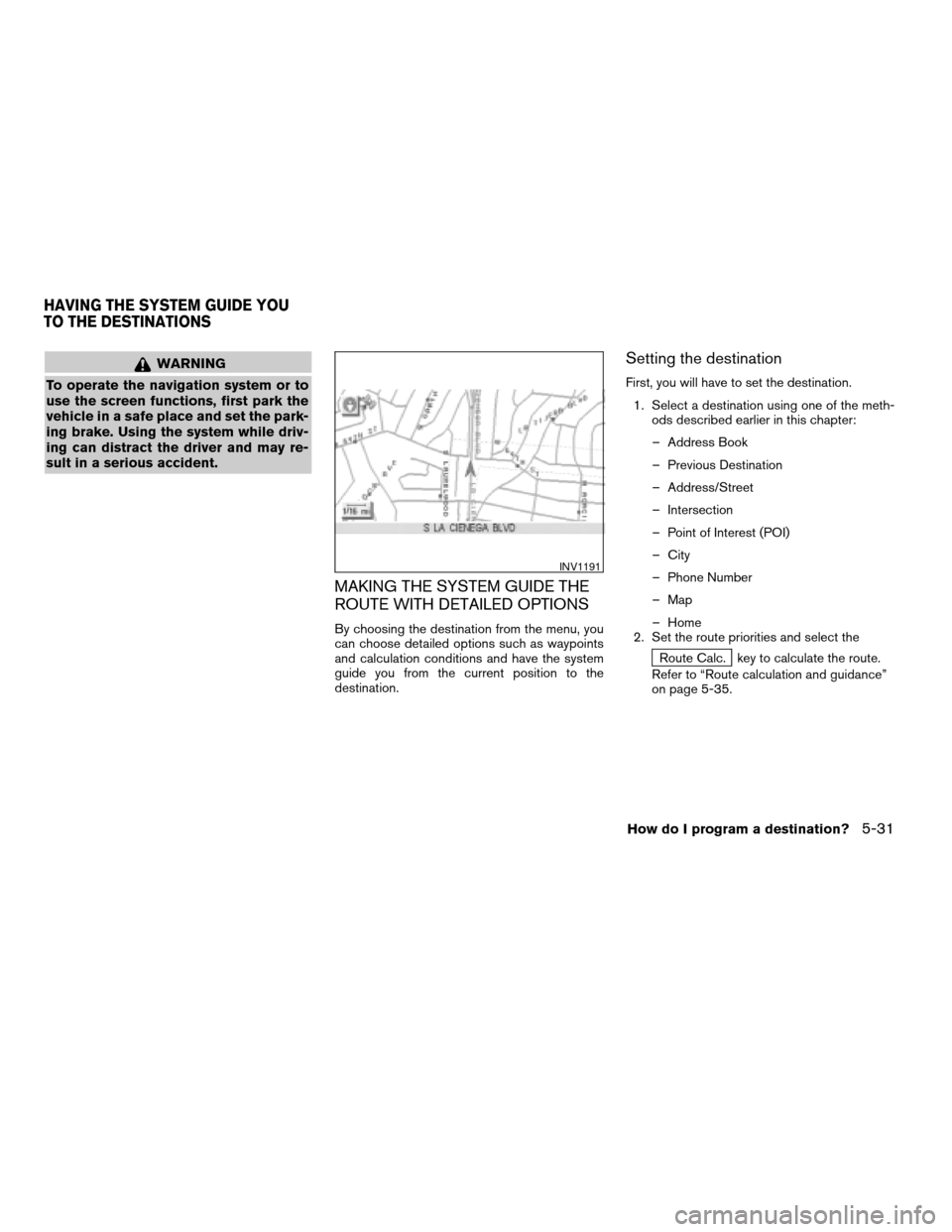
WARNING
To operate the navigation system or to
use the screen functions, first park the
vehicle in a safe place and set the park-
ing brake. Using the system while driv-
ing can distract the driver and may re-
sult in a serious accident.
MAKING THE SYSTEM GUIDE THE
ROUTE WITH DETAILED OPTIONS
By choosing the destination from the menu, you
can choose detailed options such as waypoints
and calculation conditions and have the system
guide you from the current position to the
destination.
Setting the destination
First, you will have to set the destination.
1. Select a destination using one of the meth-
ods described earlier in this chapter:
– Address Book
– Previous Destination
– Address/Street
– Intersection
– Point of Interest (POI)
– City
– Phone Number
– Map
– Home
2. Set the route priorities and select the
Route Calc. key to calculate the route.
Refer to “Route calculation and guidance”
on page 5-35.
INV1191
HAVING THE SYSTEM GUIDE YOU
TO THE DESTINATIONS
How do I program a destination?5-31
ZREVIEW COPY:Ð2004 Pathfinder Armada(wzw)
Navigation System OM(navi)ÐUSA English(nna)
02/23/04Ðdebbie
X
Page 70 of 184
![NISSAN ARMADA 2004 1.G Navigation Manual INFO:
cIf you select the
OK key at this point, route
calculation will start without any waypoints.
cPress the PREV button to display the [EDIT
ROUTE] screen.
Setting the waypoints
After you set a dest NISSAN ARMADA 2004 1.G Navigation Manual INFO:
cIf you select the
OK key at this point, route
calculation will start without any waypoints.
cPress the PREV button to display the [EDIT
ROUTE] screen.
Setting the waypoints
After you set a dest](/img/5/671/w960_671-69.png)
INFO:
cIf you select the
OK key at this point, route
calculation will start without any waypoints.
cPress the PREV button to display the [EDIT
ROUTE] screen.
Setting the waypoints
After you set a destination, you can set waypoints.
INFO:
cWhen the ROUTE button is pressed on the
map and the
Edit Route key is selected, the
[EDIT ROUTE] screen will be displayed.
cThe maximum number of destinations and
waypoints that can be set is six (6) .
Please refer to “Expert mode categories” on
page 5-2.
1. Select the
key orkey on
the [EDIT ROUTE] screen.The [EDIT ROUTE] screen will be displayed.
2. Select a waypoint destination using one of
the destination selection procedures out-
lined earlier in the chapter.
INV1857INV1858INV1859
5-32How do I program a destination?
ZREVIEW COPY:Ð2004 Pathfinder Armada(wzw)
Navigation System OM(navi)ÐUSA English(nna)
02/23/04Ðdebbie
X