NISSAN ARMADA 2017 2.G 08IT Navigation Manual
Manufacturer: NISSAN, Model Year: 2017, Model line: ARMADA, Model: NISSAN ARMADA 2017 2.GPages: 236, PDF Size: 2.77 MB
Page 81 of 236
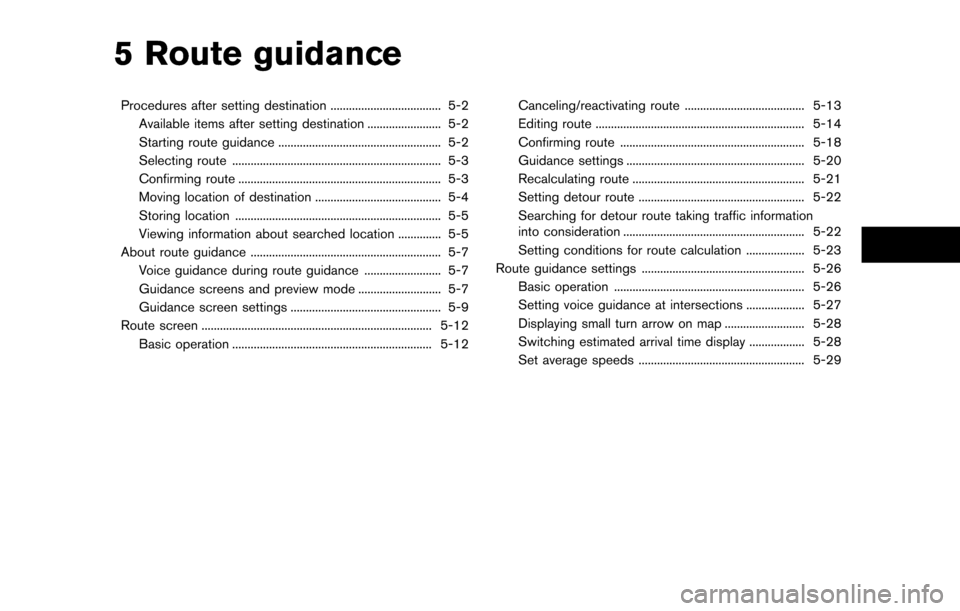
5 Route guidance
Procedures after setting destination .................................... 5-2Available items after setting destination ........................ 5-2
Starting route guidance ..................................................... 5-2
Selecting route .................................................................... 5-3
Confirming route .................................................................. 5-3
Moving location of destination ......................................... 5-4
Storing location ................................................................... 5-5
Viewing information about searched location .............. 5-5
About route guidance .............................................................. 5-7 Voice guidance during route guidance ......................... 5-7
Guidance screens and preview mode ........................... 5-7
Guidance screen settings ................................................. 5-9
Route screen ........................................................................\
... 5-12 Basic operation ................................................................. 5-12 Canceling/reactivating route ....................................... 5-13
Editing route .................................................................... 5-14
Confirming route ............................................................ 5-18
Guidance settings .......................................................... 5-20
Recalculating route ........................................................ 5-21
Setting detour route ...................................................... 5-22
Searching for detour route taking traffic information
into consideration ........................................................... 5-22
Setting conditions for route calculation ................... 5-23
Route guidance settings ..................................................... 5-26 Basic operation .............................................................. 5-26
Setting voice guidance at intersections ................... 5-27
Displaying small turn arrow on map .......................... 5-28
Switching estimated arrival time display .................. 5-28
Set average speeds ...................................................... 5-29
Page 82 of 236
![NISSAN ARMADA 2017 2.G 08IT Navigation Manual After performing a route search, the route
guidance can be started immediately. Also, it is
possible to confirm or change a route.
AVAILABLE ITEMS AFTER SETTING
DESTINATION
.[Start]:
Starts route guid NISSAN ARMADA 2017 2.G 08IT Navigation Manual After performing a route search, the route
guidance can be started immediately. Also, it is
possible to confirm or change a route.
AVAILABLE ITEMS AFTER SETTING
DESTINATION
.[Start]:
Starts route guid](/img/5/509/w960_509-81.png)
After performing a route search, the route
guidance can be started immediately. Also, it is
possible to confirm or change a route.
AVAILABLE ITEMS AFTER SETTING
DESTINATION
.[Start]:
Starts route guidance to the selected
destination.
“Starting route guidance” (page 5-2)
. [More Routes]:
Displays 3 alternative routes.
“Selecting route” (page 5-3)
. [Add/Route Info]:
Displays the route information or add a
destination or a waypoint.
“Confirming route” (page 5-3)
. [Move Location]:
Displays a map screen and allows the
location of the destination to be adjusted.
“Moving location of destination”
(page 5-4)
. [Store Location]:
Stores the location in the Address Book.
“Storing location” (page 5-5)
. [Place Info]:
Displays information about the facility that is
set as the destination if it is included in the
map data.
“Viewing information about searched
location” (page 5-5)
INFO:
. If no operations are performed on the
system for several seconds, [Start] is auto-
matically selected, and the system starts
route guidance.
. When using waypoints, [More Routes] is
disabled. After the route is started, push
to change the route between each waypoint.
“Editing route” (page 5-14)
. The same screen as when [Move Location]
is selected can be displayed with the
following operations:
— Touching the map screen — Pushing the directional buttons except
for the up/down button (multi-function
controller with directional buttons)
— Pushing the slide switch except in the upward/downward direction (multi-func-
tion controller without directional but-
tons)
STARTING ROUTE GUIDANCE
1. Highlight [Start] and push
Route guidance starts.
PROCEDURES AFTER SETTING
DESTINATION
5-2Route guidance
Page 83 of 236
![NISSAN ARMADA 2017 2.G 08IT Navigation Manual SELECTING ROUTE
1. Highlight [More Routes] and push<ENTER>.
2. Highlight the preferred route condition andpush <ENTER>.
3. The display automatically returns to the previous screen.
Available route con NISSAN ARMADA 2017 2.G 08IT Navigation Manual SELECTING ROUTE
1. Highlight [More Routes] and push<ENTER>.
2. Highlight the preferred route condition andpush <ENTER>.
3. The display automatically returns to the previous screen.
Available route con](/img/5/509/w960_509-82.png)
SELECTING ROUTE
1. Highlight [More Routes] and push
2. Highlight the preferred route condition andpush
3. The display automatically returns to the previous screen.
Available route conditions
.[Short. Time] (purple):
Prioritizes by the shortest time. .
[Min. Freeway] (orange):
Minimizes the use of freeways.
. [Short. Dist.] (green):
Prioritizes by the shortest distance.
INFO:
. When a route condition is selected, a
preview is displayed on the right side of
the screen.
. The 3 routes may not always be different.
CONFIRMING ROUTE
1. Highlight [Add/Route Info] and push
2. Highlight the preferred information item and push
3. Push
screen.
Available information
. [Turn List]:
Displays the details of the suggested route.
“Using turn list” (page 5-19)
. [Preview]:
The system will trace the planned route
going forward or in reverse.
“Using route preview” (page 5-19)
. [Add Way Pt.]:
Add a waypoint or a destination.
“Adding destination or waypoint”
(page 5-4)
. [Store Route]:
A calculated route can be stored. A max-
imum of 5 routes can be stored. Stored
routes can be easily retrieved and set as the
suggested route.
“Storing route” (page 6-5)
Route guidance5-3
Page 84 of 236
![NISSAN ARMADA 2017 2.G 08IT Navigation Manual .[Map Scroll]:
Displays a map screen where the location of
the destination can be confirmed.
The same screen as when [Map Scroll] is
touched can be displayed with the following
operations:
— Touchin NISSAN ARMADA 2017 2.G 08IT Navigation Manual .[Map Scroll]:
Displays a map screen where the location of
the destination can be confirmed.
The same screen as when [Map Scroll] is
touched can be displayed with the following
operations:
— Touchin](/img/5/509/w960_509-83.png)
.[Map Scroll]:
Displays a map screen where the location of
the destination can be confirmed.
The same screen as when [Map Scroll] is
touched can be displayed with the following
operations:
— Touching the map screen.
— Pushing the directional buttons except for the up/down button (multi-function
controller with directional buttons) .
— Pushing the slide switch except in the upward/downward direction (multi-func-
tion controller without directional but-
tons) .
Adding destination or waypoint
Before starting route guidance, destinations
and/or waypoints can be added. A total of 6
destinations or waypoints can be set.
1. Highlight [Add Way Pt.] and push
2. Set additional destinations or waypoints andpush
The method of searching for a location is the
same as the one for a destination.
“4. Setting destination”
3. Highlight [Add Destination] or [Add Way- point] and push
4. The system starts calculating a route that
includes the added destination or waypoint.
When the calculation is finished, the route is
displayed.
INFO:
.If a waypoint was added, [More Routes]cannot be selected.
.If a destination was added, the priordestination becomes a waypoint.
MOVING LOCATION OF DESTINATION
The location of the destination can be adjusted
by moving the cross pointer across the map.
5-4Route guidance
Page 85 of 236
![NISSAN ARMADA 2017 2.G 08IT Navigation Manual 1. Highlight [Move Location] and push<ENTER>.
INFO:
The screen for adjusting the location also
changes by touching the map screen dis-
played on the right side of the screen.
2. Adjust the location by NISSAN ARMADA 2017 2.G 08IT Navigation Manual 1. Highlight [Move Location] and push<ENTER>.
INFO:
The screen for adjusting the location also
changes by touching the map screen dis-
played on the right side of the screen.
2. Adjust the location by](/img/5/509/w960_509-84.png)
1. Highlight [Move Location] and push
INFO:
The screen for adjusting the location also
changes by touching the map screen dis-
played on the right side of the screen.
2. Adjust the location by moving the cross pointer across the map and push
is modified.
INFO:
. The map scale can be changed by pushing
equipped) . The map scale can also be
changed by touching the scale icon.
. The same screen as when [Move Location]
is touched can be displayed with the
following operations:
— Touching the map screen.
— Pushing the directional buttons except up/down buttons (multi-function control-
ler with directional buttons) .
— Pushing the slide switch except upward/ downward (multi-function controller with-
out directional buttons) .
STORING LOCATION
A searched location can be stored in the
Address Book. Then it can be easily retrieved
and set as a destination (or waypoint) .
1. Highlight [Store Location] and push
2. The location is stored in the Address Book.The corresponding icon is displayed at the
set location on the map.
VIEWING INFORMATION ABOUT
SEARCHED LOCATION
Information (street address and phone number)
about places stored in the map data can be
displayed.
Route guidance5-5
Page 86 of 236
![NISSAN ARMADA 2017 2.G 08IT Navigation Manual 1. Select [Place Info] and push<ENTER>.
2. Information about the location is displayed.
3. Push<BACK> to return to the previous
screen.
INFO:
. If [Call] is displayed on the right side of the
screen, NISSAN ARMADA 2017 2.G 08IT Navigation Manual 1. Select [Place Info] and push<ENTER>.
2. Information about the location is displayed.
3. Push<BACK> to return to the previous
screen.
INFO:
. If [Call] is displayed on the right side of the
screen,](/img/5/509/w960_509-85.png)
1. Select [Place Info] and push
2. Information about the location is displayed.
3. Push
screen.
INFO:
. If [Call] is displayed on the right side of the
screen, it is possible to call the location
indicated.
. The Bluetooth
�ŠHands-Free Phone system
is required to be active and the cellular phone must be connected to call the
location indicated.
. Information about locations is not displayed
while driving.
5-6Route guidance
Page 87 of 236
![NISSAN ARMADA 2017 2.G 08IT Navigation Manual After setting the route, select [Start] to begin
route guidance.
Throughout route guidance, the system navi-
gates through the guide points using visual and
voice guidance.
CAUTION
.The navigation sys NISSAN ARMADA 2017 2.G 08IT Navigation Manual After setting the route, select [Start] to begin
route guidance.
Throughout route guidance, the system navi-
gates through the guide points using visual and
voice guidance.
CAUTION
.The navigation sys](/img/5/509/w960_509-86.png)
After setting the route, select [Start] to begin
route guidance.
Throughout route guidance, the system navi-
gates through the guide points using visual and
voice guidance.
CAUTION
.The navigation system’s visual and
voice guidance is for reference pur-
poses only. The contents of the
guidance may be inappropriate de-
pending on the situation.
. When driving along the suggested
route, follow all traffic regulations
(e.g., one-way traffic) .
“Route guidance” (page 10-9)
VOICE GUIDANCE DURING ROUTE
GUIDANCE
When approaching a guide point (intersection or
corner) , destination, etc. during route guidance,
voice guidance announces the remaining dis-
tance and/or turning direction. Push
to repeat voice guidance.
Example of voice guidance
*1“In about one quarter mile (400 meters) ,
right (left) turn.”
“Right (left) turn ahead.”
*2“In about one quarter mile (400 meters)
freeway entrance on your right onto (road
number and direction) .”
“Freeway entrance on your right onto (road
number and direction) .”
*3“In about one mile (1.6 kilometers) , exit on
your right.”
“Exit on your right.”
*4“You have arrived at your destination. End-
ing route guidance.”
GUIDANCE SCREENS AND PREVIEW
MODE
Route guidance displays map screens and
various information according to the situation.
ABOUT ROUTE GUIDANCE
Route guidance5-7
Page 88 of 236
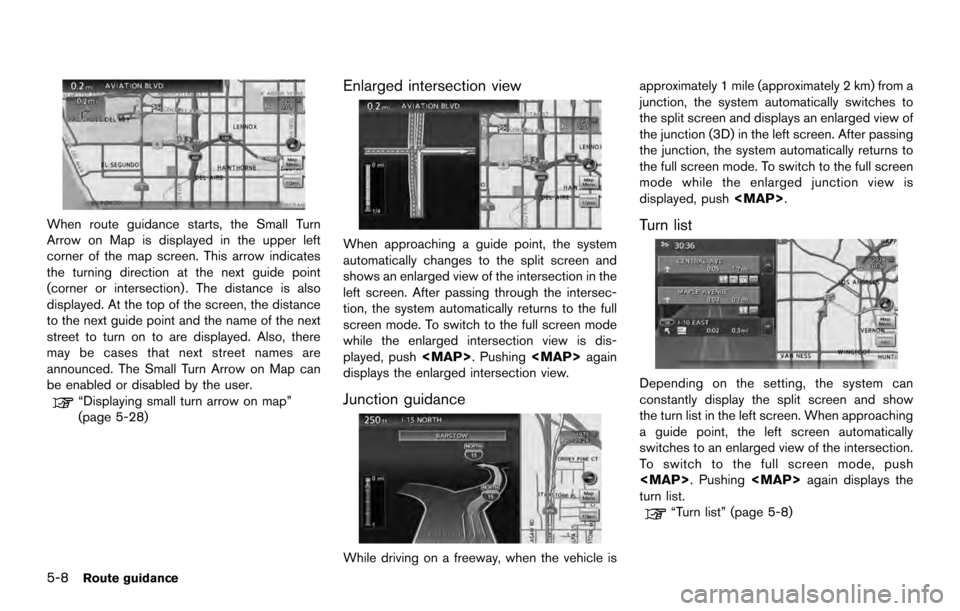
When route guidance starts, the Small Turn
Arrow on Map is displayed in the upper left
corner of the map screen. This arrow indicates
the turning direction at the next guide point
(corner or intersection) . The distance is also
displayed. At the top of the screen, the distance
to the next guide point and the name of the next
street to turn on to are displayed. Also, there
may be cases that next street names are
announced. The Small Turn Arrow on Map can
be enabled or disabled by the user.
“Displaying small turn arrow on map”
(page 5-28)
Enlarged intersection view
When approaching a guide point, the system
automatically changes to the split screen and
shows an enlarged view of the intersection in the
left screen. After passing through the intersec-
tion, the system automatically returns to the full
screen mode. To switch to the full screen mode
while the enlarged intersection view is dis-
played, push
Page 89 of 236
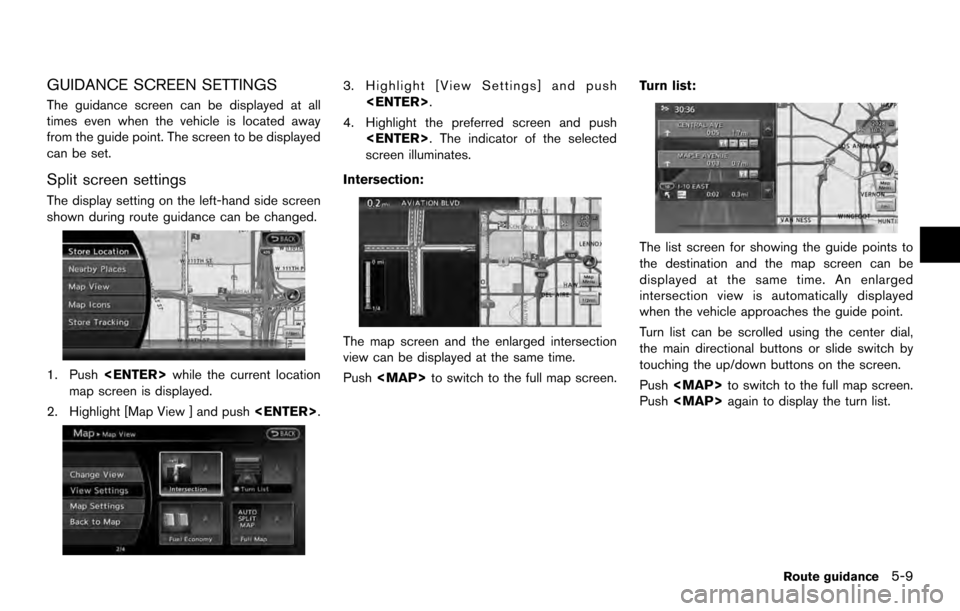
GUIDANCE SCREEN SETTINGS
The guidance screen can be displayed at all
times even when the vehicle is located away
from the guide point. The screen to be displayed
can be set.
Split screen settings
The display setting on the left-hand side screen
shown during route guidance can be changed.
1. Push
map screen is displayed.
2. Highlight [Map View ] and push
3. Highlight [View Settings] and push
4. Highlight the preferred screen and push
screen illuminates.
Intersection:
The map screen and the enlarged intersection
view can be displayed at the same time.
Push
The list screen for showing the guide points to
the destination and the map screen can be
displayed at the same time. An enlarged
intersection view is automatically displayed
when the vehicle approaches the guide point.
Turn list can be scrolled using the center dial,
the main directional buttons or slide switch by
touching the up/down buttons on the screen.
Push
Push
Route guidance5-9
Page 90 of 236

Fuel Economy:
The current fuel consumption rate, average fuel
consumption rate, instantaneous fuel consump-
tion rate and distance to empty can be displayed
on the map screen. An enlarged intersection
view is automatically displayed when the vehicle
approaches the guide point.
Push
Push
screen. When approaching a guide point, the
enlarged view of the intersection is automatically
displayed. To display the fuel economy informa-
tion, push
push
NOTE:
Use the values displayed on the fuel
economy screen as a guide. When the fuel
gauge indicates empty or the low fuel
warning light illuminates even if the dis- tance to entry reading indicates a suffi-
cient amount of fuel remains, refuel the
vehicle as soon as possible.
Full map:
The current location map is displayed. An
enlarged intersection view is automatically dis-
played when the vehicle approaches the guide
point.
When an enlarged intersection view is dis-
played, pushing
screen.
Show exit information on freeways
When the vehicle travels on a highway or a toll
road, the display automatically provides exit
information in the turn list.
1. Push
map screen is displayed.
2. Highlight [Map View] and push
3. Highlight [Map Settings] and push
5-10Route guidance