NISSAN ARMADA 2017 2.G 08IT Navigation Manual
Manufacturer: NISSAN, Model Year: 2017, Model line: ARMADA, Model: NISSAN ARMADA 2017 2.GPages: 236, PDF Size: 2.77 MB
Page 91 of 236
![NISSAN ARMADA 2017 2.G 08IT Navigation Manual 4. Highlight [Show all Freeway Exits on Route]or [Auto. Show Turn List on Freeway] and
push <ENTER>. The indicator illuminates
when the item is set.
5. Push <MAP>to return to the current
location map NISSAN ARMADA 2017 2.G 08IT Navigation Manual 4. Highlight [Show all Freeway Exits on Route]or [Auto. Show Turn List on Freeway] and
push <ENTER>. The indicator illuminates
when the item is set.
5. Push <MAP>to return to the current
location map](/img/5/509/w960_509-90.png)
4. Highlight [Show all Freeway Exits on Route]or [Auto. Show Turn List on Freeway] and
push
when the item is set.
5. Push
Page 92 of 236
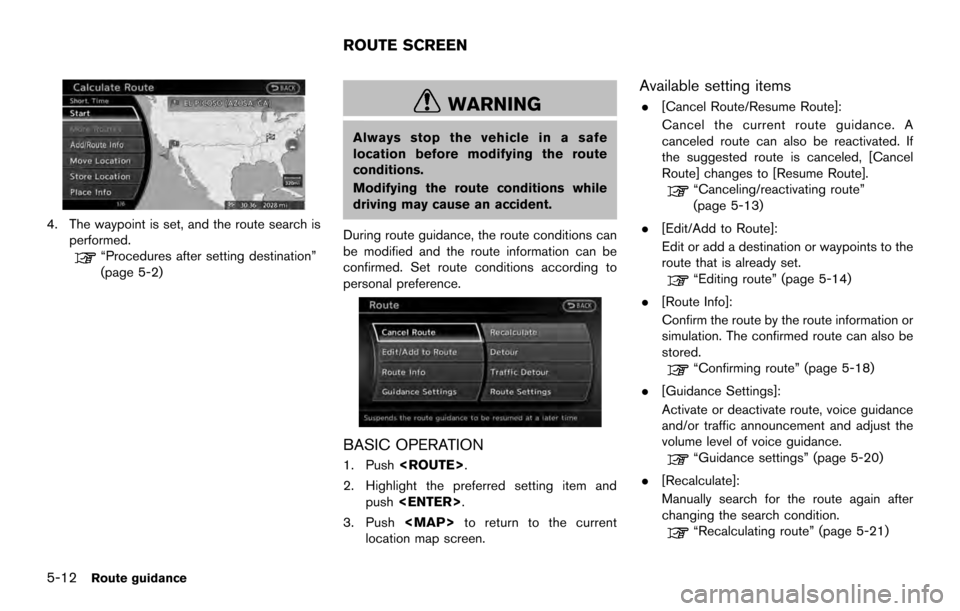
4. The waypoint is set, and the route search isperformed.
“Procedures after setting destination”
(page 5-2)
WARNING
Always stop the vehicle in a safe
location before modifying the route
conditions.
Modifying the route conditions while
driving may cause an accident.
During route guidance, the route conditions can
be modified and the route information can be
confirmed. Set route conditions according to
personal preference.
BASIC OPERATION
1. Push
2. Highlight the preferred setting item and push
3. Push
Page 93 of 236
![NISSAN ARMADA 2017 2.G 08IT Navigation Manual .[Detour]:
To detour from the suggested route, calcu-
late a route detouring for a specified
distance.
“Setting detour route” (page 5-22)
. [Traffic Detour]:
Manually search for an alternative det NISSAN ARMADA 2017 2.G 08IT Navigation Manual .[Detour]:
To detour from the suggested route, calcu-
late a route detouring for a specified
distance.
“Setting detour route” (page 5-22)
. [Traffic Detour]:
Manually search for an alternative det](/img/5/509/w960_509-92.png)
.[Detour]:
To detour from the suggested route, calcu-
late a route detouring for a specified
distance.
“Setting detour route” (page 5-22)
. [Traffic Detour]:
Manually search for an alternative detour
route taking the traffic information into
consideration.
“Searching for detour route taking
traffic information into consideration”
(page 5-22)
. [Route Settings]:
Change the route calculation conditions
anywhere along the route.
“Setting conditions for route calcula-
tion” (page 5-23)
CANCELING/REACTIVATING ROUTE
A route that is already set can be canceled at
any time. If a route is canceled, the destination
and waypoints are also deleted.
It is also possible to reactivate a canceled route.
Canceling route
1. Push
2. Highlight [Cancel Route] and push
3. A confirmation message is displayed.
Highlight [Yes] and push
The route is canceled along with the
destination and waypoints.
INFO:
Canceling a route does not delete destination
and waypoint information completely.
“Delete destination” (page 4-19)
Voice command
1. Push
wheel switch.
2. After the tone sounds, speak a command. To cancel a route:
“Cancel Route” (Alternate Command Mode)
Reactivating route
1. Push
2. Highlight [Resume Route] and push
Route guidance5-13
Page 94 of 236
![NISSAN ARMADA 2017 2.G 08IT Navigation Manual 3. A confirmation message is displayed. High-light [Yes] and push <ENTER>. The can-
celed route is reactivated.
INFO:
If a new route is set, the canceled route cannot
be reactivated.
EDITING ROUTE
1. NISSAN ARMADA 2017 2.G 08IT Navigation Manual 3. A confirmation message is displayed. High-light [Yes] and push <ENTER>. The can-
celed route is reactivated.
INFO:
If a new route is set, the canceled route cannot
be reactivated.
EDITING ROUTE
1.](/img/5/509/w960_509-93.png)
3. A confirmation message is displayed. High-light [Yes] and push
celed route is reactivated.
INFO:
If a new route is set, the canceled route cannot
be reactivated.
EDITING ROUTE
1. Push
2. Highlight [Edit/Add to Route] and push
4. Push
screen. Push
Page 95 of 236
![NISSAN ARMADA 2017 2.G 08IT Navigation Manual 1. Push<ROUTE>.
2. Highlight [Edit/Add to Route] and push <ENTER>.
3. Highlight [Add Destination] or [Add Way- point] and push <ENTER>.
If [Add Destination] is selected, the current
destination change NISSAN ARMADA 2017 2.G 08IT Navigation Manual 1. Push<ROUTE>.
2. Highlight [Edit/Add to Route] and push <ENTER>.
3. Highlight [Add Destination] or [Add Way- point] and push <ENTER>.
If [Add Destination] is selected, the current
destination change](/img/5/509/w960_509-94.png)
1. Push
2. Highlight [Edit/Add to Route] and push
3. Highlight [Add Destination] or [Add Way- point] and push
If [Add Destination] is selected, the current
destination changes to a waypoint.
4. Set a destination or waypoint. The method of searching for a destination or waypoint is the
same as the one for a destination.
“4. Setting destination”
5. The selected location is displayed at thecenter of the map. Highlight [Add to Route]
after confirming the location and push
INFO:
Even after setting a destination/waypoint,
the destination/waypoint location can be
adjusted, the route can be stored, etc.
“Editing/deleting destination or way-
point” (page 5-15)
6. Return to the Edit Route screen. Set the route conditions as necessary.
7. Highlight [Calculate] and push
The system will recalculate the routes. After
the route search is completed, the display
will automatically return to the present
location screen.
INFO:
. The prior route is automatically deleted.
. Added waypoints and search conditions will
not be taken into consideration for the route
calculation until [Calculate] is highlighted
and
Editing/deleting destination or waypoint
The destination or waypoint that is already set
can be modified or deleted.
If a location is modified or deleted when a
suggested route is already set, the prior
suggested route will be recalculated accord-
ingly.
Route guidance5-15
Page 96 of 236
![NISSAN ARMADA 2017 2.G 08IT Navigation Manual 1. Push<ROUTE>.
2. Highlight [Edit/Add to Route] and push <ENTER>.
3. Highlight a destination or waypoint that is already set and push <ENTER>.
4. Highlight [Move Dest.] to modify the location
and pus NISSAN ARMADA 2017 2.G 08IT Navigation Manual 1. Push<ROUTE>.
2. Highlight [Edit/Add to Route] and push <ENTER>.
3. Highlight a destination or waypoint that is already set and push <ENTER>.
4. Highlight [Move Dest.] to modify the location
and pus](/img/5/509/w960_509-95.png)
1. Push
2. Highlight [Edit/Add to Route] and push
3. Highlight a destination or waypoint that is already set and push
4. Highlight [Move Dest.] to modify the location
and push
“Moving location of destination”
(page 5-4)
5. Highlight [Delete] and push
delete the location.
6. A confirmation message is displayed. Con- firm the contents of the message, highlight
[Yes] and push
or waypoint is deleted from the route. Return
to the [Edit Route] screen.
7. By highlighting [Calculate] and pushing
routes. After the route search is completed,
the display will automatically return to the
present location screen.
INFO:
. If the destination is deleted, the final
waypoint of the route becomes the destina-
tion.
. When the map screen is touched, the same
map screen as when [Move Dest.] is
selected is displayed.
Changing order of destination and way-
points
The order of a destination and waypoints that
are already set can be changed.
5-16Route guidance
Page 97 of 236
![NISSAN ARMADA 2017 2.G 08IT Navigation Manual 1. Push<ROUTE>.
2. Highlight [Edit/Add to Route] and push <ENTER>.
3. Highlight a destination or waypoint that is already set and push <ENTER>.
4. Highlight [Change Order] and push
<ENTER>. A list of NISSAN ARMADA 2017 2.G 08IT Navigation Manual 1. Push<ROUTE>.
2. Highlight [Edit/Add to Route] and push <ENTER>.
3. Highlight a destination or waypoint that is already set and push <ENTER>.
4. Highlight [Change Order] and push
<ENTER>. A list of](/img/5/509/w960_509-96.png)
1. Push
2. Highlight [Edit/Add to Route] and push
3. Highlight a destination or waypoint that is already set and push
4. Highlight [Change Order] and push
waypoints is displayed.
5. Highlight a preferred destination or waypointto replace the previously selected destina-
tion or waypoint and push
6. A message is displayed and the order of the
destination or waypoint is changed.
7. By highlighting [Calculate] and pushing
routes. After the route search is complete,
the display will automatically return to the
present location screen.
Changing route calculation conditions
Each section of the route between waypoints
can have different route calculation conditions.
After setting these conditions, the entire route
can be recalculated.
Route guidance5-17
Page 98 of 236
![NISSAN ARMADA 2017 2.G 08IT Navigation Manual 1. Push<ROUTE>.
2. Highlight [Edit/Add to Route] and push <ENTER>.
3. Highlight the preferred section of the route to the destination or waypoint and push
<ENTER>.
4. Highlight the preferred condition NISSAN ARMADA 2017 2.G 08IT Navigation Manual 1. Push<ROUTE>.
2. Highlight [Edit/Add to Route] and push <ENTER>.
3. Highlight the preferred section of the route to the destination or waypoint and push
<ENTER>.
4. Highlight the preferred condition](/img/5/509/w960_509-97.png)
1. Push
2. Highlight [Edit/Add to Route] and push
3. Highlight the preferred section of the route to the destination or waypoint and push
4. Highlight the preferred condition and push
Available conditions:
: [Fastest Route]
: [Minimize Freeway]
: [Shortest Route]
5. The condition has been changed and thedisplay returns to the [Edit/Add to Route]
screen.
6. By highlighting [Calculate] and pushing
routes. After the route search is completed,
the display will automatically return to the
present location screen.
INFO:
. The recalculated route may not be the
shortest route because the system priori-
tizes easy-to-drive roads for safety reasons.
. If the route conditions are set from [Route
Settings], all sections in the route are
subject to the same route conditions. This
applies even if different route conditions are
set for different sections in [Edit/Add to
Route].
CONFIRMING ROUTE
When the suggested route is displayed after
calculation, the route information can be con-
firmed or the suggested route simulated.
5-18Route guidance
Page 99 of 236
![NISSAN ARMADA 2017 2.G 08IT Navigation Manual Basic operation
1. Push<ROUTE>.
2. Highlight [Route Info] and push <ENTER>.
3. Highlight the preferred item and push
<ENTER>.
Available items: . [Turn List]:
Displays the details of the suggested rout NISSAN ARMADA 2017 2.G 08IT Navigation Manual Basic operation
1. Push<ROUTE>.
2. Highlight [Route Info] and push <ENTER>.
3. Highlight the preferred item and push
<ENTER>.
Available items: . [Turn List]:
Displays the details of the suggested rout](/img/5/509/w960_509-98.png)
Basic operation
1. Push
2. Highlight [Route Info] and push
3. Highlight the preferred item and push
Available items: . [Turn List]:
Displays the details of the suggested route.
“Using turn list” (page 5-19)
. [Preview]:
The system will trace the planned route
going forward or in reverse.
“Using route preview” (page 5-19)
. [Simulation]:
Simulate the suggested route. This function
provides a detailed image of the route with
voice guidance.
“Confirming route by simulation” (page 5-20)
. [Store Route]:
A calculated route can be stored. A max-
imum of 5 routes can be stored. Stored
routes can be easily retrieved and set as the
suggested route.
“Storing route” (page 6-5)
. [Map Scroll]:
Displays a map screen where the location of
the destination can be confirmed.
The same screen as when [Map Scroll] is
touched can be displayed with the following
operations:
— Touching the map screen.
— Pushing the directional buttons except for the up/down buttons (multi-function
controller with directional buttons) .
— Pushing the slide switch except in the upward/downward direction (multi-func-
tion controller without directional but-
tons) .
Using turn list
1. Highlight [Turn List] and push
2. The information (e.g., intersections) can be confirmed on the route to the destination by
scrolling the screen pushing the up and
down switches of the main directional
buttons, pushing the slide switch upward
or downward or rotating the center dial.
3. Push
Page 100 of 236
![NISSAN ARMADA 2017 2.G 08IT Navigation Manual 1. Highlight [Preview] and push<ENTER>.
2. Highlight the preferred key and push <ENTER>.
: Moves forward in the direction of the
destination.
: Moves backward in the direction of
the starting point.
/ NISSAN ARMADA 2017 2.G 08IT Navigation Manual 1. Highlight [Preview] and push<ENTER>.
2. Highlight the preferred key and push <ENTER>.
: Moves forward in the direction of the
destination.
: Moves backward in the direction of
the starting point.
/](/img/5/509/w960_509-99.png)
1. Highlight [Preview] and push
2. Highlight the preferred key and push
: Moves forward in the direction of the
destination.
: Moves backward in the direction of
the starting point.
/: Pauses the route preview.
3. Push