NISSAN ARMADA 2017 2.G 08IT Navigation Manual
Manufacturer: NISSAN, Model Year: 2017, Model line: ARMADA, Model: NISSAN ARMADA 2017 2.GPages: 236, PDF Size: 2.77 MB
Page 71 of 236
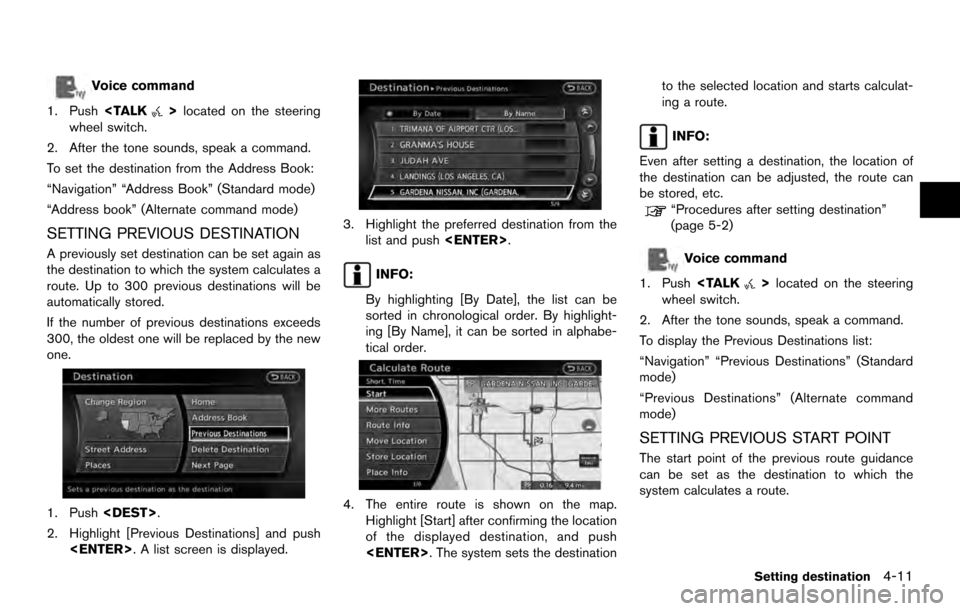
Voice command
1. Push
wheel switch.
2. After the tone sounds, speak a command.
To set the destination from the Address Book:
“Navigation” “Address Book” (Standard mode)
“Address book” (Alternate command mode)
SETTING PREVIOUS DESTINATION
A previously set destination can be set again as
the destination to which the system calculates a
route. Up to 300 previous destinations will be
automatically stored.
If the number of previous destinations exceeds
300, the oldest one will be replaced by the new
one.
1. Push
2. Highlight [Previous Destinations] and push
3. Highlight the preferred destination from thelist and push
INFO:
By highlighting [By Date], the list can be
sorted in chronological order. By highlight-
ing [By Name], it can be sorted in alphabe-
tical order.
4. The entire route is shown on the map. Highlight [Start] after confirming the location
of the displayed destination, and push
ing a route.
INFO:
Even after setting a destination, the location of
the destination can be adjusted, the route can
be stored, etc.
“Procedures after setting destination”
(page 5-2)
Voice command
1. Push
wheel switch.
2. After the tone sounds, speak a command.
To display the Previous Destinations list:
“Navigation” “Previous Destinations” (Standard
mode)
“Previous Destinations” (Alternate command
mode)
SETTING PREVIOUS START POINT
The start point of the previous route guidance
can be set as the destination to which the
system calculates a route.
Setting destination4-11
Page 72 of 236
![NISSAN ARMADA 2017 2.G 08IT Navigation Manual 1. Push<DEST>.
2. Highlight [Next Page] and push <ENTER>.
3. Highlight [Previous Start Point] and push
<ENTER>.
4. The previous start point is set as a destina-tion, and the entire route is shown on t NISSAN ARMADA 2017 2.G 08IT Navigation Manual 1. Push<DEST>.
2. Highlight [Next Page] and push <ENTER>.
3. Highlight [Previous Start Point] and push
<ENTER>.
4. The previous start point is set as a destina-tion, and the entire route is shown on t](/img/5/509/w960_509-71.png)
1. Push
2. Highlight [Next Page] and push
3. Highlight [Previous Start Point] and push
4. The previous start point is set as a destina-tion, and the entire route is shown on the
map. Highlight [Start] after confirming the
location of the displayed destination, and
push
destination to the selected location and
starts calculating a route.
INFO:
Even after setting a destination, the location of
the destination can be adjusted, the route can
be stored, etc.
“Procedures after setting destination”
(page 5-2)
Voice command
1. Push
wheel switch. 2. After the tone sounds, speak a command.
To set the previous start point as the destination:
“Previous Start Point” (Alternate command
mode)
SETTING FROM STORED ROUTES
A preferred route can be selected from the
stored routes.
1. Push
2. Highlight [Next Page] and push
4-12Setting destination
Page 73 of 236
![NISSAN ARMADA 2017 2.G 08IT Navigation Manual 3. Highlight [Stored Routes] and push<ENTER>. A list screen is displayed.
4. Highlight the preferred route from the listand push <ENTER>. The route to the
destination is set.
5. The entire route is sh NISSAN ARMADA 2017 2.G 08IT Navigation Manual 3. Highlight [Stored Routes] and push<ENTER>. A list screen is displayed.
4. Highlight the preferred route from the listand push <ENTER>. The route to the
destination is set.
5. The entire route is sh](/img/5/509/w960_509-72.png)
3. Highlight [Stored Routes] and push
4. Highlight the preferred route from the listand push
destination is set.
5. The entire route is shown on the map. Highlight [Start] after confirming the location
of the displayed destination, and push
to the selected location and starts calculat-
ing a route.
INFO:
. Even after setting a destination, the location
of the destination can be adjusted, the
location can be stored, etc.
“Procedures after setting destination”
(page 5-2)
. The stored route includes only locations
(destination and waypoints) and route cal-
culation conditions, not the route itself.
Therefore, when the destination is set using
a stored route, a different route may be
suggested if the current vehicle location is
different from the one when the route was
stored.
SETTING BY PHONE NUMBER
If the telephone number of the facility is
available, use this to find the facility by entering
the number, and then have the system calculate
a route.
INFO:
. Telephone numbers that were stored for
stored destinations can also be used.
. If the area code of the specified telephone
number does not exist in the map data, the
system will not search for the location. .
Only the locations included in the database
in the map data can be searched by the
phone number. Residential phone numbers
cannot be used to search for a location.
1. Push
2. Highlight [Next Page] and push
3. Highlight [Phone Number] and push
screen is displayed.
Setting destination4-13
Page 74 of 236
![NISSAN ARMADA 2017 2.G 08IT Navigation Manual 4. Enter the telephone number including thearea code.
5. After finishing the entry, highlight [List] and push <ENTER>.
“Number input screen” (page 2-14)
6. Displays a list screen if there are two NISSAN ARMADA 2017 2.G 08IT Navigation Manual 4. Enter the telephone number including thearea code.
5. After finishing the entry, highlight [List] and push <ENTER>.
“Number input screen” (page 2-14)
6. Displays a list screen if there are two](/img/5/509/w960_509-73.png)
4. Enter the telephone number including thearea code.
5. After finishing the entry, highlight [List] and push
“Number input screen” (page 2-14)
6. Displays a list screen if there are two or
more search results. Highlight the preferred
destination from the list and push
A confirmation screen for the place name
and the location is displayed, and the system
starts calculating.
7. The entire route is shown on the map.Highlight [Start] after confirming the location
of the displayed destination, and push
to the selected location and starts calculat-
ing a route.
INFO:
Even after setting a destination, the location of
the destination can be adjusted, the route can
be stored, etc.
“Procedures after setting destination”
(page 5-2)
SETTING FREEWAY ENTRANCE/EXIT
The entrance or exit of a freeway can be set as
the destination to which the system calculates a
route.
1. Push
2. Highlight [Next Page] and push
3. Highlight [Freeway Entrance/Exit] and push
displayed.
4-14Setting destination
Page 75 of 236
![NISSAN ARMADA 2017 2.G 08IT Navigation Manual 4. Enter the name of the freeway.
5. After finishing the entry, highlight [List] andpush <ENTER>.
6. Highlight the freeway of the destination from
the list, and push <ENTER>.
7. Highlight [Entrance] o NISSAN ARMADA 2017 2.G 08IT Navigation Manual 4. Enter the name of the freeway.
5. After finishing the entry, highlight [List] andpush <ENTER>.
6. Highlight the freeway of the destination from
the list, and push <ENTER>.
7. Highlight [Entrance] o](/img/5/509/w960_509-74.png)
4. Enter the name of the freeway.
5. After finishing the entry, highlight [List] andpush
6. Highlight the freeway of the destination from
the list, and push
7. Highlight [Entrance] or [Exit] and push
8. Select the preferred destination from the list.The position of the selected location is
displayed in the preview on the right side
of the screen. Then, push
INFO:
By selecting [By Distance], the list can be
sorted by the nearest distance.
9. The entire route is shown on the map. Highlight [Start] after confirming the location
of the displayed destination, and push
to the selected location and starts calculat-
ing a route.
Setting destination4-15
Page 76 of 236
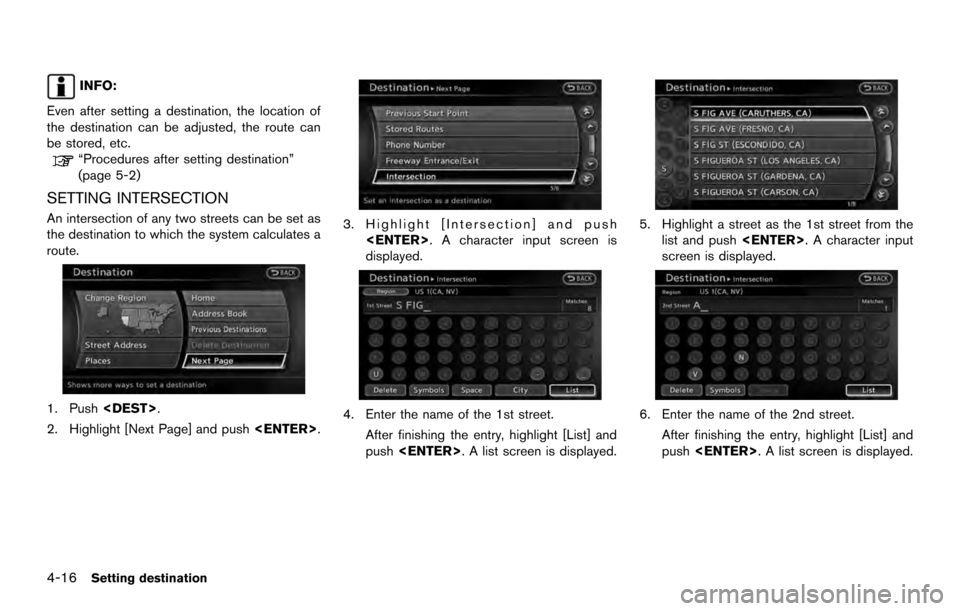
INFO:
Even after setting a destination, the location of
the destination can be adjusted, the route can
be stored, etc.
“Procedures after setting destination”
(page 5-2)
SETTING INTERSECTION
An intersection of any two streets can be set as
the destination to which the system calculates a
route.
1. Push
2. Highlight [Next Page] and push
3. Highlight [Intersection] and push
displayed.
4. Enter the name of the 1st street.
After finishing the entry, highlight [List] and
push
5. Highlight a street as the 1st street from the
list and push
screen is displayed.
6. Enter the name of the 2nd street.
After finishing the entry, highlight [List] and
push
4-16Setting destination
Page 77 of 236
![NISSAN ARMADA 2017 2.G 08IT Navigation Manual 7. Highlight a street as the 2nd street from thelist and push <ENTER>.
8. The entire route is shown on the map.
Highlight [Start] after confirming the location
of the displayed destination, and push
< NISSAN ARMADA 2017 2.G 08IT Navigation Manual 7. Highlight a street as the 2nd street from thelist and push <ENTER>.
8. The entire route is shown on the map.
Highlight [Start] after confirming the location
of the displayed destination, and push
<](/img/5/509/w960_509-76.png)
7. Highlight a street as the 2nd street from thelist and push
8. The entire route is shown on the map.
Highlight [Start] after confirming the location
of the displayed destination, and push
to the selected location and starts calculat-
ing a route.
INFO:
Even after setting a destination, the location of
the destination can be adjusted, the route can
be stored, etc.
“Procedures after setting destination”
(page 5-2)
SETTING CITY CENTER
The system can calculate a route to the center of
a city, without setting a specific location.
1. Push
2. Highlight [Next Page] and push
3. Highlight [City Center] and push
displayed.
4. Enter the name of the city, highlight [List]and push
displayed.
INFO:
Highlight [Last 5 Cities] and push
as destinations.
Setting destination4-17
Page 78 of 236
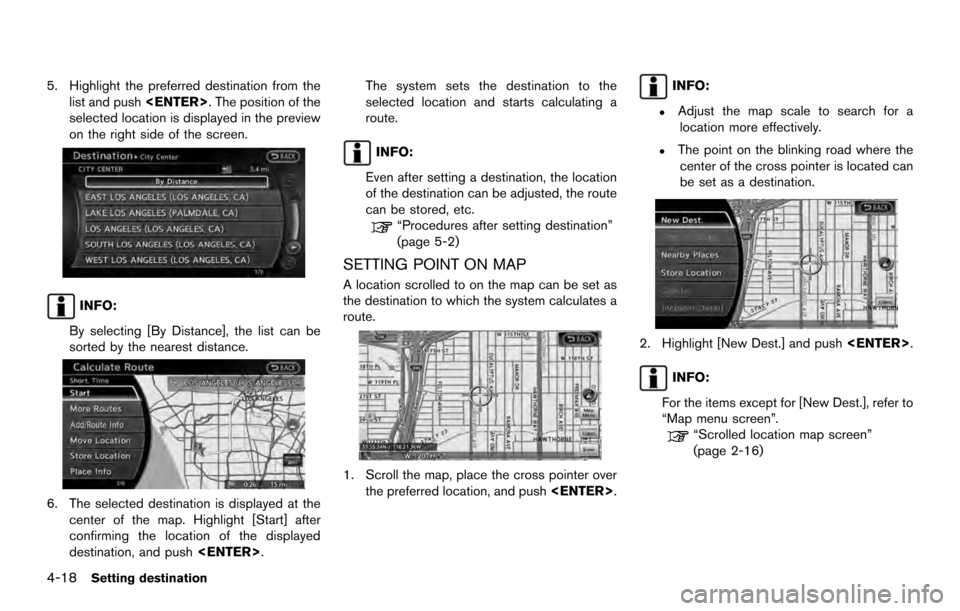
5. Highlight the preferred destination from thelist and push
selected location is displayed in the preview
on the right side of the screen.
INFO:
By selecting [By Distance], the list can be
sorted by the nearest distance.
6. The selected destination is displayed at the center of the map. Highlight [Start] after
confirming the location of the displayed
destination, and push
selected location and starts calculating a
route.
INFO:
Even after setting a destination, the location
of the destination can be adjusted, the route
can be stored, etc.
“Procedures after setting destination”
(page 5-2)
SETTING POINT ON MAP
A location scrolled to on the map can be set as
the destination to which the system calculates a
route.
1. Scroll the map, place the cross pointer over the preferred location, and push
INFO:
.Adjust the map scale to search for a
location more effectively.
.The point on the blinking road where thecenter of the cross pointer is located can
be set as a destination.
2. Highlight [New Dest.] and push
INFO:
For the items except for [New Dest.], refer to
“Map menu screen”.
“Scrolled location map screen”
(page 2-16)
4-18Setting destination
Page 79 of 236
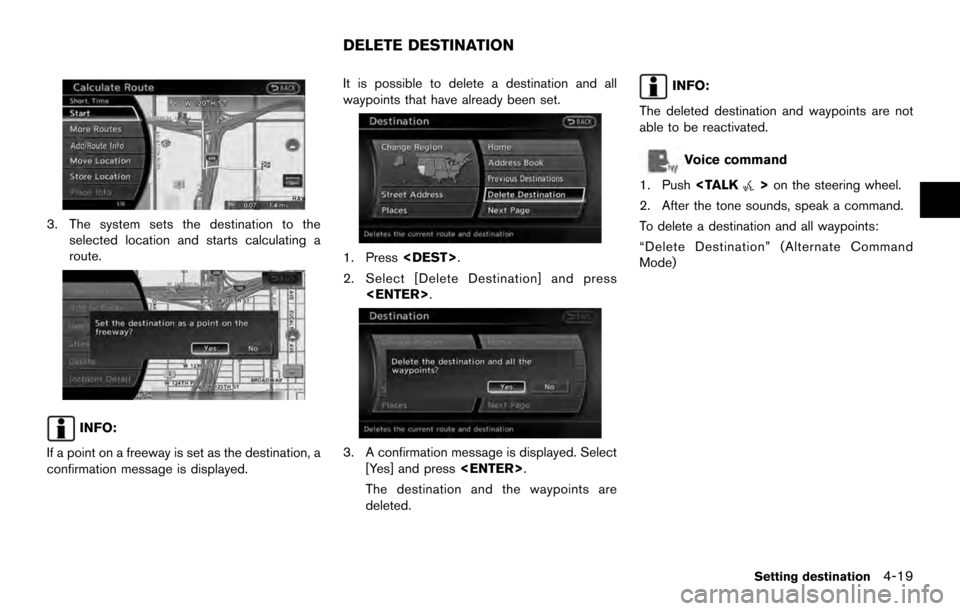
3. The system sets the destination to theselected location and starts calculating a
route.
INFO:
If a point on a freeway is set as the destination, a
confirmation message is displayed. It is possible to delete a destination and all
waypoints that have already been set.
1. Press
2. Select [Delete Destination] and press
3. A confirmation message is displayed. Select[Yes] and press
The destination and the waypoints are
deleted.
INFO:
The deleted destination and waypoints are not
able to be reactivated.
Voice command
1. Push
2. After the tone sounds, speak a command.
To delete a destination and all waypoints:
“Delete Destination” (Alternate Command
Mode)
DELETE DESTINATION
Setting destination4-19
Page 80 of 236
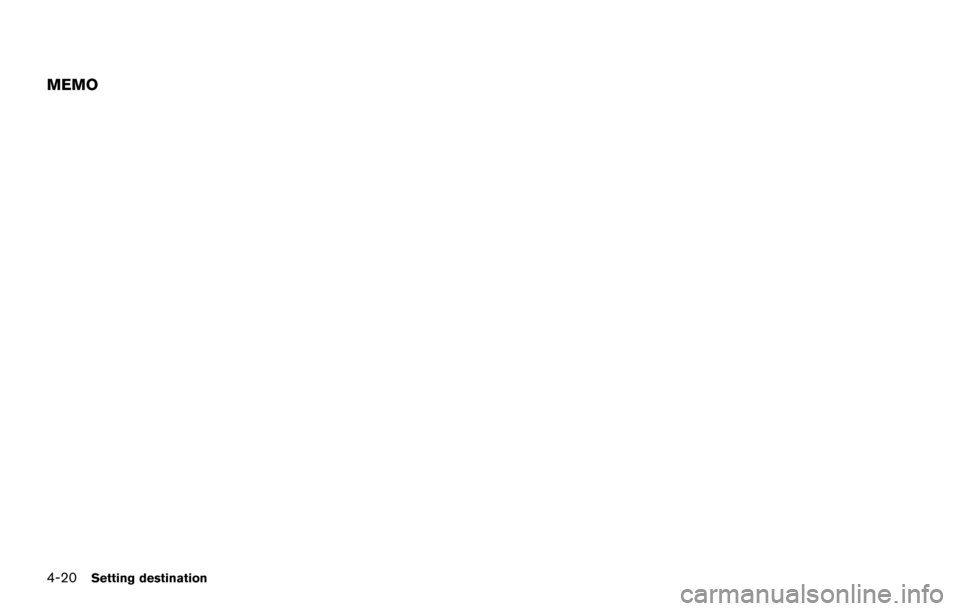
MEMO
4-20Setting destination