ESP NISSAN CUBE 2014 3.G Quick Reference Guide
[x] Cancel search | Manufacturer: NISSAN, Model Year: 2014, Model line: CUBE, Model: NISSAN CUBE 2014 3.GPages: 20, PDF Size: 1.16 MB
Page 7 of 20
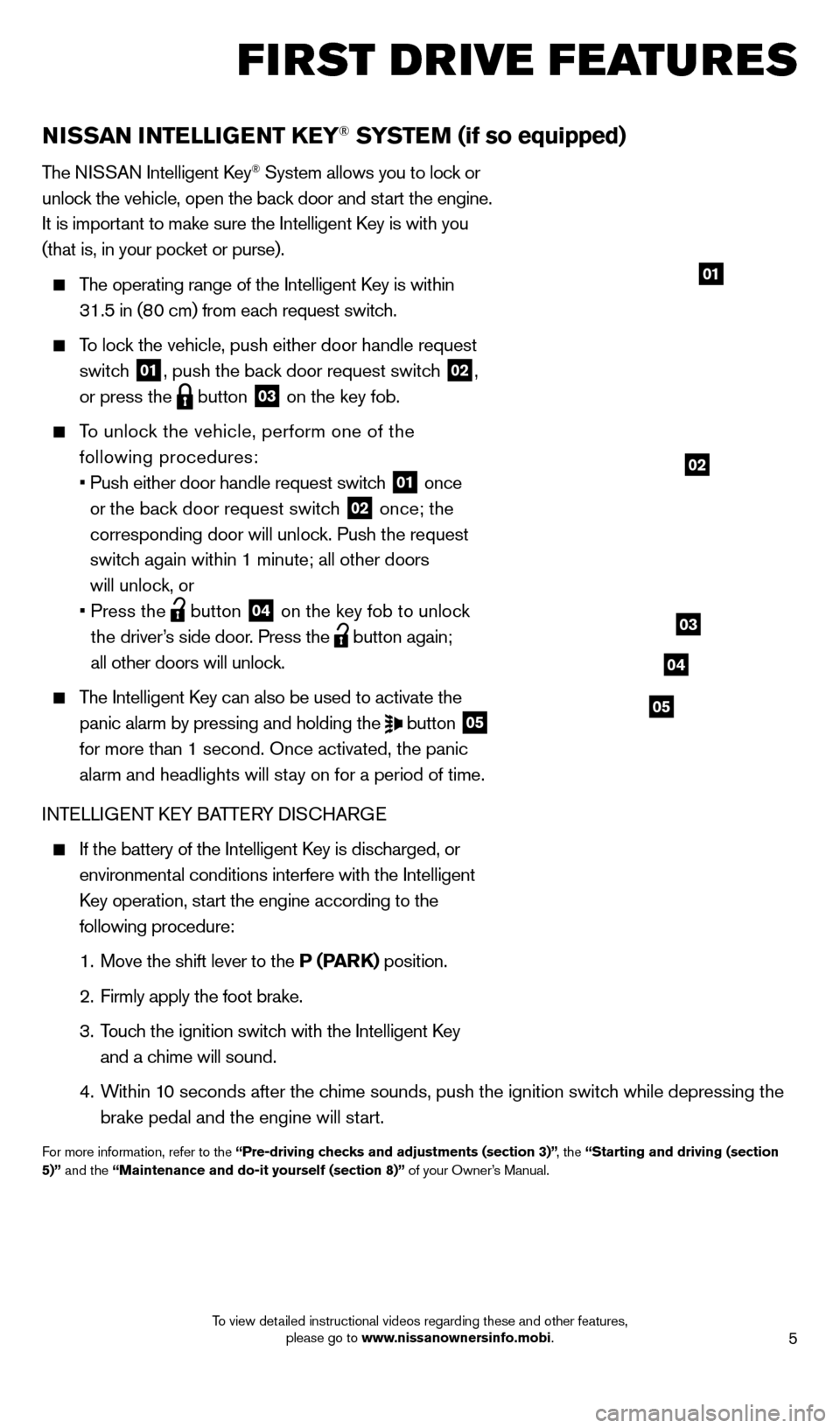
5
NISSAN INTELLIGENT KEY® SYSTEM (if so equipped)
The NISSAN Intelligent key® System allows you to lock or
unlock the vehicle, open the back door and start the engine.
It is important to make sure the Intelligent
k
ey is with you
(that is, in your poc
ket or purse).
The operating range of the Intelligent key is within
31.5 in (80 cm) from each request switch.
To lock the vehicle, push either door handle request
switch
01, push the back door request switch 02,
or press the
button
03 on the key fob.
To unlock the vehicle, perform one of the
following procedures:
•
Push either door handle request switc
h
01 once
or the back door request switch 02 once; the
corresponding door will unlock. Push the request
switch again within 1 minute; all other doors
will unlock, or
•
Press the button
04 on the key fob to unlock
the driver’s side door. Press the button again;
all other doors will unlock.
The Intelligent key can also be used to activate the
panic alarm by pressing and holding the
button
05
for more than 1 second. Once activated, the panic
alarm and headlights will stay on for a period of time.
INTELLIGENT
k
EY BA
TTERY DIS
cHAR
GE
If the battery of the Intelligent key is disc harged, or
environmental conditions interfere with the Intelligent
key operation, st
art the engine according to the
following procedure:
1.
Move the shift lever to the
P (PARK) position.
2.
Firmly apply the foot brake.
3.
T
ouch the ignition switch with the Intelligent k
ey
and a chime will sound.
4.
W
ithin 10 seconds after the chime sounds, push the ignition switch while depressing the
brake pedal and the engine will start.
For more information, refer to the “Pre-driving checks and adjustments (section 3)” , the “Starting and driving (section
5)” and the “Maintenance and do-it yourself (section 8)” of your Owner’s Manual.
01
02
03
04
05
first drive features
1523989_14_Cube_QRG_091613.indd 59/16/13 3:31 PM
To view detailed instructional videos regarding these and other features, please go to www.nissanownersinfo.mobi.
Page 14 of 20
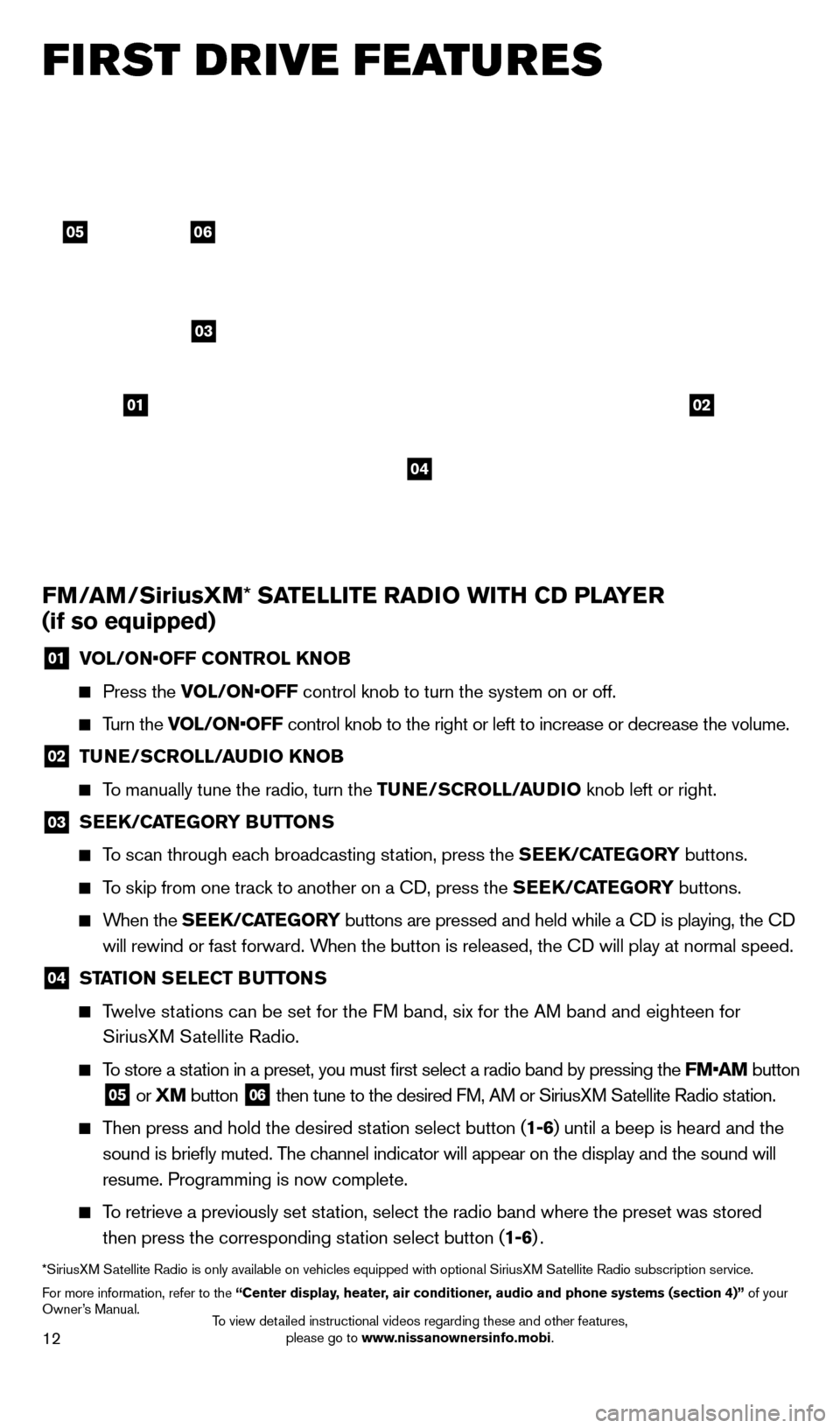
12
0506
03
0102
FM/AM/SiriusXM* SATELLITE RADIO WITH CD PLAYER
(if so equipped)
01 V OL/ON•OFF CONTROL KNOB
Press the
VOL/ON•OFF control knob to turn the system on or off.
Turn the VOL/ON•OFF control knob to the right or left to increase or decrease the volume.
02 TUNE/SCROLL/AUDIO KNOB
To manually tune the radio, turn the TUNE/SCROLL/AUDIO
knob left or right.
03 SEEK/CATEGORY BUTTONS
To scan through each broadcasting station, press the SEEK/CATEGORY buttons.
To skip from one track to another on a cD, press the SEEK/CATEGORY buttons.
When the S EEK/CATEGORY buttons are pressed and held while a cD is playing, the cD
will rewind or fast forward. When the button is released, the c
D will play at normal speed.
04 STATION SELECT BUTTONS
Twelve stations can be set for the FM band, six for the AM band and eighteen for
SiriusXM Satellite Radio.
To store a station in a preset, you must first select a radio band by pressing the \
FM•AM button
05 or XM button
06 then tune to the desired FM, AM or SiriusXM Satellite Radio station.
Then press and hold the desired station select button (1-6) until a beep is heard and the
sound is briefly muted. The channel indicator will appear on the display and the sound will
resume. Programming is now complete.
To retrieve a previously set station, select the radio band where the preset was stored
then press the corresponding station select button (1-6) .
*SiriusXM Satellite Radio is only available on vehicles equipped with optional Siri\
usXM Satellite Radio subscription service.
For more information, refer to the “Center display, heater, air conditioner, audio and phone systems (section 4)” of your
Owner’s Manual.
04
first drive features
1523989_14_Cube_QRG_091613.indd 129/16/13 3:31 PM
To view detailed instructional videos regarding these and other features, please go to www.nissanownersinfo.mobi.
Page 17 of 20

15
To increase or decrease the volume of the voice prompts, push the volume \
control switches
or
on the steering wheel or turn the VOL/ON•OFF control knob on the audio
system while the system is responding.
If the Voice Recognition system does not recognize your voice commands, train th\
e system
using the Speaker Adaptation Mode. See your Owner’s Manual for detailed information.
For more detailed information and instructions, refer to your cellular phone’s Owner’s
Manual and visit www.nissanusa.com/bluetooth.
cONNEcTING PRO c EDURE
The vehicle must be stationary when connecting the phone.
1.
Press the button
on the steering wheel. The system announces the available commands.
2.
S
ay: “
c
onnect phone”. The system acknowledges the command and announces the next set
of available commands.
3.
S
ay: “Add phone”. The system acknowledges the command and asks you to initiate
connecting from the phone handset.
4.
Initiate connecting from the phone:
•
T
he connecting procedure varies according to each cellular phone model. For
detailed connecting instructions and compatible phones, please visit
www.nissanusa.com/bluetooth.
•
W
hen prompted for a Passkey code, enter “1234” from the handset. (The Passkey code
is assigned by NISSAN and cannot be changed.)
5.
S
ay a name for the phone when the system asks you to provide one. You can give the phone
a name of your choice.
PHONEBOOk SE TUP
Depending on your cellular phone, the system may automatically download \
your celluar
phone’s entire phonebook to the vehicle’s Bluetooth® system.
If the phonebook does not download automatically , 40 entries can be individually downloaded.
To manually download entries:
1.
Push the button on the steering wheel.
2.
After the tone, s
ay “Phonebook”.
3.
After the next tone, s
ay “Transfer Entry”. The system acknowledges the command and
asks you to initiate the transfer from the phone handset. The new contact phone number
will be transferred from the cellular phone to the vehicle.
4.
T
he system repeats the number and prompts you for the next command. When you have
finished entering numbers or transferring an entry, choose “Store.”
5.
T
he system confirms the name, location and number.
The transfer procedure varies according to each cellular phone. See your cellular phone’s
Owner’s Manual for details. You can also visit www.nissanusa.com/bluetooth for
instructions on transferring phone numbers from NISSAN recommended cellular phones.
1523989_14_Cube_QRG_091613.indd 159/16/13 3:31 PM
To view detailed instructional videos regarding these and other features, please go to www.nissanownersinfo.mobi.