display NISSAN FRONTIER 2008 D22 / 1.G 04IT Navigation Manual
[x] Cancel search | Manufacturer: NISSAN, Model Year: 2008, Model line: FRONTIER, Model: NISSAN FRONTIER 2008 D22 / 1.GPages: 270, PDF Size: 5.97 MB
Page 262 of 270
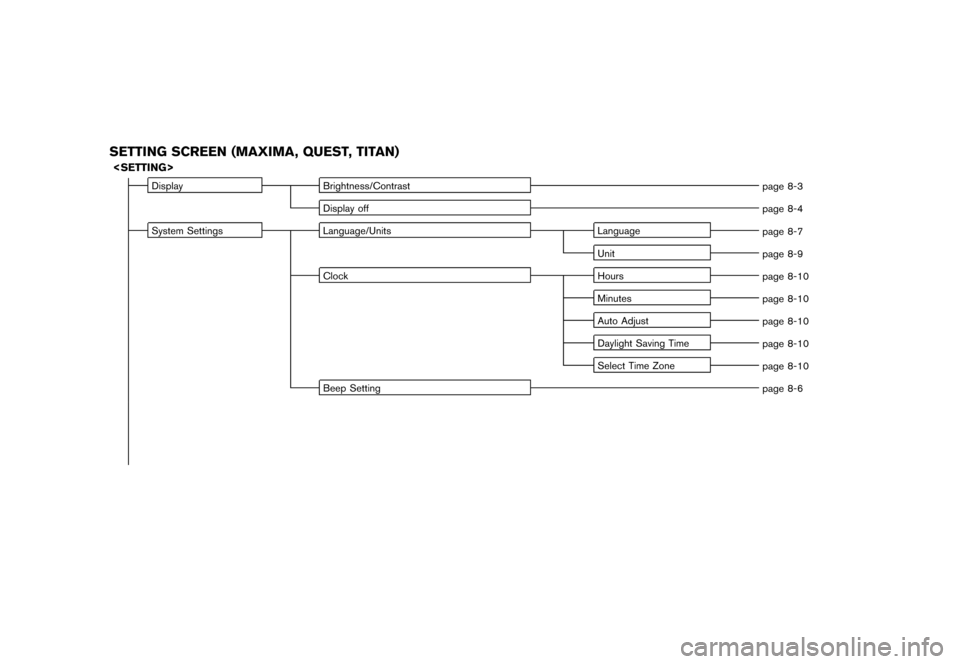
Black plate (6,1)
Model "NISSAN_NAVI" EDITED: 2007/ 2/ 26
SETTING SCREEN (MAXIMA, QUEST, TITAN)
Display Brightness/Contrast
page 8-3
Display off
page 8-4
System Settings Language/Units Language
page 8-7
Unit
page 8-9
Clock Hours
page 8-10
Minutes
page 8-10
Auto Adjust
page 8-10
Daylight Saving Time
page 8-10
Select Time Zone
page 8-10
Beep Setting
page 8-6
Page 264 of 270
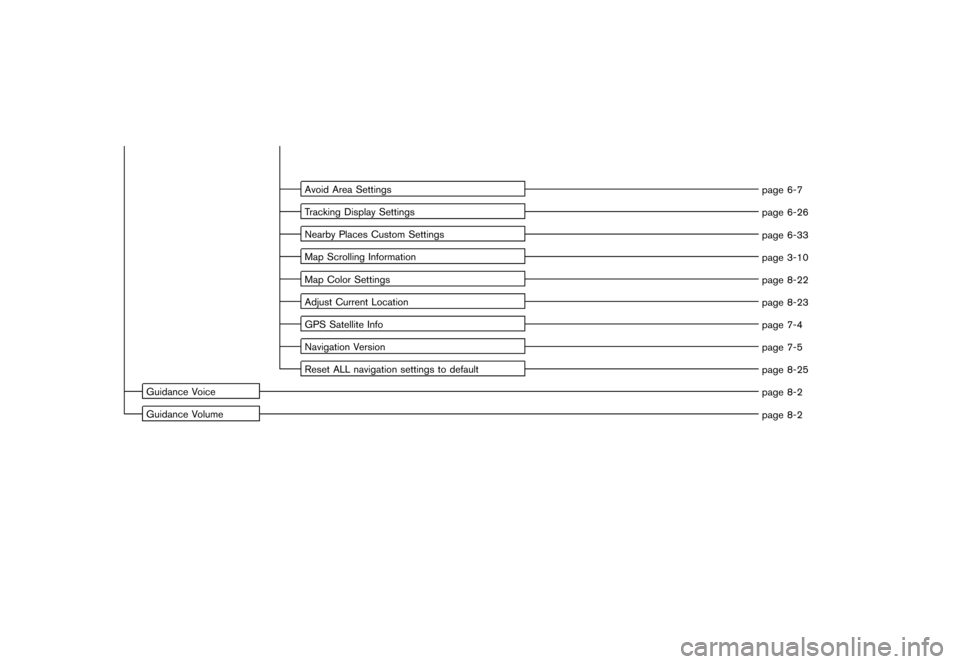
Black plate (8,1)
Model "NISSAN_NAVI" EDITED: 2007/ 2/ 26
Avoid Area Settings
page 6-7
Tracking Display Settings
page 6-26
Nearby Places Custom Settings
page 6-33
Map Scrolling Information
page 3-10
Map Color Settings
page 8-22
Adjust Current Location
page 8-23
GPS Satellite Info
page 7-4
Navigation Version
page 7-5
Reset ALL navigation settings to default
page 8-25
Guidance Voice
page 8-2
Guidance Volume
page 8-2
Page 265 of 270
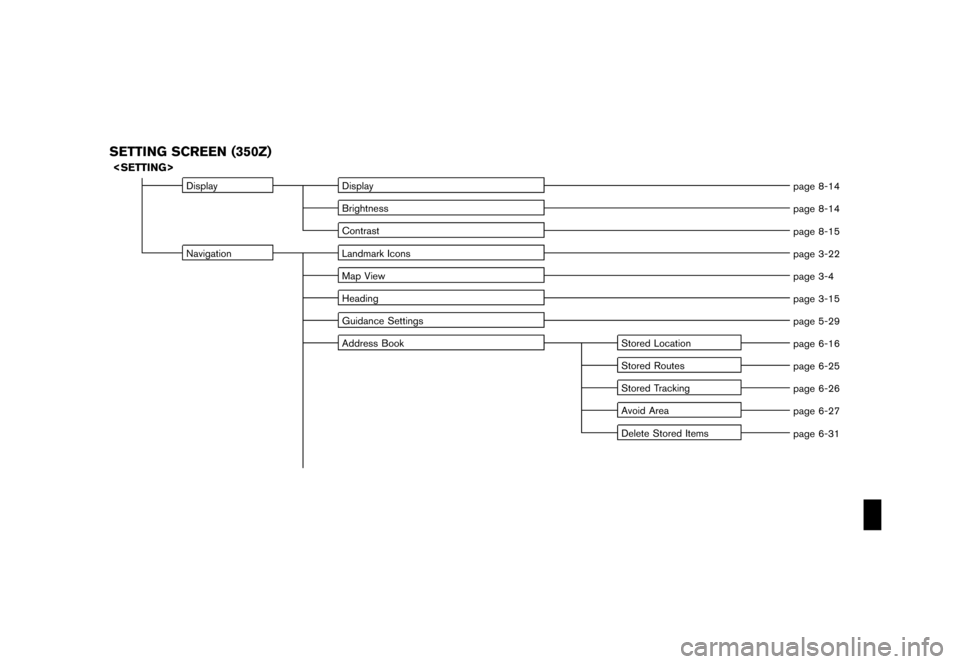
Black plate (9,1)
Model "NISSAN_NAVI" EDITED: 2007/ 2/ 26
SETTING SCREEN (350Z)
Display Display
page 8-14
Brightness
page 8-14
Contrast
page 8-15
Navigation Landmark Icons
page 3-22
Map View
page 3-4
Heading
page 3-15
Guidance Settings
page 5-29
Address Book Stored Location
page 6-16
Stored Routes
page 6-25
Stored Tracking
page 6-26
Avoid Area
page 6-27
Delete Stored Items
page 6-31
Page 266 of 270
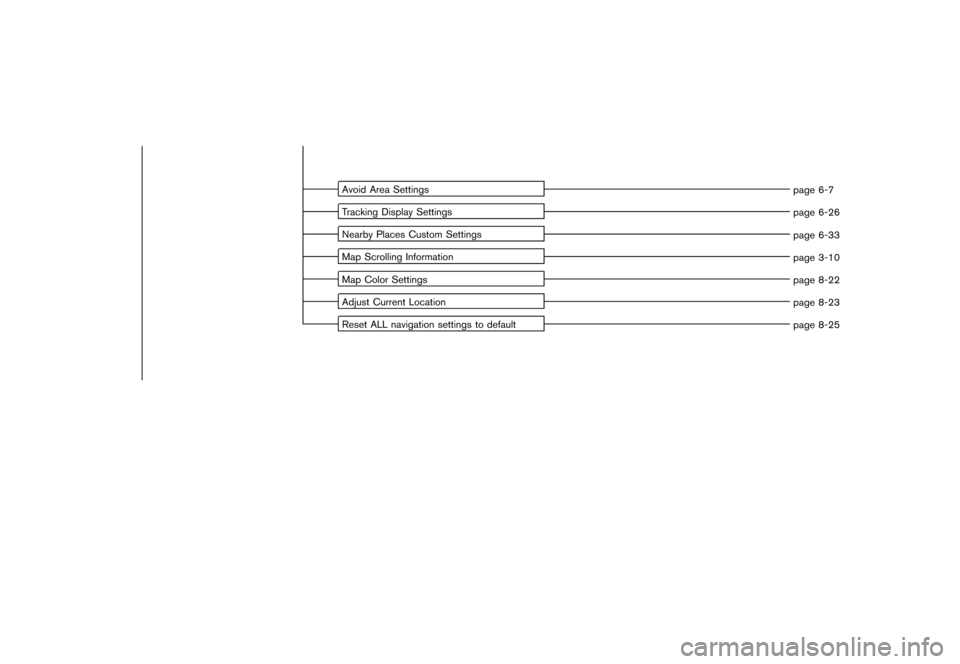
Black plate (10,1)
Model "NISSAN_NAVI" EDITED: 2007/ 2/ 26
Avoid Area Settings
page 6-7
Tracking Display Settings
page 6-26
Nearby Places Custom Settings
page 6-33
Map Scrolling Information
page 3-10
Map Color Settings
page 8-22
Adjust Current Location
page 8-23
Reset ALL navigation settings to default
page 8-25
Page 269 of 270
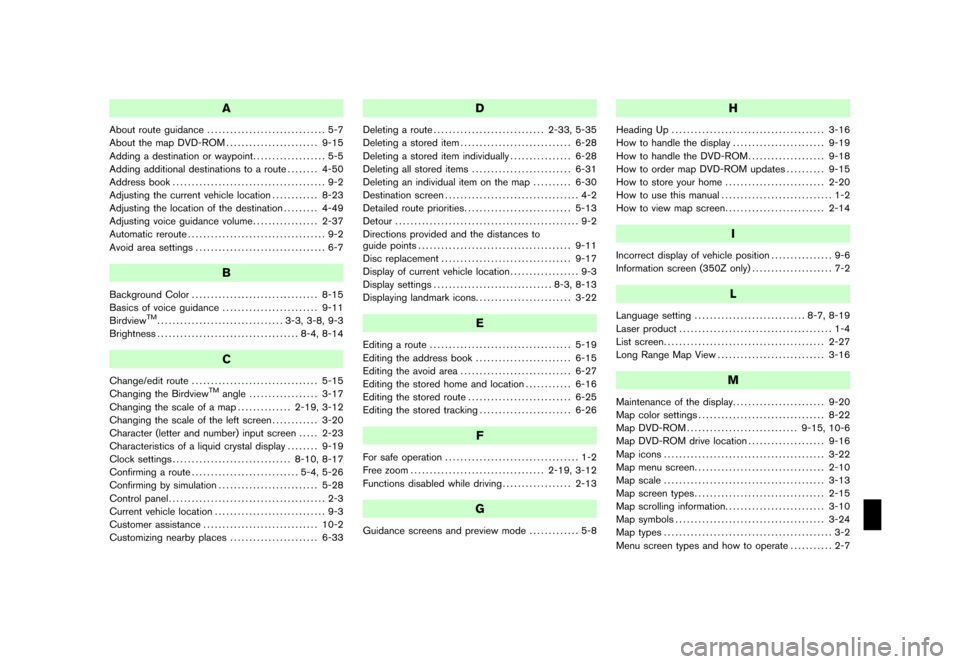
Black plate (1,1)
A
About route guidance............................... 5-7
About the map DVD-ROM........................ 9-15
Adding a destination or waypoint................... 5-5
Adding additional destinations to a route........ 4-50
Address book........................................ 9-2
Adjusting the current vehicle location............ 8-23
Adjusting the location of the destination......... 4-49
Adjusting voice guidance volume................. 2-37
Automatic reroute.................................... 9-2
Avoid area settings.................................. 6-7
B
Background Color................................. 8-15
Basics of voice guidance......................... 9-11
Birdview
TM................................. 3-3, 3-8, 9-3
Brightness..................................... 8-4, 8-14
C
Change/edit route................................. 5-15
Changing the BirdviewTMangle.................. 3-17
Changing the scale of a map.............. 2-19, 3-12
Changing the scale of the left screen............ 3-20
Character (letter and number) input screen..... 2-23
Characteristics of a liquid crystal display........ 9-19
Clock settings............................... 8-10, 8-17
Confirming a route............................ 5-4, 5-26
Confirming by simulation.......................... 5-28
Control panel......................................... 2-3
Current vehicle location............................. 9-3
Customer assistance.............................. 10-2
Customizing nearby places....................... 6-33
D
Deleting a route............................. 2-33, 5-35
Deleting a stored item............................. 6-28
Deleting a stored item individually................ 6-28
Deleting all stored items.......................... 6-31
Deleting an individual item on the map.......... 6-30
Destination screen................................... 4-2
Detailed route priorities............................ 5-13
Detour................................................ 9-2
Directions provided and the distances to
guide points........................................ 9-11
Disc replacement.................................. 9-17
Display of current vehicle location.................. 9-3
Display settings............................... 8-3, 8-13
Displaying landmark icons......................... 3-22
E
Editing a route..................................... 5-19
Editing the address book......................... 6-15
Editing the avoid area............................. 6-27
Editing the stored home and location............ 6-16
Editing the stored route........................... 6-25
Editing the stored tracking........................ 6-26
F
For safe operation................................... 1-2
Free zoom................................... 2-19, 3-12
Functions disabled while driving.................. 2-13
G
Guidance screens and preview mode............. 5-8
H
Heading Up........................................ 3-16
How to handle the display........................ 9-19
How to handle the DVD-ROM.................... 9-18
How to order map DVD-ROM updates.......... 9-15
How to store your home.......................... 2-20
How to use this manual............................. 1-2
How to view map screen.......................... 2-14
I
Incorrect display of vehicle position................ 9-6
Information screen (350Z only)..................... 7-2
L
Language setting............................. 8-7, 8-19
Laser product........................................ 1-4
List screen.......................................... 2-27
Long Range Map View............................ 3-16
M
Maintenance of the display........................ 9-20
Map color settings................................. 8-22
Map DVD-ROM............................. 9-15, 10-6
Map DVD-ROM drive location.................... 9-16
Map icons.......................................... 3-22
Map menu screen.................................. 2-10
Map scale.......................................... 3-13
Map screen types.................................. 2-15
Map scrolling information.......................... 3-10
Map symbols....................................... 3-24
Map types............................................ 3-2
Menu screen types and how to operate........... 2-7
Model "NISSAN_NAVI" EDITED: 2007/ 2/ 26