display NISSAN FRONTIER 2008 D22 / 1.G 04IT Navigation Manual
[x] Cancel search | Manufacturer: NISSAN, Model Year: 2008, Model line: FRONTIER, Model: NISSAN FRONTIER 2008 D22 / 1.GPages: 270, PDF Size: 5.97 MB
Page 182 of 270
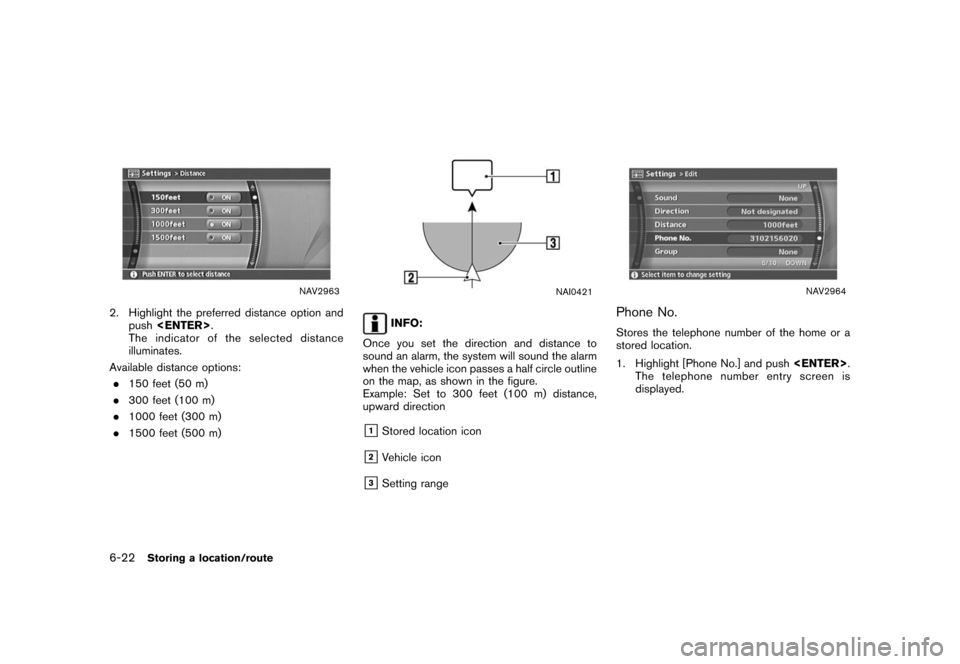
Black plate (184,1)
Model "NISSAN_NAVI" EDITED: 2007/ 2/ 26
NAV2963
2. Highlight the preferred distance option and
push
The indicator of the selected distance
illuminates.
Available distance options:
.150 feet (50 m)
.300 feet (100 m)
.1000 feet (300 m)
.1500 feet (500 m)
NAI0421
INFO:
Once you set the direction and distance to
sound an alarm, the system will sound the alarm
when the vehicle icon passes a half circle outline
on the map, as shown in the figure.
Example: Set to 300 feet (100 m) distance,
upward direction
&1Stored location icon
&2Vehicle icon
&3Setting range
NAV2964
Phone No.
Stores the telephone number of the home or a
stored location.
1. Highlight [Phone No.] and push
The telephone number entry screen is
displayed.
6-22Storing a location/route
Page 184 of 270

Black plate (186,1)
Model "NISSAN_NAVI" EDITED: 2007/ 2/ 26
NAV3095
Entry Number (only for stored locations)
Swaps the position numbers of any two stored
locations in the list.
1. Highlight [Entry Number] and push
A list of stored locations is displayed.
NAV3096
2. Highlight the stored locations you want to
swap and push
The position numbers of the selected stored
locations are swapped.
6-24Storing a location/route
Page 186 of 270
![NISSAN FRONTIER 2008 D22 / 1.G 04IT Navigation Manual Black plate (188,1)
Model "NISSAN_NAVI" EDITED: 2007/ 2/ 26
NAV2972
EDITING THE STORED TRACKING
1. Highlight the preferred stored tracked route
and push<ENTER>. The [Show] indicator
for the stored tra NISSAN FRONTIER 2008 D22 / 1.G 04IT Navigation Manual Black plate (188,1)
Model "NISSAN_NAVI" EDITED: 2007/ 2/ 26
NAV2972
EDITING THE STORED TRACKING
1. Highlight the preferred stored tracked route
and push<ENTER>. The [Show] indicator
for the stored tra](/img/5/794/w960_794-185.png)
Black plate (188,1)
Model "NISSAN_NAVI" EDITED: 2007/ 2/ 26
NAV2972
EDITING THE STORED TRACKING
1. Highlight the preferred stored tracked route
and push
for the stored tracked route illuminates, and
the route is displayed on the map.
Tilt the joystick to the right to highlight [Edit].
INFO:
.Current tracking is displayed up to 62
miles (100 km) .
.Stored tracking is displayed up to 12
miles (20 km) .
NAV2973
2. Highlight the preferred item and push
Available setting items (Current tracking)
.Map:
Displays the tracked route up to the current
location.
.Delete:
Deletes the tracked route up to the current
location.
NAV2974
Available setting items (Stored tracked routes)
.Map:
Displays a stored tracked route on the map.
.Rename:
Changes the name.
“CHARACTER (letter and number)
INPUT SCREEN” (page 2-23)
.Replace:
Overwrites the stored tracked route to the
current tracked route.
.Delete:
Deletes the stored tracked route.
.OK:
Applies the settings.
6-26Storing a location/route
Page 189 of 270
![NISSAN FRONTIER 2008 D22 / 1.G 04IT Navigation Manual Black plate (191,1)
Model "NISSAN_NAVI" EDITED: 2007/ 2/ 26
NAV2979
5. Highlight the preferred location/route for
deletion and push<ENTER>.
NAV2980
6. Highlight [Delete] and push<ENTER>.
NAV2981
7. A NISSAN FRONTIER 2008 D22 / 1.G 04IT Navigation Manual Black plate (191,1)
Model "NISSAN_NAVI" EDITED: 2007/ 2/ 26
NAV2979
5. Highlight the preferred location/route for
deletion and push<ENTER>.
NAV2980
6. Highlight [Delete] and push<ENTER>.
NAV2981
7. A](/img/5/794/w960_794-188.png)
Black plate (191,1)
Model "NISSAN_NAVI" EDITED: 2007/ 2/ 26
NAV2979
5. Highlight the preferred location/route for
deletion and push
NAV2980
6. Highlight [Delete] and push
NAV2981
7. A confirmation message is displayed. Con-
firm the contents of the message, highlight
[Yes] and push
The stored item is deleted from the Address
Book.
Storing a location/route6-29
Page 190 of 270
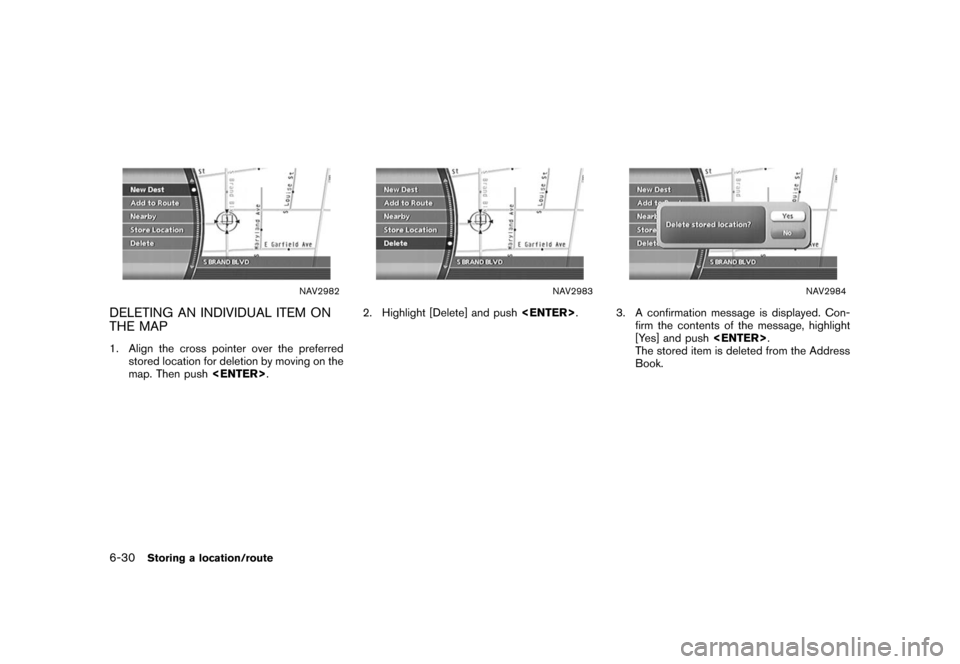
Black plate (192,1)
Model "NISSAN_NAVI" EDITED: 2007/ 2/ 26
NAV2982
DELETING AN INDIVIDUAL ITEM ON
THE MAP
1. Align the cross pointer over the preferred
stored location for deletion by moving on the
map. Then push
NAV2983
2. Highlight [Delete] and push
NAV2984
3. A confirmation message is displayed. Con-
firm the contents of the message, highlight
[Yes] and push
The stored item is deleted from the Address
Book.
6-30Storing a location/route
Page 192 of 270
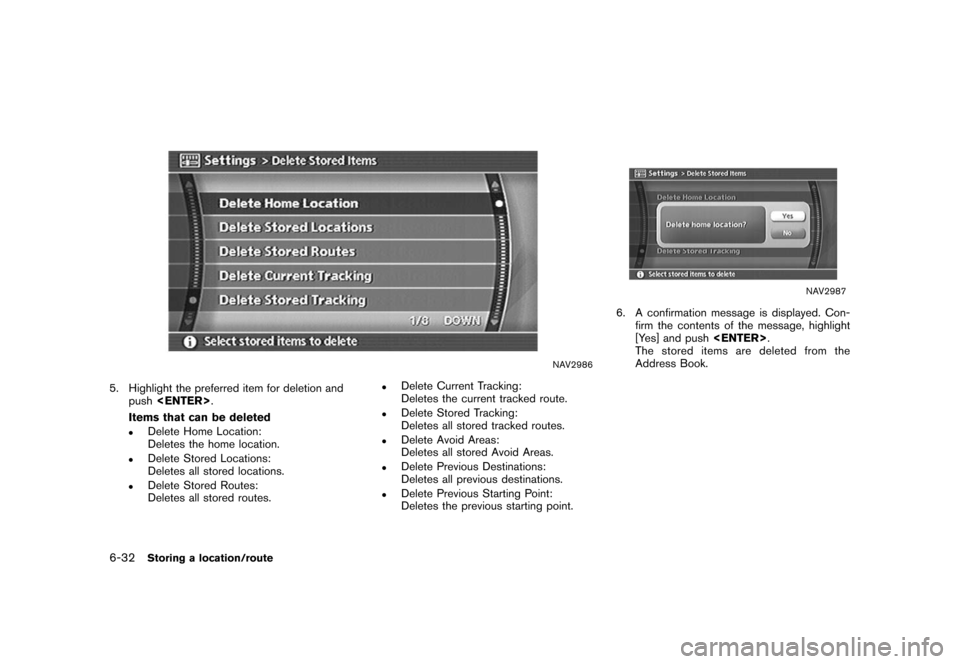
Black plate (194,1)
Model "NISSAN_NAVI" EDITED: 2007/ 2/ 26
NAV2986
5. Highlight the preferred item for deletion and
push
Items that can be deleted
.Delete Home Location:
Deletes the home location.
.Delete Stored Locations:
Deletes all stored locations.
.Delete Stored Routes:
Deletes all stored routes.
.Delete Current Tracking:
Deletes the current tracked route.
.Delete Stored Tracking:
Deletes all stored tracked routes.
.Delete Avoid Areas:
Deletes all stored Avoid Areas.
.Delete Previous Destinations:
Deletes all previous destinations.
.Delete Previous Starting Point:
Deletes the previous starting point.
NAV2987
6. A confirmation message is displayed. Con-
firm the contents of the message, highlight
[Yes] and push
The stored items are deleted from the
Address Book.
6-32Storing a location/route
Page 194 of 270
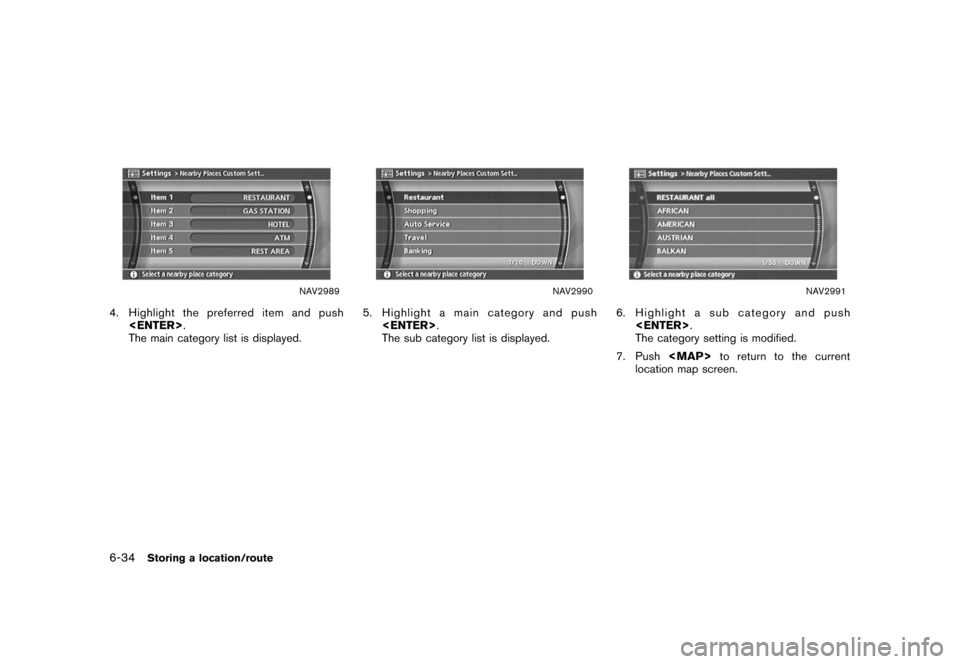
Black plate (196,1)
Model "NISSAN_NAVI" EDITED: 2007/ 2/ 26
NAV2989
4. Highlight the preferred item and push
The main category list is displayed.
NAV2990
5. Highlight a main category and push
The sub category list is displayed.
NAV2991
6. Highlight a sub category and push
The category setting is modified.
7. Push
Page 197 of 270
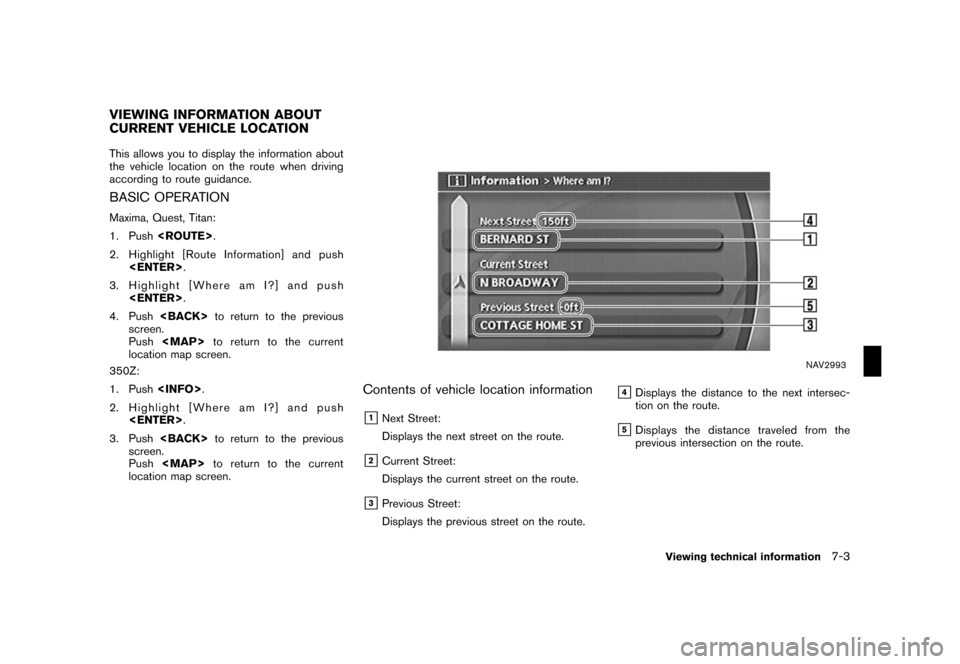
Black plate (201,1)
Model "NISSAN_NAVI" EDITED: 2007/ 2/ 26
This allows you to display the information about
the vehicle location on the route when driving
according to route guidance.
BASIC OPERATION
Maxima, Quest, Titan:
1. Push
2. Highlight [Route Information] and push
3. Highlight [Where am I?] and push
4. Push
screen.
Push
Page 198 of 270
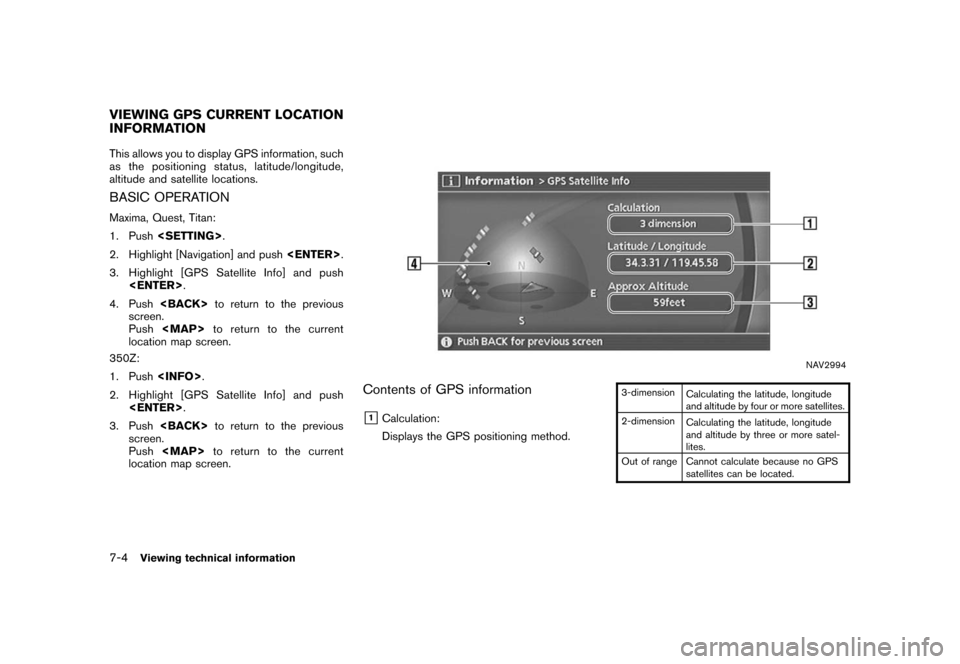
Black plate (202,1)
Model "NISSAN_NAVI" EDITED: 2007/ 2/ 26
This allows you to display GPS information, such
as the positioning status, latitude/longitude,
altitude and satellite locations.
BASIC OPERATION
Maxima, Quest, Titan:
1. Push
2. Highlight [Navigation] and push
3. Highlight [GPS Satellite Info] and push
4. Push
screen.
Push
location map screen.
350Z:
1. Push
2. Highlight [GPS Satellite Info] and push
3. Push
screen.
Push
location map screen.
NAV2994
Contents of GPS information
&1Calculation:
Displays the GPS positioning method.
3-dimension
Calculating the latitude, longitude
and altitude by four or more satellites.
2-dimension
Calculating the latitude, longitude
and altitude by three or more satel-
lites.
Out of range Cannot calculate because no GPS
satellites can be located.
VIEWING GPS CURRENT LOCATION
INFORMATION
7-4Viewing technical information
Page 199 of 270
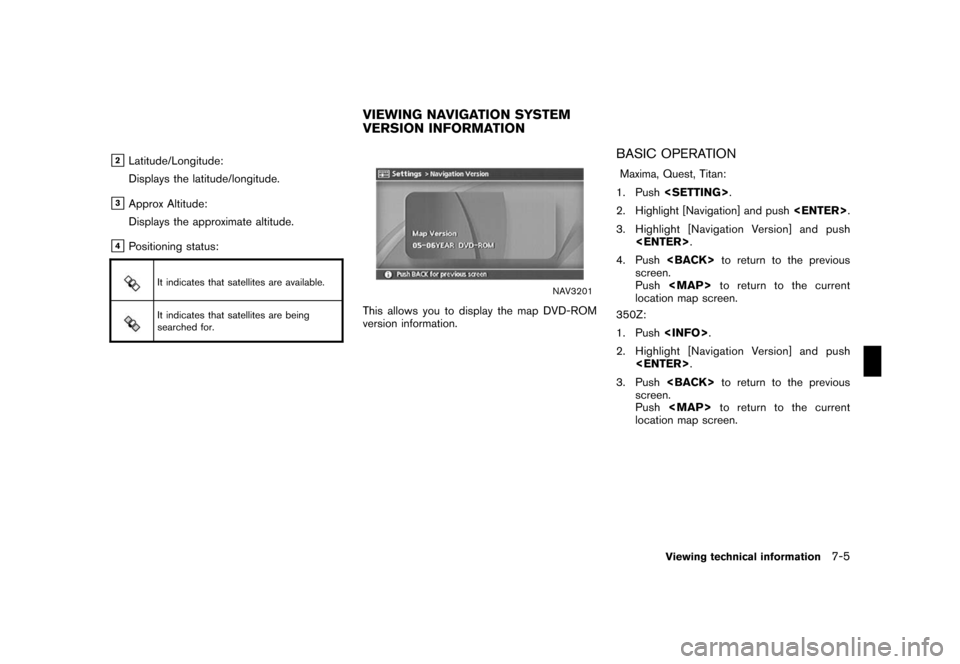
Black plate (203,1)
Model "NISSAN_NAVI" EDITED: 2007/ 2/ 26
&2Latitude/Longitude:
Displays the latitude/longitude.
&3Approx Altitude:
Displays the approximate altitude.
&4Positioning status:
It indicates that satellites are available.
It indicates that satellites are being
searched for.
NAV3201
This allows you to display the map DVD-ROM
version information.
BASIC OPERATION
Maxima, Quest, Titan:
1. Push
2. Highlight [Navigation] and push
3. Highlight [Navigation Version] and push
4. Push
screen.
Push
location map screen.
350Z:
1. Push
2. Highlight [Navigation Version] and push
3. Push
screen.
Push
location map screen.
VIEWING NAVIGATION SYSTEM
VERSION INFORMATION
Viewing technical information7-5