display NISSAN FRONTIER 2008 D22 / 1.G 04IT Navigation Manual
[x] Cancel search | Manufacturer: NISSAN, Model Year: 2008, Model line: FRONTIER, Model: NISSAN FRONTIER 2008 D22 / 1.GPages: 270, PDF Size: 5.97 MB
Page 201 of 270
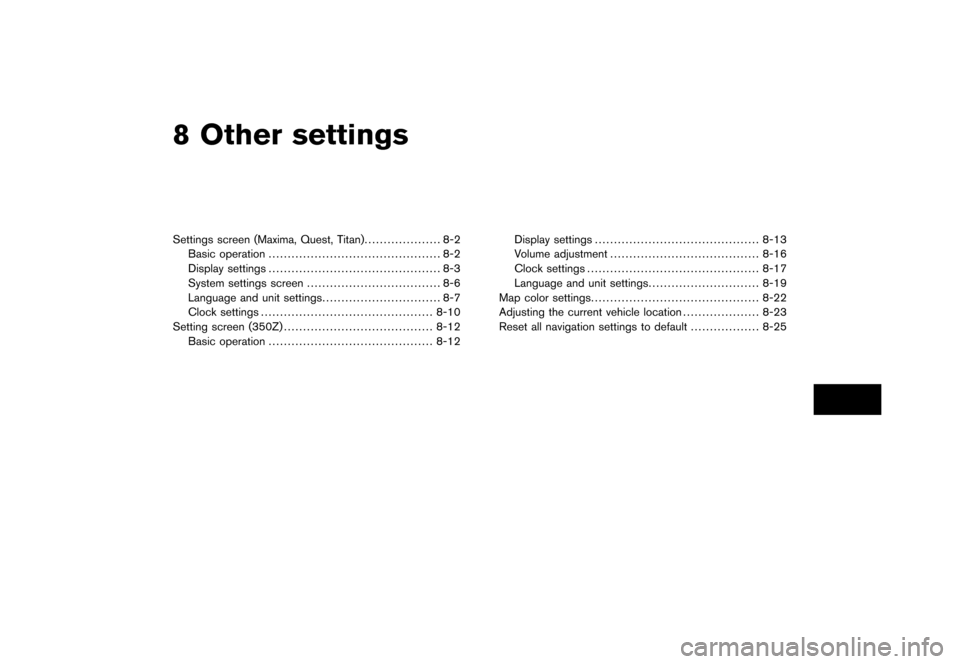
Black plate (22,1)
8 Other settings
Model "NISSAN_NAVI" EDITED: 2007/ 2/
Settings screen (Maxima, Quest, Titan).................... 8-2
Basic operation............................................. 8-2
Display settings............................................. 8-3
System settings screen................................... 8-6
Language and unit settings............................... 8-7
Clock settings............................................. 8-10
Setting screen (350Z)....................................... 8-12
Basic operation........................................... 8-12Display settings........................................... 8-13
Volume adjustment....................................... 8-16
Clock settings............................................. 8-17
Language and unit settings............................. 8-19
Map color settings............................................ 8-22
Adjusting the current vehicle location.................... 8-23
Reset all navigation settings to default.................. 8-25
Page 202 of 270
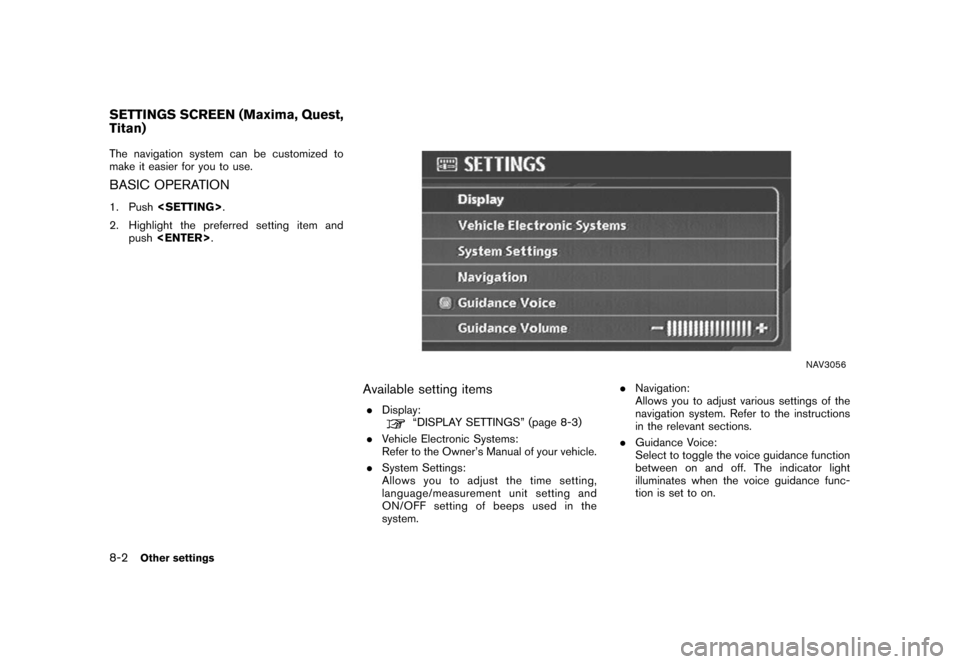
Black plate (206,1)
Model "NISSAN_NAVI" EDITED: 2007/ 2/ 26
The navigation system can be customized to
make it easier for you to use.
BASIC OPERATION
1. Push
2. Highlight the preferred setting item and
push
NAV3056
Available setting items
.Display:“DISPLAY SETTINGS” (page 8-3)
.Vehicle Electronic Systems:
Refer to the Owner’s Manual of your vehicle.
.System Settings:
Allows you to adjust the time setting,
language/measurement unit setting and
ON/OFF setting of beeps used in the
system..Navigation:
Allows you to adjust various settings of the
navigation system. Refer to the instructions
in the relevant sections.
.Guidance Voice:
Select to toggle the voice guidance function
between on and off. The indicator light
illuminates when the voice guidance func-
tion is set to on.
SETTINGS SCREEN (Maxima, Quest,
Titan)
8-2Other settings
Page 203 of 270
![NISSAN FRONTIER 2008 D22 / 1.G 04IT Navigation Manual Black plate (207,1)
Model "NISSAN_NAVI" EDITED: 2007/ 2/ 26
.Guidance Volume:
Adjust the volume level of voice guidance by
tilting the joystick in the direction of [+] or
[−].
DISPLAY SETTINGS
This NISSAN FRONTIER 2008 D22 / 1.G 04IT Navigation Manual Black plate (207,1)
Model "NISSAN_NAVI" EDITED: 2007/ 2/ 26
.Guidance Volume:
Adjust the volume level of voice guidance by
tilting the joystick in the direction of [+] or
[−].
DISPLAY SETTINGS
This](/img/5/794/w960_794-202.png)
Black plate (207,1)
Model "NISSAN_NAVI" EDITED: 2007/ 2/ 26
.Guidance Volume:
Adjust the volume level of voice guidance by
tilting the joystick in the direction of [+] or
[−].
DISPLAY SETTINGS
This menu allows you to turn on and off the
display and adjust the image quality.
Basic operation
1. Highlight [Display] and push
2. Highlight the preferred adjustment item and
push
3. Use the joystick to adjust to the preferred
setting.
4. After setting, push
to apply the setting.
5. Push
screen. Push
Page 204 of 270
![NISSAN FRONTIER 2008 D22 / 1.G 04IT Navigation Manual Black plate (208,1)
Model "NISSAN_NAVI" EDITED: 2007/ 2/ 26
NAV3100
Display off
To turn off the display, push<ENTER>and turn
the [Display off] indicator on, and hold<>
(Day/Night) for more than 2 seco NISSAN FRONTIER 2008 D22 / 1.G 04IT Navigation Manual Black plate (208,1)
Model "NISSAN_NAVI" EDITED: 2007/ 2/ 26
NAV3100
Display off
To turn off the display, push<ENTER>and turn
the [Display off] indicator on, and hold<>
(Day/Night) for more than 2 seco](/img/5/794/w960_794-203.png)
Black plate (208,1)
Model "NISSAN_NAVI" EDITED: 2007/ 2/ 26
NAV3100
Display off
To turn off the display, push
the [Display off] indicator on, and hold<>
(Day/Night) for more than 2 seconds.
NAV3101
When any button is pushed with the display off,
the display turns on. The display will automati-
cally turn off 3 seconds after the operation is
finished.
To turn on the display, push<
>(Day/Night)
for more than 2 seconds.
NAV3102
Brightness
Adjust the display brightness by tilting the
joystick in the direction of [+] or [−].
INFO:
The preview of the map screen is displayed on
the upper portion of the screen, if the previous
screen showed a map.
8-4Other settings
Page 205 of 270
![NISSAN FRONTIER 2008 D22 / 1.G 04IT Navigation Manual Black plate (209,1)
Model "NISSAN_NAVI" EDITED: 2007/ 2/ 26
NAV3103
Contrast
Adjust the display contrast by tilting the joystick
in the direction of [+] or [−].
INFO:
The preview of the map screen i NISSAN FRONTIER 2008 D22 / 1.G 04IT Navigation Manual Black plate (209,1)
Model "NISSAN_NAVI" EDITED: 2007/ 2/ 26
NAV3103
Contrast
Adjust the display contrast by tilting the joystick
in the direction of [+] or [−].
INFO:
The preview of the map screen i](/img/5/794/w960_794-204.png)
Black plate (209,1)
Model "NISSAN_NAVI" EDITED: 2007/ 2/ 26
NAV3103
Contrast
Adjust the display contrast by tilting the joystick
in the direction of [+] or [−].
INFO:
The preview of the map screen is displayed on
the upper portion of the screen, if the previous
screen showed a map.
NAI0480
Map Background
Push<>(Day/Night) to choose the back-
ground color. Adjust the background color
brightness by tilting the joystick in the direction
of [+] or [−].
INFO:
When you turn the headlight switch on, the
background color changes.
NAV3003Bright background color
NAV3004Dark background color
Other settings8-5
Page 208 of 270
![NISSAN FRONTIER 2008 D22 / 1.G 04IT Navigation Manual Black plate (212,1)
Model "NISSAN_NAVI" EDITED: 2007/ 2/ 26
NAV3033
3. A message is displayed. Confirm the con-
tents of the message.
After confirming the message, highlight [Yes]
and push<ENTER>.
NAV NISSAN FRONTIER 2008 D22 / 1.G 04IT Navigation Manual Black plate (212,1)
Model "NISSAN_NAVI" EDITED: 2007/ 2/ 26
NAV3033
3. A message is displayed. Confirm the con-
tents of the message.
After confirming the message, highlight [Yes]
and push<ENTER>.
NAV](/img/5/794/w960_794-207.png)
Black plate (212,1)
Model "NISSAN_NAVI" EDITED: 2007/ 2/ 26
NAV3033
3. A message is displayed. Confirm the con-
tents of the message.
After confirming the message, highlight [Yes]
and push
NAV3034
4. The program loading screen is displayed,
and the system initiates language setting.
Upon completion, the start-up screen is
automatically displayed.
CAUTION
Do not change the ignition switch posi-
tion while changing the language. Doing
so may cause a system malfunction.
8-8Other settings
Page 212 of 270
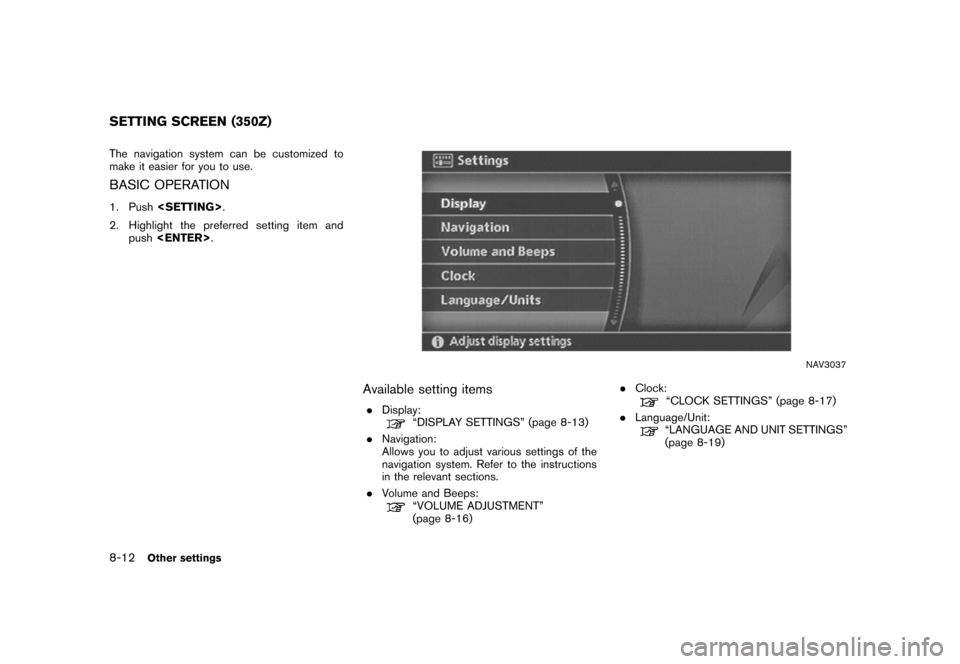
Black plate (216,1)
Model "NISSAN_NAVI" EDITED: 2007/ 2/ 26
The navigation system can be customized to
make it easier for you to use.
BASIC OPERATION
1. Push
2. Highlight the preferred setting item and
push
NAV3037
Available setting items
.Display:“DISPLAY SETTINGS” (page 8-13)
.Navigation:
Allows you to adjust various settings of the
navigation system. Refer to the instructions
in the relevant sections.
.Volume and Beeps:
“VOLUME ADJUSTMENT”
(page 8-16).Clock:
“CLOCK SETTINGS” (page 8-17)
.Language/Unit:
“LANGUAGE AND UNIT SETTINGS”
(page 8-19)
SETTING SCREEN (350Z)
8-12Other settings
Page 213 of 270
![NISSAN FRONTIER 2008 D22 / 1.G 04IT Navigation Manual Black plate (217,1)
Model "NISSAN_NAVI" EDITED: 2007/ 2/ 26
DISPLAY SETTINGS
This menu allows you to turn on and off the
display and adjust the image quality.
Basic operation
1. Highlight [Display] an NISSAN FRONTIER 2008 D22 / 1.G 04IT Navigation Manual Black plate (217,1)
Model "NISSAN_NAVI" EDITED: 2007/ 2/ 26
DISPLAY SETTINGS
This menu allows you to turn on and off the
display and adjust the image quality.
Basic operation
1. Highlight [Display] an](/img/5/794/w960_794-212.png)
Black plate (217,1)
Model "NISSAN_NAVI" EDITED: 2007/ 2/ 26
DISPLAY SETTINGS
This menu allows you to turn on and off the
display and adjust the image quality.
Basic operation
1. Highlight [Display] and push
2. Highlight the preferred adjustment item and
push
3. Use the main directional buttons or the
center dial to adjust to the preferred setting.
4. After setting, push
to apply the setting.
5. Push
screen. Push
Page 214 of 270
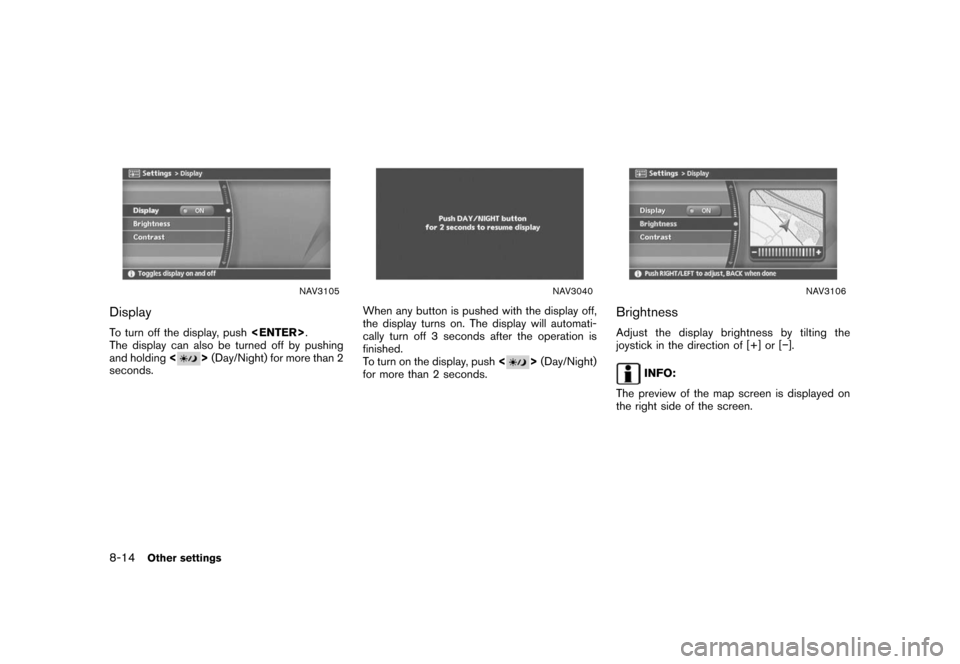
Black plate (218,1)
Model "NISSAN_NAVI" EDITED: 2007/ 2/ 26
NAV3105
Display
To turn off the display, push
The display can also be turned off by pushing
and holding<
>(Day/Night) for more than 2
seconds.
NAV3040
When any button is pushed with the display off,
the display turns on. The display will automati-
cally turn off 3 seconds after the operation is
finished.
To turn on the display, push<
>(Day/Night)
for more than 2 seconds.
NAV3106
Brightness
Adjust the display brightness by tilting the
joystick in the direction of [+] or [−].
INFO:
The preview of the map screen is displayed on
the right side of the screen.
8-14Other settings
Page 215 of 270
![NISSAN FRONTIER 2008 D22 / 1.G 04IT Navigation Manual Black plate (219,1)
Model "NISSAN_NAVI" EDITED: 2007/ 2/ 26
NAV3107
Contrast
Adjust the display contrast by tilting the joystick
in the direction of [+] or [−].
INFO:
The preview of the map screen i NISSAN FRONTIER 2008 D22 / 1.G 04IT Navigation Manual Black plate (219,1)
Model "NISSAN_NAVI" EDITED: 2007/ 2/ 26
NAV3107
Contrast
Adjust the display contrast by tilting the joystick
in the direction of [+] or [−].
INFO:
The preview of the map screen i](/img/5/794/w960_794-214.png)
Black plate (219,1)
Model "NISSAN_NAVI" EDITED: 2007/ 2/ 26
NAV3107
Contrast
Adjust the display contrast by tilting the joystick
in the direction of [+] or [−].
INFO:
The preview of the map screen is displayed on
the right side of the screen.
NAI0480
Background Color
Push<>(Day/Night) to choose the back-
ground color. Adjust the background color
brightness by tilting the joystick in the direction
of [+] or [−].
INFO:
When you turn the headlight switch on, the
background color changes.
NAV3044Bright background color
NAV3045Dark background color
Other settings8-15