navigation NISSAN FRONTIER 2008 D22 / 1.G 04IT Navigation Manual
[x] Cancel search | Manufacturer: NISSAN, Model Year: 2008, Model line: FRONTIER, Model: NISSAN FRONTIER 2008 D22 / 1.GPages: 270, PDF Size: 5.97 MB
Page 188 of 270
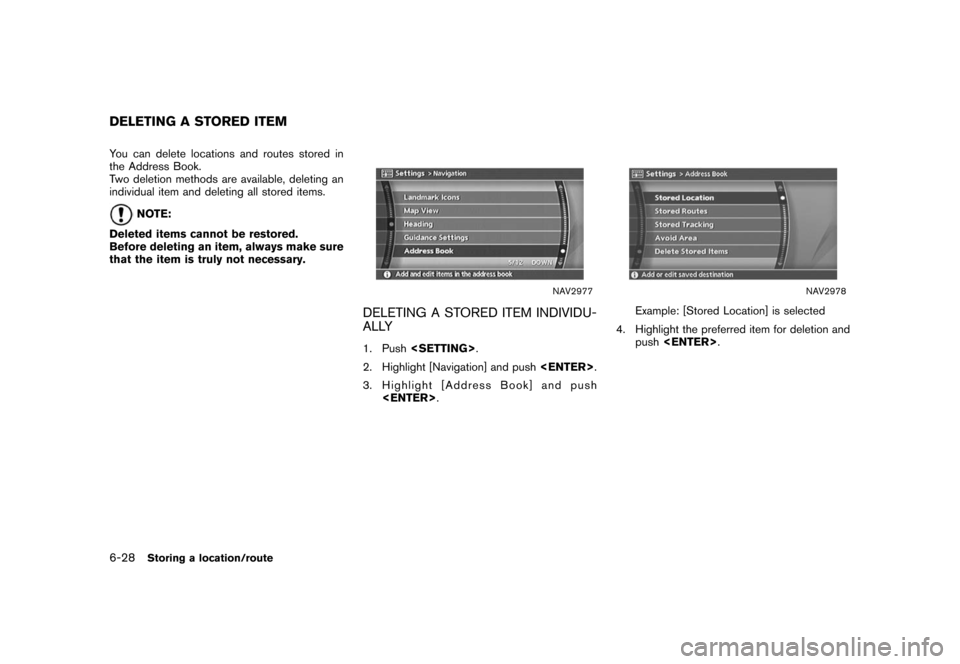
Black plate (190,1)
Model "NISSAN_NAVI" EDITED: 2007/ 2/ 26
You can delete locations and routes stored in
the Address Book.
Two deletion methods are available, deleting an
individual item and deleting all stored items.
NOTE:
Deleted items cannot be restored.
Before deleting an item, always make sure
that the item is truly not necessary.
NAV2977
DELETING A STORED ITEM INDIVIDU-
ALLY
1. Push
2. Highlight [Navigation] and push
3. Highlight [Address Book] and push
NAV2978
Example: [Stored Location] is selected
4. Highlight the preferred item for deletion and
push
DELETING A STORED ITEM
6-28Storing a location/route
Page 191 of 270
![NISSAN FRONTIER 2008 D22 / 1.G 04IT Navigation Manual Black plate (193,1)
Model "NISSAN_NAVI" EDITED: 2007/ 2/ 26
NAV3055Maxima, Quest, Titan
NAV3029350Z
DELETING ALL STORED ITEMS
1. Push<SETTING>.
2. Highlight [Navigation] and push<ENTER>.
NAV2930
3. Hi NISSAN FRONTIER 2008 D22 / 1.G 04IT Navigation Manual Black plate (193,1)
Model "NISSAN_NAVI" EDITED: 2007/ 2/ 26
NAV3055Maxima, Quest, Titan
NAV3029350Z
DELETING ALL STORED ITEMS
1. Push<SETTING>.
2. Highlight [Navigation] and push<ENTER>.
NAV2930
3. Hi](/img/5/794/w960_794-190.png)
Black plate (193,1)
Model "NISSAN_NAVI" EDITED: 2007/ 2/ 26
NAV3055Maxima, Quest, Titan
NAV3029350Z
DELETING ALL STORED ITEMS
1. Push
2. Highlight [Navigation] and push
NAV2930
3. Highlight [Address Book] and push
NAV2985
4. Highlight [Delete Stored Items] and push
Storing a location/route6-31
Page 193 of 270
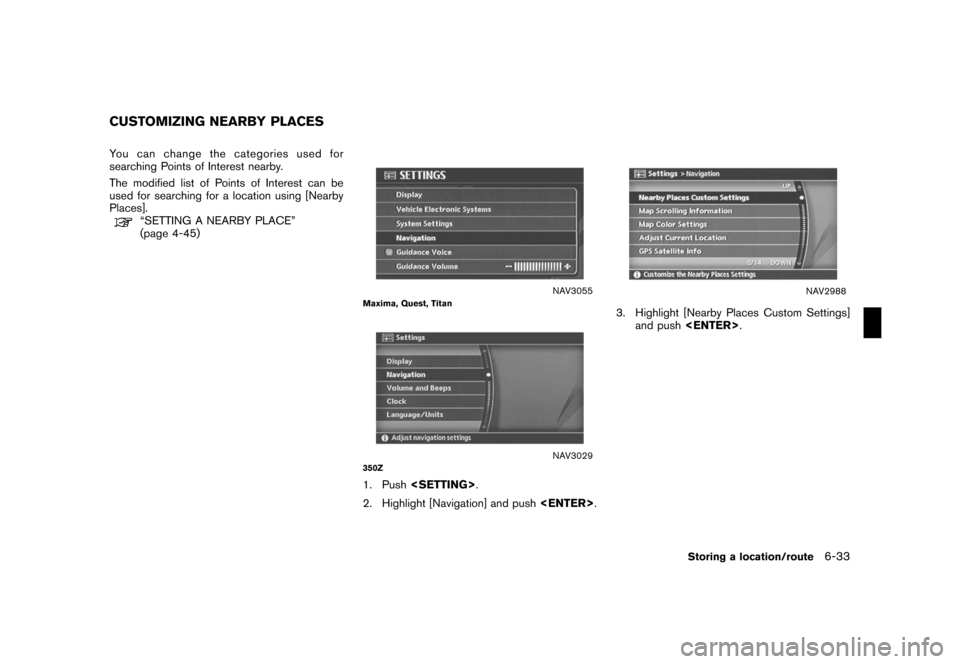
Black plate (195,1)
Model "NISSAN_NAVI" EDITED: 2007/ 2/ 26
You can change the categories used for
searching Points of Interest nearby.
The modified list of Points of Interest can be
used for searching for a location using [Nearby
Places].
“SETTING A NEARBY PLACE”
(page 4-45)
NAV3055Maxima, Quest, Titan
NAV3029350Z
1. Push
2. Highlight [Navigation] and push
NAV2988
3. Highlight [Nearby Places Custom Settings]
and push
CUSTOMIZING NEARBY PLACES
Storing a location/route6-33
Page 195 of 270
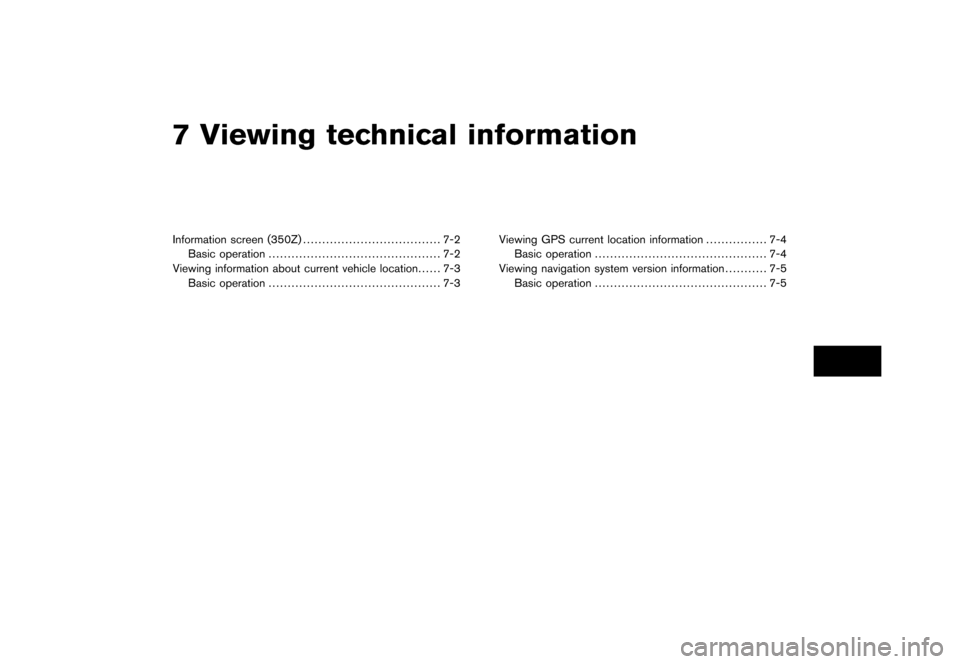
Black plate (19,1)
7 Viewing technical information
Model "NISSAN_NAVI" EDITED: 2007/ 2/
Information screen (350Z).................................... 7-2
Basic operation............................................. 7-2
Viewing information about current vehicle location...... 7-3
Basic operation............................................. 7-3Viewing GPS current location information................ 7-4
Basic operation............................................. 7-4
Viewing navigation system version information........... 7-5
Basic operation............................................. 7-5
Page 196 of 270
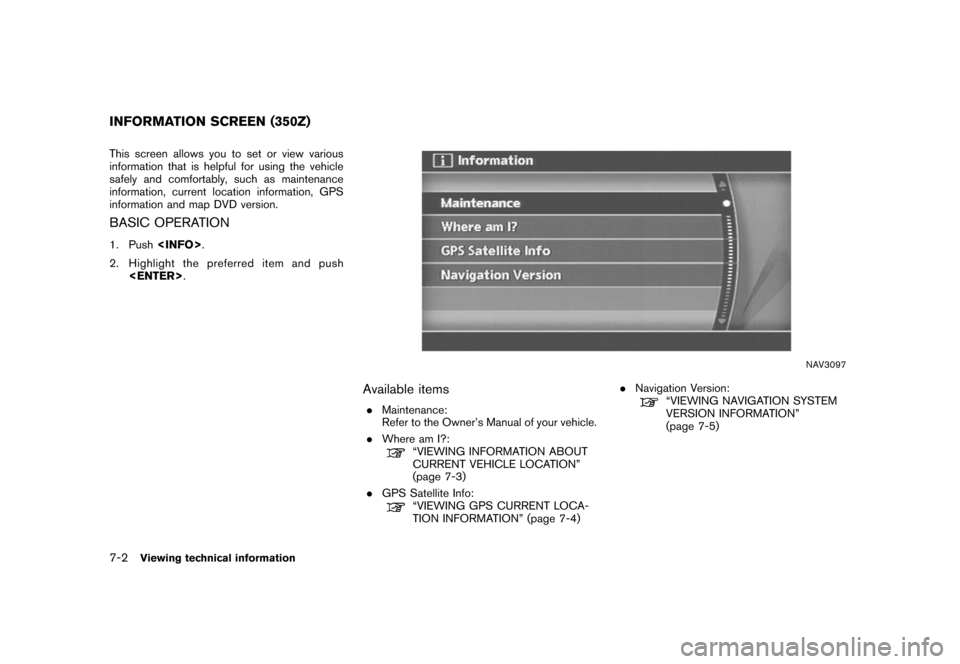
Black plate (200,1)
Model "NISSAN_NAVI" EDITED: 2007/ 2/ 26
This screen allows you to set or view various
information that is helpful for using the vehicle
safely and comfortably, such as maintenance
information, current location information, GPS
information and map DVD version.
BASIC OPERATION
1. Push
2. Highlight the preferred item and push
NAV3097
Available items
.Maintenance:
Refer to the Owner’s Manual of your vehicle.
.Where am I?:
“VIEWING INFORMATION ABOUT
CURRENT VEHICLE LOCATION”
(page 7-3)
.GPS Satellite Info:
“VIEWING GPS CURRENT LOCA-
TION INFORMATION” (page 7-4).Navigation Version:
“VIEWING NAVIGATION SYSTEM
VERSION INFORMATION”
(page 7-5)
INFORMATION SCREEN (350Z)
7-2Viewing technical information
Page 198 of 270
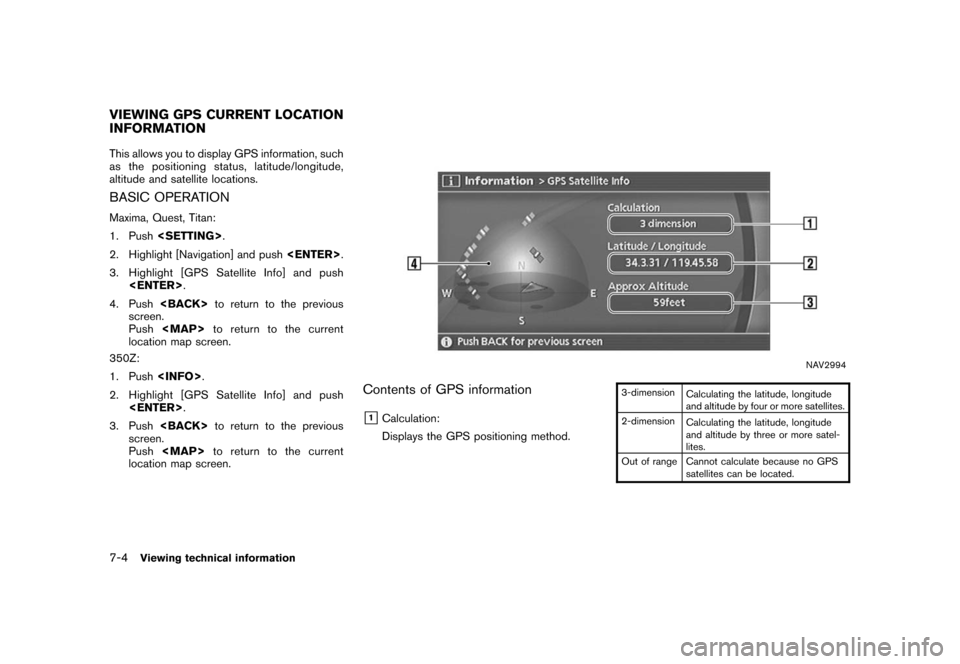
Black plate (202,1)
Model "NISSAN_NAVI" EDITED: 2007/ 2/ 26
This allows you to display GPS information, such
as the positioning status, latitude/longitude,
altitude and satellite locations.
BASIC OPERATION
Maxima, Quest, Titan:
1. Push
2. Highlight [Navigation] and push
3. Highlight [GPS Satellite Info] and push
4. Push
screen.
Push
Page 199 of 270
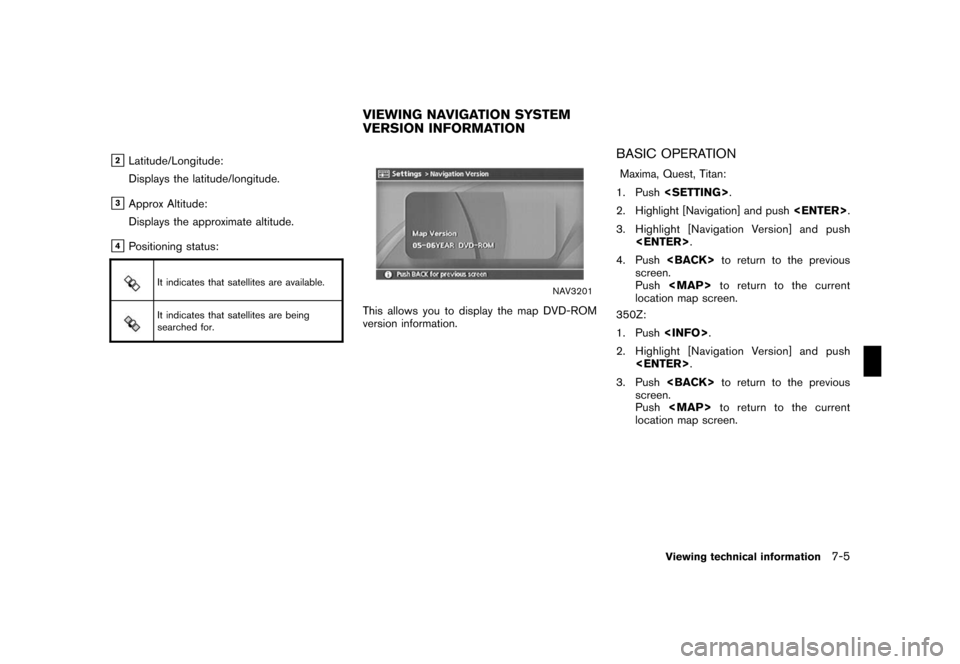
Black plate (203,1)
Model "NISSAN_NAVI" EDITED: 2007/ 2/ 26
&2Latitude/Longitude:
Displays the latitude/longitude.
&3Approx Altitude:
Displays the approximate altitude.
&4Positioning status:
It indicates that satellites are available.
It indicates that satellites are being
searched for.
NAV3201
This allows you to display the map DVD-ROM
version information.
BASIC OPERATION
Maxima, Quest, Titan:
1. Push
2. Highlight [Navigation] and push
3. Highlight [Navigation Version] and push
4. Push
screen.
Push
location map screen.
350Z:
1. Push
2. Highlight [Navigation Version] and push
3. Push
screen.
Push
location map screen.
VIEWING NAVIGATION SYSTEM
VERSION INFORMATION
Viewing technical information7-5
Page 201 of 270
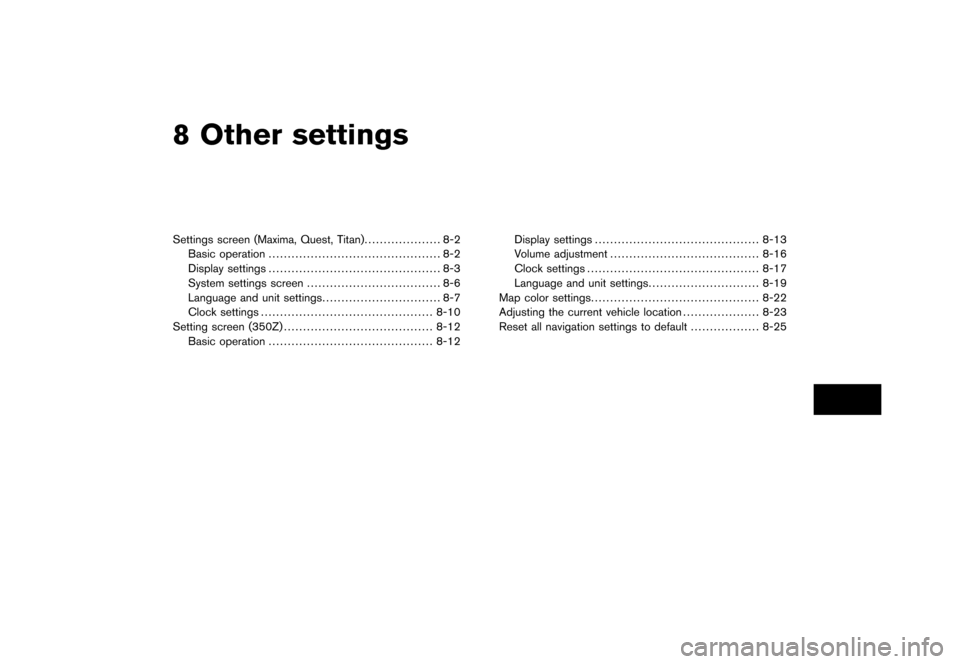
Black plate (22,1)
8 Other settings
Model "NISSAN_NAVI" EDITED: 2007/ 2/
Settings screen (Maxima, Quest, Titan).................... 8-2
Basic operation............................................. 8-2
Display settings............................................. 8-3
System settings screen................................... 8-6
Language and unit settings............................... 8-7
Clock settings............................................. 8-10
Setting screen (350Z)....................................... 8-12
Basic operation........................................... 8-12Display settings........................................... 8-13
Volume adjustment....................................... 8-16
Clock settings............................................. 8-17
Language and unit settings............................. 8-19
Map color settings............................................ 8-22
Adjusting the current vehicle location.................... 8-23
Reset all navigation settings to default.................. 8-25
Page 202 of 270
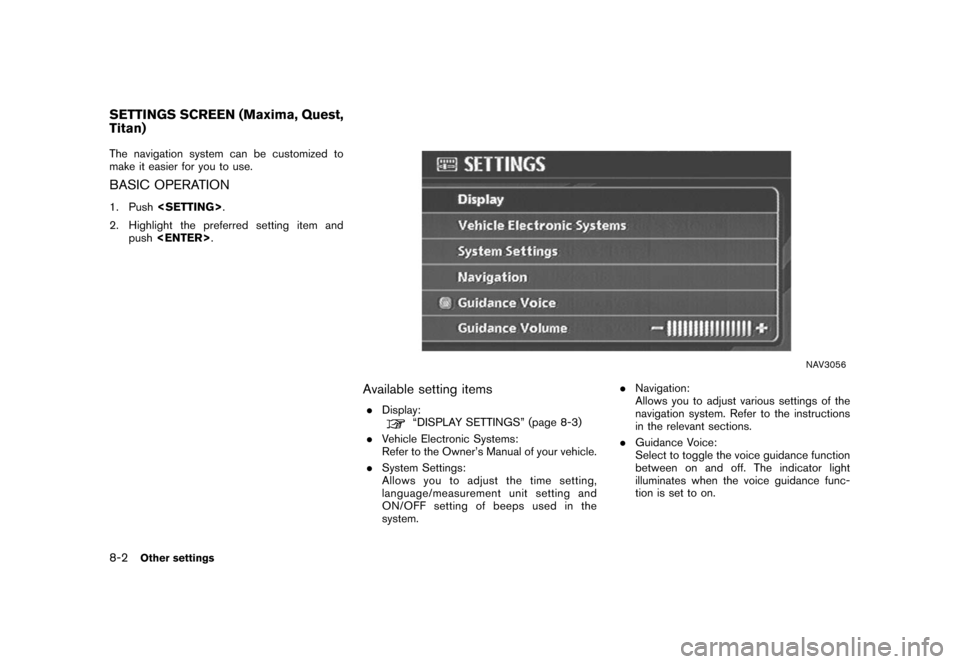
Black plate (206,1)
Model "NISSAN_NAVI" EDITED: 2007/ 2/ 26
The navigation system can be customized to
make it easier for you to use.
BASIC OPERATION
1. Push
2. Highlight the preferred setting item and
push
NAV3056
Available setting items
.Display:“DISPLAY SETTINGS” (page 8-3)
.Vehicle Electronic Systems:
Refer to the Owner’s Manual of your vehicle.
.System Settings:
Allows you to adjust the time setting,
language/measurement unit setting and
ON/OFF setting of beeps used in the
system..Navigation:
Allows you to adjust various settings of the
navigation system. Refer to the instructions
in the relevant sections.
.Guidance Voice:
Select to toggle the voice guidance function
between on and off. The indicator light
illuminates when the voice guidance func-
tion is set to on.
SETTINGS SCREEN (Maxima, Quest,
Titan)
8-2Other settings
Page 212 of 270
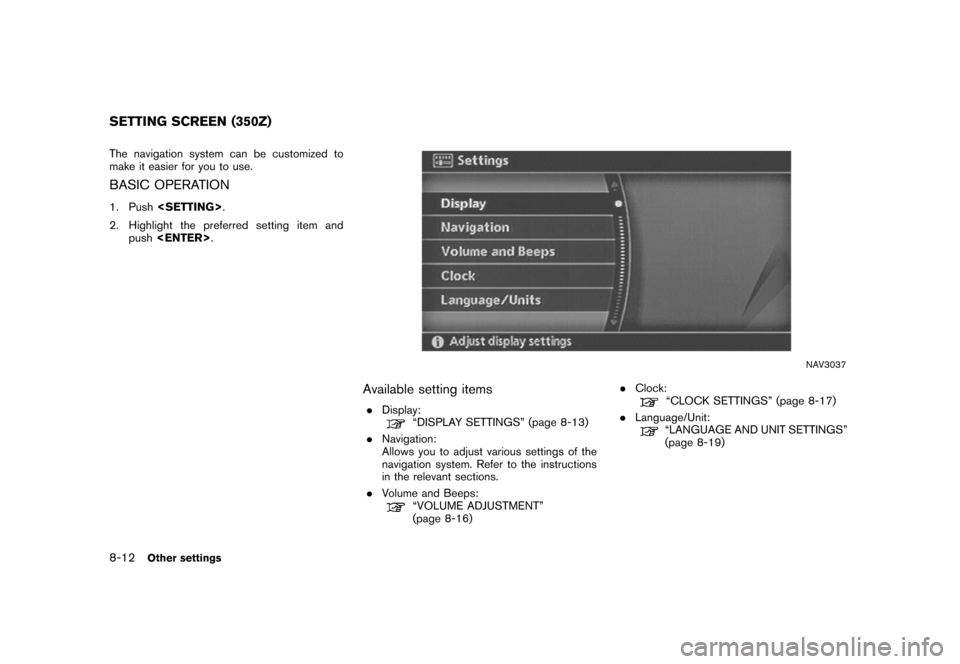
Black plate (216,1)
Model "NISSAN_NAVI" EDITED: 2007/ 2/ 26
The navigation system can be customized to
make it easier for you to use.
BASIC OPERATION
1. Push
2. Highlight the preferred setting item and
push
NAV3037
Available setting items
.Display:“DISPLAY SETTINGS” (page 8-13)
.Navigation:
Allows you to adjust various settings of the
navigation system. Refer to the instructions
in the relevant sections.
.Volume and Beeps:
“VOLUME ADJUSTMENT”
(page 8-16).Clock:
“CLOCK SETTINGS” (page 8-17)
.Language/Unit:
“LANGUAGE AND UNIT SETTINGS”
(page 8-19)
SETTING SCREEN (350Z)
8-12Other settings