navigation NISSAN FRONTIER 2008 D22 / 1.G 04IT Navigation Manual
[x] Cancel search | Manufacturer: NISSAN, Model Year: 2008, Model line: FRONTIER, Model: NISSAN FRONTIER 2008 D22 / 1.GPages: 270, PDF Size: 5.97 MB
Page 243 of 270
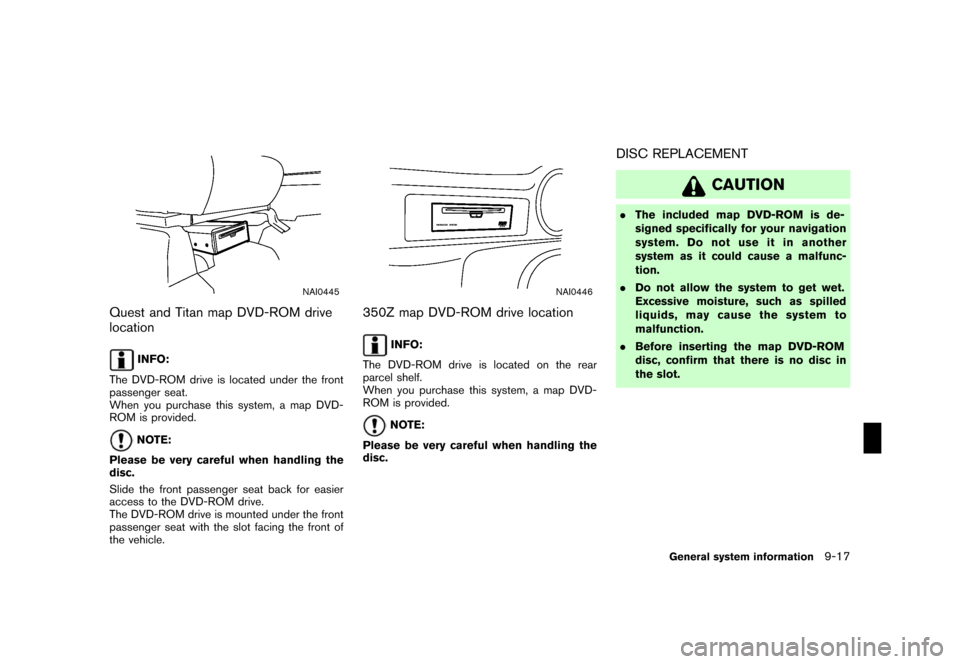
Black plate (247,1)
Model "NISSAN_NAVI" EDITED: 2007/ 2/ 26
NAI0445
Quest and Titan map DVD-ROM drive
location
INFO:
The DVD-ROM drive is located under the front
passenger seat.
When you purchase this system, a map DVD-
ROM is provided.
NOTE:
Please be very careful when handling the
disc.
Slide the front passenger seat back for easier
access to the DVD-ROM drive.
The DVD-ROM drive is mounted under the front
passenger seat with the slot facing the front of
the vehicle.
NAI0446
350Z map DVD-ROM drive location
INFO:
The DVD-ROM drive is located on the rear
parcel shelf.
When you purchase this system, a map DVD-
ROM is provided.
NOTE:
Please be very careful when handling the
disc.
DISC REPLACEMENT
CAUTION
.The included map DVD-ROM is de-
signed specifically for your navigation
system. Do not use it in another
system as it could cause a malfunc-
tion.
.Do not allow the system to get wet.
Excessive moisture, such as spilled
liquids, may cause the system to
malfunction.
.Before inserting the map DVD-ROM
disc, confirm that there is no disc in
the slot.
General system information9-17
Page 248 of 270
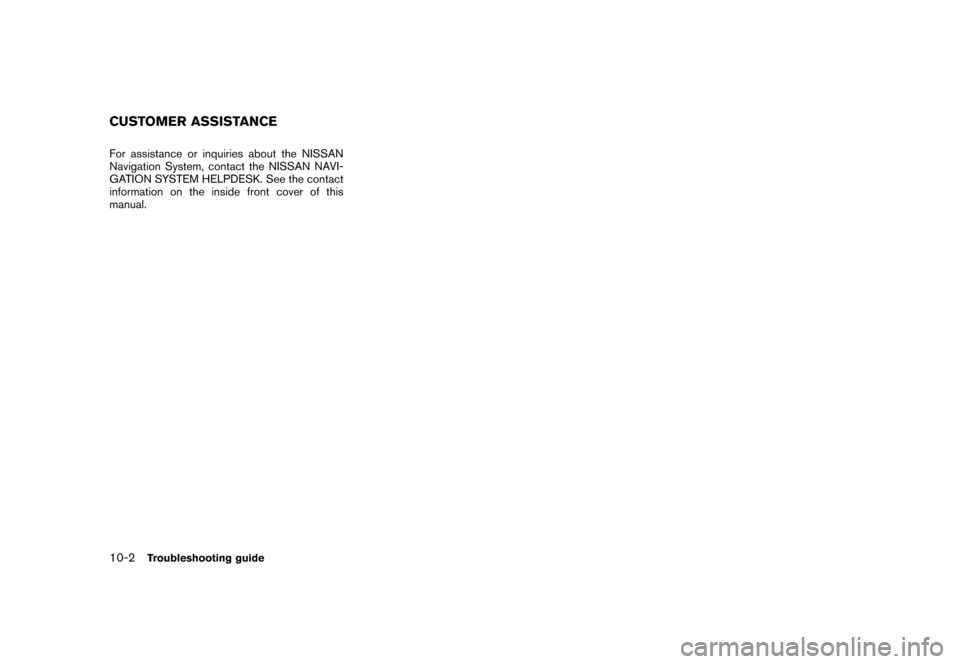
Black plate (254,1)
Model "NISSAN_NAVI" EDITED: 2007/ 2/ 26
For assistance or inquiries about the NISSAN
Navigation System, contact the NISSAN NAVI-
GATION SYSTEM HELPDESK. See the contact
information on the inside front cover of this
manual.
CUSTOMER ASSISTANCE
10-2Troubleshooting guide
Page 249 of 270
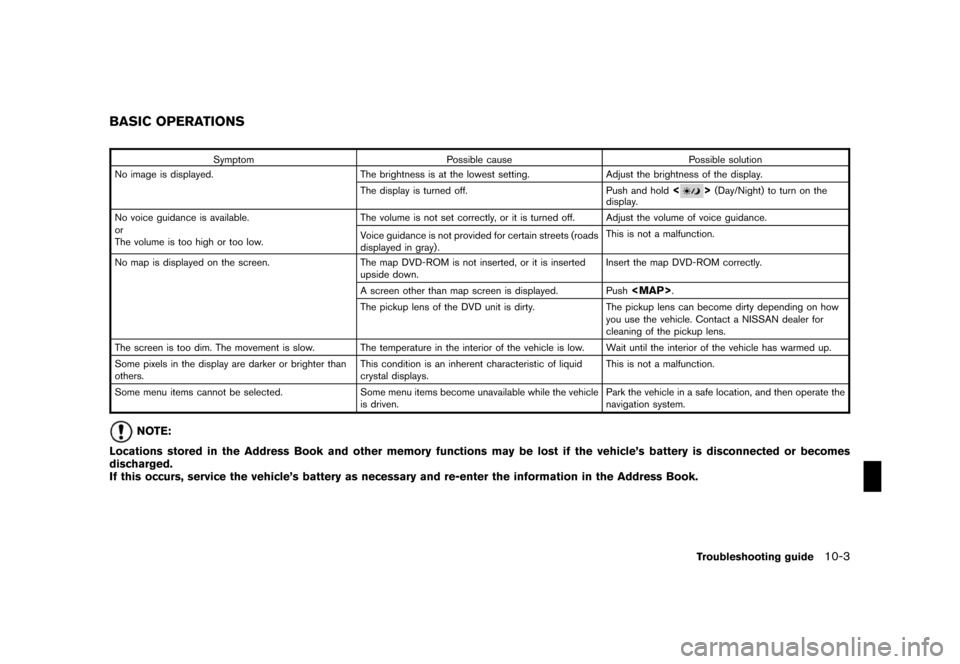
Black plate (255,1)
Model "NISSAN_NAVI" EDITED: 2007/ 2/ 26
Symptom Possible cause Possible solution
No image is displayed. The brightness is at the lowest setting. Adjust the brightness of the display.
The display is turned off. Push and hold
<>(Day/Night) to turn on the
display.
No voice guidance is available.
or
The volume is too high or too low.The volume is not set correctly, or it is turned off. Adjust the volume of voice guidance.
Voice guidance is not provided for certain streets (roads
displayed in gray) .This is not a malfunction.
No map is displayed on the screen. The map DVD-ROM is not inserted, or it is inserted
upside down.Insert the map DVD-ROM correctly.
A screen other than map screen is displayed. Push
Page 250 of 270
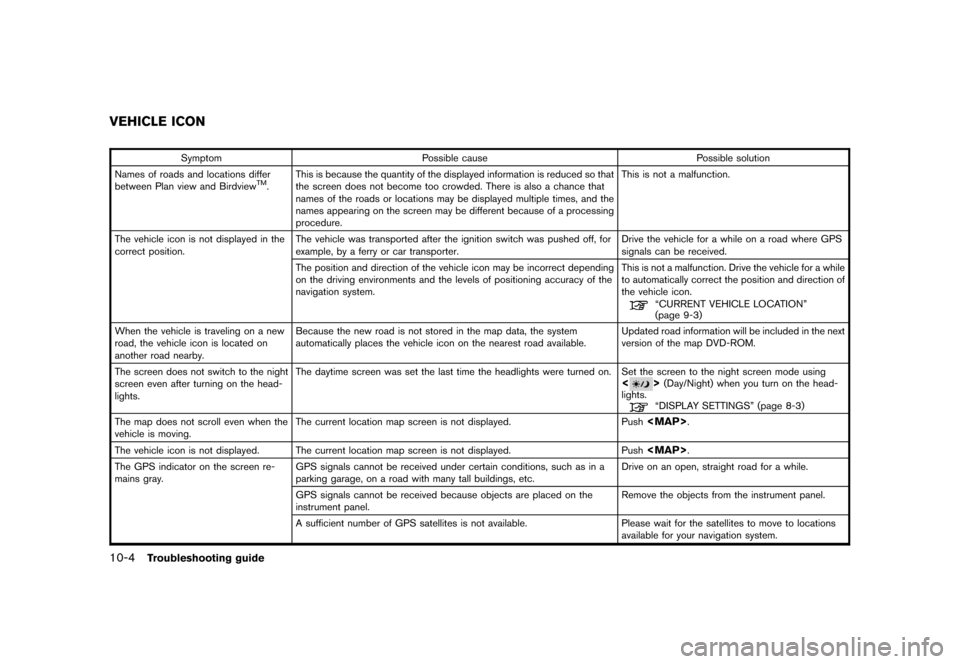
Black plate (256,1)
Model "NISSAN_NAVI" EDITED: 2007/ 2/ 26
Symptom Possible cause Possible solution
Names of roads and locations differ
between Plan view and Birdview
TM.This is because the quantity of the displayed information is reduced so that
the screen does not become too crowded. There is also a chance that
names of the roads or locations may be displayed multiple times, and the
names appearing on the screen may be different because of a processing
procedure.This is not a malfunction.
The vehicle icon is not displayed in the
correct position.The vehicle was transported after the ignition switch was pushed off, for
example, by a ferry or car transporter.Drive the vehicle for a while on a road where GPS
signals can be received.
The position and direction of the vehicle icon may be incorrect depending
on the driving environments and the levels of positioning accuracy of the
navigation system.This is not a malfunction. Drive the vehicle for a while
to automatically correct the position and direction of
the vehicle icon.
“CURRENT VEHICLE LOCATION”
(page 9-3)
When the vehicle is traveling on a new
road, the vehicle icon is located on
another road nearby.Because the new road is not stored in the map data, the system
automatically places the vehicle icon on the nearest road available.Updated road information will be included in the next
version of the map DVD-ROM.
The screen does not switch to the night
screen even after turning on the head-
lights.The daytime screen was set the last time the headlights were turned on. Set the screen to the night screen mode using
<>(Day/Night) when you turn on the head-
lights.
“DISPLAY SETTINGS” (page 8-3)
The map does not scroll even when the
vehicle is moving.The current location map screen is not displayed. Push
Page 263 of 270
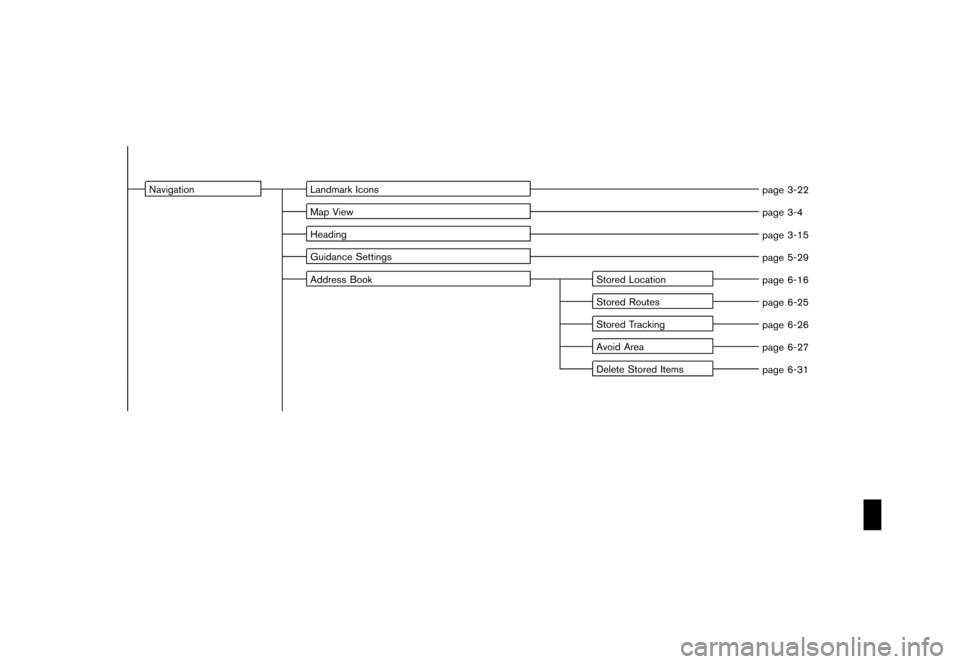
Black plate (7,1)
Model "NISSAN_NAVI" EDITED: 2007/ 2/ 26
Navigation Landmark Icons
page 3-22
Map View
page 3-4
Heading
page 3-15
Guidance Settings
page 5-29
Address Book Stored Location
page 6-16
Stored Routes
page 6-25
Stored Tracking
page 6-26
Avoid Area
page 6-27
Delete Stored Items
page 6-31
Page 264 of 270
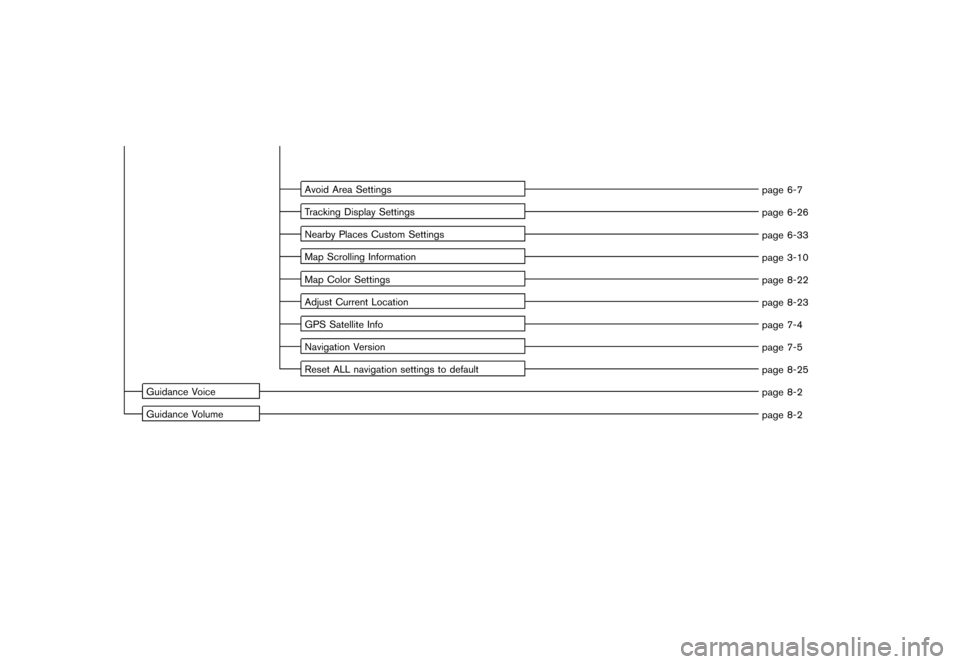
Black plate (8,1)
Model "NISSAN_NAVI" EDITED: 2007/ 2/ 26
Avoid Area Settings
page 6-7
Tracking Display Settings
page 6-26
Nearby Places Custom Settings
page 6-33
Map Scrolling Information
page 3-10
Map Color Settings
page 8-22
Adjust Current Location
page 8-23
GPS Satellite Info
page 7-4
Navigation Version
page 7-5
Reset ALL navigation settings to default
page 8-25
Guidance Voice
page 8-2
Guidance Volume
page 8-2
Page 265 of 270
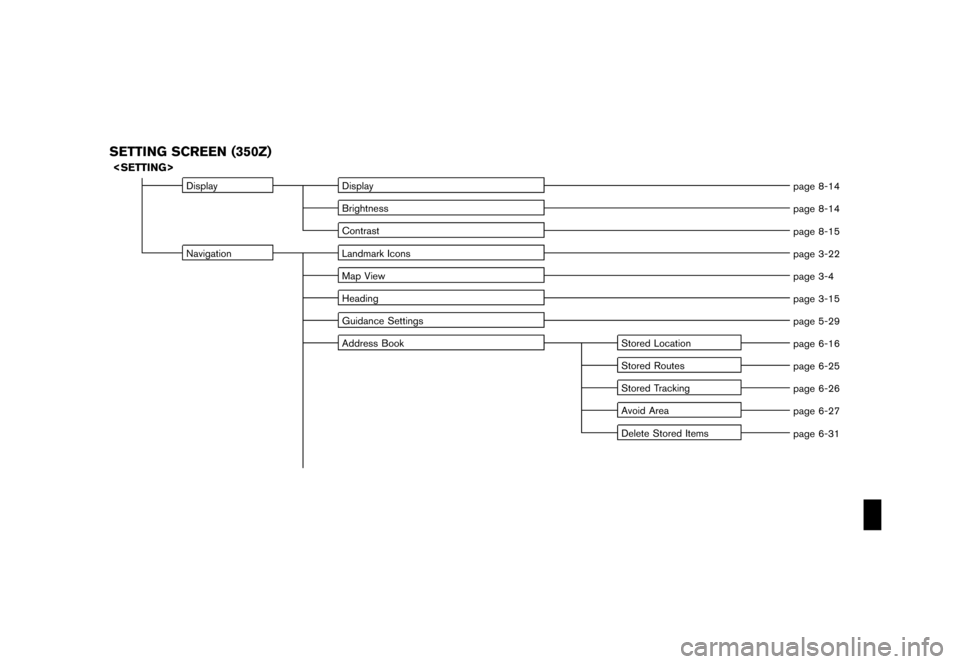
Black plate (9,1)
Model "NISSAN_NAVI" EDITED: 2007/ 2/ 26
SETTING SCREEN (350Z)
Display Display
page 8-14
Brightness
page 8-14
Contrast
page 8-15
Navigation Landmark Icons
page 3-22
Map View
page 3-4
Heading
page 3-15
Guidance Settings
page 5-29
Address Book Stored Location
page 6-16
Stored Routes
page 6-25
Stored Tracking
page 6-26
Avoid Area
page 6-27
Delete Stored Items
page 6-31
Page 266 of 270
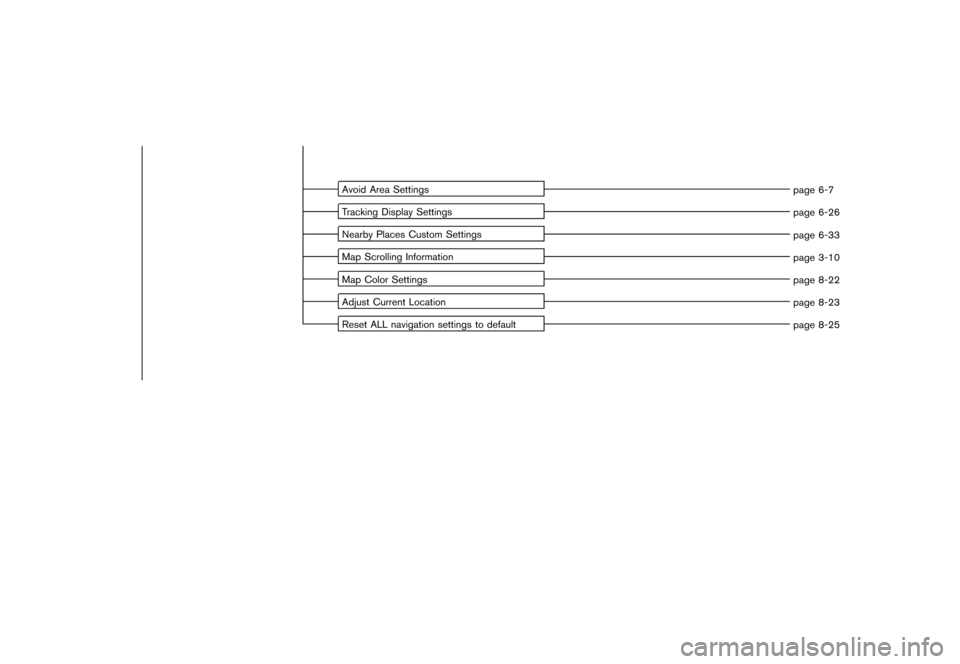
Black plate (10,1)
Model "NISSAN_NAVI" EDITED: 2007/ 2/ 26
Avoid Area Settings
page 6-7
Tracking Display Settings
page 6-26
Nearby Places Custom Settings
page 6-33
Map Scrolling Information
page 3-10
Map Color Settings
page 8-22
Adjust Current Location
page 8-23
Reset ALL navigation settings to default
page 8-25
Page 268 of 270
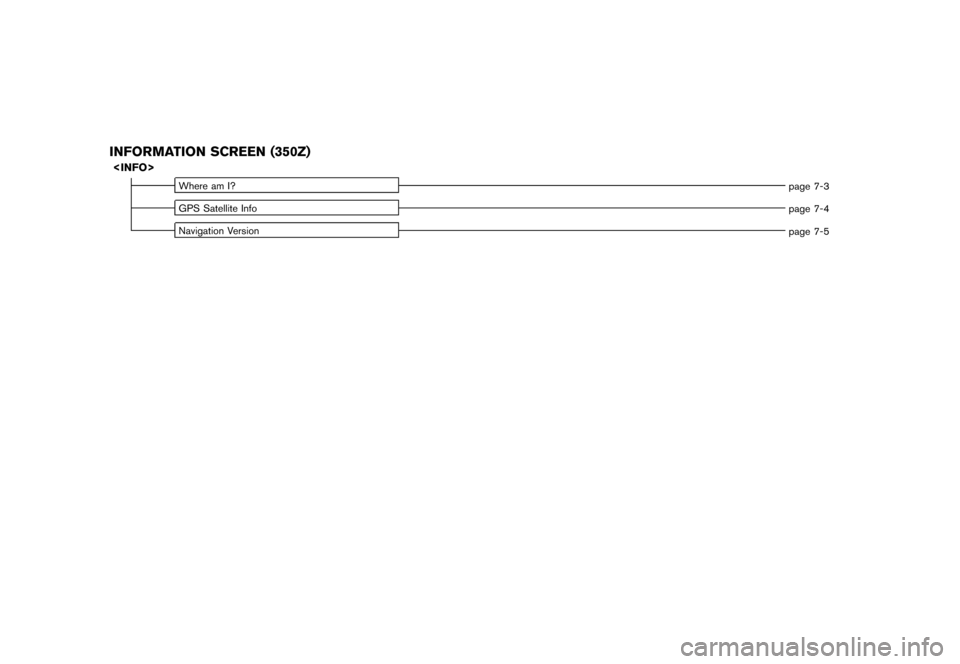
Black plate (12,1)
Model "NISSAN_NAVI" EDITED: 2007/ 2/ 26
INFORMATION SCREEN (350Z)
Where am I?
page 7-3
GPS Satellite Info
page 7-4
Navigation Version
page 7-5
Page 270 of 270
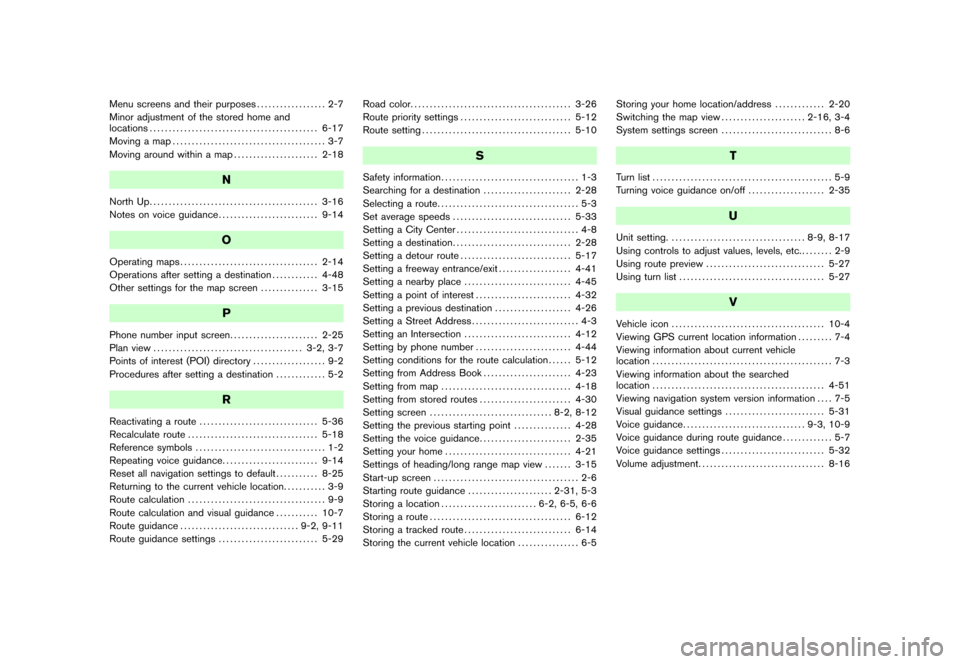
Black plate (2,1)
Menu screens and their purposes.................. 2-7
Minor adjustment of the stored home and
locations............................................ 6-17
Moving a map........................................ 3-7
Moving around within a map...................... 2-18
N
North Up............................................ 3-16
Notes on voice guidance.......................... 9-14
O
Operating maps.................................... 2-14
Operations after setting a destination............ 4-48
Other settings for the map screen............... 3-15
P
Phone number input screen....................... 2-25
Plan view....................................... 3-2, 3-7
Points of interest (POI) directory................... 9-2
Procedures after setting a destination............. 5-2
R
Reactivating a route............................... 5-36
Recalculate route.................................. 5-18
Reference symbols.................................. 1-2
Repeating voice guidance......................... 9-14
Reset all navigation settings to default........... 8-25
Returning to the current vehicle location........... 3-9
Route calculation.................................... 9-9
Route calculation and visual guidance........... 10-7
Route guidance............................... 9-2, 9-11
Route guidance settings.......................... 5-29Road color.......................................... 3-26
Route priority settings............................. 5-12
Route setting....................................... 5-10
S
Safety information.................................... 1-3
Searching for a destination....................... 2-28
Selecting a route..................................... 5-3
Set average speeds............................... 5-33
Setting a City Center................................ 4-8
Setting a destination............................... 2-28
Setting a detour route............................. 5-17
Setting a freeway entrance/exit................... 4-41
Setting a nearby place............................ 4-45
Setting a point of interest......................... 4-32
Setting a previous destination.................... 4-26
Setting a Street Address............................ 4-3
Setting an Intersection............................ 4-12
Setting by phone number......................... 4-44
Setting conditions for the route calculation...... 5-12
Setting from Address Book....................... 4-23
Setting from map.................................. 4-18
Setting from stored routes........................ 4-30
Setting screen................................ 8-2, 8-12
Setting the previous starting point............... 4-28
Setting the voice guidance........................ 2-35
Setting your home................................. 4-21
Settings of heading/long range map view....... 3-15
Start-up screen...................................... 2-6
Starting route guidance...................... 2-31, 5-3
Storing a location......................... 6-2, 6-5, 6-6
Storing a route..................................... 6-12
Storing a tracked route............................ 6-14
Storing the current vehicle location................ 6-5Storing your home location/address............. 2-20
Switching the map view...................... 2-16, 3-4
System settings screen............................. 8-6
T
Turn list............................................... 5-9
Turning voice guidance on/off.................... 2-35
U
Unit setting.................................... 8-9, 8-17
Using controls to adjust values, levels, etc......... 2-9
Using route preview............................... 5-27
Using turn list...................................... 5-27
V
Vehicle icon........................................ 10-4
Viewing GPS current location information......... 7-4
Viewing information about current vehicle
location............................................... 7-3
Viewing information about the searched
location............................................. 4-51
Viewing navigation system version information.... 7-5
Visual guidance settings.......................... 5-31
Voice guidance................................ 9-3, 10-9
Voice guidance during route guidance............. 5-7
Voice guidance settings........................... 5-32
Volume adjustment................................. 8-16
Model "NISSAN_NAVI" EDITED: 2007/ 2/ 26