display NISSAN FRONTIER 2008 D22 / 1.G 04IT Navigation Manual
[x] Cancel search | Manufacturer: NISSAN, Model Year: 2008, Model line: FRONTIER, Model: NISSAN FRONTIER 2008 D22 / 1.GPages: 270, PDF Size: 5.97 MB
Page 75 of 270
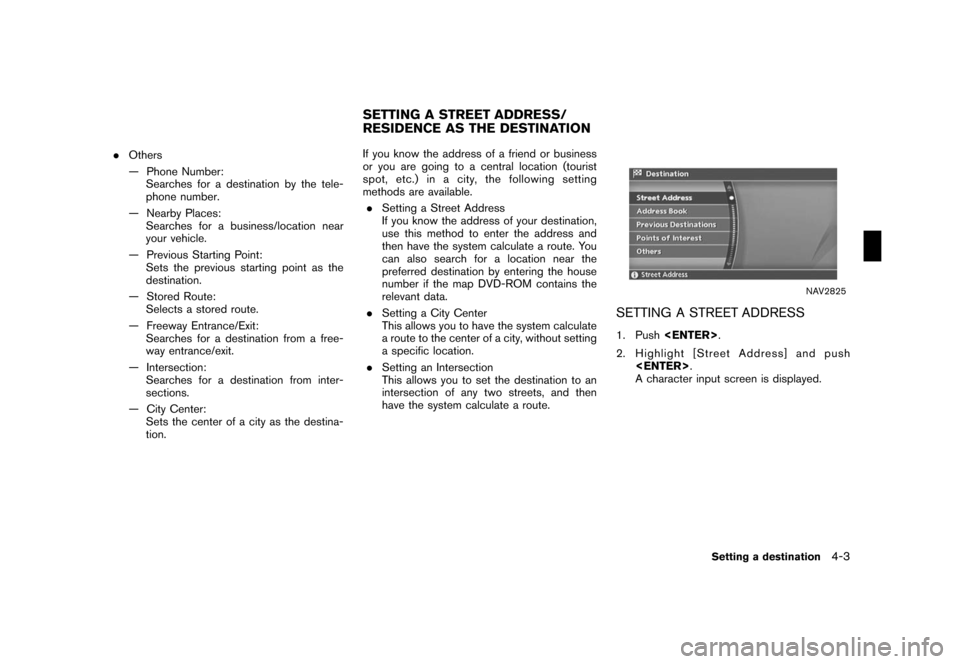
Black plate (75,1)
Model "NISSAN_NAVI" EDITED: 2007/ 2/ 26
.Others
— Phone Number:
Searches for a destination by the tele-
phone number.
— Nearby Places:
Searches for a business/location near
your vehicle.
— Previous Starting Point:
Sets the previous starting point as the
destination.
— Stored Route:
Selects a stored route.
— Freeway Entrance/Exit:
Searches for a destination from a free-
way entrance/exit.
— Intersection:
Searches for a destination from inter-
sections.
— City Center:
Sets the center of a city as the destina-
tion.If you know the address of a friend or business
or you are going to a central location (tourist
spot,etc.)inacity,thefollowingsetting
methods are available.
.Setting a Street Address
If you know the address of your destination,
use this method to enter the address and
then have the system calculate a route. You
can also search for a location near the
preferred destination by entering the house
number if the map DVD-ROM contains the
relevant data.
.Setting a City Center
This allows you to have the system calculate
a route to the center of a city, without setting
a specific location.
.Setting an Intersection
This allows you to set the destination to an
intersection of any two streets, and then
have the system calculate a route.
NAV2825
SETTING A STREET ADDRESS
1. Push
2. Highlight [Street Address] and push
A character input screen is displayed.
SETTING A STREET ADDRESS/
RESIDENCE AS THE DESTINATION
Setting a destination4-3
Page 76 of 270
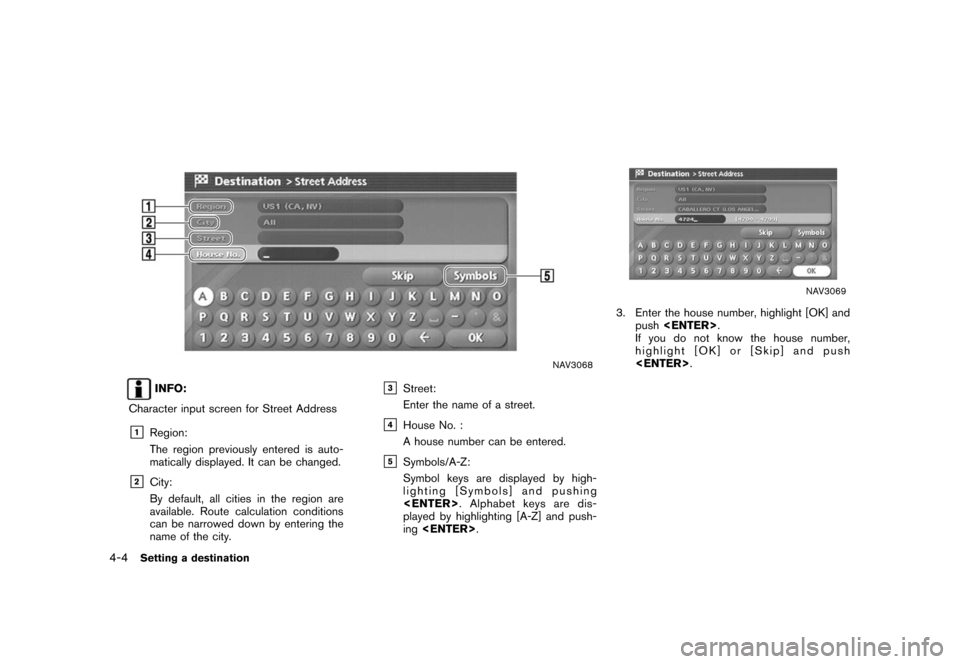
Black plate (76,1)
Model "NISSAN_NAVI" EDITED: 2007/ 2/ 26
NAV3068
INFO:
Character input screen for Street Address
&1Region:
The region previously entered is auto-
matically displayed. It can be changed.
&2City:
By default, all cities in the region are
available. Route calculation conditions
can be narrowed down by entering the
name of the city.
&3Street:
Enter the name of a street.
&4House No. :
A house number can be entered.
&5Symbols/A-Z:
Symbol keys are displayed by high-
lighting [Symbols] and pushing
played by highlighting [A-Z] and push-
ing
NAV3069
3. Enter the house number, highlight [OK] and
push
If you do not know the house number,
highlight [OK] or [Skip] and push
4-4Setting a destination
Page 77 of 270
![NISSAN FRONTIER 2008 D22 / 1.G 04IT Navigation Manual Black plate (77,1)
Model "NISSAN_NAVI" EDITED: 2007/ 2/ 26
NAV3070
4. Enter the name of the street. After finishing
the entry, highlight [OK] and push
<ENTER>. A list of cities is displayed.
NAV2829
5 NISSAN FRONTIER 2008 D22 / 1.G 04IT Navigation Manual Black plate (77,1)
Model "NISSAN_NAVI" EDITED: 2007/ 2/ 26
NAV3070
4. Enter the name of the street. After finishing
the entry, highlight [OK] and push
<ENTER>. A list of cities is displayed.
NAV2829
5](/img/5/794/w960_794-76.png)
Black plate (77,1)
Model "NISSAN_NAVI" EDITED: 2007/ 2/ 26
NAV3070
4. Enter the name of the street. After finishing
the entry, highlight [OK] and push
NAV2829
5. Highlight the correct city of the destination
from the list and push
INFO:
If the list of cities is too long, choose a city
by selecting
push
NAV2830
6. The selected destination is displayed at the
center of the map. Highlight [OK] after
confirming the location of the displayed
destination, and push
The system sets the destination to the
selected location and starts calculating a
route.
Setting a destination4-5
Page 78 of 270
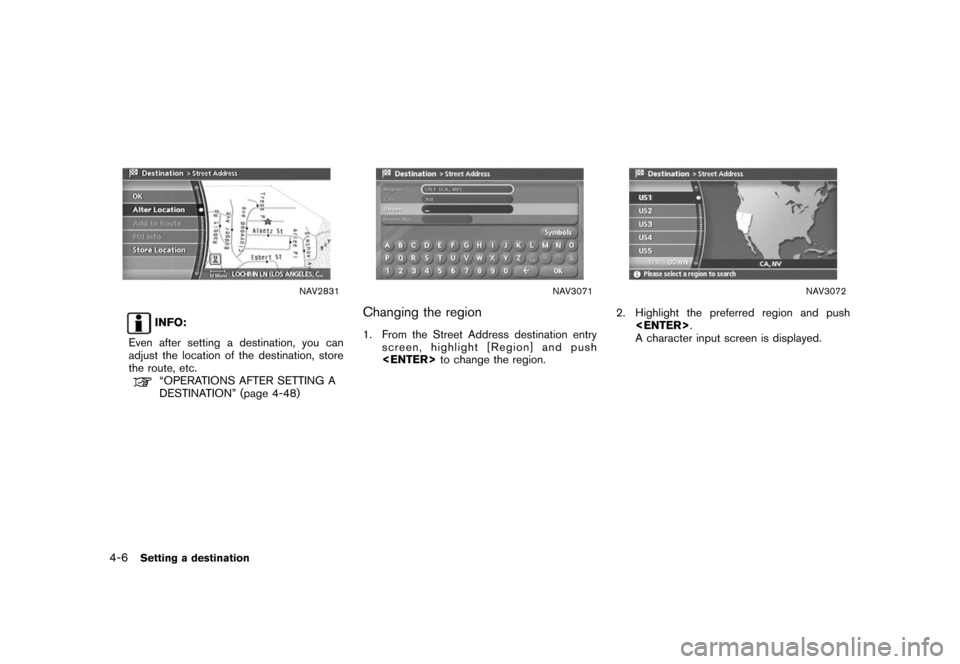
Black plate (78,1)
Model "NISSAN_NAVI" EDITED: 2007/ 2/ 26
NAV2831
INFO:
Even after setting a destination, you can
adjust the location of the destination, store
the route, etc.
“OPERATIONS AFTER SETTING A
DESTINATION” (page 4-48)
NAV3071
Changing the region
1. From the Street Address destination entry
screen, highlight [Region] and push
NAV3072
2. Highlight the preferred region and push
A character input screen is displayed.
4-6Setting a destination
Page 79 of 270
![NISSAN FRONTIER 2008 D22 / 1.G 04IT Navigation Manual Black plate (79,1)
Model "NISSAN_NAVI" EDITED: 2007/ 2/ 26
NAV3073
Specifying a city
1. From the Street Address destination entry
screen, highlight [City] and push<ENTER>
to narrow down the route calc NISSAN FRONTIER 2008 D22 / 1.G 04IT Navigation Manual Black plate (79,1)
Model "NISSAN_NAVI" EDITED: 2007/ 2/ 26
NAV3073
Specifying a city
1. From the Street Address destination entry
screen, highlight [City] and push<ENTER>
to narrow down the route calc](/img/5/794/w960_794-78.png)
Black plate (79,1)
Model "NISSAN_NAVI" EDITED: 2007/ 2/ 26
NAV3073
Specifying a city
1. From the Street Address destination entry
screen, highlight [City] and push
to narrow down the route calculation condi-
tions by entering the name of the city.
NAV3074
2. Enter the name of the city, highlight [OK] and
push
A list screen is displayed.
INFO:
.Highlight [All Cities] and push
region as the route calculation condition.
.Highlight [Last 5 Cities] and push
set as destinations.
NAV2836
3. Highlight the city of the destination from the
list and push
Setting a destination4-7
Page 80 of 270
![NISSAN FRONTIER 2008 D22 / 1.G 04IT Navigation Manual Black plate (80,1)
Model "NISSAN_NAVI" EDITED: 2007/ 2/ 26
NAV2787
SETTING A CITY CENTER
1. Push<DEST>.
2. Highlight [Others] and push<ENTER>.
NAV2837
3. Highlight [City Center] and push
<ENTER>.
A ch NISSAN FRONTIER 2008 D22 / 1.G 04IT Navigation Manual Black plate (80,1)
Model "NISSAN_NAVI" EDITED: 2007/ 2/ 26
NAV2787
SETTING A CITY CENTER
1. Push<DEST>.
2. Highlight [Others] and push<ENTER>.
NAV2837
3. Highlight [City Center] and push
<ENTER>.
A ch](/img/5/794/w960_794-79.png)
Black plate (80,1)
Model "NISSAN_NAVI" EDITED: 2007/ 2/ 26
NAV2787
SETTING A CITY CENTER
1. Push
2. Highlight [Others] and push
NAV2837
3. Highlight [City Center] and push
A character input screen is displayed.
NAV3075
INFO:
Character input screen for City Center
&1Region:
The region previously entered is auto-
matically displayed. It can be changed.
&2City:
By default, all cities in the region are
available. Route calculation conditions
can be narrowed down by entering the
name of the city.
4-8Setting a destination
Page 81 of 270
![NISSAN FRONTIER 2008 D22 / 1.G 04IT Navigation Manual Black plate (81,1)
Model "NISSAN_NAVI" EDITED: 2007/ 2/ 26
&3Symbols/A-Z:
Symbol keys are displayed by high-
lighting [Symbols] and pushing
<ENTER>. Alphabet keys are dis-
played by highlighting [A-Z] NISSAN FRONTIER 2008 D22 / 1.G 04IT Navigation Manual Black plate (81,1)
Model "NISSAN_NAVI" EDITED: 2007/ 2/ 26
&3Symbols/A-Z:
Symbol keys are displayed by high-
lighting [Symbols] and pushing
<ENTER>. Alphabet keys are dis-
played by highlighting [A-Z]](/img/5/794/w960_794-80.png)
Black plate (81,1)
Model "NISSAN_NAVI" EDITED: 2007/ 2/ 26
&3Symbols/A-Z:
Symbol keys are displayed by high-
lighting [Symbols] and pushing
played by highlighting [A-Z] and push-
ing
NAV3076
4. Highlight [City] and push
narrow down the route calculation condi-
tions by entering the name of the city.
Enter the name of the city, highlight [OK] and
push
A list screen is displayed.
INFO:
Highlight [Last 5 Cities] and push
as destinations.
NAV2840
5. Highlight the preferred destination from the
list and push
The position of the selected location is
displayed in the preview on the right side
of the screen.
Setting a destination4-9
Page 82 of 270
![NISSAN FRONTIER 2008 D22 / 1.G 04IT Navigation Manual Black plate (82,1)
Model "NISSAN_NAVI" EDITED: 2007/ 2/ 26
NAV2841
INFO:
By selecting [By Distance], you can sort the
list by the nearest distance.
NAV2842
6. The selected destination is displayed at NISSAN FRONTIER 2008 D22 / 1.G 04IT Navigation Manual Black plate (82,1)
Model "NISSAN_NAVI" EDITED: 2007/ 2/ 26
NAV2841
INFO:
By selecting [By Distance], you can sort the
list by the nearest distance.
NAV2842
6. The selected destination is displayed at](/img/5/794/w960_794-81.png)
Black plate (82,1)
Model "NISSAN_NAVI" EDITED: 2007/ 2/ 26
NAV2841
INFO:
By selecting [By Distance], you can sort the
list by the nearest distance.
NAV2842
6. The selected destination is displayed at the
center of the map. Highlight [OK] after
confirming the location of the displayed
destination, and push
The system sets the destination to the
selected location and starts calculating a
route.
NAV2843
INFO:
Even after setting a destination, you can
adjust the location of the destination, store
the route, etc.
“OPERATIONS AFTER SETTING A
DESTINATION” (page 4-48)
4-10Setting a destination
Page 83 of 270
![NISSAN FRONTIER 2008 D22 / 1.G 04IT Navigation Manual Black plate (83,1)
Model "NISSAN_NAVI" EDITED: 2007/ 2/ 26
NAV3077
Changing the region
1. From the City Center destination entry
screen, highlight [Region] and push
<ENTER>to change the region.
NAV307 NISSAN FRONTIER 2008 D22 / 1.G 04IT Navigation Manual Black plate (83,1)
Model "NISSAN_NAVI" EDITED: 2007/ 2/ 26
NAV3077
Changing the region
1. From the City Center destination entry
screen, highlight [Region] and push
<ENTER>to change the region.
NAV307](/img/5/794/w960_794-82.png)
Black plate (83,1)
Model "NISSAN_NAVI" EDITED: 2007/ 2/ 26
NAV3077
Changing the region
1. From the City Center destination entry
screen, highlight [Region] and push
NAV3078
2. Highlight the preferred region and push
A character input screen is displayed.
Setting a destination4-11
Page 84 of 270
![NISSAN FRONTIER 2008 D22 / 1.G 04IT Navigation Manual Black plate (84,1)
Model "NISSAN_NAVI" EDITED: 2007/ 2/ 26
NAV2787
SETTING AN INTERSECTION
1. Push<DEST>.
2. Highlight [Others] and push<ENTER>.
NAV2846
3. Highlight [Intersection] and push
<ENTER>.
A NISSAN FRONTIER 2008 D22 / 1.G 04IT Navigation Manual Black plate (84,1)
Model "NISSAN_NAVI" EDITED: 2007/ 2/ 26
NAV2787
SETTING AN INTERSECTION
1. Push<DEST>.
2. Highlight [Others] and push<ENTER>.
NAV2846
3. Highlight [Intersection] and push
<ENTER>.
A](/img/5/794/w960_794-83.png)
Black plate (84,1)
Model "NISSAN_NAVI" EDITED: 2007/ 2/ 26
NAV2787
SETTING AN INTERSECTION
1. Push
2. Highlight [Others] and push
NAV2846
3. Highlight [Intersection] and push
A character input screen is displayed.
4-12Setting a destination