phone NISSAN FRONTIER 2016 D23 / 3.G LC2 Kai Navigation Manual
[x] Cancel search | Manufacturer: NISSAN, Model Year: 2016, Model line: FRONTIER, Model: NISSAN FRONTIER 2016 D23 / 3.GPages: 87, PDF Size: 0.68 MB
Page 69 of 87
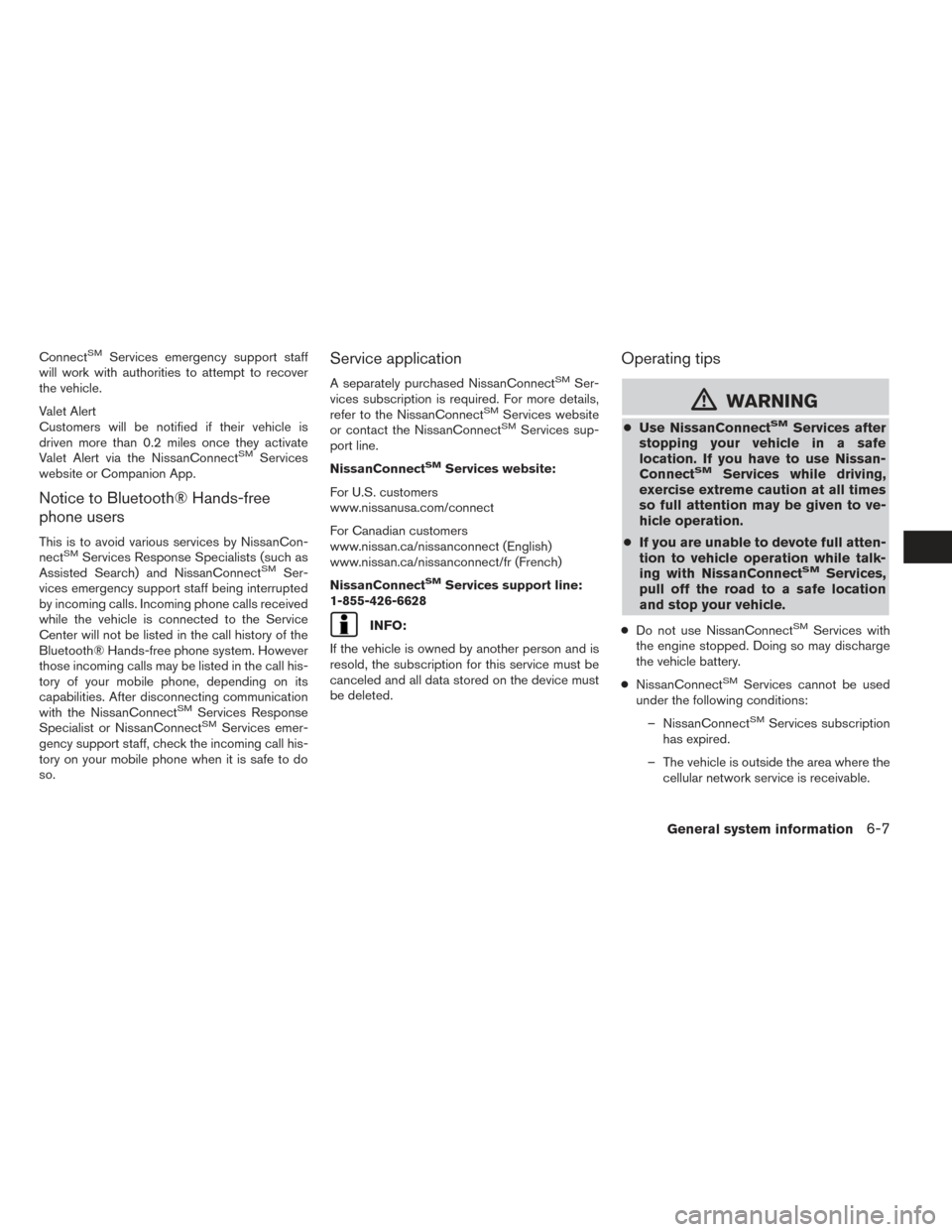
ConnectSMServices emergency support staff
will work with authorities to attempt to recover
the vehicle.
Valet Alert
Customers will be notified if their vehicle is
driven more than 0.2 miles once they activate
Valet Alert via the NissanConnect
SMServices
website or Companion App.
Notice to Bluetooth® Hands-free
phone users
This is to avoid various services by NissanCon-
nectSMServices Response Specialists (such as
Assisted Search) and NissanConnectSMSer-
vices emergency support staff being interrupted
by incoming calls. Incoming phone calls received
while the vehicle is connected to the Service
Center will not be listed in the call history of the
Bluetooth® Hands-free phone system. However
those incoming calls may be listed in the call his-
tory of your mobile phone, depending on its
capabilities. After disconnecting communication
with the NissanConnect
SMServices Response
Specialist or NissanConnectSMServices emer-
gency support staff, check the incoming call his-
tory on your mobile phone when it is safe to do
so.
Service application
A separately purchased NissanConnectSMSer-
vices subscription is required. For more details,
refer to the NissanConnect
SMServices website
or contact the NissanConnectSMServices sup-
port line.
NissanConnect
SMServices website:
For U.S. customers
www.nissanusa.com/connect
For Canadian customers
www.nissan.ca/nissanconnect (English)
www.nissan.ca/nissanconnect/fr (French)
NissanConnect
SMServices support line:
1-855-426-6628
INFO:
If the vehicle is owned by another person and is
resold, the subscription for this service must be
canceled and all data stored on the device must
be deleted.
Operating tips
mWARNING
● Use NissanConnectSMServices after
stopping your vehicle in a safe
location. If you have to use Nissan-
Connect
SMServices while driving,
exercise extreme caution at all times
so full attention may be given to ve-
hicle operation.
● If you are unable to devote full atten-
tion to vehicle operation while talk-
ing with NissanConnect
SMServices,
pull off the road to a safe location
and stop your vehicle.
● Do not use NissanConnectSMServices with
the engine stopped. Doing so may discharge
the vehicle battery.
● NissanConnect
SMServices cannot be used
under the following conditions:
– NissanConnect
SMServices subscription
has expired.
– The vehicle is outside the area where the cellular network service is receivable.
General system information6-7
Page 70 of 87
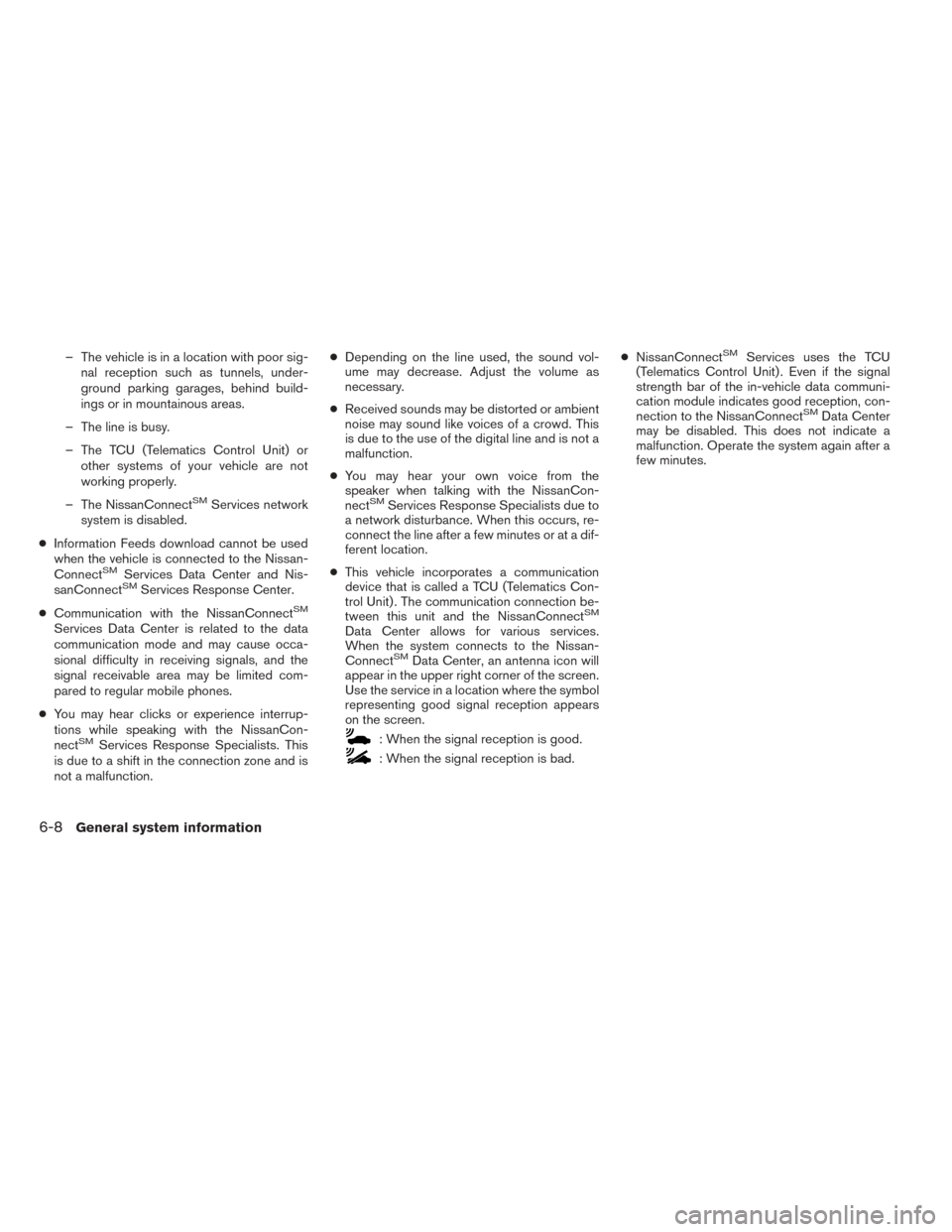
– The vehicle is in a location with poor sig-nal reception such as tunnels, under-
ground parking garages, behind build-
ings or in mountainous areas.
– The line is busy.
– The TCU (Telematics Control Unit) or other systems of your vehicle are not
working properly.
– The NissanConnect
SMServices network
system is disabled.
● Information Feeds download cannot be used
when the vehicle is connected to the Nissan-
Connect
SMServices Data Center and Nis-
sanConnectSMServices Response Center.
● Communication with the NissanConnect
SM
Services Data Center is related to the data
communication mode and may cause occa-
sional difficulty in receiving signals, and the
signal receivable area may be limited com-
pared to regular mobile phones.
● You may hear clicks or experience interrup-
tions while speaking with the NissanCon-
nect
SMServices Response Specialists. This
is due to a shift in the connection zone and is
not a malfunction. ●
Depending on the line used, the sound vol-
ume may decrease. Adjust the volume as
necessary.
● Received sounds may be distorted or ambient
noise may sound like voices of a crowd. This
is due to the use of the digital line and is not a
malfunction.
● You may hear your own voice from the
speaker when talking with the NissanCon-
nect
SMServices Response Specialists due to
a network disturbance. When this occurs, re-
connect the line after a few minutes or at a dif-
ferent location.
● This vehicle incorporates a communication
device that is called a TCU (Telematics Con-
trol Unit) . The communication connection be-
tween this unit and the NissanConnect
SM
Data Center allows for various services.
When the system connects to the Nissan-
Connect
SMData Center, an antenna icon will
appear in the upper right corner of the screen.
Use the service in a location where the symbol
representing good signal reception appears
on the screen.
: When the signal reception is good.
: When the signal reception is bad. ●
NissanConnect
SMServices uses the TCU
(Telematics Control Unit) . Even if the signal
strength bar of the in-vehicle data communi-
cation module indicates good reception, con-
nection to the NissanConnect
SMData Center
may be disabled. This does not indicate a
malfunction. Operate the system again after a
few minutes.
6-8General system information
Page 72 of 87
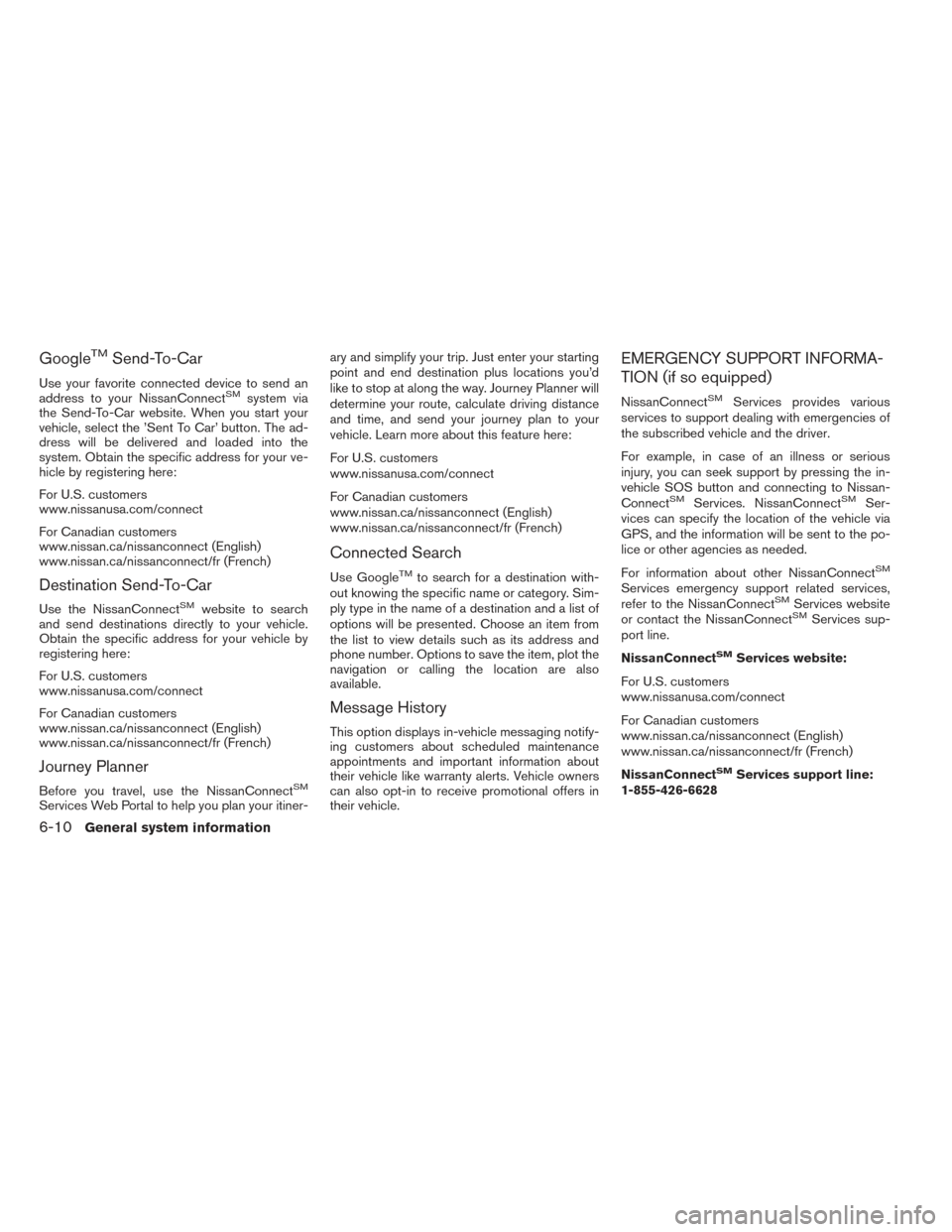
GoogleTMSend-To-Car
Use your favorite connected device to send an
address to your NissanConnectSMsystem via
the Send-To-Car website. When you start your
vehicle, select the ’Sent To Car’ button. The ad-
dress will be delivered and loaded into the
system. Obtain the specific address for your ve-
hicle by registering here:
For U.S. customers
www.nissanusa.com/connect
For Canadian customers
www.nissan.ca/nissanconnect (English)
www.nissan.ca/nissanconnect/fr (French)
Destination Send-To-Car
Use the NissanConnectSMwebsite to search
and send destinations directly to your vehicle.
Obtain the specific address for your vehicle by
registering here:
For U.S. customers
www.nissanusa.com/connect
For Canadian customers
www.nissan.ca/nissanconnect (English)
www.nissan.ca/nissanconnect/fr (French)
Journey Planner
Before you travel, use the NissanConnectSM
Services Web Portal to help you plan your itiner- ary and simplify your trip. Just enter your starting
point and end destination plus locations you’d
like to stop at along the way. Journey Planner will
determine your route, calculate driving distance
and time, and send your journey plan to your
vehicle. Learn more about this feature here:
For U.S. customers
www.nissanusa.com/connect
For Canadian customers
www.nissan.ca/nissanconnect (English)
www.nissan.ca/nissanconnect/fr (French)
Connected Search
Use GoogleTMto search for a destination with-
out knowing the specific name or category. Sim-
ply type in the name of a destination and a list of
options will be presented. Choose an item from
the list to view details such as its address and
phone number. Options to save the item, plot the
navigation or calling the location are also
available.
Message History
This option displays in-vehicle messaging notify-
ing customers about scheduled maintenance
appointments and important information about
their vehicle like warranty alerts. Vehicle owners
can also opt-in to receive promotional offers in
their vehicle.
EMERGENCY SUPPORT INFORMA-
TION (if so equipped)
NissanConnectSMServices provides various
services to support dealing with emergencies of
the subscribed vehicle and the driver.
For example, in case of an illness or serious
injury, you can seek support by pressing the in-
vehicle SOS button and connecting to Nissan-
Connect
SMServices. NissanConnectSMSer-
vices can specify the location of the vehicle via
GPS, and the information will be sent to the po-
lice or other agencies as needed.
For information about other NissanConnect
SM
Services emergency support related services,
refer to the NissanConnectSMServices website
or contact the NissanConnectSMServices sup-
port line.
NissanConnect
SMServices website:
For U.S. customers
www.nissanusa.com/connect
For Canadian customers
www.nissan.ca/nissanconnect (English)
www.nissan.ca/nissanconnect/fr (French)
NissanConnect
SMServices support line:
1-855-426-6628
6-10General system information