key NISSAN FRONTIER 2017 D23 / 3.G Quick Reference Guide
[x] Cancel search | Manufacturer: NISSAN, Model Year: 2017, Model line: FRONTIER, Model: NISSAN FRONTIER 2017 D23 / 3.GPages: 28, PDF Size: 1.24 MB
Page 3 of 28
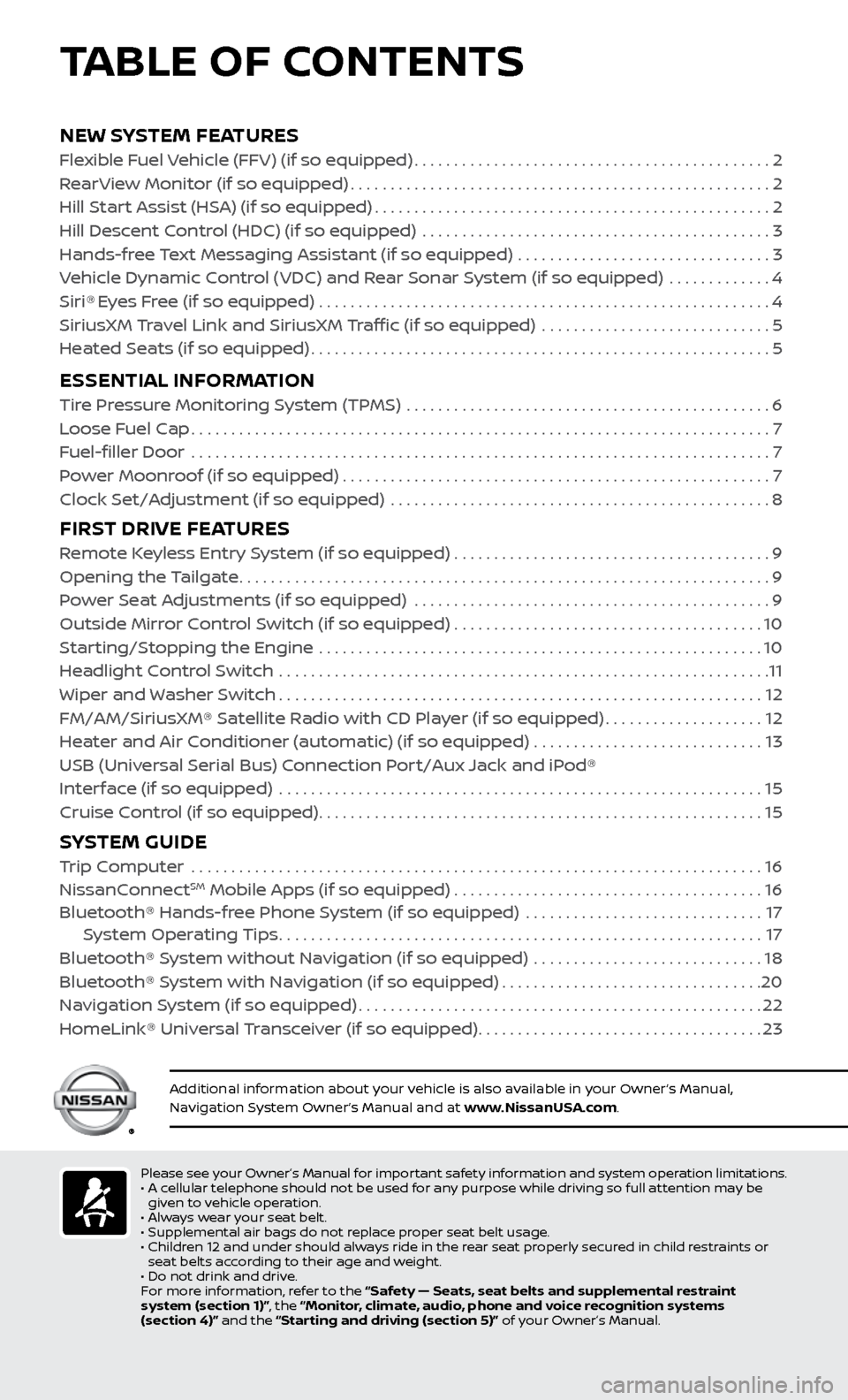
NEW SYSTEM FEATURESFlexible Fuel Vehicle (FFV) (if so equipped).............................................2
R earView Monitor (if so equipped).....................................................2
Hil
l Start Assist (HSA) (if so equipped)
..................................................2
Hil
l Descent Control (HDC) (if so equipped) ............................................
3
Hands-fr
ee Text Messaging Assistant (if so equipped) ................................
3
V
ehicle Dynamic Control (VDC) and Rear Sonar System (if so equipped) .............
4
Siri® Eyes Free (if so equipped) .........................................................4
SiriusXM Travel Link and SiriusXM Traffic (if so equipped) .............................5
He
ated Seats (if so equipped)
..........................................................5
ESSENTIAL INFORMATIONTire Pressure Monitoring System (TPMS) ..............................................6
L oose Fuel Cap........................................................................\
.7
F
uel-filler Door .......................................................................\
..
7
P
ower Moonroof (if so equipped)
......................................................7
Clock Set/A
djustment (if so equipped) ................................................
8
FIRST DRIVE FEATURESRemote Keyless Entry System (if so equipped) . . . . . . . . . . . . . . . . . . . . . . . . . . . . . . . . . . . .\
. . . . 9
Opening the Tailgate...................................................................9
P
ower Seat Adjustments (if so equipped) .............................................
9
Outside Mirror Control Switch (if so equipped)
.......................................10
Starting/Stopping the Engine
........................................................
10
Headlight Control Switch
..............................................................
11
Wiper and Washer Switch
.............................................................12
FM/AM/SiriusXM® Satellite Radio with CD Player (if so equipped)
....................12
Heater and Air Conditioner (automatic) (if so equipped)
.............................
13
USB (Univ
ersal Serial Bus) Connection Port/Aux Jack and iPod®
Interface (if so equipped)
.............................................................
15
Cruise Control (if so equipped)
........................................................15
SYSTEM GUIDE Trip Computer .......................................................................\
.16
NissanConnectSM Mobile Apps (if so equipped).......................................16
Bluetooth® Hands-fr ee Phone System (if so equipped) ..............................17 S
ystem Operating Tips
.............................................................17
Bluetooth® S
ystem without Navigation (if so equipped) .............................
18
Bluetooth® System with Navigation (if so equipped)
.................................20
Na
vigation System (if so equipped)
...................................................22
HomeLink® Universal Transceiver (if so equipped)
....................................23
Please see your Owner’s Manual for important safety information and system operation limitations.
• A c ellular telephone should not be used for any purpose while driving so full attention may be
given to vehicle operation.
•
A
lways wear your seat belt.
•
Supplemental air bags do not r
eplace proper seat belt usage.
•
Childr
en 12 and under should always ride in the rear seat properly secured in child restraints or
seat belts according to their age and weight.
•
Do not drink and driv
e.
F
or more information, refer to the “Safety — Seats, seat belts and supplemental restraint
system (section 1)”, the “Monitor, climate, audio, phone and voice recognition systems
(section 4)” and the “Starting and driving (section 5)” of your Owner’s Manual.
Additional information about your vehicle is also available in your Owner’s Manual,
Navigation System Owner’s Manual and at www.NissanUSA.com.
TABLE OF CONTENTS
Page 10 of 28
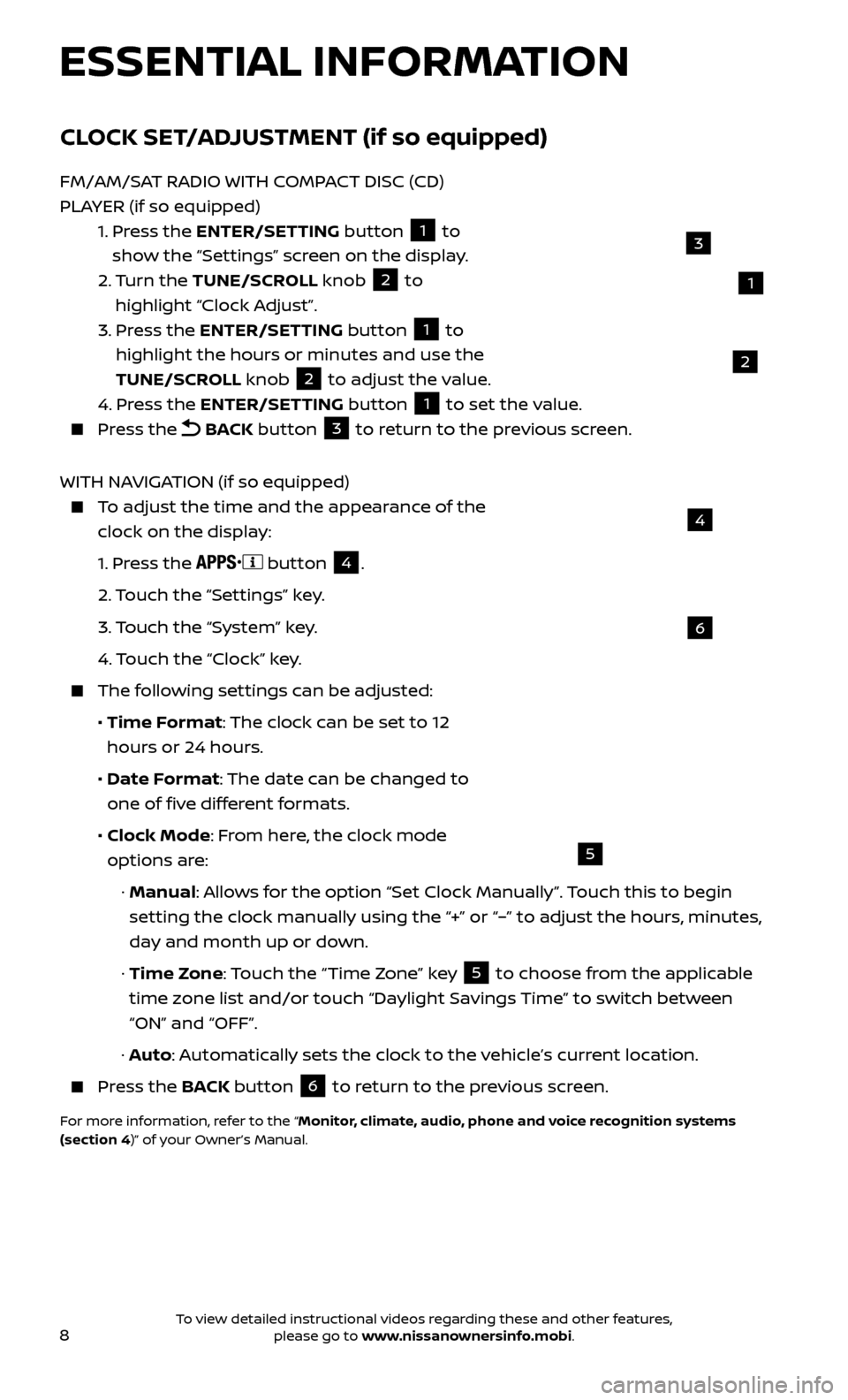
8
6
4
5
ESSENTIAL INFORMATION
CLOCK SET/ADJUSTMENT (if so equipped)
FM/AM/SAT RADIO WITH COMPACT DISC (CD)
PLAYER (if so equipped)
1.
Pr
ess the ENTER/SETTING button
1 to
show the “Settings” screen on the display.
2.
Turn the TUNE/SCROLL knob
2 to
highlight “Clock Adjust”.
3.
Pr
ess the ENTER/SETTING button
1 to
highlight the hours or minutes and use the
TUNE/SCROLL knob
2 to adjust the value.
4.
Pr
ess the ENTER/SETTING button 1 to set the value. Press the
BACK button 3 to return to the previous screen.
WITH NAVIGATION (if so equipped)
To adjust the time and the appearance of the clock on the display:
1.
Press the
button
4.
2.
Touch the “Settings” key.
3.
Touch the “System” key.
4.
Touch the “Clock” key.
The following settings can be adjusted:
•
Time F
ormat: The clock can be set to 12
hours or 24 hours.
•
Date F
ormat: The date can be changed to
one of five different formats.
•
Clock Mode
: From here, the clock mode
options are:
·
Manual: Allows for the option “Set Clock Manually”. Touch this to begin
setting the clock manually using the “+” or “–” to adjust the hours, minutes,
day and month up or down.
·
Time Zone: Touch the “Time Zone” key
5 to choose from the applicable
time zone list and/or touch “Daylight Savings Time” to switch between
“ON” and “OFF”.
·
Auto: Automatically sets the clock to the vehicle’s current location.
Press the B ACK button
6 to return to the previous screen.
For more information, refer to the “Monitor, climate, audio, phone and voice recognition systems
(section 4)” of your Owner’s Manual.
1
3
2
To view detailed instructional videos regarding these and other features, please go to www.nissanownersinfo.mobi.
Page 11 of 28
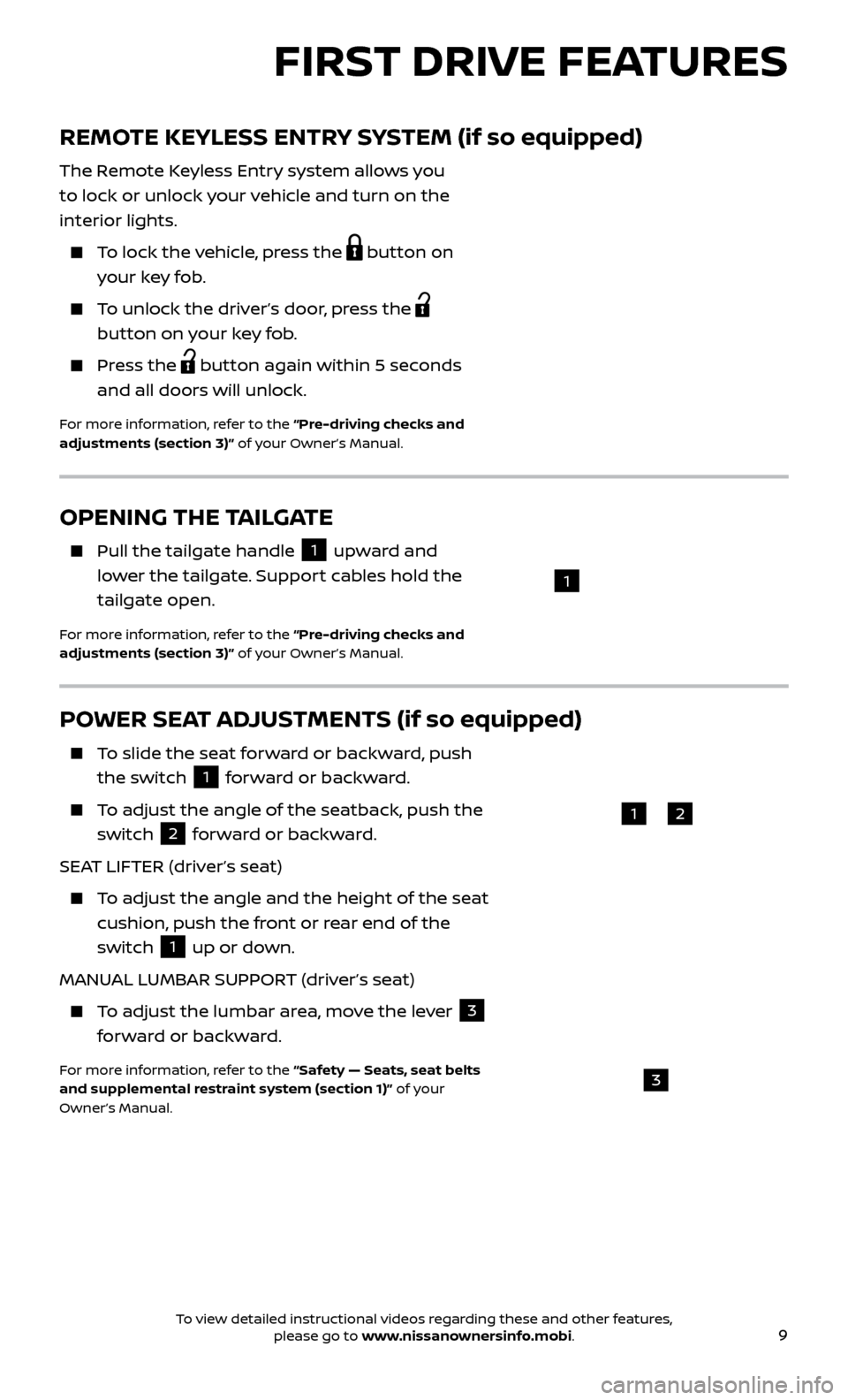
9
FIRST DRIVE FEATURES
POWER SEAT ADJUSTMENTS (if so equipped)
To slide the seat forward or backward, push the switch
1 forward or backward.
To adjust the angle of the seatback, push the
switch
2 forward or backward.
SEAT LIFTER (driver’s seat)
To adjust the angle and the height of the seat cushion, push the front or rear end of the
switch
1 up or down.
MANUAL LUMBAR SUPPORT (driver’s seat)
To adjust the lumbar area, move the lever 3
forward or backward.
For more information, refer to the “Safety — Seats, seat belts
and supplemental restraint system (section 1)” of your
Owner’s Manual.
REMOTE KEYLESS ENTRY SYSTEM (if so equipped)
The Remote Keyless Entry system allows you
to lock or unlock your vehicle and turn on the
interior lights.
To lock the vehicle, press the button on
your key fob.
To unlock the driver’s door, press the
button on your key fob.
Press the button again within 5 seconds
and all doors will unlock.
For more information, refer to the “Pre-driving checks and
adjustments (section 3)” of your Owner’s Manual.
12
3
OPENING THE TAILGATE
Pull the tailgate handle 1 upward and
lower the tailgate. Support cables hold the
tailgate open.
For more information, refer to the “Pre-driving checks and
adjustments (section 3)” of your Owner’s Manual.
1
To view detailed instructional videos regarding these and other features, please go to www.nissanownersinfo.mobi.
Page 15 of 28
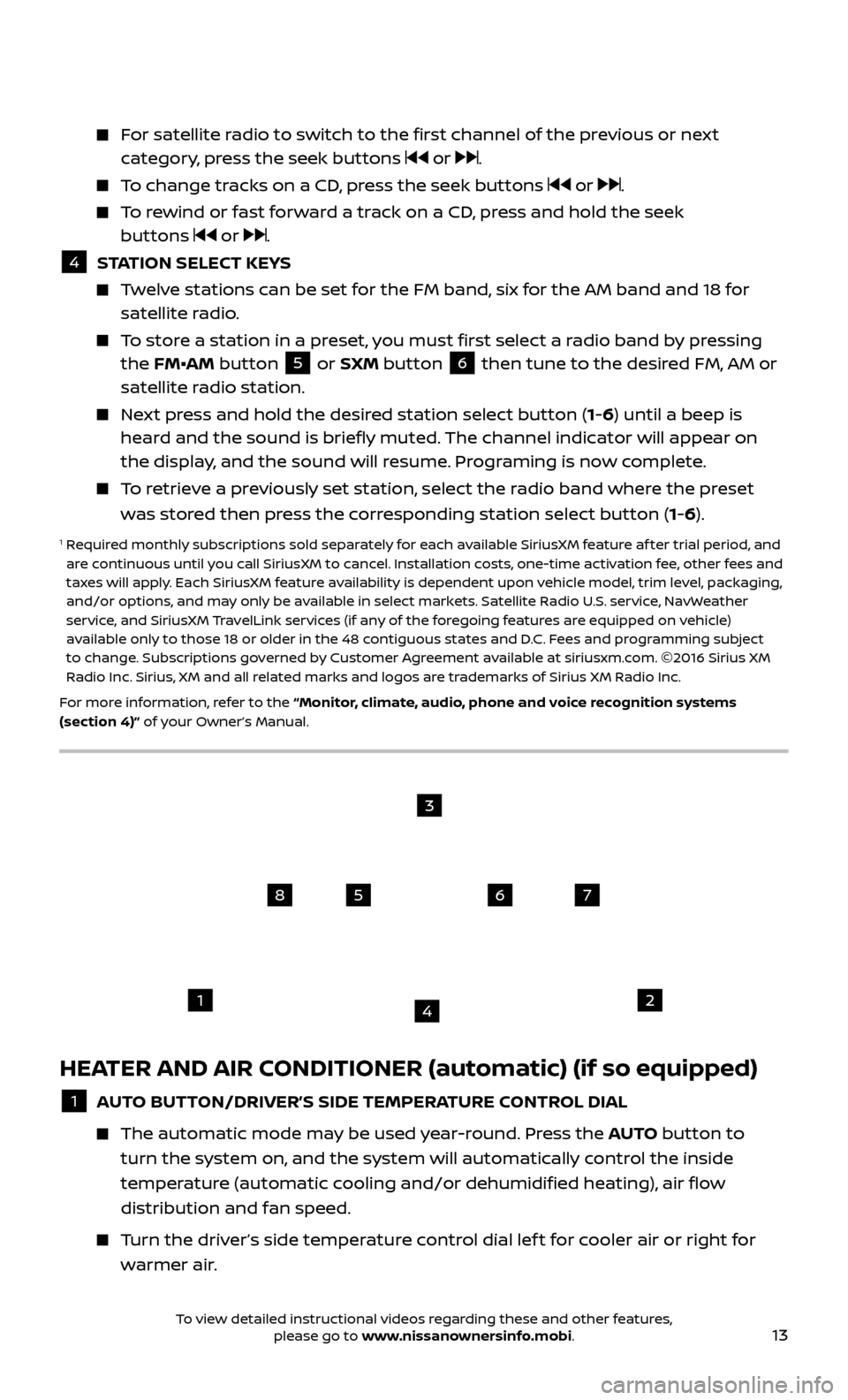
13
HEATER AND AIR CONDITIONER (automatic) (if so equipped)
1 AUTO BUTTON/DRIVER’S SIDE TEMPERATURE CONTROL DIAL
The automatic mode ma
y be used year-round. Press the AUTO button to
turn the system on, and the system will automatically control the inside
temperature (automatic cooling and/or dehumidified heating), air flow
distribution and fan speed.
Turn the driver’s side temperature control dial lef t for cooler air or right for warmer air.
For satellite radio to switch to the first channel of the previous or next category, press the seek buttons or .
To change tracks on a CD, press the seek buttons or .
To rewind or fast forward a track on a CD, press and hold the seek buttons or .
4 S TATION SELECT KEYS Twelve stations can be set for the FM band, six for the AM band and 18 for
satellite radio.
To store a station in a preset, you must first select a radio band by pressing the FM•AM button 5 or SXM button 6 then tune to the desired FM, AM or
satellite radio station.
Next press and hold the desired station select button (1-6) until a beep is heard and the sound is briefly muted. The channel indicator will appear on
the display, and the sound will resume. Programing is now complete.
To retrieve a previously set station, select the radio band where the preset was stored then press the corresponding station select button (1-6).
1 Required monthly subscriptions sold separately for each available SiriusXM feature af ter trial period, and are continuous until you call SiriusXM to cancel. Installation costs, one-time activation fee, other fees and
taxes will apply. Each SiriusXM feature availability is dependent upon vehicle model, trim level, packaging,
and/or options, and may only be available in select markets. Satellite Radio U.S. service, NavWeather
service, and SiriusXM TravelLink services (if any of the foregoing features are equipped on vehicle)
available only to those 18 or older in the 48 contiguous states and D.C. Fees and programming subject
to change. Subscriptions governed by Customer Agreement available at siriusxm.com. ©2016 Sirius XM
Radio Inc. Sirius, XM and all related marks and logos are trademarks of Sirius XM Radio Inc.
For more information, refer to the “Monitor, climate, audio, phone and voice recognition systems
(section 4)” of your Owner’s Manual.
1
5
2
6
3
7
4
8
To view detailed instructional videos regarding these and other features, please go to www.nissanownersinfo.mobi.
Page 22 of 28
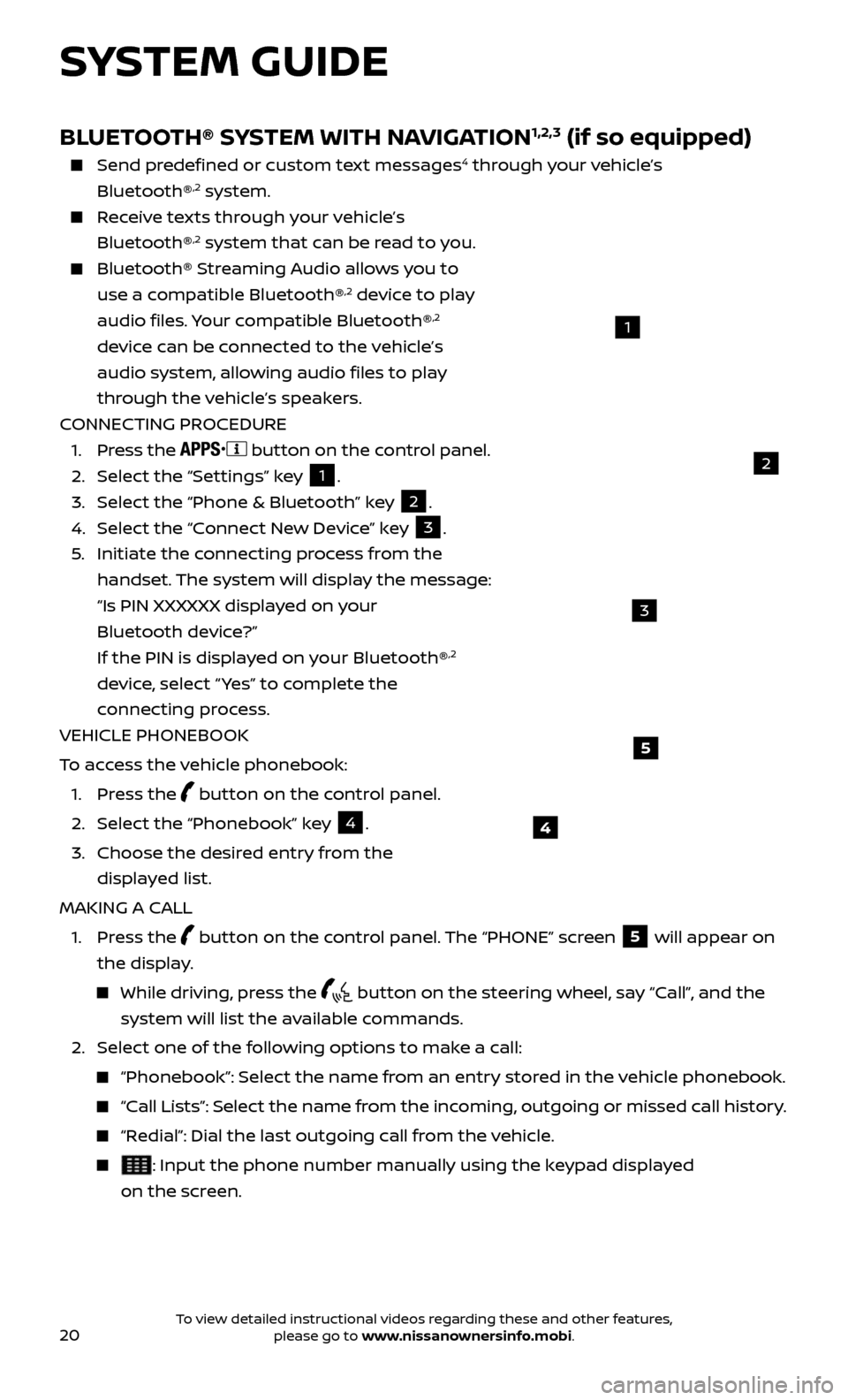
20
SYSTEM GUIDE
4
5
BLUETOOTH® SYSTEM WITH NAVIGATION1,2,3 (if so equipped)
Send predefined or custom text messages4 through your vehicle’s
Bluetooth®,2 system.
Receive texts through your vehicle’s Bluetooth®,2 system that can be read to you.
Bluetooth® S treaming Audio allows you to
use a compatible Bluetooth®,2 device to play
audio files. Your compatible Bluetooth®,2
device can be connected to the vehicle’s
audio system, allowing audio files to play
through the vehicle’s speakers.
CONNECTING PROCEDURE
1. Pr
ess the
button on the control panel.
2.
Selec
t the “Settings” key 1.
3.
Selec
t the “Phone & Bluetooth” key
2.
4.
Selec
t the “Connect New Device” key
3.
5
.
Initiate the c
onnecting process from the
handset. The system will display the message:
“Is PIN XXXXXX displa
yed on your
Bluetooth device?”
If the PIN is displa
yed on your Bluetooth®
,2
device, select “ Yes” to complete the
connecting process.
VEHICLE PHONEBOOK
To access the vehicle phonebook:
1. Pr
ess the
button on the control panel.
2. Selec
t the “Phonebook” key
4.
3.
Choose the desir
ed entry from the
displayed list.
MAKING A CALL
1.
Press the
button on the control panel. The “PHONE” screen
5 will appear on
the display.
While driving, press the button on the steering wheel, say “Call”, and the
system will list the available commands.
2. Selec
t one of the following options to make a call:
“Phonebook”: Select the name from an entry stored in the vehicle phonebook.
“Call Lists”: Select the name from the incoming, outgoing or missed call history.
“Redial”: Dial the last outgoing call from the vehicle.
: Input the phone number manually using the keypad displayed
on the screen.
2
1
3
To view detailed instructional videos regarding these and other features, please go to www.nissanownersinfo.mobi.
Page 24 of 28
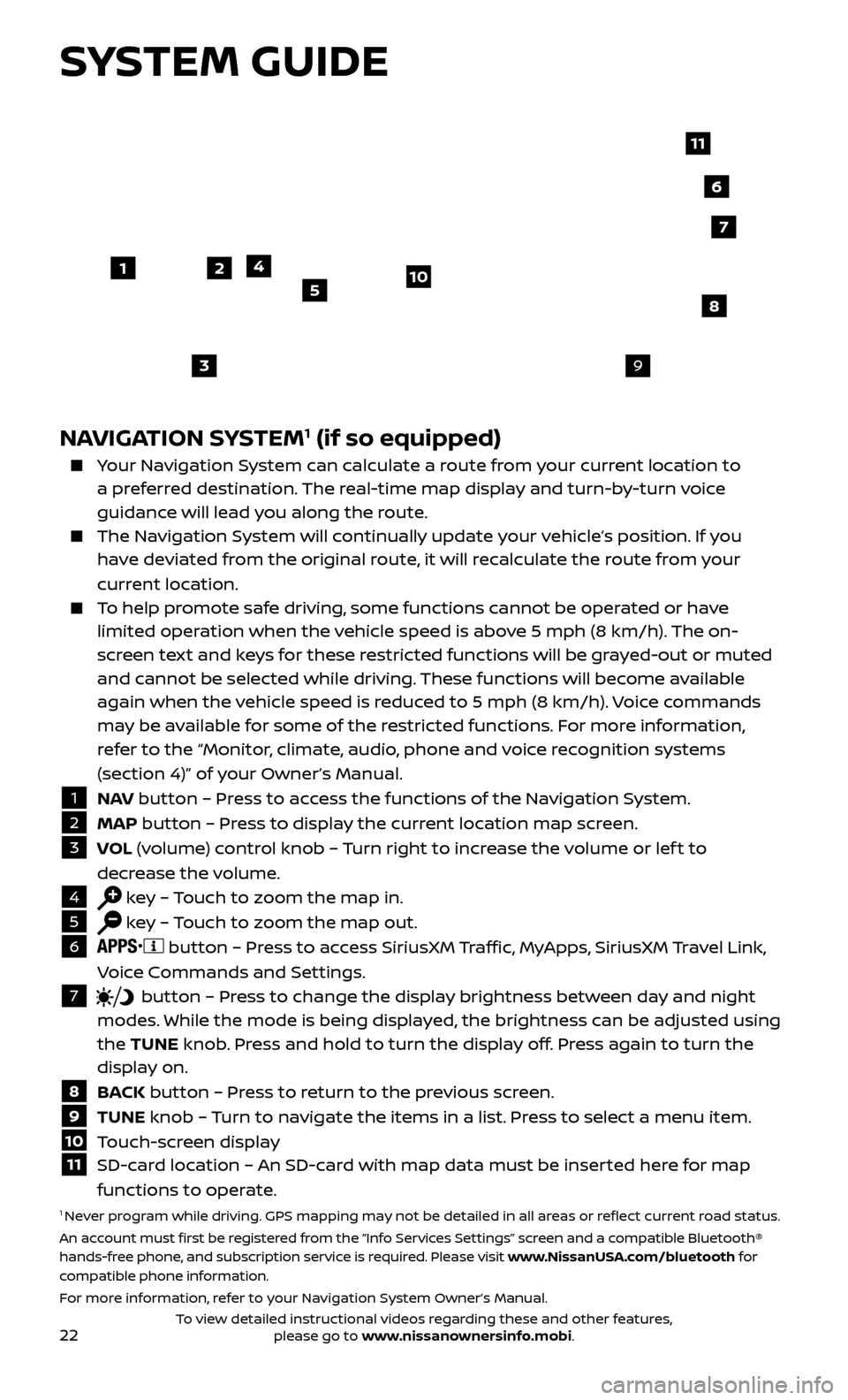
22
SYSTEM GUIDE
NAVIGATION SYSTEM1 (if so equipped)
Your Navigation System can calculate a route from your current location to a preferred destination. The real-time map display and turn-by-turn voice
guidance will lead you along the route.
The Navigation System will continually update your vehicle’s position. If you have deviated from the original route, it will recalculate the route from your
current location.
To help promote safe driving, some functions cannot be operated or have limited operation when the vehicle speed is above 5 mph (8 km/h). The on-
screen text and keys for these restricted functions will be grayed-out or muted
and cannot be selected while driving. These functions will become available
again when the vehicle speed is reduced to 5 mph (8 km/h). Voice commands
may be available for some of the restricted functions. For more information,
refer to the “Monitor, climate, audio, phone and voice recognition systems
(section 4)” of your Owner’s Manual.
1 N AV
button – Press to access the functions of the Navigation System.2 MAP button – Press to display the current location map screen.3 VOL (volume) control knob – Turn right to increase the volume or lef t to
decrease the volume.
4 key – Touch to zoom the map in.5 key – Touch to zoom the map out.6
button – Press to access SiriusXM Traffic, MyApps, SiriusXM Travel Link,
Voice Commands and Settings.
7 button
– Press to change the display brightness between day and night
modes. While the mode is being displayed, the brightness can be adjusted using
the TUNE knob. Press and hold to turn the display off. Press again to turn the
display on.
8 B ACK button – Press to return to the previous screen.9 TUNE knob – Turn to navigate the items in a list. Press to select a menu item.10 Touch-screen display11 SD-c ard location – An SD-card with map data must be inserted here for map
functions to operate.
1 Never program while driving. GPS mapping may not be detailed in all areas or reflect current road status.
An account must first be registered from the “Info Services Settings” screen and a compatible Bluetooth®
hands-free phone, and subscription service is required. Please visit www.NissanUSA.com/bluetooth for
compatible phone information.
For more information, refer to your Navigation System Owner’s Manual.
4
3
6
7
512
8
9
10
11
To view detailed instructional videos regarding these and other features, please go to www.nissanownersinfo.mobi.