navigation NISSAN GT-R 2011 Owners Manual
[x] Cancel search | Manufacturer: NISSAN, Model Year: 2011, Model line: GT-R, Model: NISSAN GT-R 2011Pages: 312, PDF Size: 13.07 MB
Page 109 of 312
![NISSAN GT-R 2011 Owners Manual Black plate (107,1)
Model "R35-N" EDITED: 2009/ 10/ 30
.If a Voicetag is already stored, select
[Restore] to re-record the Voicetag.Icon:Changes the icon of the home or stored address
to the preferred NISSAN GT-R 2011 Owners Manual Black plate (107,1)
Model "R35-N" EDITED: 2009/ 10/ 30
.If a Voicetag is already stored, select
[Restore] to re-record the Voicetag.Icon:Changes the icon of the home or stored address
to the preferred](/img/5/58175/w960_58175-108.png)
Black plate (107,1)
Model "R35-N" EDITED: 2009/ 10/ 30
.If a Voicetag is already stored, select
[Restore] to re-record the Voicetag.Icon:Changes the icon of the home or stored address
to the preferred one. By changing the icons, the
usage of the [By Icon] option of the sort function
can be optimized more effectively ([Sort] menu
situation) .1. Highlight [Icon] and push
A list of icons is displayed.
2. Highlight the preferred icon and push
3. The icon is changed.Sound:Sets the tone of the alarm that sounds when the
vehicle approaches the home or a stored
address.1. Highlight [Sound] and push
A sound list is displayed.2. Select the preferred alarm tone and push
.
The indicator of the selected alarm tone
illuminates.
Direction:Sets the alarm to sound when approaching from
a specific direction.1. Highlight [Direction] and push
A map screen with the home or stored
location located on the map center is
displayed.
Navigation
2-81
Page 110 of 312
![NISSAN GT-R 2011 Owners Manual Black plate (108,1)
Model "R35-N" EDITED: 2009/ 10/ 30
2. Set the direction that sounds the alarm andpush <ENTER> .
The selected direction is set.
INFO:
After the direction is set and [Direction] is
s NISSAN GT-R 2011 Owners Manual Black plate (108,1)
Model "R35-N" EDITED: 2009/ 10/ 30
2. Set the direction that sounds the alarm andpush <ENTER> .
The selected direction is set.
INFO:
After the direction is set and [Direction] is
s](/img/5/58175/w960_58175-109.png)
Black plate (108,1)
Model "R35-N" EDITED: 2009/ 10/ 30
2. Set the direction that sounds the alarm andpush
The selected direction is set.
INFO:
After the direction is set and [Direction] is
selected and set again, a confirmation message
is displayed. Confirm the contents of the
message, highlight [Yes] and push
The set direction is overwritten.
Distance:Sets the alarm to sound when reaching a
specific distance to the home or stored address.1. Highlight [Distance] and push
2. Highlight the preferred distance option and
push
selected distance illuminates.
Available distance options:
. 150 feet (50 m)
. 300 feet (100 m)
. 1000 feet (300 m)
. 1500 feet (500 m)
INFO:
Once the direction and the distance to sound an
alarm are set, the system will sound the alarm
when the vehicle enters the triggering zone.
Phone number:Stores the telephone number of the home or a
stored location.
1. Highlight [Phone No.] and push
The telephone number entry screen is
displayed.2. Enter the telephone number of the home or
stored location.
“NUMBER INPUT SCREEN” page 1-
17
3. Highlight [OK] and push
The telephone number is stored.
2-82
Navigation
Page 111 of 312
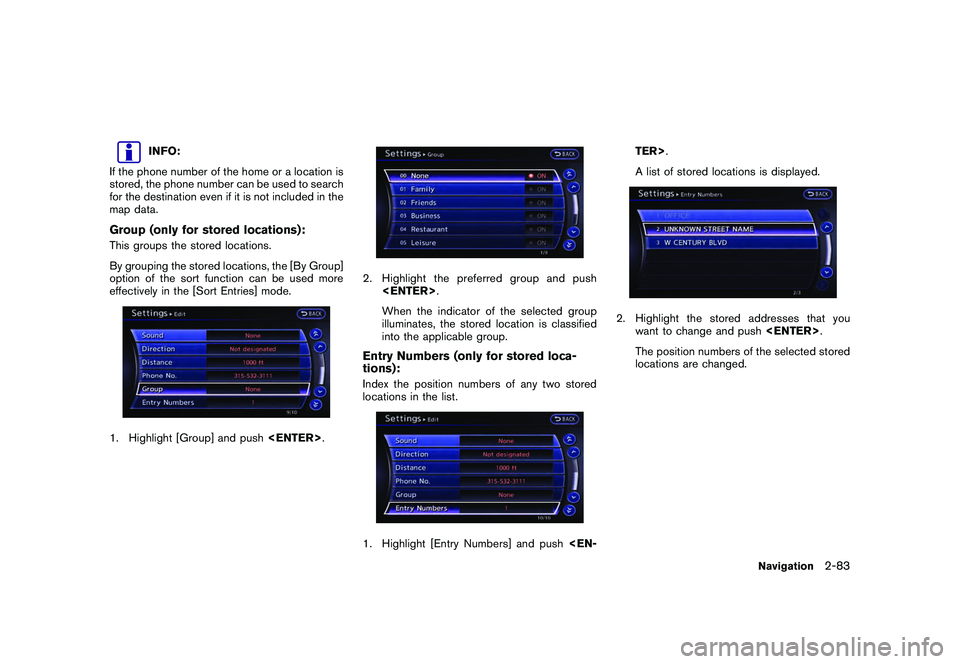
Black plate (109,1)
Model "R35-N" EDITED: 2009/ 10/ 30
INFO:
If the phone number of the home or a location is
stored, the phone number can be used to search
for the destination even if it is not included in the
map data.
Group (only for stored locations):This groups the stored locations.
By grouping the stored locations, the [By Group]
option of the sort function can be used more
effectively in the [Sort Entries] mode.1. Highlight [Group] and push
2. Highlight the preferred group and push
When the indicator of the selected group
illuminates, the stored location is classified
into the applicable group.Entry Numbers (only for stored loca-
tions):Index the position numbers of any two stored
locations in the list.1. Highlight [Entry Numbers] and push
A list of stored locations is displayed.
2. Highlight the stored addresses that you
want to change and push
The position numbers of the selected stored
locations are changed.
Navigation
2-83
Page 112 of 312
![NISSAN GT-R 2011 Owners Manual Black plate (110,1)
Model "R35-N" EDITED: 2009/ 10/ 30
Editing stored route1. Highlight [Stored Routes] and push<EN-
TER>.
2. Highlight the preferred stored route and push <ENTER> .3. Highlight the pr NISSAN GT-R 2011 Owners Manual Black plate (110,1)
Model "R35-N" EDITED: 2009/ 10/ 30
Editing stored route1. Highlight [Stored Routes] and push<EN-
TER>.
2. Highlight the preferred stored route and push <ENTER> .3. Highlight the pr](/img/5/58175/w960_58175-111.png)
Black plate (110,1)
Model "R35-N" EDITED: 2009/ 10/ 30
Editing stored route1. Highlight [Stored Routes] and push
2. Highlight the preferred stored route and push
list on the right side of the screen and push
4. After finishing the editing, highlight [OK] and push
INFO:
If [Store Current Route] is selected, the system
stores the current route.
Available setting items
. [Rename]:
Changes the name.“CHARACTER (letters and numbers)
INPUT SCREEN” page 1-16
. [Replace]:
Overwrites the stored route to the current
route.
. [Delete]:
Deletes the stored route.
. [OK]:
Applies the settings.
Editing stored tracking1. Highlight [Stored Tracking] and push
2. Highlight the stored tracked route and push
illuminated, push
illuminates, and the Edit screen is displayed.
If
indicator is illuminated, the indicator turns
off.
2-84
Navigation
Page 113 of 312
![NISSAN GT-R 2011 Owners Manual Black plate (111,1)
Model "R35-N" EDITED: 2009/ 10/ 30
3. Highlight the preferred item and push<ENTER> .
Available setting items (Current tracking)
. [View Track]:
Displays the tracked route up to the NISSAN GT-R 2011 Owners Manual Black plate (111,1)
Model "R35-N" EDITED: 2009/ 10/ 30
3. Highlight the preferred item and push<ENTER> .
Available setting items (Current tracking)
. [View Track]:
Displays the tracked route up to the](/img/5/58175/w960_58175-112.png)
Black plate (111,1)
Model "R35-N" EDITED: 2009/ 10/ 30
3. Highlight the preferred item and push
Available setting items (Current tracking)
. [View Track]:
Displays the tracked route up to the current
location.
. [Delete]:
Deletes the stored current tracking.
. [OK]:
Applies the settings.Available setting items (Stored tracked
routes)
.[View Track]:
Displays a stored tracked route on the map.
. [Rename]:
Changes the name.
“CHARACTER (letters and numbers)
INPUT SCREEN” page 1-16 .
[Replace]:
Overwrites the stored tracked route to the
current tracked route.
. [Delete]:
Deletes the stored tracked route.
. [OK]:
Applies the settings.
Displaying a tracked route:The stored tracked route can be displayed on
the map as necessary.1. Highlight [Stored Tracking] and push
2. Highlight a tracked route to display on the map screen, and push
“ON” indicator illuminates, and the Edit
screen is displayed.
3. After confirming the location to display the tracked route, highlight [OK] and push
previous screen.
4. Push
Page 114 of 312
![NISSAN GT-R 2011 Owners Manual Black plate (112,1)
Model "R35-N" EDITED: 2009/ 10/ 30
Editing avoid area1. Highlight [Avoid Area] and push<ENTER>.
2. Highlight the preferred Avoid Area and push <ENTER> .3. Highlight the preferred i NISSAN GT-R 2011 Owners Manual Black plate (112,1)
Model "R35-N" EDITED: 2009/ 10/ 30
Editing avoid area1. Highlight [Avoid Area] and push<ENTER>.
2. Highlight the preferred Avoid Area and push <ENTER> .3. Highlight the preferred i](/img/5/58175/w960_58175-113.png)
Black plate (112,1)
Model "R35-N" EDITED: 2009/ 10/ 30
Editing avoid area1. Highlight [Avoid Area] and push
2. Highlight the preferred Avoid Area and push
Available setting items
. [Rename]:
Changes the name. .
[Move Location]:
Adjusts the location of the Avoid Area.
. [Resize Area]:
Adjusts the range of the Avoid Area.
. [FWY]:
Avoids freeways.
. [Delete]:
Deletes the Avoid Area.
. [OK]:
Applies the setting.
4. After finishing the setting, highlight [OK] and push
INFO:
An Avoid Area can be added by selecting [Add
New].“STORING AVOID AREA” page 2-76
Rename:Changes the name of an Avoid Area.1. Highlight [Rename] and push
character input screen is displayed.
2. Enter the preferred name for the avoid area.
3. Highlight [OK] and push
name is stored.
2-86
Navigation
Page 115 of 312
![NISSAN GT-R 2011 Owners Manual Black plate (113,1)
Model "R35-N" EDITED: 2009/ 10/ 30
Move Location:Adjusts the location of the Avoid Area.1. Highlight [Move Location] and push<EN-
TER>.
2. Adjust the location of the Avoid Area.
3. NISSAN GT-R 2011 Owners Manual Black plate (113,1)
Model "R35-N" EDITED: 2009/ 10/ 30
Move Location:Adjusts the location of the Avoid Area.1. Highlight [Move Location] and push<EN-
TER>.
2. Adjust the location of the Avoid Area.
3.](/img/5/58175/w960_58175-114.png)
Black plate (113,1)
Model "R35-N" EDITED: 2009/ 10/ 30
Move Location:Adjusts the location of the Avoid Area.1. Highlight [Move Location] and push
2. Adjust the location of the Avoid Area.
3. After adjusting the location, push
Resize Area:Adjusts the range of the Avoid Area.1. Highlight [Resize Area] and push
2. Highlight the range from 5 available levels.
3. After highlighting the range, push
FWY:Sets the route to avoid freeways.1. Highlight [FWY].
To include freeways in the Avoid Area, push
includes a freeway or in blue if it does not
include a freeway.
Navigation
2-87
Page 116 of 312
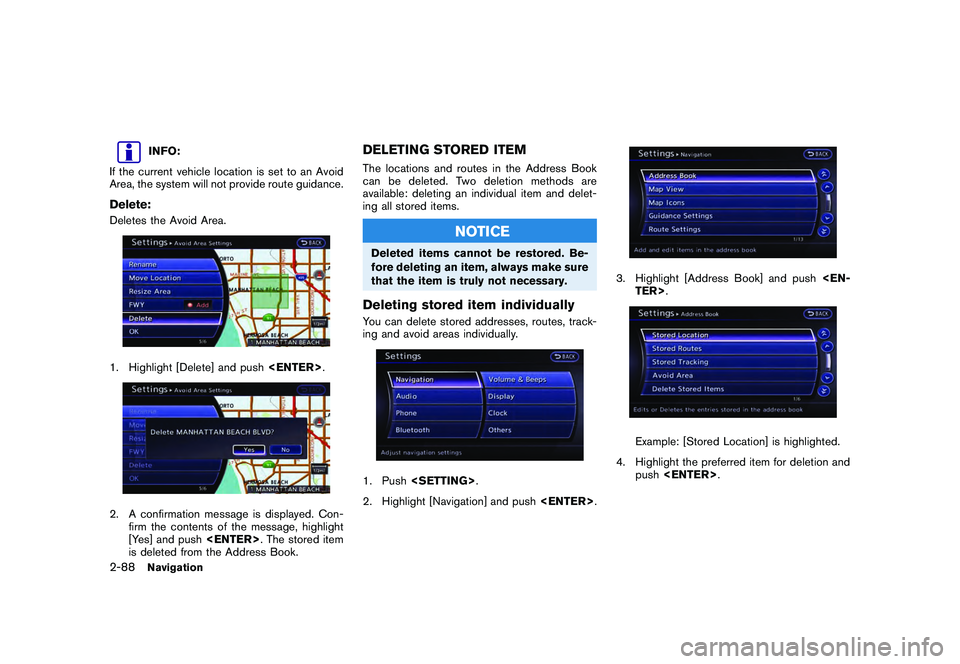
Black plate (114,1)
Model "R35-N" EDITED: 2009/ 10/ 30
INFO:
If the current vehicle location is set to an Avoid
Area, the system will not provide route guidance.
Delete:Deletes the Avoid Area.1. Highlight [Delete] and push
firm the contents of the message, highlight
[Yes] and push
is deleted from the Address Book.
DELETING STORED ITEMThe locations and routes in the Address Book
can be deleted. Two deletion methods are
available: deleting an individual item and delet-
ing all stored items.
NOTICE
Deleted items cannot be restored. Be-
fore deleting an item, always make sure
that the item is truly not necessary.Deleting stored item individuallyYou can delete stored addresses, routes, track-
ing and avoid areas individually.1. Push
2. Highlight [Navigation] and push
3. Highlight [Address Book] and push
Example: [Stored Location] is highlighted.
4. Highlight the preferred item for deletion and push
2-88
Navigation
Page 117 of 312
![NISSAN GT-R 2011 Owners Manual Black plate (115,1)
Model "R35-N" EDITED: 2009/ 10/ 30
5. Highlight the preferred location/route fordeletion and push <ENTER>.6. Highlight [Delete] and push <ENTER>.
7. A confirmation message is displ NISSAN GT-R 2011 Owners Manual Black plate (115,1)
Model "R35-N" EDITED: 2009/ 10/ 30
5. Highlight the preferred location/route fordeletion and push <ENTER>.6. Highlight [Delete] and push <ENTER>.
7. A confirmation message is displ](/img/5/58175/w960_58175-116.png)
Black plate (115,1)
Model "R35-N" EDITED: 2009/ 10/ 30
5. Highlight the preferred location/route fordeletion and push
7. A confirmation message is displayed. Con-
firm the contents of the message, highlight
[Yes] and push
is deleted from the Address Book.Other settings:A stored address can also be deleted using the
following procedure.1. Push
2. Highlight [Address Book] and push
4. Highlight [Edit or Delete an Entry] and push
5. Highlight a preferred address and push
“SETTING DESTINATION” page 2-23INFO:
This procedure applies only for deleting a stored
home or address. A stored route, tracking or
avoid area cannot be deleted using this proce-
dure.
Navigation
2-89
Page 118 of 312
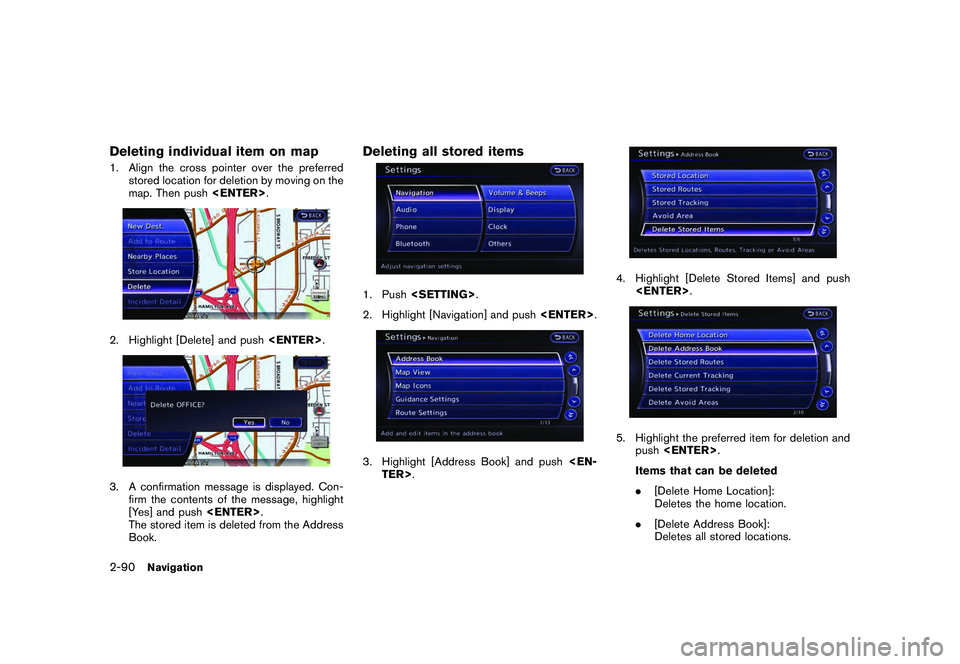
Black plate (116,1)
Model "R35-N" EDITED: 2009/ 10/ 30
Deleting individual item on map1. Align the cross pointer over the preferredstored location for deletion by moving on the
map. Then push
firm the contents of the message, highlight
[Yes] and push
The stored item is deleted from the Address
Book.
Deleting all stored items1. Push
2. Highlight [Navigation] and push
4. Highlight [Delete Stored Items] and push
push
Items that can be deleted
. [Delete Home Location]:
Deletes the home location.
. [Delete Address Book]:
Deletes all stored locations.
2-90
Navigation