display NISSAN GT-R 2011 User Guide
[x] Cancel search | Manufacturer: NISSAN, Model Year: 2011, Model line: GT-R, Model: NISSAN GT-R 2011Pages: 312, PDF Size: 13.07 MB
Page 18 of 312
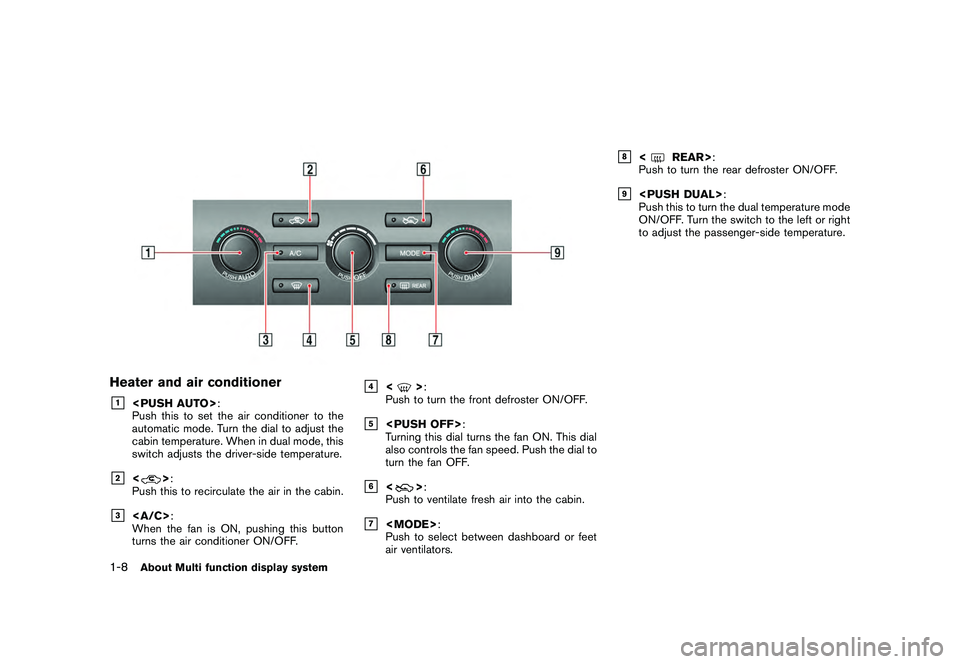
Black plate (16,1)
Model "R35-N" EDITED: 2009/ 10/ 30
Heater and air conditioner&1
Push this to set the air conditioner to the
automatic mode. Turn the dial to adjust the
cabin temperature. When in dual mode, this
switch adjusts the driver-side temperature.
&2
<
>:
Push this to recirculate the air in the cabin.
&3
:
When the fan is ON, pushing this button
turns the air conditioner ON/OFF.
&4
<
> :
Push to turn the front defroster ON/OFF.
&5
Turning this dial turns the fan ON. This dial
also controls the fan speed. Push the dial to
turn the fan OFF.
&6
<
> :
Push to ventilate fresh air into the cabin.
&7
Push to select between dashboard or feet
air ventilators.
&8
<
REAR> :
Push to turn the rear defroster ON/OFF.
&9
Push this to turn the dual temperature mode
ON/OFF. Turn the switch to the left or right
to adjust the passenger-side temperature.
1-8
About Multi function display system
Page 19 of 312
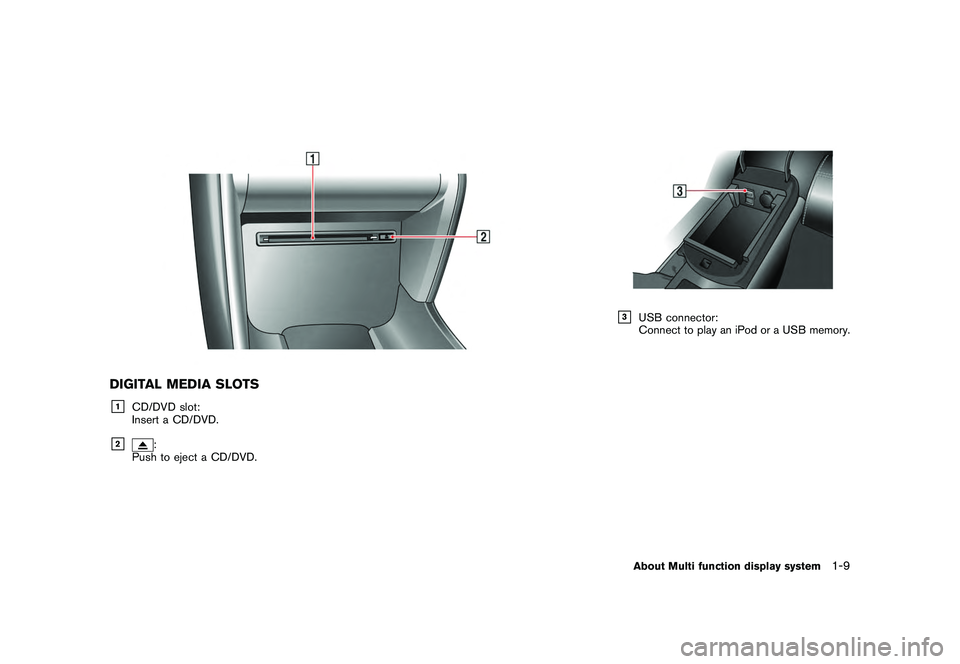
Black plate (17,1)
Model "R35-N" EDITED: 2009/ 10/ 30
DIGITAL MEDIA SLOTS&1
CD/DVD slot:
Insert a CD/DVD.
&2
:
Push to eject a CD/DVD.
&3
USB connector:
Connect to play an iPod or a USB memory.About Multi function display system
1-9
Page 20 of 312
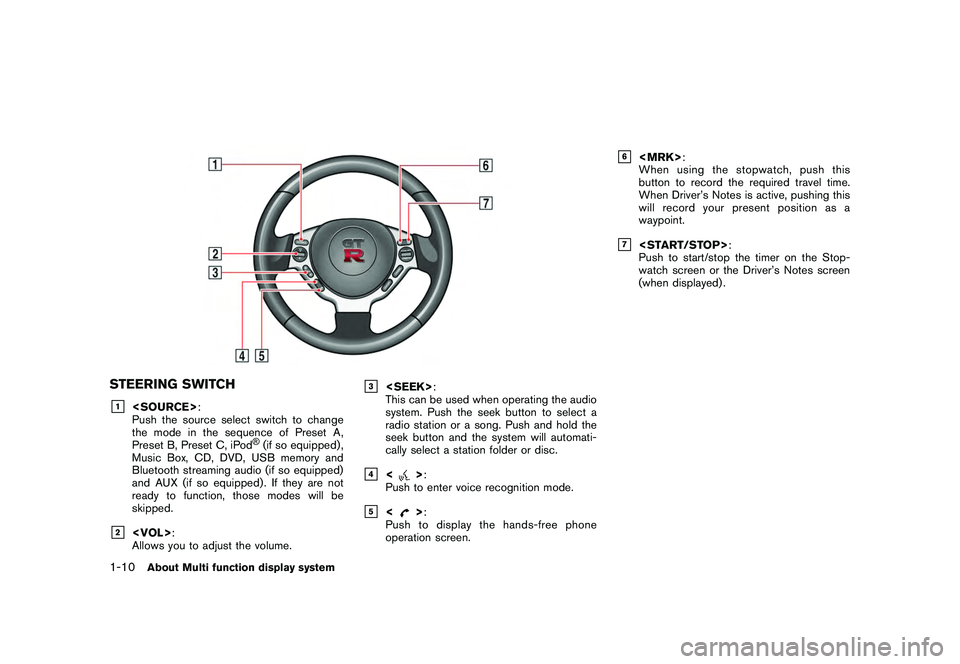
Black plate (18,1)
Model "R35-N" EDITED: 2009/ 10/ 30
STEERING SWITCH&1
Push the source select switch to change
the mode in the sequence of Preset A,
Preset B, Preset C, iPod
®(if so equipped) ,
Music Box, CD, DVD, USB memory and
Bluetooth streaming audio (if so equipped)
and AUX (if so equipped) . If they are not
ready to function, those modes will be
skipped.
&2
Allows you to adjust the volume.
&3
This can be used when operating the audio
system. Push the seek button to select a
radio station or a song. Push and hold the
seek button and the system will automati-
cally select a station folder or disc.
&4
<
> :
Push to enter voice recognition mode.
&5
<
> :
Push to display the hands-free phone
operation screen.
&6
When using the stopwatch, push this
button to record the required travel time.
When Driver’s Notes is active, pushing this
will record your present position as a
waypoint.
&7
Push to start/stop the timer on the Stop-
watch screen or the Driver’s Notes screen
(when displayed) .
1-10
About Multi function display system
Page 21 of 312
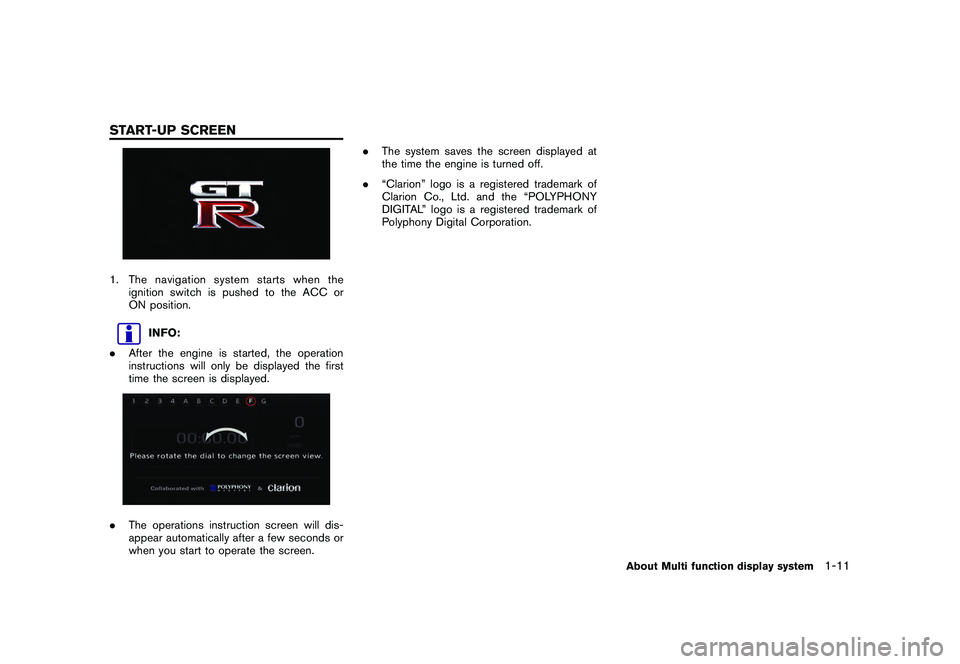
Black plate (19,1)
Model "R35-N" EDITED: 2009/ 10/ 30
1. The navigation system starts when theignition switch is pushed to the ACC or
ON position.
INFO:
. After the engine is started, the operation
instructions will only be displayed the first
time the screen is displayed.
.The operations instruction screen will dis-
appear automatically after a few seconds or
when you start to operate the screen. .
The system saves the screen displayed at
the time the engine is turned off.
. “Clarion” logo is a registered trademark of
Clarion Co., Ltd. and the “POLYPHONY
DIGITAL” logo is a registered trademark of
Polyphony Digital Corporation.
About Multi function display system
1-11
START-UP SCREEN
Page 22 of 312
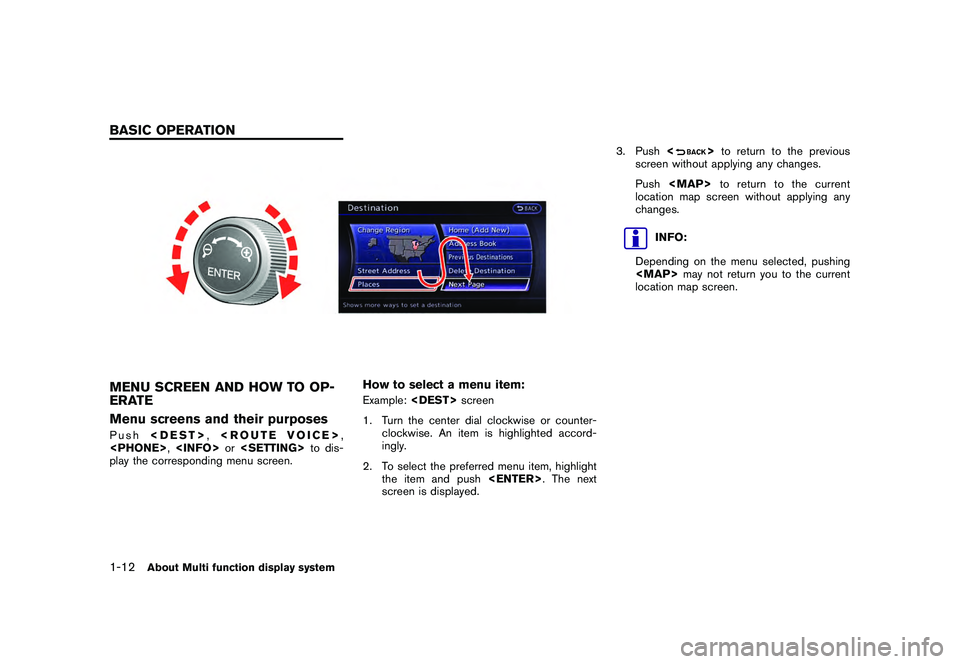
Black plate (20,1)
Model "R35-N" EDITED: 2009/ 10/ 30
MENU SCREEN AND HOW TO OP-
ERATE
Menu screens and their purposesPush
play the corresponding menu screen.
How to select a menu item:Example:
1. Turn the center dial clockwise or counter- clockwise. An item is highlighted accord-
ingly.
2. To select the preferred menu item, highlight the item and push
screen is displayed. 3. Push
<
>to return to the previous
screen without applying any changes.
Push
Page 23 of 312
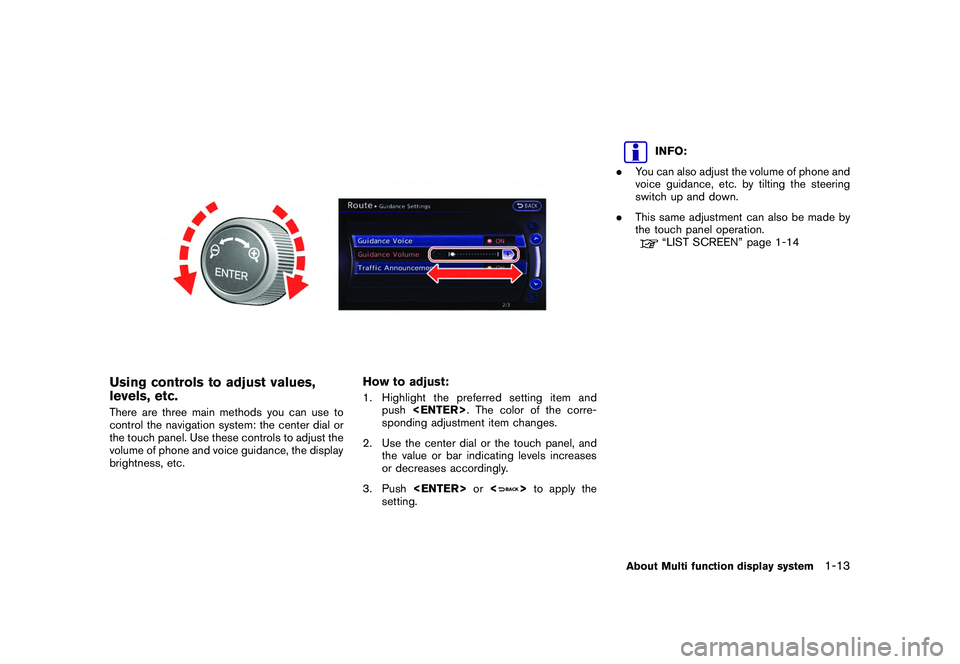
Black plate (21,1)
Model "R35-N" EDITED: 2009/ 10/ 30
Using controls to adjust values,
levels, etc.There are three main methods you can use to
control the navigation system: the center dial or
the touch panel. Use these controls to adjust the
volume of phone and voice guidance, the display
brightness, etc.
How to adjust:1. Highlight the preferred setting item andpush
sponding adjustment item changes.
2. Use the center dial or the touch panel, and the value or bar indicating levels increases
or decreases accordingly.
3. Push
>to apply the
setting.
INFO:
. You can also adjust the volume of phone and
voice guidance, etc. by tilting the steering
switch up and down.
. This same adjustment can also be made by
the touch panel operation.“LIST SCREEN” page 1-14
About Multi function display system
1-13
Page 24 of 312
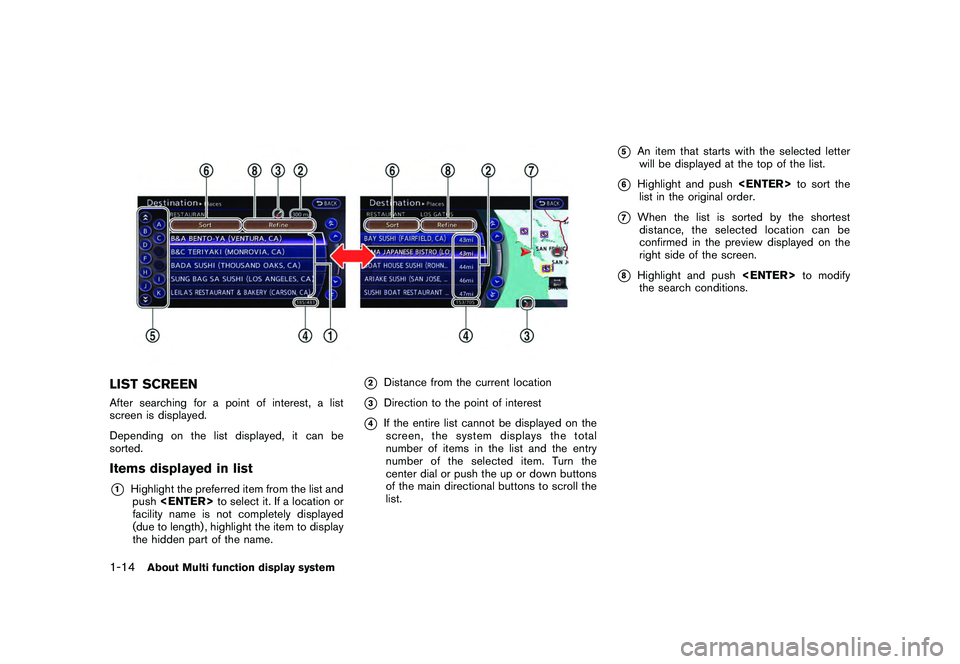
Black plate (22,1)
Model "R35-N" EDITED: 2009/ 10/ 30
LIST SCREENAfter searching for a point of interest, a list
screen is displayed.
Depending on the list displayed, it can be
sorted.Items displayed in list*1
Highlight the preferred item from the list andpush
facility name is not completely displayed
(due to length) , highlight the item to display
the hidden part of the name.
*2
Distance from the current location
*3
Direction to the point of interest
*4
If the entire list cannot be displayed on the screen, the system displays the total
number of items in the list and the entry
number of the selected item. Turn the
center dial or push the up or down buttons
of the main directional buttons to scroll the
list.
*5
An item that starts with the selected letter
will be displayed at the top of the list.
*6
Highlight and push
list in the original order.
*7
When the list is sorted by the shortest distance, the selected location can be
confirmed in the preview displayed on the
right side of the screen.
*8
Highlight and push
the search conditions.
1-14
About Multi function display system
Page 25 of 312
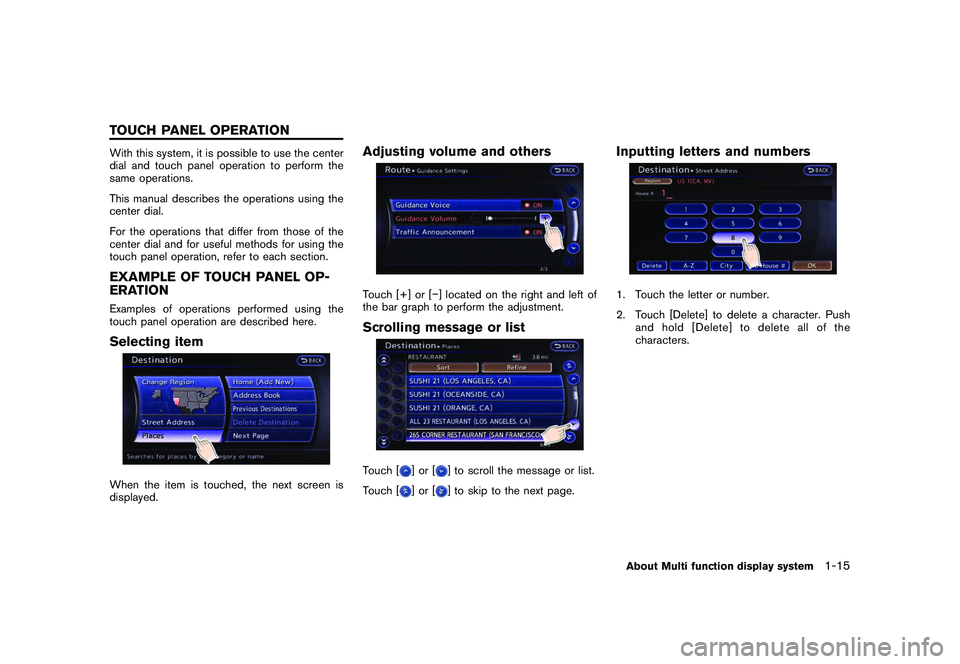
Black plate (23,1)
Model "R35-N" EDITED: 2009/ 10/ 30
With this system, it is possible to use the center
dial and touch panel operation to perform the
same operations.
This manual describes the operations using the
center dial.
For the operations that differ from those of the
center dial and for useful methods for using the
touch panel operation, refer to each section.EXAMPLE OF TOUCH PANEL OP-
ERATIONExamples of operations performed using the
touch panel operation are described here.Selecting itemWhen the item is touched, the next screen is
displayed.
Adjusting volume and othersTouch [+] or [�] located on the right and left of
the bar graph to perform the adjustment.Scrolling message or listTouch [
]or[
] to scroll the message or list.
Touch [
]or[
] to skip to the next page.
Inputting letters and numbers1. Touch the letter or number.
2. Touch [Delete] to delete a character. Push andhold[Delete]todeleteallofthe
characters.About Multi function display system
1-15
TOUCH PANEL OPERATION
Page 26 of 312
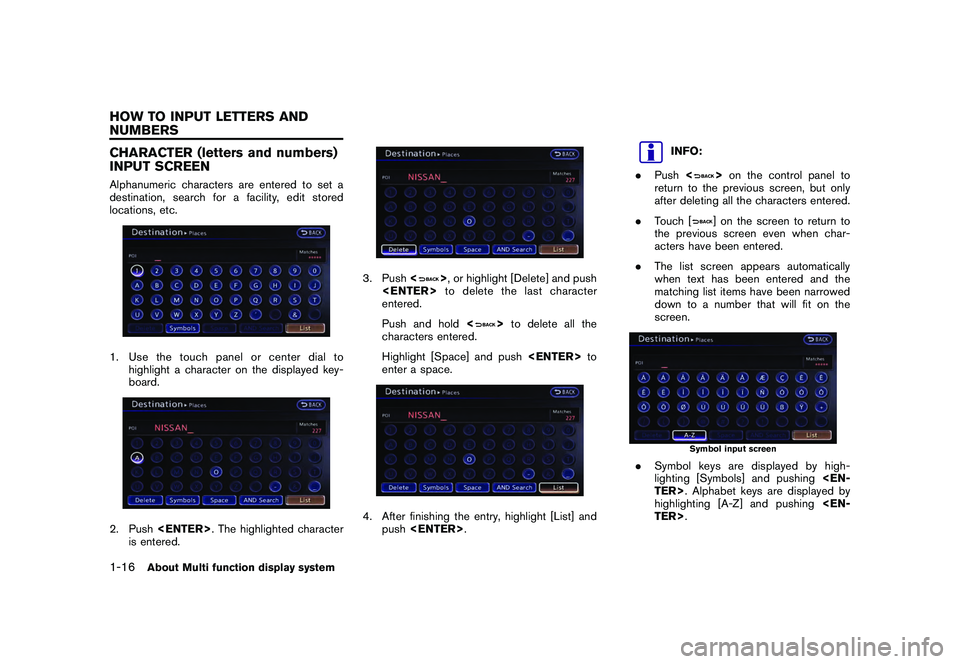
Black plate (24,1)
Model "R35-N" EDITED: 2009/ 10/ 30
CHARACTER (letters and numbers)
INPUT SCREENAlphanumeric characters are entered to set a
destination, search for a facility, edit stored
locations, etc.1. Use the touch panel or center dial tohighlight a character on the displayed key-
board.2. Push
is entered.
3. Push <
>, or highlight [Delete] and push
entered.
Push and hold <
>to delete all the
characters entered.
Highlight [Space] and push
enter a space.
4. After finishing the entry, highlight [List] and push
INFO:
. Push <
>on the control panel to
return to the previous screen, but only
after deleting all the characters entered.
. Touch [] on the screen to return to
the previous screen even when char-
acters have been entered.
. The list screen appears automatically
when text has been entered and the
matching list items have been narrowed
down to a number that will fit on the
screen.
Symbol input screen
. Symbol keys are displayed by high-
lighting [Symbols] and pushing
highlighting [A-Z] and pushing
1-16
About Multi function display system
HOW TO INPUT LETTERS AND
NUMBERS
Page 27 of 312
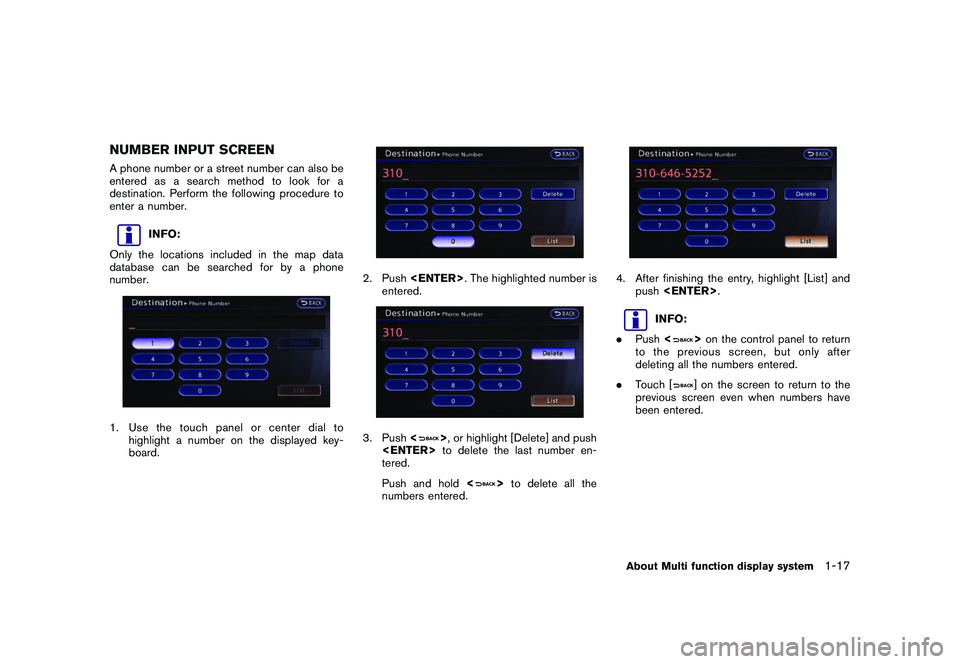
Black plate (25,1)
Model "R35-N" EDITED: 2009/ 10/ 30
NUMBER INPUT SCREENA phone number or a street number can also be
entered as a search method to look for a
destination. Perform the following procedure to
enter a number.
INFO:
Only the locations included in the map data
database can be searched for by a phone
number.
1. Use the touch panel or center dial to highlight a number on the displayed key-
board.
2. Push
entered.3. Push <
>, or highlight [Delete] and push
tered.
Push and hold <
>to delete all the
numbers entered.
4. After finishing the entry, highlight [List] and push
INFO:
. Push <
>on the control panel to return
to the previous screen, but only after
deleting all the numbers entered.
. Touch [] on the screen to return to the
previous screen even when numbers have
been entered.
About Multi function display system
1-17