air condition NISSAN GT-R 2013 R35 Multi Function Display User Guide
[x] Cancel search | Manufacturer: NISSAN, Model Year: 2013, Model line: GT-R, Model: NISSAN GT-R 2013 R35Pages: 315, PDF Size: 6.96 MB
Page 176 of 315
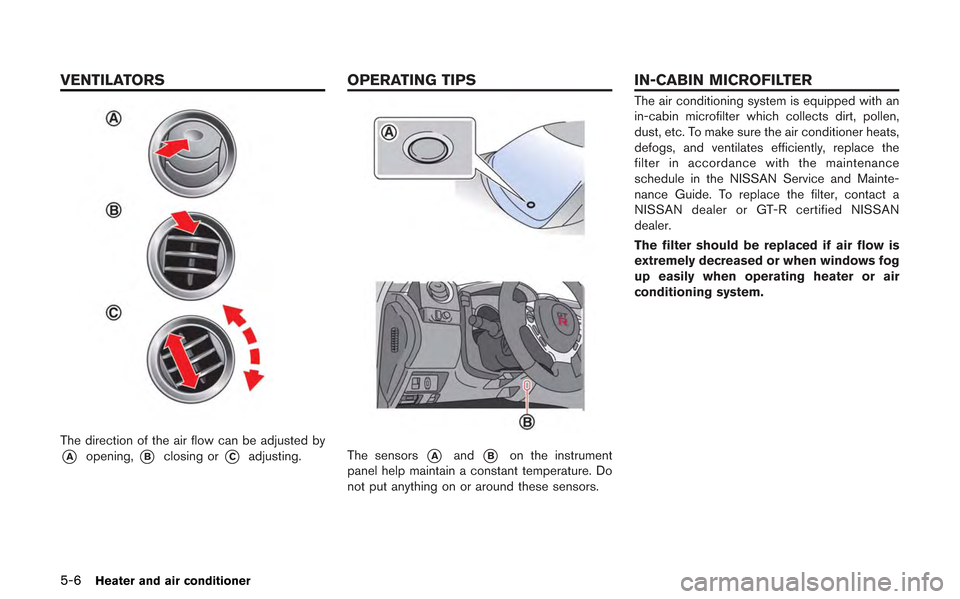
5-6Heater and air conditioner
The direction of the air flow can be adjusted by
*Aopening,*Bclosing or*Cadjusting.The sensors*Aand*Bon the instrument
panel help maintain a constant temperature. Do
not put anything on or around these sensors.
The air conditioning system is equipped with an
in-cabin microfilter which collects dirt, pollen,
dust, etc. To make sure the air conditioner heats,
defogs, and ventilates efficiently, replace the
filter in accordance with the maintenance
schedule in the NISSAN Service and Mainte-
nance Guide. To replace the filter, contact a
NISSAN dealer or GT-R certified NISSAN
dealer.
The filter should be replaced if air flow is
extremely decreased or when windows fog
up easily when operating heater or air
conditioning system.
VENTILATORS OPERATING TIPSIN-CABIN MICROFILTER
Page 177 of 315
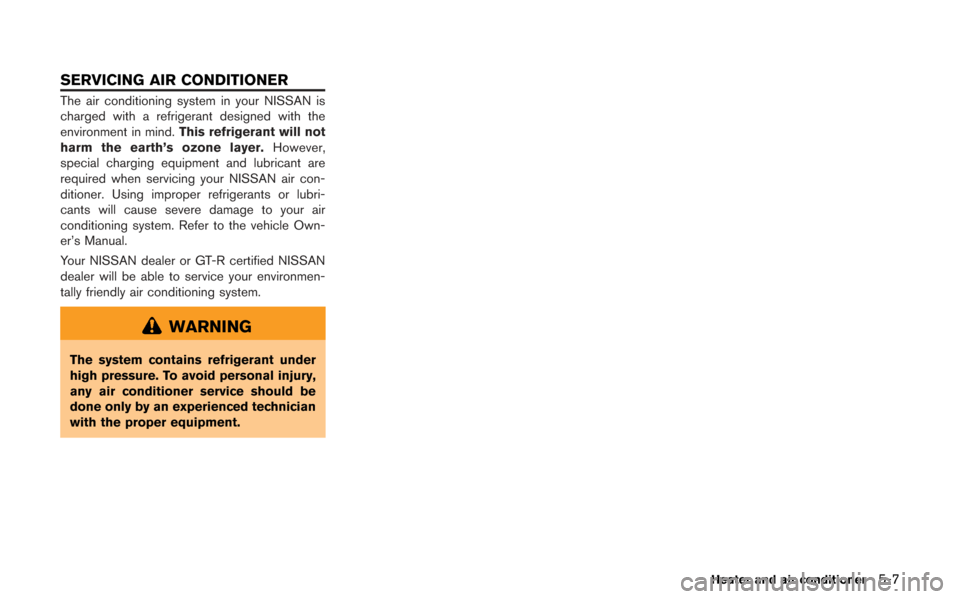
The air conditioning system in your NISSAN is
charged with a refrigerant designed with the
environment in mind.This refrigerant will not
harm the earth’s ozone layer. However,
special charging equipment and lubricant are
required when servicing your NISSAN air con-
ditioner. Using improper refrigerants or lubri-
cants will cause severe damage to your air
conditioning system. Refer to the vehicle Own-
er’s Manual.
Your NISSAN dealer or GT-R certified NISSAN
dealer will be able to service your environmen-
tally friendly air conditioning system.
WARNING
The system contains refrigerant under
high pressure. To avoid personal injury,
any air conditioner service should be
done only by an experienced technician
with the proper equipment.
Heater and air conditioner5-7
SERVICING AIR CONDITIONER
Page 178 of 315
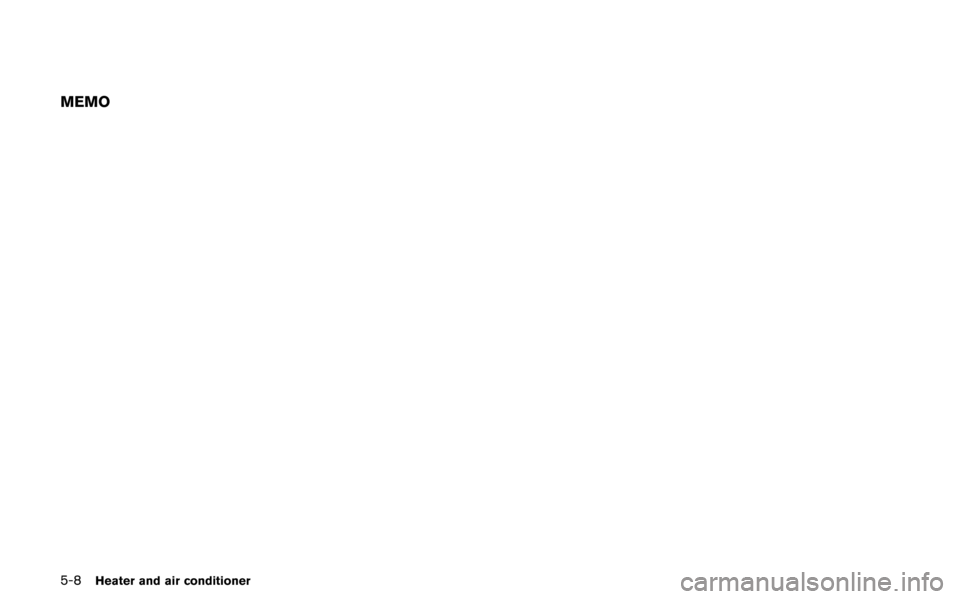
5-8Heater and air conditioner
MEMO
Page 185 of 315
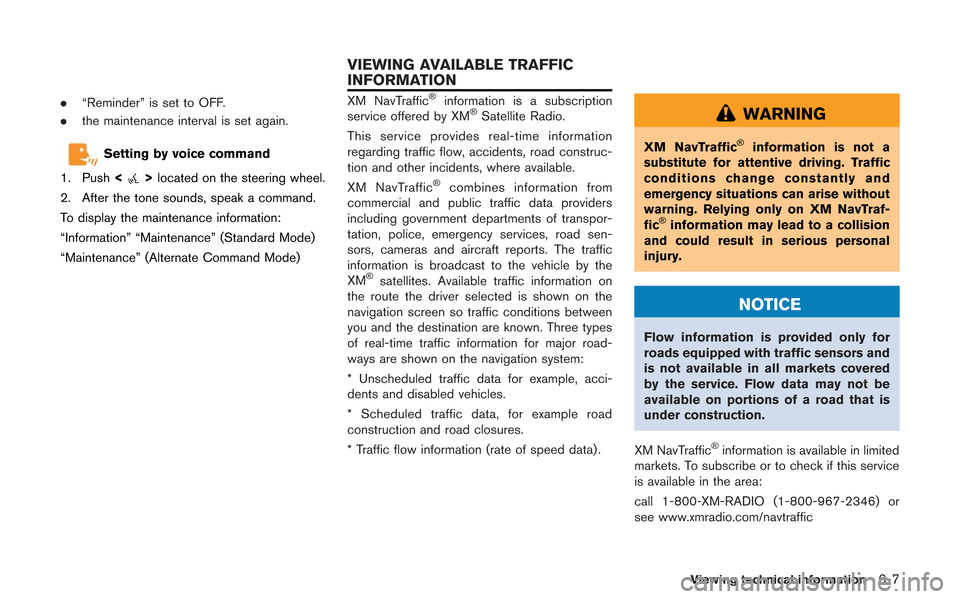
.“Reminder” is set to OFF.
. the maintenance interval is set again.
Setting by voice command
1. Push <
>located on the steering wheel.
2. After the tone sounds, speak a command.
To display the maintenance information:
“Information” “Maintenance” (Standard Mode)
“Maintenance” (Alternate Command Mode)
XM NavTraffic®information is a subscription
service offered by XM®Satellite Radio.
This service provides real-time information
regarding traffic flow, accidents, road construc-
tion and other incidents, where available.
XM NavTraffic
®combines information from
commercial and public traffic data providers
including government departments of transpor-
tation, police, emergency services, road sen-
sors, cameras and aircraft reports. The traffic
information is broadcast to the vehicle by the
XM
®satellites. Available traffic information on
the route the driver selected is shown on the
navigation screen so traffic conditions between
you and the destination are known. Three types
of real-time traffic information for major road-
ways are shown on the navigation system:
* Unscheduled traffic data for example, acci-
dents and disabled vehicles.
* Scheduled traffic data, for example road
construction and road closures.
* Traffic flow information (rate of speed data) .
WARNING
XM NavTraffic®information is not a
substitute for attentive driving. Traffic
conditions change constantly and
emergency situations can arise without
warning. Relying only on XM NavTraf-
fic
®information may lead to a collision
and could result in serious personal
injury.
NOTICE
Flow information is provided only for
roads equipped with traffic sensors and
is not available in all markets covered
by the service. Flow data may not be
available on portions of a road that is
under construction.
XM NavTraffic
®information is available in limited
markets. To subscribe or to check if this service
is available in the area:
call 1-800-XM-RADIO (1-800-967-2346) or
see www.xmradio.com/navtraffic
Viewing technical information6-7
VIEWING AVAILABLE TRAFFIC
INFORMATION
Page 216 of 315
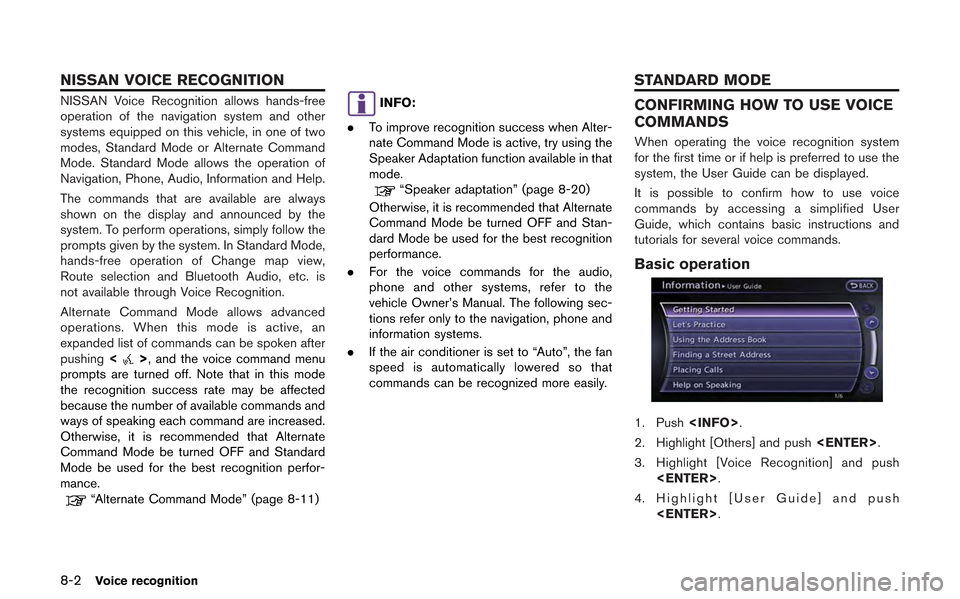
8-2Voice recognition
NISSAN Voice Recognition allows hands-free
operation of the navigation system and other
systems equipped on this vehicle, in one of two
modes, Standard Mode or Alternate Command
Mode. Standard Mode allows the operation of
Navigation, Phone, Audio, Information and Help.
The commands that are available are always
shown on the display and announced by the
system. To perform operations, simply follow the
prompts given by the system. In Standard Mode,
hands-free operation of Change map view,
Route selection and Bluetooth Audio, etc. is
not available through Voice Recognition.
Alternate Command Mode allows advanced
operations. When this mode is active, an
expanded list of commands can be spoken after
pushing<
>, and the voice command menu
prompts are turned off. Note that in this mode
the recognition success rate may be affected
because the number of available commands and
ways of speaking each command are increased.
Otherwise, it is recommended that Alternate
Command Mode be turned OFF and Standard
Mode be used for the best recognition perfor-
mance.
“Alternate Command Mode” (page 8-11)
INFO:
. To improve recognition success when Alter-
nate Command Mode is active, try using the
Speaker Adaptation function available in that
mode.
“Speaker adaptation” (page 8-20)
Otherwise, it is recommended that Alternate
Command Mode be turned OFF and Stan-
dard Mode be used for the best recognition
performance.
. For the voice commands for the audio,
phone and other systems, refer to the
vehicle Owner’s Manual. The following sec-
tions refer only to the navigation, phone and
information systems.
. If the air conditioner is set to “Auto”, the fan
speed is automatically lowered so that
commands can be recognized more easily.
CONFIRMING HOW TO USE VOICE
COMMANDS
When operating the voice recognition system
for the first time or if help is preferred to use the
system, the User Guide can be displayed.
It is possible to confirm how to use voice
commands by accessing a simplified User
Guide, which contains basic instructions and
tutorials for several voice commands.
Basic operation
1. Push
2. Highlight [Others] and push
3. Highlight [Voice Recognition] and push
4. Highlight [User Guide] and push
NISSAN VOICE RECOGNITION STANDARD MODE
Page 312 of 315
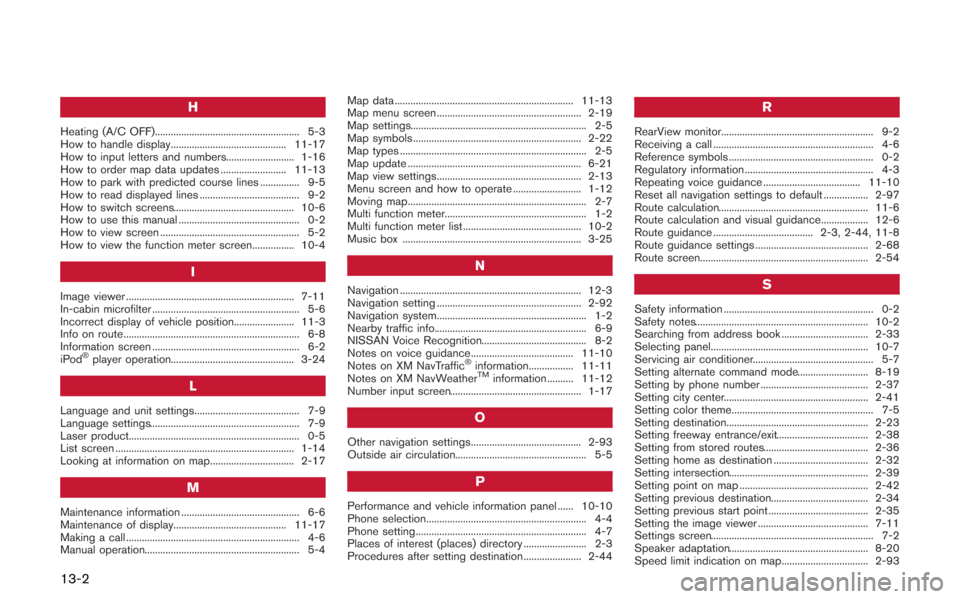
13-2
H
Heating (A/C OFF)....................................................... 5-3
How to handle display............................................ 11-17
How to input letters and numbers.......................... 1-16
How to order map data updates ......................... 11-13
How to park with predicted course lines ............... 9-5
How to read displayed lines ...................................... 9-2
How to switch screens.............................................. 10-6
How to use this manual .............................................. 0-2
How to view screen ..................................................... 5-2
How to view the function meter screen................ 10-4
I
Image viewer ................................................................ 7-11
In-cabin microfilter ........................................................ 5-6
Incorrect display of vehicle position....................... 11-3
Info on route................................................................... 6-8
Information screen ........................................................ 6-2
iPod
®player operation............................................... 3-24
L
Language and unit settings........................................ 7-9
Language settings......................................................... 7-9
Laser product................................................................. 0-5
List screen .................................................................... 1-14
Looking at information on map................................ 2-17
M
Maintenance information ............................................. 6-6
Maintenance of display........................................... 11-17
Making a call .................................................................. 4-6
Manual operation........................................................... 5-4Map data .................................................................... 11-13
Map menu screen ....................................................... 2-19
Map settings................................................................... 2-5
Map symbols ................................................................ 2-22
Map types ....................................................................... 2-5
Map update .................................................................. 6-21
Map view settings....................................................... 2-13
Menu screen and how to operate .......................... 1-12
Moving map.................................................................... 2-7
Multi function meter...................................................... 1-2
Multi function meter list ............................................. 10-2
Music box .................................................................... 3-25
N
Navigation ..................................................................... 12-3
Navigation setting ....................................................... 2-92
Navigation system......................................................... 1-2
Nearby traffic info.......................................................... 6-9
NISSAN Voice Recognition........................................ 8-2
Notes on voice guidance....................................... 11-10
Notes on XM NavTraffic
®information................. 11-11
Notes on XM NavWeatherTMinformation .......... 11-12
Number input screen.................................................. 1-17
O
Other navigation settings.......................................... 2-93
Outside air circulation.................................................. 5-5
P
Performance and vehicle information panel ...... 10-10
Phone selection............................................................. 4-4
Phone setting................................................................. 4-7
Places of interest (places) directory ........................ 2-3
Procedures after setting destination...................... 2-44
R
RearView monitor.......................................................... 9-2
Receiving a call ............................................................. 4-6
Reference symbols ....................................................... 0-2
Regulatory information ................................................. 4-3
Repeating voice guidance ..................................... 11-10
Reset all navigation settings to default ................. 2-97
Route calculation......................................................... 11-6
Route calculation and visual guidance.................. 12-6
Route guidance ...................................... 2-3, 2-44, 11-8
Route guidance settings ........................................... 2-68
Route screen................................................................ 2-54
S
Safety information ......................................................... 0-2
Safety notes.................................................................. 10-2
Searching from address book ................................. 2-33
Selecting panel............................................................ 10-7
Servicing air conditioner.............................................. 5-7
Setting alternate command mode........................... 8-19
Setting by phone number ......................................... 2-37
Setting city center....................................................... 2-41
Setting color theme...................................................... 7-5
Setting destination...................................................... 2-23
Setting freeway entrance/exit................................... 2-38
Setting from stored routes........................................ 2-36
Setting home as destination .................................... 2-32
Setting intersection..................................................... 2-39
Setting point on map ................................................. 2-42
Setting previous destination..................................... 2-34
Setting previous start point ...................................... 2-35
Setting the image viewer .......................................... 7-11
Settings screen.............................................................. 7-2
Speaker adaptation..................................................... 8-20
Speed limit indication on map................................. 2-93