ECO mode NISSAN GT-R 2013 R35 Quick Reference Guide
[x] Cancel search | Manufacturer: NISSAN, Model Year: 2013, Model line: GT-R, Model: NISSAN GT-R 2013 R35Pages: 24, PDF Size: 1.92 MB
Page 16 of 24
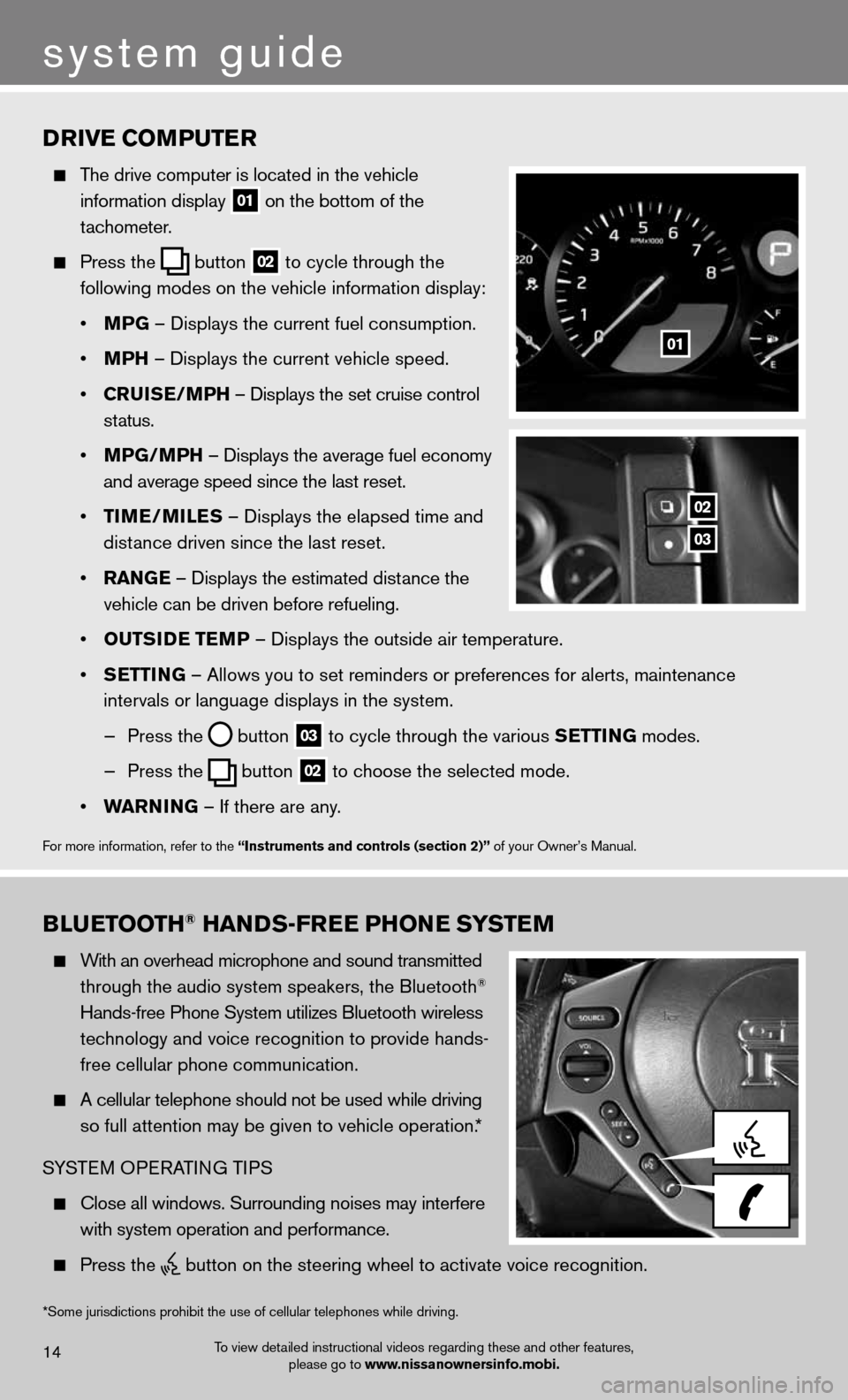
Drive coMPuTer
The drive computer is located in the vehicle
information display
01 on the bottom of the
tachometer.
Press the
button
02 to cycle through the
following modes on the vehicle information display:
• MPG – Displays the current fuel consumption.
• MPh – Displays the current vehicle speed.
• cruiSe/MP h – Displays the set cruise control
status.
• MPG/MP h – Displays the average fuel economy
and average speed since the last reset.
• TiMe/MileS – Displays the elapsed time and
distance driven since the last reset.
• raNG e – Displays the estimated distance the
vehicle can be driven before refueling.
• ouTS iD e Te MP – Displays the outside air temperature.
• SeTTi NG – Allows you to set reminders or preferences for alerts, maintenance\
intervals or language displays in the system.
— Press the
button
03 to cycle through the various S
eTTiNG modes.
— Press the
button
02 to choose the selected mode.
• warNiNG – If there are any.
For more information, refer to the “instruments and controls (section 2)” of your Owner’s Manual.
01
02
03
system guide
To view detailed instructional videos regarding these and other features,
please go to www.nissanownersinfo.mobi.14
BlueT ooTh® haNDS-Free PhoN e SYSTeM
With an overhead microphone and sound transmitted
through the audio system speakers, the Bluetooth®
Hands-free Phone System utilizes Bluetooth wireless
technology and voice recognition to provide hands-
free cellular phone communication.
A cellular telephone should not be used while driving
so full attention may be given to vehicle operation.*
SYSTEM OPERATING TIPS
Close all windows. Surrounding noises may interfere
with system operation and performance.
Press the
button on the steering wheel to activate voice recognition.
*Some jurisdictions prohibit the use of cellular telephones while drivin\
g.
Page 17 of 24
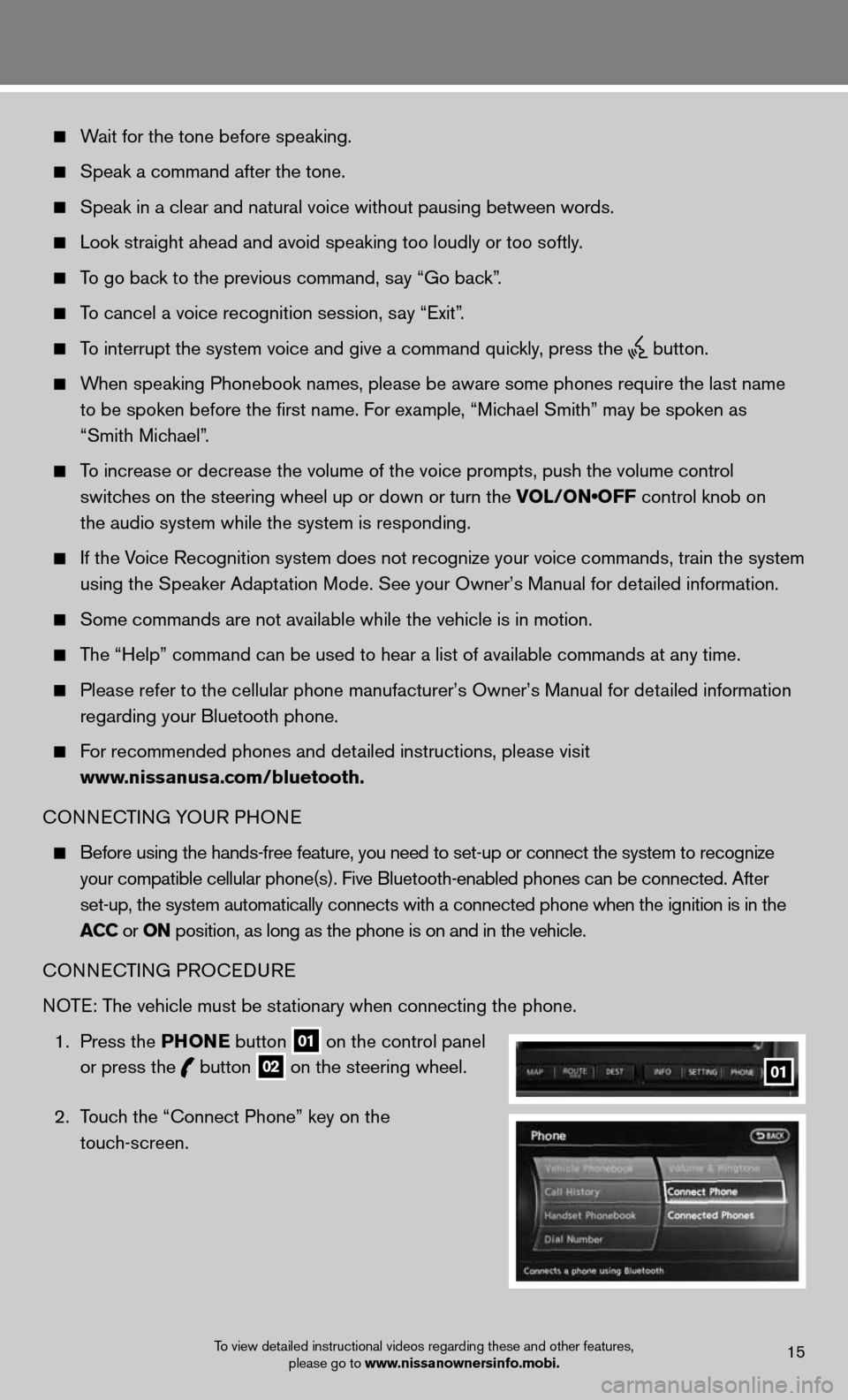
Wait for the tone before speaking.
Speak a command after the tone.
Speak in a clear and natural voice without pausing between words.
Look straight ahead and avoid speaking too loudly or too softly.
To go back to the previous command, say “Go back”.
To cancel a voice recognition session, say “Exit”.
To interrupt the system voice and give a command quickly, press the
button.
When speaking Phonebook names, please be aware some phones require the la\
st name
to be spoken before the first name. For example, “Michael Smith” may be spoken as
“Smith Michael”.
To increase or decrease the volume of the voice prompts, push the volume \
control
switches on the steering wheel up or down or turn the VOL/ON•OFF control knob on
the audio system while the system is responding.
If the Voice Recognition system does not recognize your voice commands, train th\
e system
using the Speaker Adaptation Mode. See your Owner’s Manual for detailed information.
Some commands are not available while the vehicle is in motion.
The “Help” command can be used to hear a list of available commands\
at any time.
Please refer to the cellular phone manufacturer’s Owner’s Manual f\
or detailed information
regarding your Bluetooth phone.
For recommended phones and detailed instructions, please visit
www.nissanusa.com/bluetooth.
CONNECTING YOUR PHONE
Before using the hands-free feature, you need to set-up or connect the s\
ystem to recognize
your compatible cellular phone(s). Five Bluetooth-enabled phones can b\
e connected. After
set-up, the system automatically connects with a connected phone when th\
e ignition is in the
acc or oN position, as long as the phone is on and in the vehicle.
CONNECTING PROCEDURE
NOTE: The vehicle must be stationary when connecting the phone.
1. Press the PhoN e button
01 on the control panel
or press the
button
02 on the steering wheel.
2. Touch the “Connect Phone” key on the
touch-screen. 01
To view detailed instructional videos regarding these and other features,
please go to www.nissanownersinfo.mobi.15