display NISSAN GT-R 2013 R35 Quick Reference Guide
[x] Cancel search | Manufacturer: NISSAN, Model Year: 2013, Model line: GT-R, Model: NISSAN GT-R 2013 R35Pages: 24, PDF Size: 1.92 MB
Page 2 of 24

*See your Owner’s Manual and Multi Function Display Owner’s Manual\
for information.
INSTRUMENT BRIGHTNESS CONTROL*
NEXT / ENTER SWITCHES
DRIVE COMPUTER
OUTSIDE MIRROR CONTROL SWITCH
HEADLIGHT AND TURN SIGNAL CONTROLPADDLE SHIFTERS*
VEHICLE INFORMATION DISPLAY*
LOW TIRE PRESSURE WARNING LIGHT
WINDSHIELD WIPER / WASHER SWITCH
STEERING WHEEL SWITCHES FOR AUDIO
CONTROL* / BLUETOOTH
® / NAVIGATIONCRUISE CONTROL
TRUNK RELEASE
INTELLIGENT KEY PORT
HOOD RELEASE*
STEERING WHEEL TILT AND TELESCOPIC
ADJUSTMENT*
MULTI FUNCTION DISPLAY
AU D I O SYSTE M
AUTOMATIC CLIMATE CONTROLS
VDC, TRANSMISSION AND
SUSPENSION SETUP SWITCHES*
FRONT PASSENGER AIR BAG
STATUS LIGHT*
0102030504
06
11
16
0709
12
17181920
0810
131415
01
02
03
04
05
09
06
06
12
07
08
14
15
161718
19
20
13
10
11
Page 3 of 24
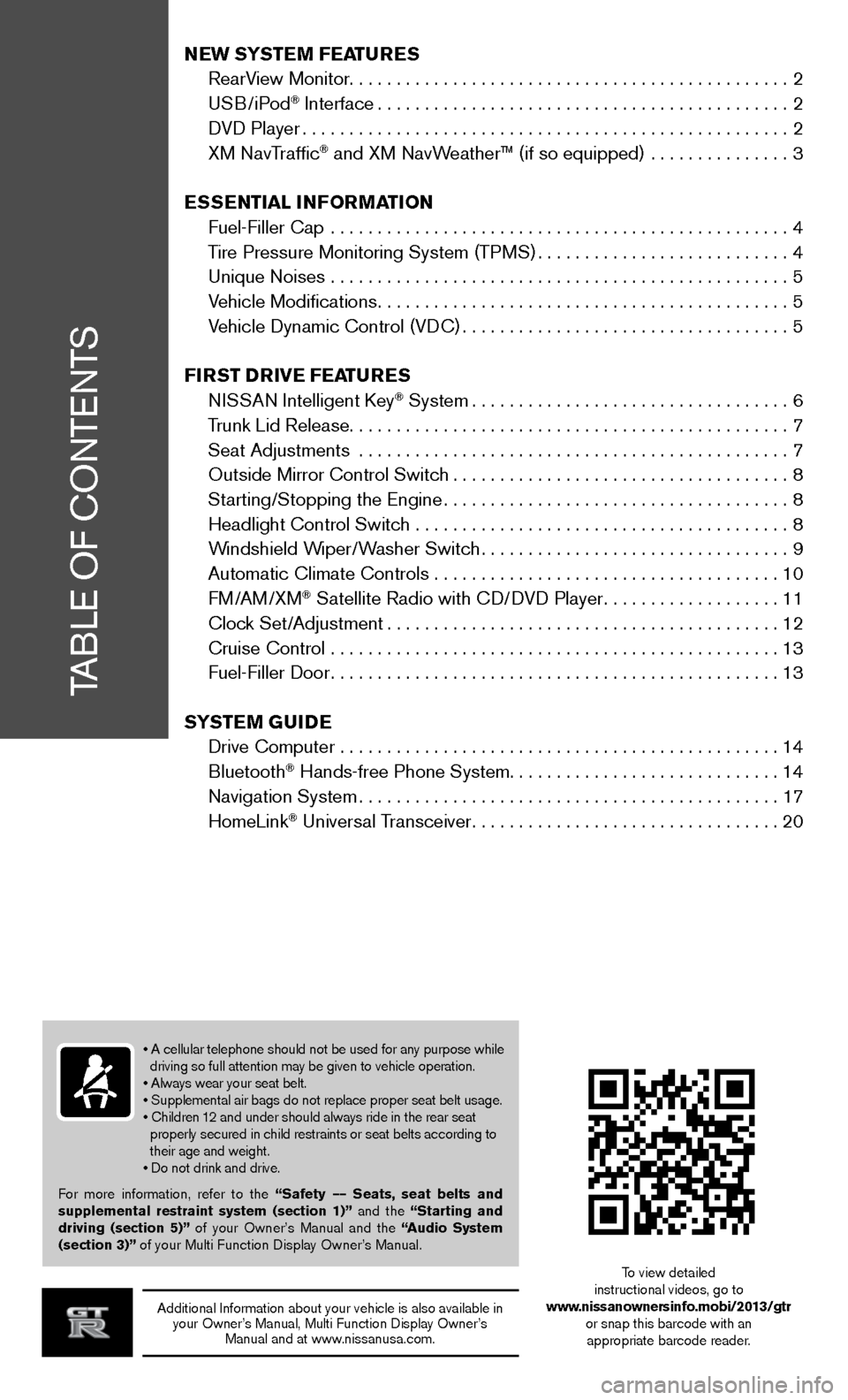
TABLE OF CONTENTS
Additional Information about your vehicle is also available in your Owner’s Manual, Multi Function Display Owner’s Manual and at www.nissanusa.com.
New SYSTe M FeaTureS
RearView Monitor ............................................... 2
USB/iPod
® Interface ............................................ 2
DVD Player .................................................... 2
XM NavTraffic
® and XM NavWeather™ (if so equipped) ............... 3
eSS eNTial iNF orMa TioN
Fuel-Filler Cap ................................................. 4
Tire Pressure Monitoring System (TPMS) ...........................4
Unique Noises ................................................. 5
Vehicle Modifications ............................................ 5
Vehicle Dynamic Control (VDC) ................................... 5
Fir ST Drive Fea TureS
NISSAN Intelligent Key
® System .................................. 6
Trunk Lid Release ............................................... 7
Seat Adjustments .............................................. 7
Outside Mirror Control Switch .................................... 8
Starting/Stopping the Engine ..................................... 8
Headlight Control Switch ........................................ 8
Windshield Wiper/Washer Switch ................................. 9
Automatic Climate Controls ..................................... 10
FM/AM/XM
® Satellite Radio with CD/DVD Player ...................11
Clock Set/Adjustment .......................................... 12
Cruise Control ................................................ 13
Fuel-Filler Door ................................................ 13
S YST eM GuiDe
Drive Computer ............................................... 14
Bluetooth
® Hands-free Phone System ............................. 14
Navigation System ............................................. 17
HomeLink
® Universal Transceiver ................................. 20
• A cellular telephone should not be used for any purpose while
driving so full attention may be given to vehicle operation.
• Always wear your seat belt.
• Supplemental air bags do not replace proper seat belt usage.
• Children 12 and under should always ride in the rear seat
properly secured in child restraints or seat belts according to
their age and weight.
• Do not drink and drive.
For more information, refer to the “Safety –– Seats, seat belts and
supplemental restraint system (section 1)” and the “Starting and
driving (section 5)” of your Owner’s Manual and the “ audio System
(section 3)” of your Multi Function Display Owner’s Manual.
To view detailed
instructional videos, go to
www.nissanownersinfo.mobi/2013/gtr or snap this barcode with an appropriate barcode reader.
Page 4 of 24
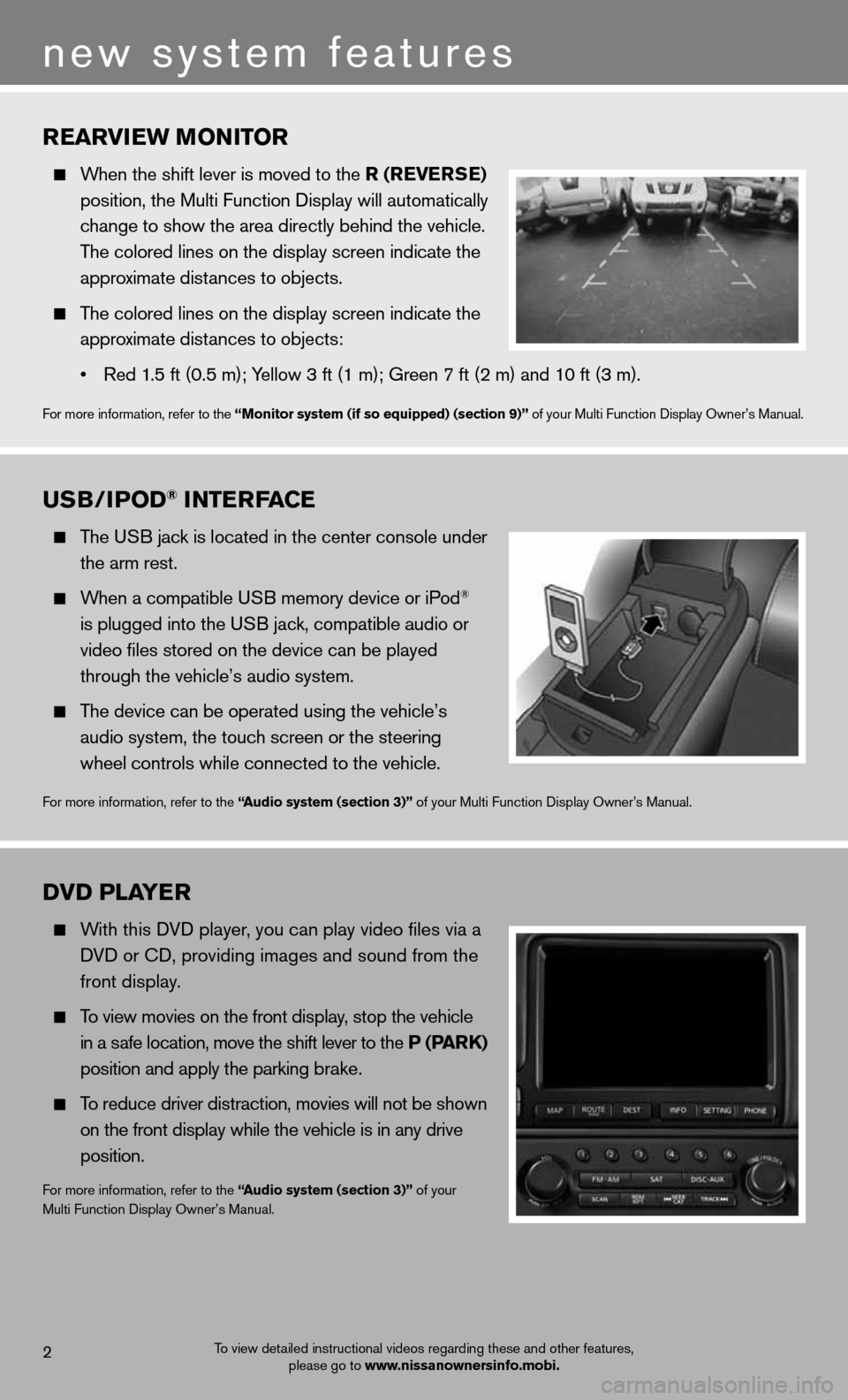
rearview MoNiTor
When the shift lever is moved to the r (rever Se)
position, the Multi Function Display will automatically
change to show the area directly behind the vehicle.
The colored lines on the display screen indicate the
approximate distances to objects.
The colored lines on the display screen indicate the
approximate distances to objects:
• Red 1.5 ft (0.5 m); Yellow 3 ft (1 m); Green 7 ft (2 m) and 10 ft (3 m).
For more information, refer to the “Monitor system (if so equipped) (section 9)” of your Multi Function Display Owner’s Manual.
uSB/iPo D® iNTerFace
The USB jack is located in the center console under
the arm rest.
When a compatible USB memory device or iPod®
is plugged into the USB jack, compatible audio or
video files stored on the device can be played
through the vehicle’s audio system.
The device can be operated using the vehicle’s
audio system, the touch screen or the steering
wheel controls while connected to the vehicle.
For more information, refer to the “ audio system (section 3)” of your Multi Function Display Owner’s Manual.
2
new system features
DvD Pla Yer
With this DVD player, you can play video files via a
DVD or CD, providing images and sound from the
front display.
To view movies on the front display, stop the vehicle
in a safe location, move the shift lever to the P (P arK)
position and apply the parking brake.
To reduce driver distraction, movies will not be shown
on the front display while the vehicle is in any drive
position.
For more information, refer to the “ audio system (section 3)” of your
Multi Function Display Owner’s Manual.
To view detailed instructional videos regarding these and other features, please go to www.nissanownersinfo.mobi.
Page 5 of 24
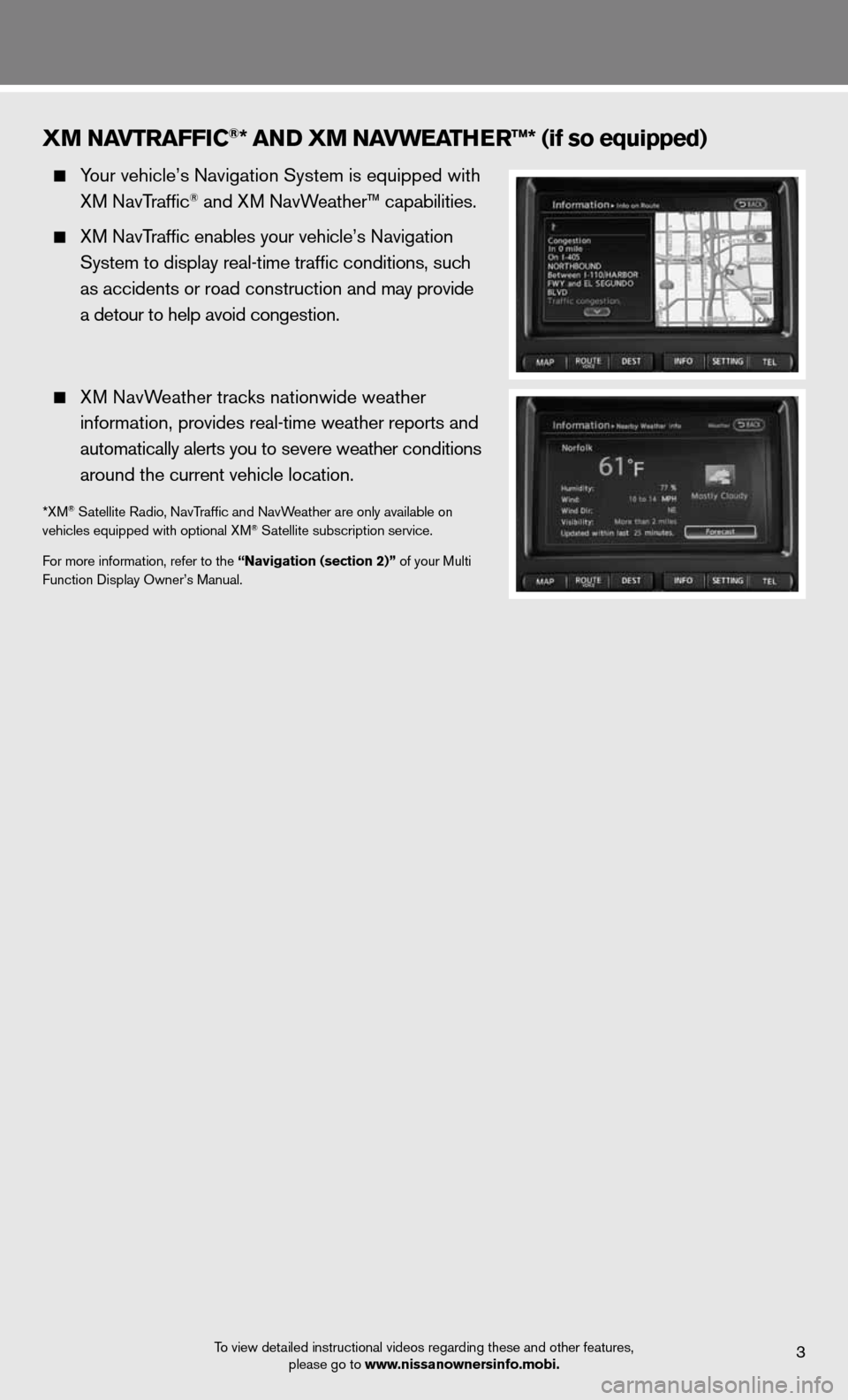
To view detailed instructional videos regarding these and other features, please go to www.nissanownersinfo.mobi.3
XM NavTraFFic®* aND XM Navwea Ther™* (if so equipped)
Your vehicle’s Navigation System is equipped with
XM NavTraffic® and XM NavWeather™ capabilities.
XM NavTraffic enables your vehicle’s Navigation
System to display real-time traffic conditions, such
as accidents or road construction and may provide
a detour to help avoid congestion.
XM NavWeather tracks nationwide weather
information, provides real-time weather reports and
automatically alerts you to severe weather conditions
around the current vehicle location.
*XM® Satellite Radio, NavTraffic and NavWeather are only available on
vehicles equipped with optional XM® Satellite subscription service.
For more information, refer to the “Navigation (section 2)” of your Multi
Function Display Owner’s Manual.
Page 6 of 24
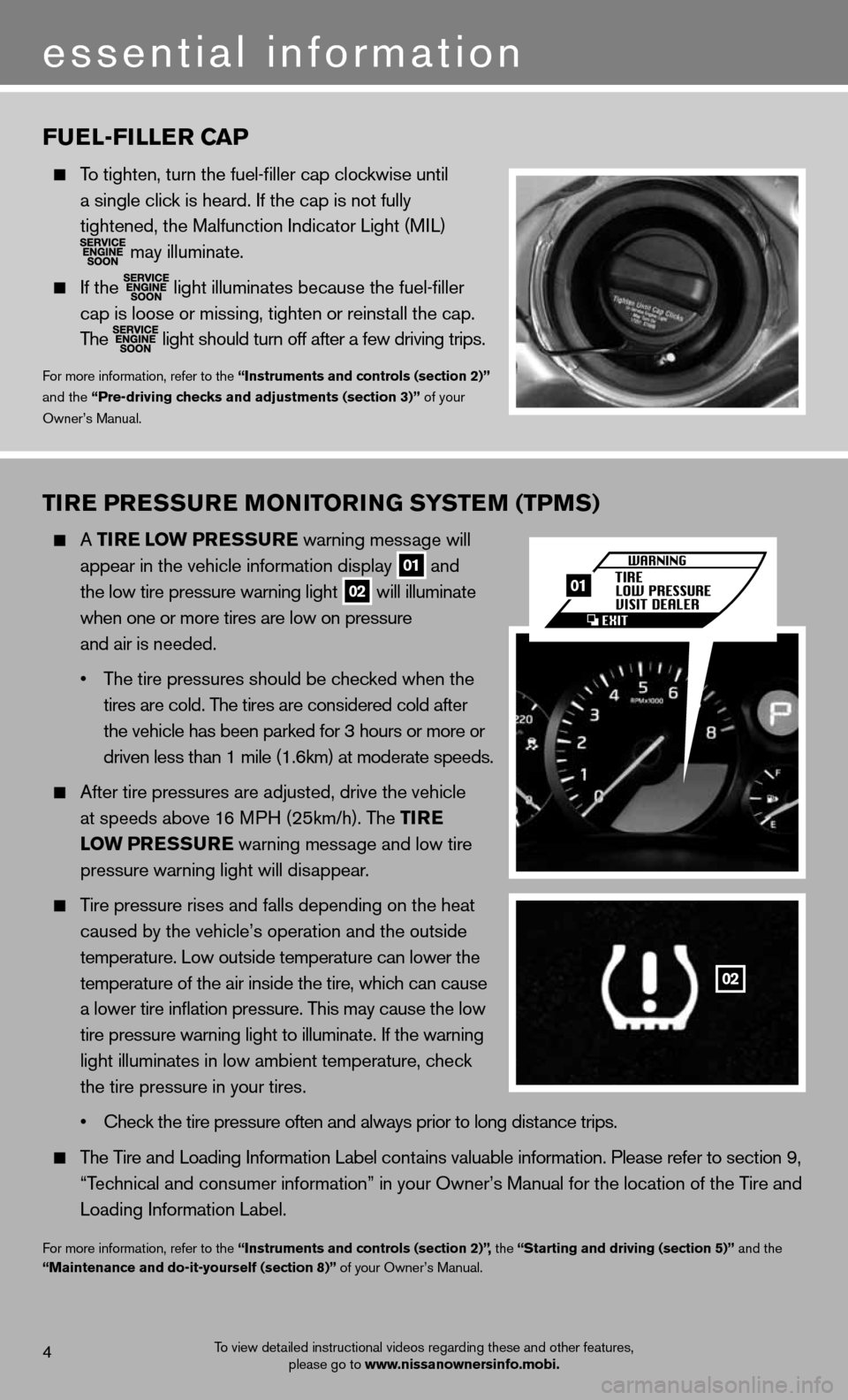
Tire PreSSure M oNiTori NG SYSTe M (TPMS)
A Tire l ow PreSS ure warning message will
appear in the vehicle information display
01 and
the low tire pressure warning light 02 will illuminate
when one or more tires are low on pressure
and air is needed.
• The tire pressures should be checked when the
tires are cold. The tires are considered cold after
the vehicle has been parked for 3 hours or more or
driven less than 1 mile (1.6km) at moderate speeds.
After tire pressures are adjusted, drive the vehicle
at speeds above 16 MPH (25km/h). The T ire
low PreSS ure warning message and low tire
pressure warning light will disappear.
Tire pressure rises and falls depending on the heat
caused by the vehicle’s operation and the outside
temperature. Low outside temperature can lower the
temperature of the air inside the tire, which can cause
a lower tire inflation pressure. This may cause the low
tire pressure warning light to illuminate. If the warning
light illuminates in low ambient temperature, check
the tire pressure in your tires.
• Check the tire pressure often and always prior to long distance trips.
The Tire and Loading Information Label contains valuable information. Please refer to section 9,
“Technical and consumer information” in your Owner’s Manual for the lo\
cation of the Tire and
Loading Information Label.
For more information, refer to the “instruments and controls (section 2)”, the “Starting and driving (section 5)” and the
“Maintenance and do-it-yourself (section 8)” of your Owner’s Manual.
Fuel-Filler caP
To tighten, turn the fuel-filler cap clockwise until
a single click is heard. If the cap is not fully
tightened, the Malfunction Indicator Light (MIL)
may illuminate.
If the
light illuminates because the fuel-filler
cap is loose or missing, tighten or reinstall the cap.
The
light should turn off after a few driving trips.
For more information, refer to the “instruments and controls (section 2)”
and the “Pre-driving checks and adjustments (section 3)” of your
Owner’s Manual.
4
essential information
To view detailed instructional videos regarding these and other features, please go to www.nissanownersinfo.mobi.
02
01
Page 8 of 24
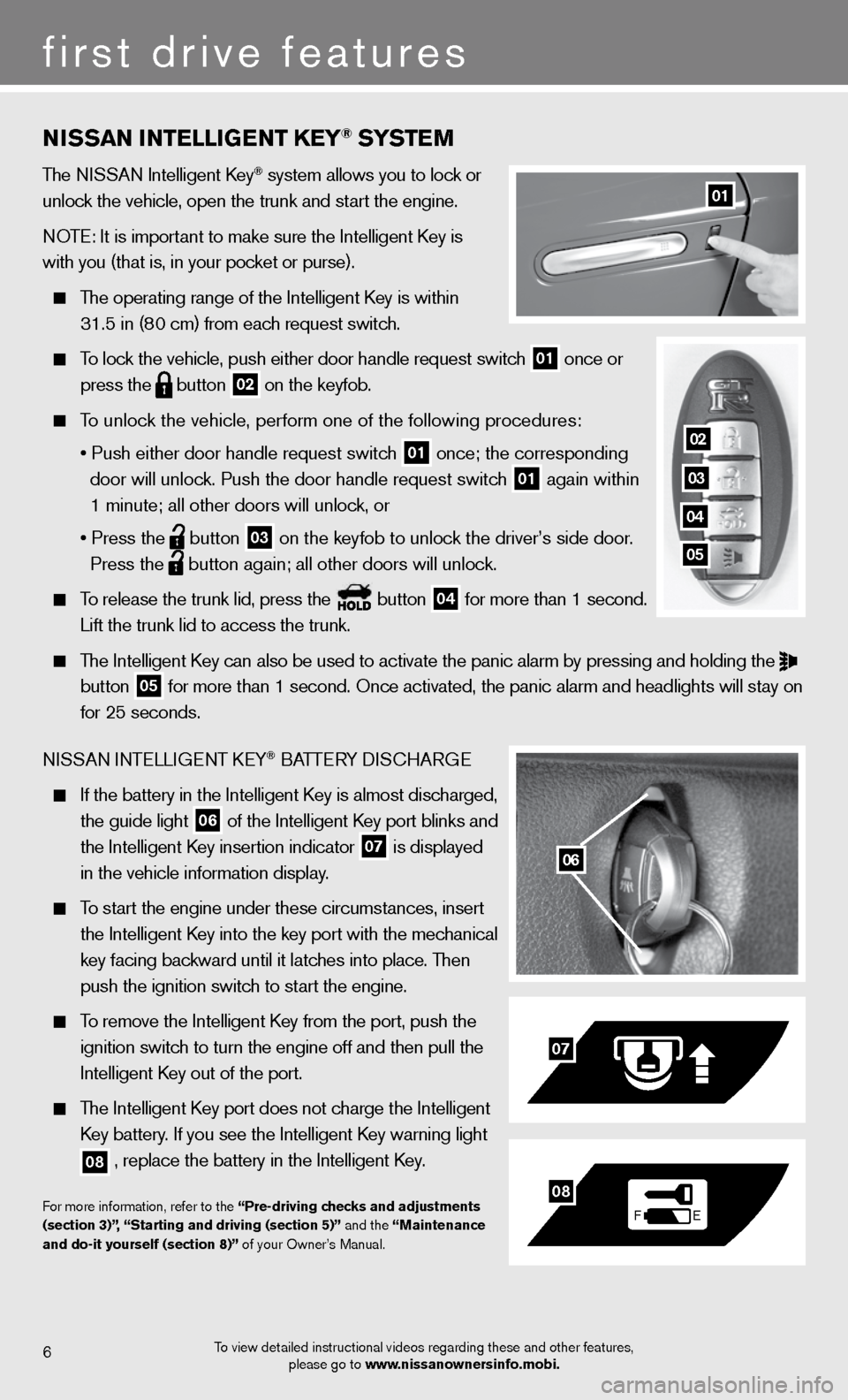
NiSSaN i NTelliGeNT K eY® SYST eM
The NISSAN Intelligent Key® system allows you to lock or
unlock the vehicle, open the trunk and start the engine.
NOTE: It is important to make sure the Intelligent Key is
with you (that is, in your pocket or purse).
The operating range of the Intelligent Key is within
31.5 in (80 cm) from each request switch.
To lock the vehicle, push either door handle request switch
01 once or
press the
button
02 on the keyfob.
To unlock the vehicle, perform one of the following procedures:
• Push either door handle request switch
01 once; the corresponding
door will unlock. Push the door handle request switch
01 again within
1 minute; all other doors will unlock, or
• Press the
button
03 on the keyfob to unlock the driver’s side door.
Press the
button again; all other doors will unlock.
To release the trunk lid, press the button
04 for more than 1 second.
Lift the trunk lid to access the trunk.
The Intelligent Key can also be used to activate the panic alarm by pressing and holding \
the
button
05 for more than 1 second. Once activated, the panic alarm and headlights w\
ill stay on
for 25 seconds.
NISSAN INTELLIGENT KEY
® BATTERY DISCHARGE
If the battery in the Intelligent Key is almost discharged,
the guide light
06 of the Intelligent Key port blinks and
the Intelligent Key insertion indicator
07 is displayed
in the vehicle information display.
To start the engine under these circumstances, insert
the Intelligent Key into the key port with the mechanical
key facing backward until it latches into place. Then
push the ignition switch to start the engine.
To remove the Intelligent Key from the port, push the
ignition switch to turn the engine off and then pull the
Intelligent Key out of the port.
The Intelligent Key port does not charge the Intelligent
Key battery. If you see the Intelligent Key warning light
08 , replace the battery in the Intelligent Key.
For more information, refer to the “Pre-driving checks and adjustments
(section 3)”, “Starting and driving (section 5)” and the “Maintenance
and do-it yourself (section 8)” of your Owner’s Manual.
06
F
E
07
08
6
first drive features
01
To view detailed instructional videos regarding these and other features,
please go to www.nissanownersinfo.mobi.
02
03
04
05
Page 13 of 24
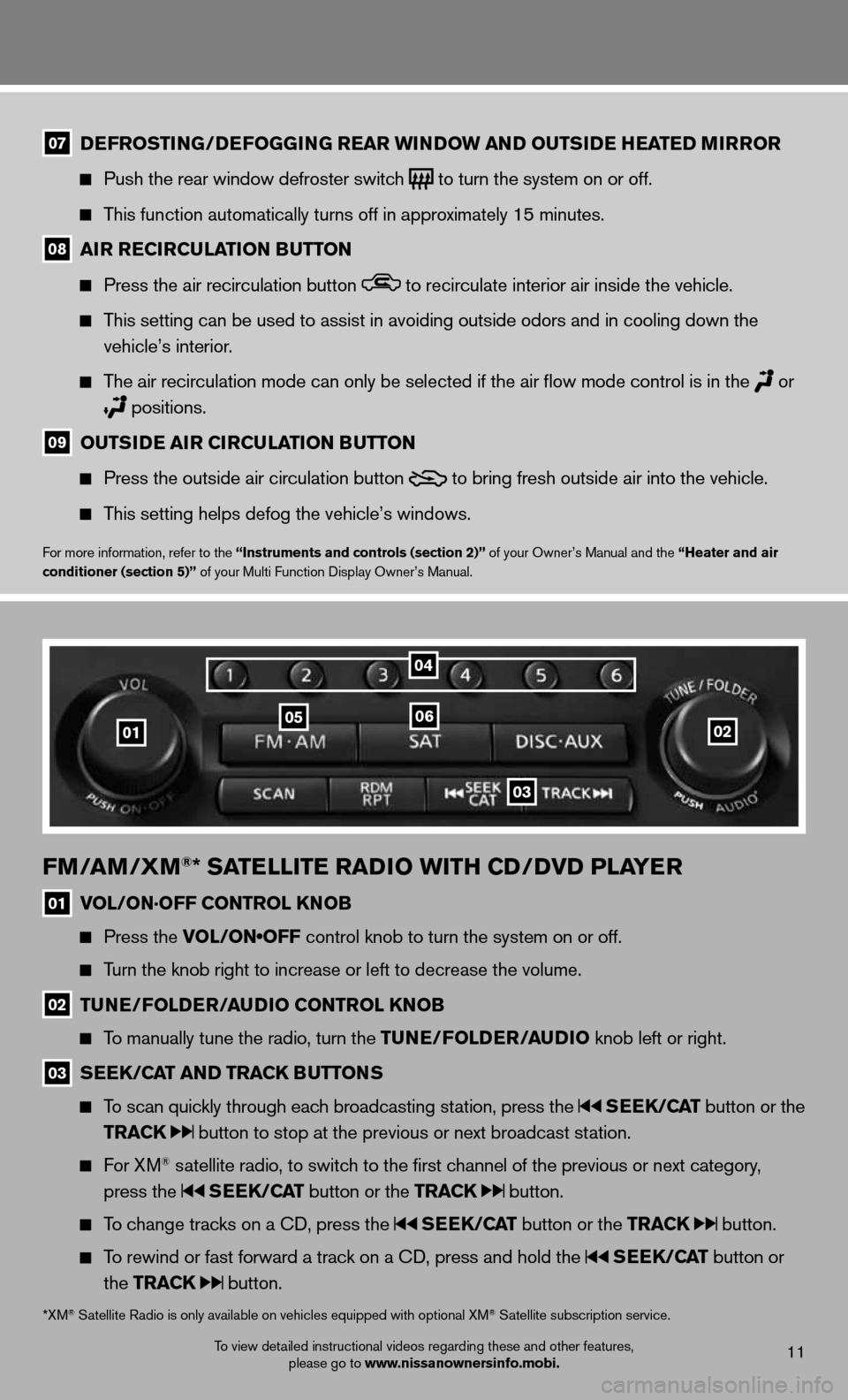
To view detailed instructional videos regarding these and other features, please go to www.nissanownersinfo.mobi.11
07 D
eFroSTi NG/DeFoGG iNG rear wi NDow aND ouTS iD e hea TeD M irror
Push the rear window defroster switch
to turn the system on or off.
This function automatically turns off in approximately 15 minutes.
08 air recircula
TioN BuTToN
Press the air recirculation button to recirculate interior air inside the vehicle.
This setting can be used to assist in avoiding outside odors and in cooli\
ng down the
vehicle’s interior.
The air recirculation mode can only be selected if the air flow mode co\
ntrol is in the
or
positions.
09 ouTS
iD e air circula TioN BuTToN
Press the outside air circulation button
to bring fresh outside air into the vehicle.
This setting helps defog the vehicle’s windows.
For more information, refer to the “instruments and controls (section 2)” of your Owner’s Manual and the “heater and air
conditioner (section 5)” of your Multi Function Display Owner’s Manual.
FM/ aM/XM®* SaTelliTe raD io wiTh cD/DvD Pla Yer
01 vol/oN·oFF coNTrol KN
oB
Press the VOL/ON•OFF control knob to turn the system on or off.
Turn the knob right to increase or left to decrease the volume.
02 Tu
Ne/F olD er/au Dio coNTrol KN oB
To manually tune the radio, turn the T uNe/FolDer/ auDio knob left or right.
03 S
ee K/ca T aND TracK B uTToNS
To scan quickly through each broadcasting station, press the SeeK/ caT button or the
TracK
button to stop at the previous or next broadcast station.
For XM® satellite radio, to switch to the first channel of the previous or next category,
press the
SeeK/ caT button or the TracK button.
To change tracks on a CD, press the SeeK/ caT button or the TracK button.
To rewind or fast forward a track on a CD, press and hold the SeeK/ caT button or
the TracK
button.
02010506
03
04
*XM® Satellite Radio is only available on vehicles equipped with optional XM® Satellite subscription service.
Page 14 of 24
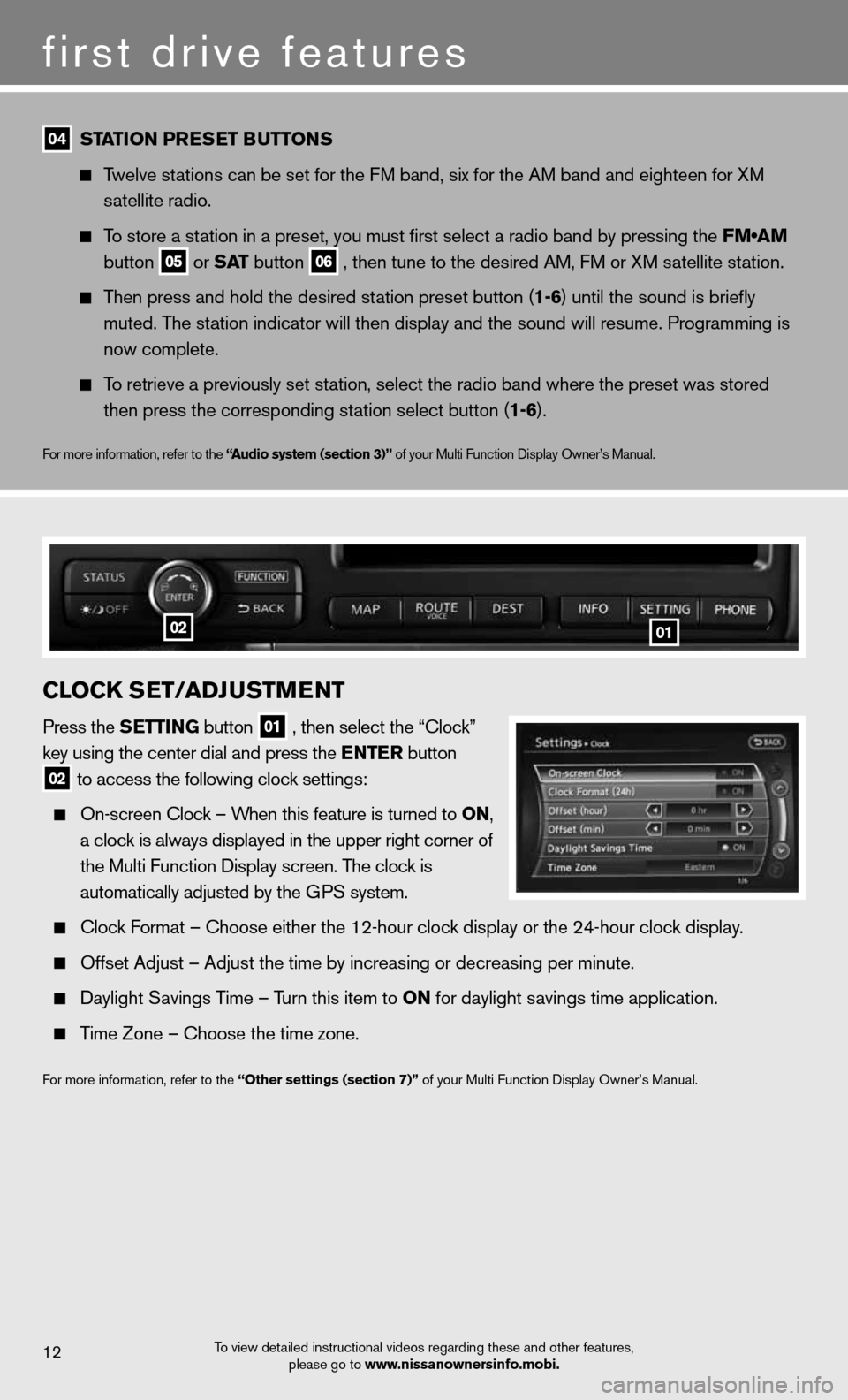
first drive features
To view detailed instructional videos regarding these and other features, please go to www.nissanownersinfo.mobi.12
04 ST
aTioN Pre SeT B uTToNS
Twelve stations can be set for the FM band, six for the AM band and eighteen for XM
satellite radio.
To store a station in a preset, you must first select a radio band by pressing the \
FM•AM
button
05 or
SaT button
06 , then tune to the desired AM, FM or XM satellite station.
Then press and hold the desired station preset button (1-6) until the sound is briefly
muted. The station indicator will then display and the sound will resume. Programming\
is
now complete.
To retrieve a previously set station, select the radio band where the preset was stored
then press the corresponding station select button (1-6).
For more information, refer to the “ audio system (section 3)” of your Multi Function Display Owner’s Manual.
clocK S eT/aDJ uSTM eNT
Press the S eTTiNG button
01 , then select the “Clock”
key using the center dial and press the e NTer button
02 to access the following clock settings:
On-screen Clock – When this feature is turned to oN,
a clock is always displayed in the upper right corner of
the Multi Function Display screen. The clock is
automatically adjusted by the GPS system.
Clock Format – Choose either the 12-hour clock display or the 24-hour clock display.
Offset Adjust – Adjust the time by increasing or decreasing per minut\
e.
Daylight Savings Time – Turn this item to oN for daylight savings time application.
Time Zone – Choose the time zone.
For more information, refer to the “other settings (section 7)” of your Multi Function Display Owner’s Manual.
0102
Page 16 of 24
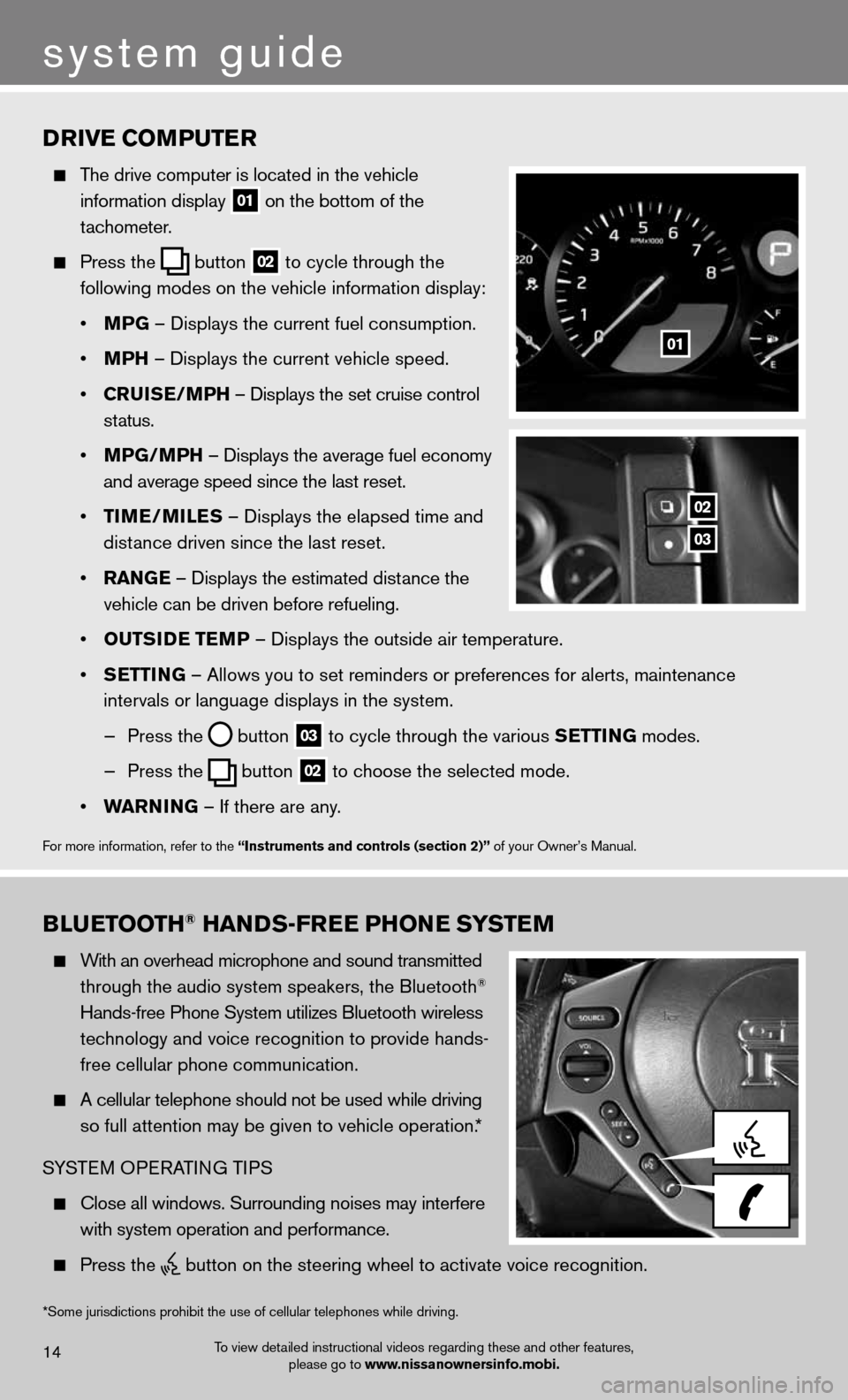
Drive coMPuTer
The drive computer is located in the vehicle
information display
01 on the bottom of the
tachometer.
Press the
button
02 to cycle through the
following modes on the vehicle information display:
• MPG – Displays the current fuel consumption.
• MPh – Displays the current vehicle speed.
• cruiSe/MP h – Displays the set cruise control
status.
• MPG/MP h – Displays the average fuel economy
and average speed since the last reset.
• TiMe/MileS – Displays the elapsed time and
distance driven since the last reset.
• raNG e – Displays the estimated distance the
vehicle can be driven before refueling.
• ouTS iD e Te MP – Displays the outside air temperature.
• SeTTi NG – Allows you to set reminders or preferences for alerts, maintenance\
intervals or language displays in the system.
— Press the
button
03 to cycle through the various S
eTTiNG modes.
— Press the
button
02 to choose the selected mode.
• warNiNG – If there are any.
For more information, refer to the “instruments and controls (section 2)” of your Owner’s Manual.
01
02
03
system guide
To view detailed instructional videos regarding these and other features,
please go to www.nissanownersinfo.mobi.14
BlueT ooTh® haNDS-Free PhoN e SYSTeM
With an overhead microphone and sound transmitted
through the audio system speakers, the Bluetooth®
Hands-free Phone System utilizes Bluetooth wireless
technology and voice recognition to provide hands-
free cellular phone communication.
A cellular telephone should not be used while driving
so full attention may be given to vehicle operation.*
SYSTEM OPERATING TIPS
Close all windows. Surrounding noises may interfere
with system operation and performance.
Press the
button on the steering wheel to activate voice recognition.
*Some jurisdictions prohibit the use of cellular telephones while drivin\
g.
Page 18 of 24
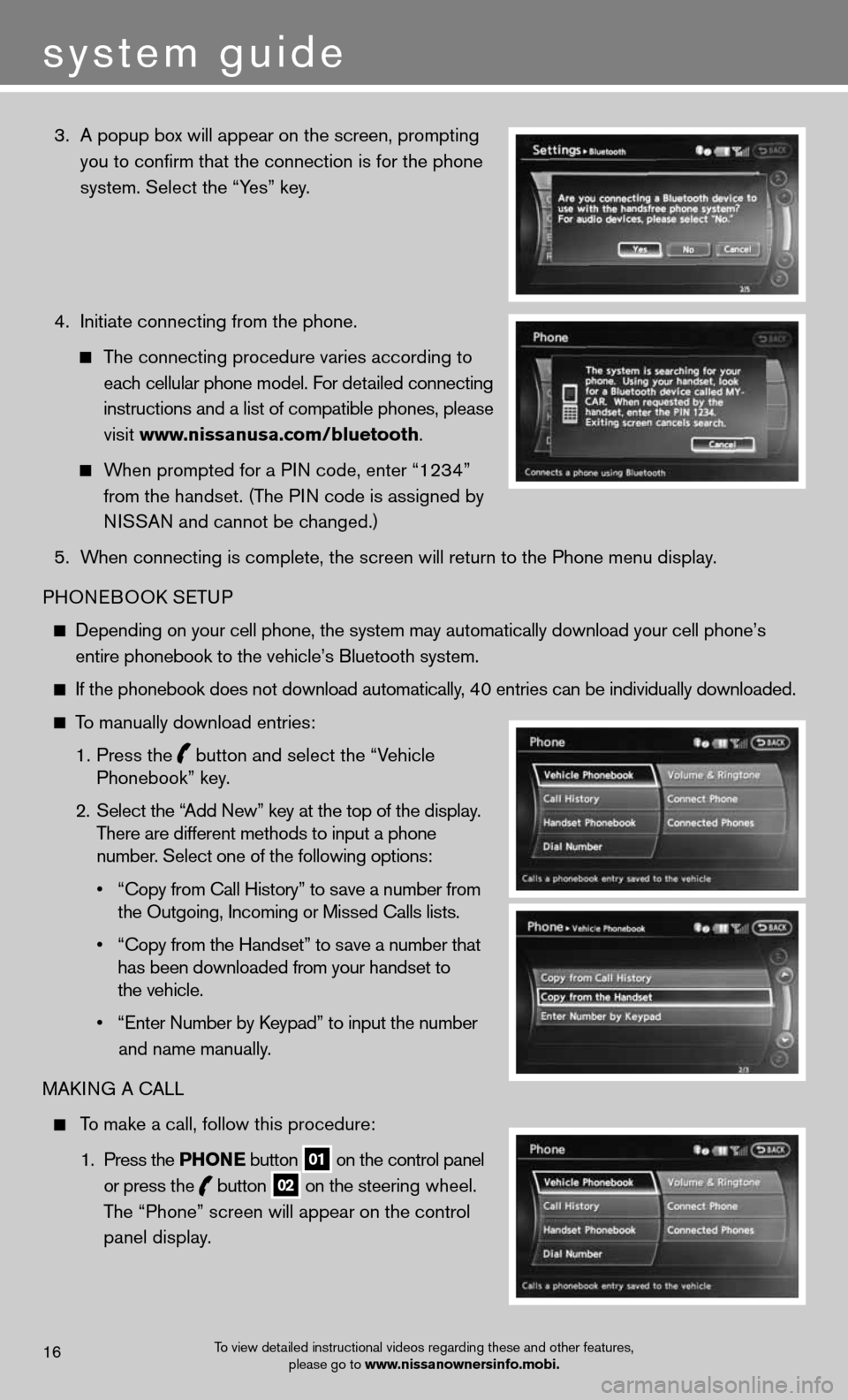
3. A popup box will appear on the screen, prompting
you to confirm that the connection is for the phone
system. Select the “Yes” key.
4. Initiate connecting from the phone.
The connecting procedure varies according to
each cellular phone model. For detailed connecting
instructions and a list of compatible phones, please
visit www.nissanusa.com/bluetooth.
When prompted for a PIN code, enter “1234”
from the handset. (The PIN code is assigned by
NISSAN and cannot be changed.)
5. When connecting is complete, the screen will return to the Phone menu dis\
play.
PHONEBOOK SETUP
Depending on your cell phone, the system may automatically download your\
cell phone’s
entire phonebook to the vehicle’s Bluetooth system.
If the phonebook does not download automatically, 40 entries can be individually downloaded.
To manually download entries:
1. Press the
button and select the “Vehicle
Phonebook” key.
2. Select the “Add New” key at the top of the display.
There are different methods to input a phone
number. Select one of the following options:
• “Copy from Call History” to save a number from
the Outgoing, Incoming or Missed Calls lists.
• “Copy from the Handset” to save a number that
has been downloaded from your handset to
the vehicle.
• “Enter Number by Keypad” to input the number
and name manually.
MAKING A CALL
To make a call, follow this procedure:
1. Press the PhoN e button
01 on the control panel
or press the
button
02 on the steering wheel.
The “Phone” screen will appear on the control
panel display.
To view detailed instructional videos regarding these and other features,
please go to www.nissanownersinfo.mobi.16
system guide