navigation system NISSAN GT-R 2014 R35 Multi Function Display Manual Online
[x] Cancel search | Manufacturer: NISSAN, Model Year: 2014, Model line: GT-R, Model: NISSAN GT-R 2014 R35Pages: 314, PDF Size: 7.33 MB
Page 291 of 314
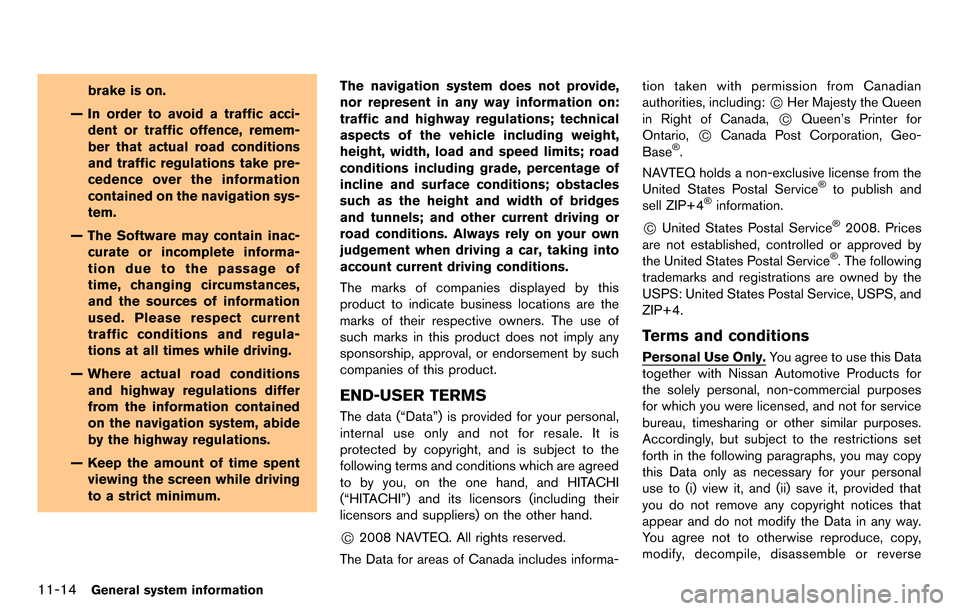
11-14General system information
brake is on.
— In order to avoid a traffic acci- dent or traffic offence, remem-
ber that actual road conditions
and traffic regulations take pre-
cedence over the information
contained on the navigation sys-
tem.
— The Software may contain inac- curate or incomplete informa-
tion due to the passage of
time, changing circumstances,
and the sources of information
used. Please respect current
traffic conditions and regula-
tions at all times while driving.
— Where actual road conditions and highway regulations differ
from the information contained
on the navigation system, abide
by the highway regulations.
— Keep the amount of time spent viewing the screen while driving
to a strict minimum. The navigation system does not provide,
nor represent in any way information on:
traffic and highway regulations; technical
aspects of the vehicle including weight,
height, width, load and speed limits; road
conditions including grade, percentage of
incline and surface conditions; obstacles
such as the height and width of bridges
and tunnels; and other current driving or
road conditions. Always rely on your own
judgement when driving a car, taking into
account current driving conditions.
The marks of companies displayed by this
product to indicate business locations are the
marks of their respective owners. The use of
such marks in this product does not imply any
sponsorship, approval, or endorsement by such
companies of this product.
END-USER TERMS
The data (“Data”) is provided for your personal,
internal use only and not for resale. It is
protected by copyright, and is subject to the
following terms and conditions which are agreed
to by you, on the one hand, and HITACHI
(“HITACHI”) and its licensors (including their
licensors and suppliers) on the other hand.
*C2008 NAVTEQ. All rights reserved.
The Data for areas of Canada includes informa- tion taken with permission from Canadian
authorities, including:
*CHer Majesty the Queen
in Right of Canada,
*CQueen’s Printer for
Ontario,
*CCanada Post Corporation, Geo-
Base®.
NAVTEQ holds a non-exclusive license from the
United States Postal Service
®to publish and
sell ZIP+4®information.
*CUnited States Postal Service®2008. Prices
are not established, controlled or approved by
the United States Postal Service
®. The following
trademarks and registrations are owned by the
USPS: United States Postal Service, USPS, and
ZIP+4.
Terms and conditions
Personal Use Only. You agree to use this Data
together with Nissan Automotive Products for
the solely personal, non-commercial purposes
for which you were licensed, and not for service
bureau, timesharing or other similar purposes.
Accordingly, but subject to the restrictions set
forth in the following paragraphs, you may copy
this Data only as necessary for your personal
use to (i) view it, and (ii) save it, provided that
you do not remove any copyright notices that
appear and do not modify the Data in any way.
You agree not to otherwise reproduce, copy,
modify, decompile, disassemble or reverse
Page 292 of 314
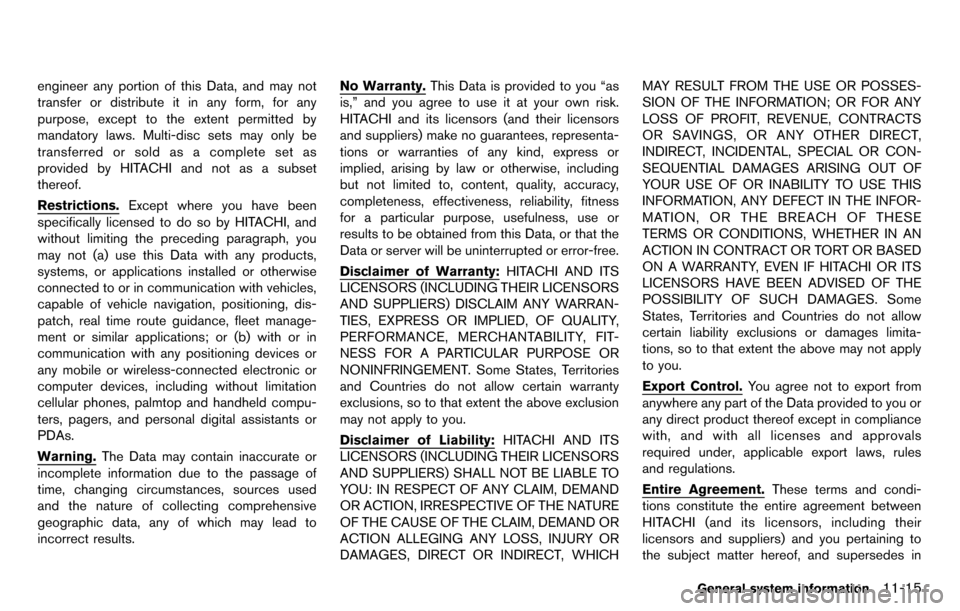
engineer any portion of this Data, and may not
transfer or distribute it in any form, for any
purpose, except to the extent permitted by
mandatory laws. Multi-disc sets may only be
transferred or sold as a complete set as
provided by HITACHI and not as a subset
thereof.
Restrictions.Except where you have been
specifically licensed to do so by HITACHI, and
without limiting the preceding paragraph, you
may not (a) use this Data with any products,
systems, or applications installed or otherwise
connected to or in communication with vehicles,
capable of vehicle navigation, positioning, dis-
patch, real time route guidance, fleet manage-
ment or similar applications; or (b) with or in
communication with any positioning devices or
any mobile or wireless-connected electronic or
computer devices, including without limitation
cellular phones, palmtop and handheld compu-
ters, pagers, and personal digital assistants or
PDAs.
Warning. The Data may contain inaccurate or
incomplete information due to the passage of
time, changing circumstances, sources used
and the nature of collecting comprehensive
geographic data, any of which may lead to
incorrect results.
No Warranty. This Data is provided to you “as
is,” and you agree to use it at your own risk.
HITACHI and its licensors (and their licensors
and suppliers) make no guarantees, representa-
tions or warranties of any kind, express or
implied, arising by law or otherwise, including
but not limited to, content, quality, accuracy,
completeness, effectiveness, reliability, fitness
for a particular purpose, usefulness, use or
results to be obtained from this Data, or that the
Data or server will be uninterrupted or error-free.
Disclaimer of Warranty: HITACHI AND ITS
LICENSORS (INCLUDING THEIR LICENSORS
AND SUPPLIERS) DISCLAIM ANY WARRAN-
TIES, EXPRESS OR IMPLIED, OF QUALITY,
PERFORMANCE, MERCHANTABILITY, FIT-
NESS FOR A PARTICULAR PURPOSE OR
NONINFRINGEMENT. Some States, Territories
and Countries do not allow certain warranty
exclusions, so to that extent the above exclusion
may not apply to you.
Disclaimer of Liability: HITACHI AND ITS
LICENSORS (INCLUDING THEIR LICENSORS
AND SUPPLIERS) SHALL NOT BE LIABLE TO
YOU: IN RESPECT OF ANY CLAIM, DEMAND
OR ACTION, IRRESPECTIVE OF THE NATURE
OF THE CAUSE OF THE CLAIM, DEMAND OR
ACTION ALLEGING ANY LOSS, INJURY OR
DAMAGES, DIRECT OR INDIRECT, WHICH MAY RESULT FROM THE USE OR POSSES-
SION OF THE INFORMATION; OR FOR ANY
LOSS OF PROFIT, REVENUE, CONTRACTS
OR SAVINGS, OR ANY OTHER DIRECT,
INDIRECT, INCIDENTAL, SPECIAL OR CON-
SEQUENTIAL DAMAGES ARISING OUT OF
YOUR USE OF OR INABILITY TO USE THIS
INFORMATION, ANY DEFECT IN THE INFOR-
MATION, OR THE BREACH OF THESE
TERMS OR CONDITIONS, WHETHER IN AN
ACTION IN CONTRACT OR TORT OR BASED
ON A WARRANTY, EVEN IF HITACHI OR ITS
LICENSORS HAVE BEEN ADVISED OF THE
POSSIBILITY OF SUCH DAMAGES. Some
States, Territories and Countries do not allow
certain liability exclusions or damages limita-
tions, so to that extent the above may not apply
to you.
Export Control.
You agree not to export from
anywhere any part of the Data provided to you or
any direct product thereof except in compliance
with, and with all licenses and approvals
required under, applicable export laws, rules
and regulations.
Entire Agreement. These terms and condi-
tions constitute the entire agreement between
HITACHI (and its licensors, including their
licensors and suppliers) and you pertaining to
the subject matter hereof, and supersedes in
General system information11-15
Page 296 of 314
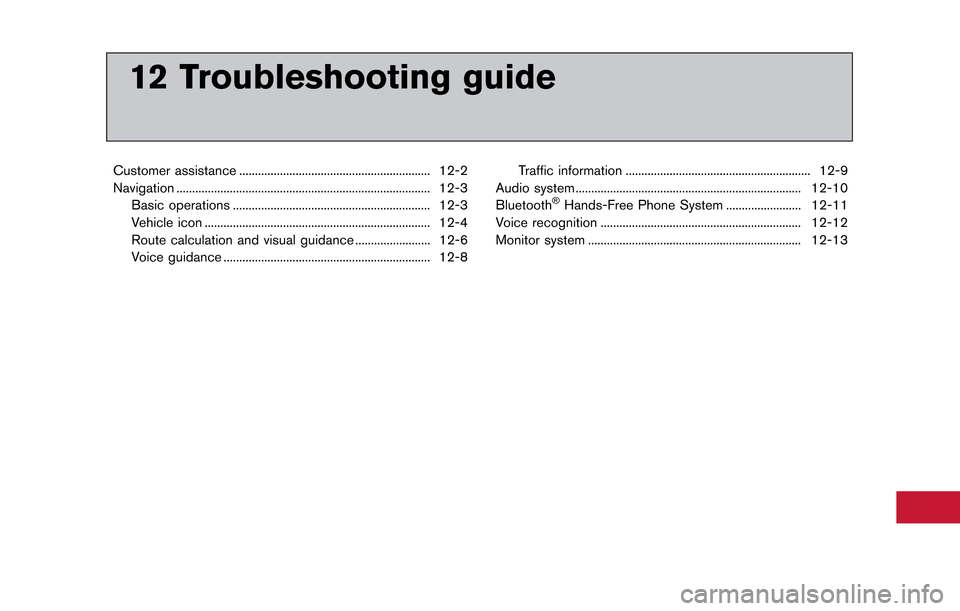
12 Troubleshooting guide
Customer assistance ............................................................. 12-2
Navigation ........................................................................\
......... 12-3Basic operations ............................................................... 12-3
Vehicle icon ........................................................................\
12-4
Route calculation and visual guidance ........................ 12-6
Voice guidance .................................................................. 12-8 Traffic information ........................................................... 12-9
Audio system ........................................................................\
12-10
Bluetooth
®Hands-Free Phone System ........................ 12-11
Voice recognition ................................................................ 12-12
Monitor system .................................................................... 12-13
Page 297 of 314
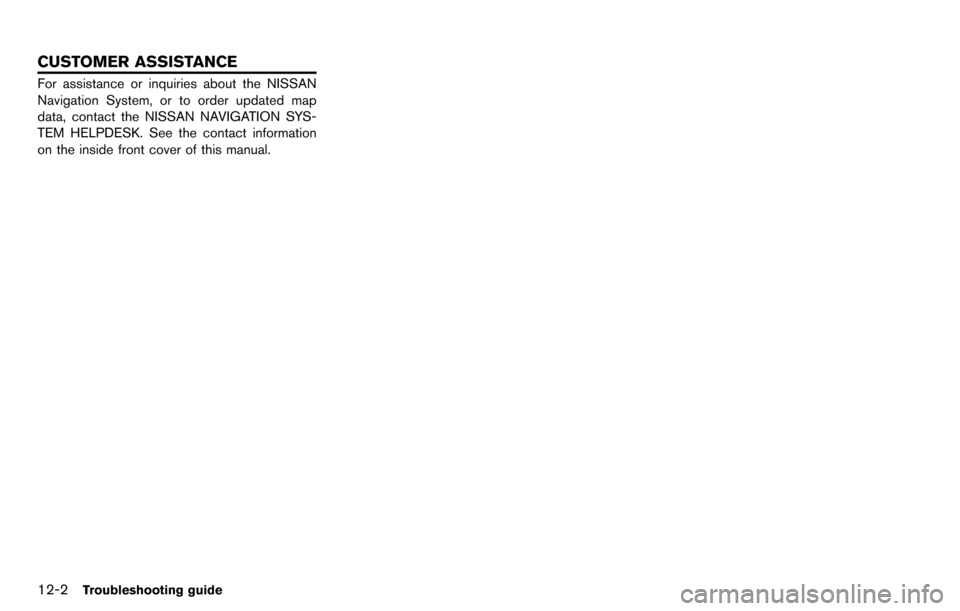
12-2Troubleshooting guide
For assistance or inquiries about the NISSAN
Navigation System, or to order updated map
data, contact the NISSAN NAVIGATION SYS-
TEM HELPDESK. See the contact information
on the inside front cover of this manual.
CUSTOMER ASSISTANCE
Page 298 of 314
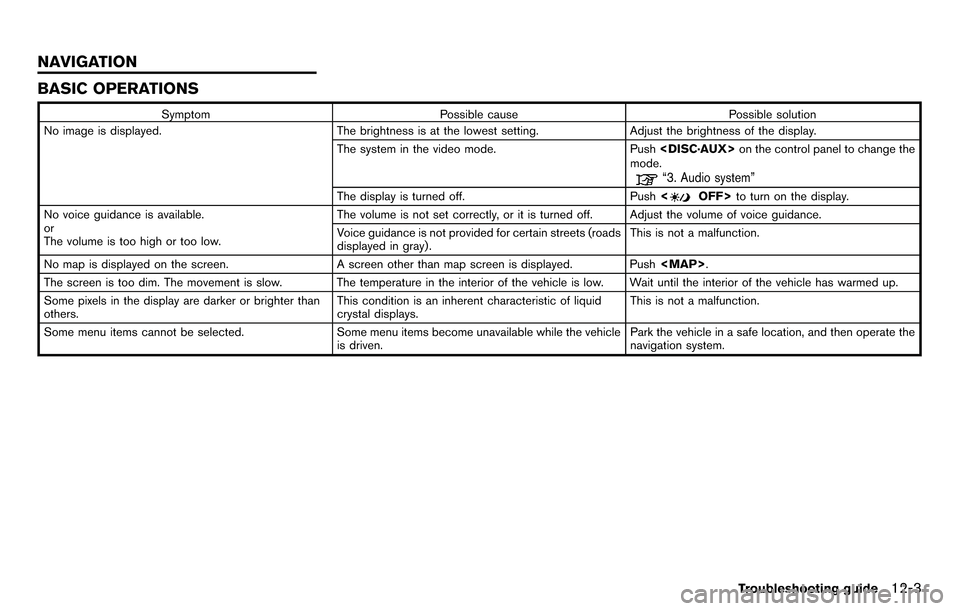
BASIC OPERATIONS
SymptomPossible cause Possible solution
No image is displayed. The brightness is at the lowest setting.Adjust the brightness of the display.
The system in the video mode. Push
mode.
“3. Audio system”
The display is turned off. Push
No voice guidance is available.
or
The volume is too high or too low. The volume is not set correctly, or it is turned off. Adjust the volume of voice guidance.
Voice guidance is not provided for certain streets (roads
displayed in gray).
This is not a malfunction.
No map is displayed on the screen. A screen other than map screen is displayed. Push
Page 299 of 314
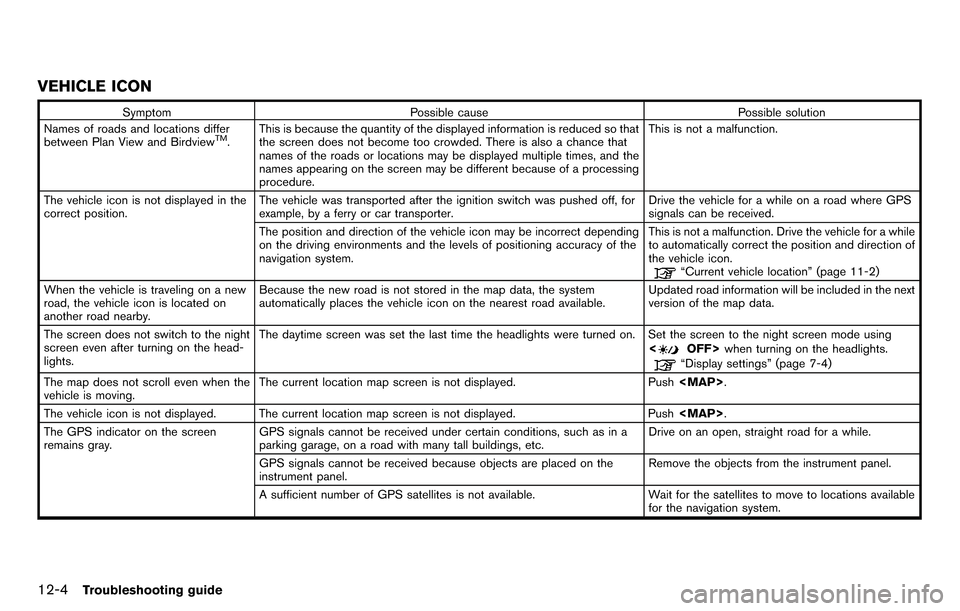
12-4Troubleshooting guide
VEHICLE ICON
SymptomPossible cause Possible solution
Names of roads and locations differ
between Plan View and Birdview
TM. This is because the quantity of the displayed information is reduced so that
the screen does not become too crowded. There is also a chance that
names of the roads or locations may be displayed multiple times, and the
names appearing on the screen may be different because of a processing
procedure. This is not a malfunction.
The vehicle icon is not displayed in the
correct position. The vehicle was transported after the ignition switch was pushed off, for
example, by a ferry or car transporter. Drive the vehicle for a while on a road where GPS
signals can be received.
The position and direction of the vehicle icon may be incorrect depending
on the driving environments and the levels of positioning accuracy of the
navigation system. This is not a malfunction. Drive the vehicle for a while
to automatically correct the position and direction of
the vehicle icon.
“Current vehicle location” (page 11-2)
When the vehicle is traveling on a new
road, the vehicle icon is located on
another road nearby. Because the new road is not stored in the map data, the system
automatically places the vehicle icon on the nearest road available.
Updated road information will be included in the next
version of the map data.
The screen does not switch to the night
screen even after turning on the head-
lights. The daytime screen was set the last time the headlights were turned on. Set the screen to the night screen mode using
<
OFF>when turning on the headlights.“Display settings” (page 7-4)
The map does not scroll even when the
vehicle is moving. The current location map screen is not displayed. Push
Page 304 of 314
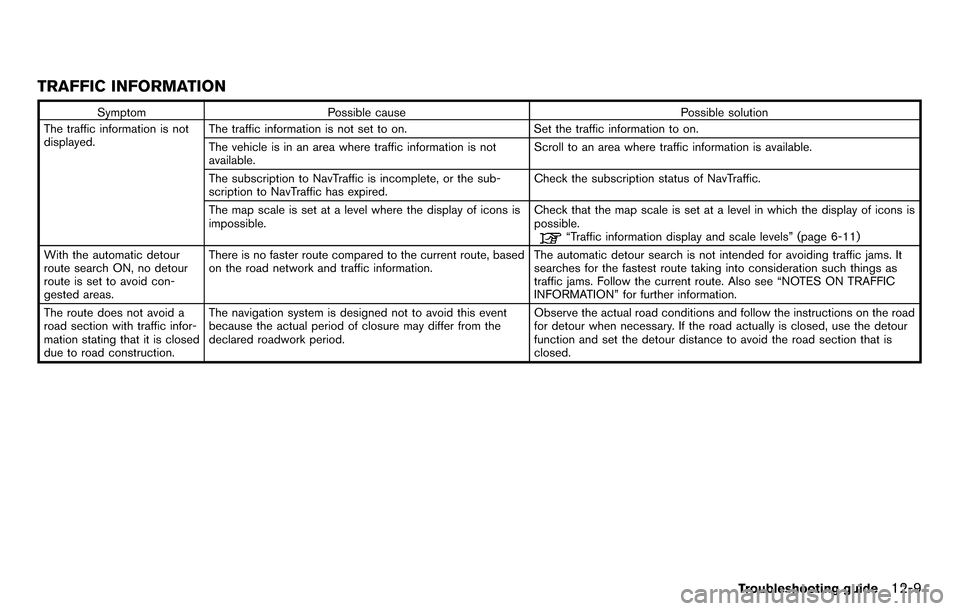
TRAFFIC INFORMATION
SymptomPossible cause Possible solution
The traffic information is not
displayed. The traffic information is not set to on.
Set the traffic information to on.
The vehicle is in an area where traffic information is not
available. Scroll to an area where traffic information is available.
The subscription to NavTraffic is incomplete, or the sub-
scription to NavTraffic has expired. Check the subscription status of NavTraffic.
The map scale is set at a level where the display of icons is
impossible. Check that the map scale is set at a level in which the display of icons is
possible.
“Traffic information display and scale levels” (page 6-11)
With the automatic detour
route search ON, no detour
route is set to avoid con-
gested areas. There is no faster route compared to the current route, based
on the road network and traffic information.
The automatic detour search is not intended for avoiding traffic jams. It
searches for the fastest route taking into consideration such things as
traffic jams. Follow the current route. Also see “NOTES ON TRAFFIC
INFORMATION” for further information.
The route does not avoid a
road section with traffic infor-
mation stating that it is closed
due to road construction. The navigation system is designed not to avoid this event
because the actual period of closure may differ from the
declared roadwork period.
Observe the actual road conditions and follow the instructions on the road
for detour when necessary. If the road actually is closed, use the detour
function and set the detour distance to avoid the road section that is
closed.
Troubleshooting guide12-9
Page 310 of 314
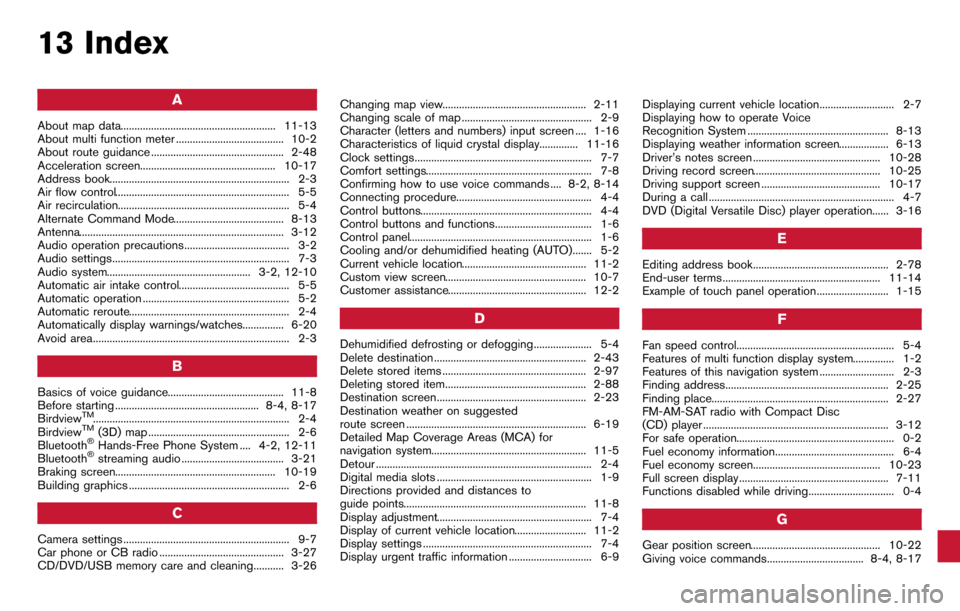
13 Index
A
About map data........................................................ 11-13
About multi function meter ....................................... 10-2
About route guidance ................................................ 2-48
Acceleration screen................................................. 10-17
Address book................................................................. 2-3
Air flow control............................................................... 5-5
Air recirculation.............................................................. 5-4
Alternate Command Mode........................................ 8-13
Antenna.......................................................................... 3-12
Audio operation precautions...................................... 3-2
Audio settings................................................................ 7-3
Audio system.................................................... 3-2, 12-10
Automatic air intake control........................................ 5-5
Automatic operation ..................................................... 5-2
Automatic reroute.......................................................... 2-4
Automatically display warnings/watches............... 6-20
Avoid area....................................................................... 2-3
B
Basics of voice guidance.......................................... 11-8
Before starting .................................................... 8-4, 8-17
Birdview
TM....................................................................... 2-4
BirdviewTM(3D) map ................................................... 2-6
Bluetooth®Hands-Free Phone System .... 4-2, 12-11
Bluetooth®streaming audio ..................................... 3-21
Braking screen.......................................................... 10-19
Building graphics .......................................................... 2-6
C
Camera settings ............................................................ 9-7
Car phone or CB radio ............................................. 3-27
CD/DVD/USB memory care and cleaning........... 3-26 Changing map view.................................................... 2-11
Changing scale of map ............................................... 2-9
Character (letters and numbers) input screen .... 1-16
Characteristics of liquid crystal display.............. 11-16
Clock settings................................................................ 7-7
Comfort settings............................................................ 7-8
Confirming how to use voice commands .... 8-2, 8-14
Connecting procedure................................................. 4-4
Control buttons.............................................................. 4-4
Control buttons and functions................................... 1-6
Control panel.................................................................. 1-6
Cooling and/or dehumidified heating (AUTO)....... 5-2
Current vehicle location............................................. 11-2
Custom view screen................................................... 10-7
Customer assistance.................................................. 12-2
D
Dehumidified defrosting or defogging..................... 5-4
Delete destination ....................................................... 2-43
Delete stored items .................................................... 2-97
Deleting stored item................................................... 2-88
Destination screen...................................................... 2-23
Destination weather on suggested
route screen ................................................................. 6-19
Detailed Map Coverage Areas (MCA) for
navigation system........................................................ 11-5
Detour .............................................................................. 2-4
Digital media slots ........................................................ 1-9
Directions provided and distances to
guide points.................................................................. 11-8
Display adjustment........................................................ 7-4
Display of current vehicle location.......................... 11-2
Display settings ............................................................. 7-4
Display urgent traffic information .............................. 6-9
Displaying current vehicle location........................... 2-7
Displaying how to operate Voice
Recognition System ................................................... 8-13
Displaying weather information screen.................. 6-13
Driver’s notes screen .............................................. 10-28
Driving record screen.............................................. 10-25
Driving support screen ........................................... 10-17
During a call ................................................................... 4-7
DVD (Digital Versatile Disc) player operation...... 3-16
E
Editing address book................................................. 2-78
End-user terms ......................................................... 11-14
Example of touch panel operation.......................... 1-15
F
Fan speed control......................................................... 5-4
Features of multi function display system............... 1-2
Features of this navigation system ........................... 2-3
Finding address........................................................... 2-25
Finding place................................................................ 2-27
FM-AM-SAT radio with Compact Disc
(CD) player ................................................................... 3-12
For safe operation......................................................... 0-2
Fuel economy information........................................... 6-4
Fuel economy screen.............................................. 10-23
Full screen display ...................................................... 7-11
Functions disabled while driving............................... 0-4
G
Gear position screen............................................... 10-22
Giving voice commands................................... 8-4, 8-17
Page 311 of 314
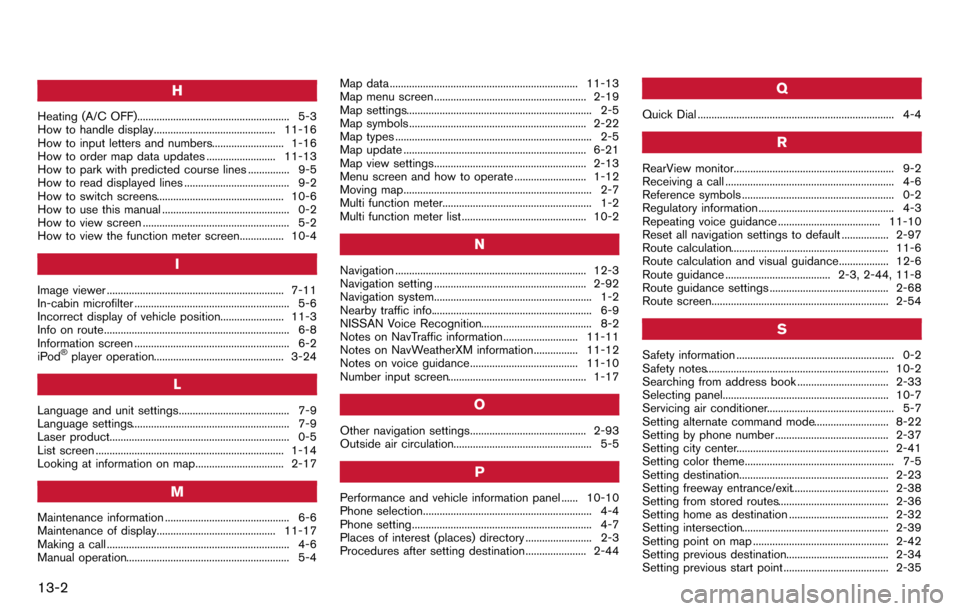
13-2
H
Heating (A/C OFF)....................................................... 5-3
How to handle display............................................ 11-16
How to input letters and numbers.......................... 1-16
How to order map data updates ......................... 11-13
How to park with predicted course lines ............... 9-5
How to read displayed lines ...................................... 9-2
How to switch screens.............................................. 10-6
How to use this manual .............................................. 0-2
How to view screen ..................................................... 5-2
How to view the function meter screen................ 10-4
I
Image viewer ................................................................ 7-11
In-cabin microfilter ........................................................ 5-6
Incorrect display of vehicle position....................... 11-3
Info on route................................................................... 6-8
Information screen ........................................................ 6-2
iPod
®player operation............................................... 3-24
L
Language and unit settings........................................ 7-9
Language settings......................................................... 7-9
Laser product................................................................. 0-5
List screen .................................................................... 1-14
Looking at information on map................................ 2-17
M
Maintenance information ............................................. 6-6
Maintenance of display........................................... 11-17
Making a call .................................................................. 4-6
Manual operation........................................................... 5-4Map data .................................................................... 11-13
Map menu screen ....................................................... 2-19
Map settings................................................................... 2-5
Map symbols ................................................................ 2-22
Map types ....................................................................... 2-5
Map update .................................................................. 6-21
Map view settings....................................................... 2-13
Menu screen and how to operate .......................... 1-12
Moving map.................................................................... 2-7
Multi function meter...................................................... 1-2
Multi function meter list ............................................. 10-2
N
Navigation ..................................................................... 12-3
Navigation setting ....................................................... 2-92
Navigation system......................................................... 1-2
Nearby traffic info.......................................................... 6-9
NISSAN Voice Recognition........................................ 8-2
Notes on NavTraffic information........................... 11-11
Notes on NavWeatherXM information................ 11-12
Notes on voice guidance....................................... 11-10
Number input screen.................................................. 1-17
O
Other navigation settings.......................................... 2-93
Outside air circulation.................................................. 5-5
P
Performance and vehicle information panel ...... 10-10
Phone selection............................................................. 4-4
Phone setting................................................................. 4-7
Places of interest (places) directory ........................ 2-3
Procedures after setting destination...................... 2-44
Q
Quick Dial ....................................................................... 4-4
R
RearView monitor.......................................................... 9-2
Receiving a call ............................................................. 4-6
Reference symbols ....................................................... 0-2
Regulatory information ................................................. 4-3
Repeating voice guidance ..................................... 11-10
Reset all navigation settings to default ................. 2-97
Route calculation......................................................... 11-6
Route calculation and visual guidance.................. 12-6
Route guidance ...................................... 2-3, 2-44, 11-8
Route guidance settings ........................................... 2-68
Route screen................................................................ 2-54
S
Safety information ......................................................... 0-2
Safety notes.................................................................. 10-2
Searching from address book ................................. 2-33
Selecting panel............................................................ 10-7
Servicing air conditioner.............................................. 5-7
Setting alternate command mode........................... 8-22
Setting by phone number ......................................... 2-37
Setting city center....................................................... 2-41
Setting color theme...................................................... 7-5
Setting destination...................................................... 2-23
Setting freeway entrance/exit................................... 2-38
Setting from stored routes........................................ 2-36
Setting home as destination .................................... 2-32
Setting intersection..................................................... 2-39
Setting point on map ................................................. 2-42
Setting previous destination..................................... 2-34
Setting previous start point ...................................... 2-35
Page 312 of 314
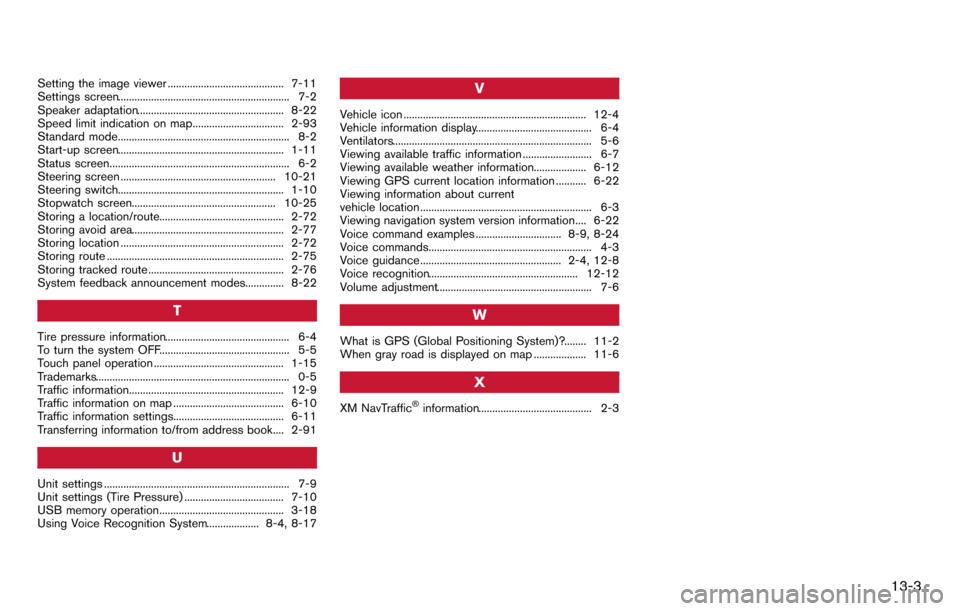
Setting the image viewer .......................................... 7-11
Settings screen.............................................................. 7-2
Speaker adaptation..................................................... 8-22
Speed limit indication on map................................. 2-93
Standard mode.............................................................. 8-2
Start-up screen............................................................ 1-11
Status screen................................................................. 6-2
Steering screen ........................................................ 10-21
Steering switch............................................................ 1-10
Stopwatch screen.................................................... 10-25
Storing a location/route............................................. 2-72
Storing avoid area....................................................... 2-77
Storing location ........................................................... 2-72
Storing route ................................................................ 2-75
Storing tracked route ................................................. 2-76
System feedback announcement modes.............. 8-22
T
Tire pressure information............................................. 6-4
To turn the system OFF............................................... 5-5
Touch panel operation ............................................... 1-15
Trademarks...................................................................... 0-5
Traffic information........................................................ 12-9
Traffic information on map ........................................ 6-10
Traffic information settings........................................ 6-11
Transferring information to/from address book.... 2-91
U
Unit settings ................................................................... 7-9
Unit settings (Tire Pressure) .................................... 7-10
USB memory operation............................................. 3-18
Using Voice Recognition System................... 8-4, 8-17
V
Vehicle icon .................................................................. 12-4
Vehicle information display.......................................... 6-4
Ventilators........................................................................ 5-6
Viewing available traffic information ......................... 6-7
Viewing available weather information................... 6-12
Viewing GPS current location information ........... 6-22
Viewing information about current
vehicle location .............................................................. 6-3
Viewing navigation system version information.... 6-22
Voice command examples ............................... 8-9, 8-24
Voice commands........................................................... 4-3
Voice guidance ................................................... 2-4, 12-8
Voice recognition...................................................... 12-12
Volume adjustment........................................................ 7-6
W
What is GPS (Global Positioning System)?........ 11-2
When gray road is displayed on map ................... 11-6
X
XM NavTraffic®information......................................... 2-3
13-3