navigation system NISSAN GT-R 2014 R35 Multi Function Display Workshop Manual
[x] Cancel search | Manufacturer: NISSAN, Model Year: 2014, Model line: GT-R, Model: NISSAN GT-R 2014 R35Pages: 314, PDF Size: 7.33 MB
Page 107 of 314
![NISSAN GT-R 2014 R35 Multi Function Display Workshop Manual 2-80Navigation
1. Highlight [Show Icon on Map] and push<ENTER>.
2. The indicator illuminates when the item is set. Then the system displays the icon on
the map.
Name (only for stored locations):
Chang NISSAN GT-R 2014 R35 Multi Function Display Workshop Manual 2-80Navigation
1. Highlight [Show Icon on Map] and push<ENTER>.
2. The indicator illuminates when the item is set. Then the system displays the icon on
the map.
Name (only for stored locations):
Chang](/img/5/367/w960_367-106.png)
2-80Navigation
1. Highlight [Show Icon on Map] and push
2. The indicator illuminates when the item is set. Then the system displays the icon on
the map.
Name (only for stored locations):
Changes the name of a stored location.
1. Highlight [Name] and push
A character input screen is displayed.
2. Enter the preferred name for the stored location.
“How to input letters and numbers”
(page 1-16)
3. Highlight [OK] and push
The name is stored.
Voicetag (only for stored locations):
1. Highlight [Voicetag] and push
2. Highlight [Store] and push
3. A beep sounds, and the system enters the
voice command reception mode.
4. Speak the name/word to be used as Voicetag.
5. The Voicetag is stored, provided the system recognizes it.
Page 109 of 314
![NISSAN GT-R 2014 R35 Multi Function Display Workshop Manual 2-82Navigation
1. Highlight [Direction] and push<ENTER>.
A map screen with the home or stored
location located on the map center is
displayed.
2. Set the direction that sounds the alarm and push <ENTE NISSAN GT-R 2014 R35 Multi Function Display Workshop Manual 2-82Navigation
1. Highlight [Direction] and push<ENTER>.
A map screen with the home or stored
location located on the map center is
displayed.
2. Set the direction that sounds the alarm and push <ENTE](/img/5/367/w960_367-108.png)
2-82Navigation
1. Highlight [Direction] and push
A map screen with the home or stored
location located on the map center is
displayed.
2. Set the direction that sounds the alarm and push
The selected direction is set.
INFO:
After the direction is set and [Direction] is
selected and set again, a confirmation message
is displayed. Confirm the contents of the
message, highlight [Yes] and push
The set direction is overwritten.
Distance:
Sets the alarm to sound when reaching a
specific distance to the home or stored address.
1. Highlight [Distance] and push
2. Highlight the preferred distance option and
push
selected distance illuminates.
Available distance options:
. 150 feet (50 m)
. 300 feet (100 m)
. 1000 feet (300 m) .
1500 feet (500 m)
INFO:
Once the direction and the distance to sound an
alarm are set, the system will sound the alarm
when the vehicle enters the triggering zone.
Phone number:
Stores the telephone number of the home or a
stored location.
1. Highlight [Phone No.] and push
The telephone number entry screen is
displayed.
Page 111 of 314
![NISSAN GT-R 2014 R35 Multi Function Display Workshop Manual 2-84Navigation
Editing stored route
1. Highlight [Stored Routes] and push<ENTER>.
2. Highlight the preferred stored route and push <ENTER>.
3. Highlight the preferred item to edit from the
list on the NISSAN GT-R 2014 R35 Multi Function Display Workshop Manual 2-84Navigation
Editing stored route
1. Highlight [Stored Routes] and push<ENTER>.
2. Highlight the preferred stored route and push <ENTER>.
3. Highlight the preferred item to edit from the
list on the](/img/5/367/w960_367-110.png)
2-84Navigation
Editing stored route
1. Highlight [Stored Routes] and push
2. Highlight the preferred stored route and push
3. Highlight the preferred item to edit from the
list on the right side of the screen and push
4. After finishing the editing, highlight [OK] and push
INFO:
If [Store Current Route] is selected, the system
stores the current route.
Available setting items
. [Rename]:
Changes the name.
“Character (letters and numbers) input
screen” (page 1-16)
. [Replace]:
Overwrites the stored route to the current
route.
. [Delete]:
Deletes the stored route.
. [OK]:
Applies the settings.
Editing stored tracking
1. Highlight [Stored Tracking] and push
2. Highlight the stored tracked route and push
illuminated, push
illuminates, and the Edit screen is displayed.
If
indicator is illuminated, the indicator turns
off.
Page 114 of 314
![NISSAN GT-R 2014 R35 Multi Function Display Workshop Manual 2. Adjust the location of the Avoid Area.
3. After adjusting the location, push<ENTER>.
Resize Area:
Adjusts the range of the Avoid Area.
1. Highlight [Resize Area] and push <ENTER>.
2. Highlight the NISSAN GT-R 2014 R35 Multi Function Display Workshop Manual 2. Adjust the location of the Avoid Area.
3. After adjusting the location, push<ENTER>.
Resize Area:
Adjusts the range of the Avoid Area.
1. Highlight [Resize Area] and push <ENTER>.
2. Highlight the](/img/5/367/w960_367-113.png)
2. Adjust the location of the Avoid Area.
3. After adjusting the location, push
Resize Area:
Adjusts the range of the Avoid Area.
1. Highlight [Resize Area] and push
2. Highlight the range from 5 available levels.
3. After highlighting the range, push
FWY:
Sets the route to avoid freeways.
1. Highlight [FWY]. To include freeways in the Avoid Area, push
2. The Avoid Area is displayed in green if it
includes a freeway or in blue if it does not
include a freeway.
INFO:
If the current vehicle location is set to an Avoid
Area, the system will not provide route guidance.
Delete:
Deletes the Avoid Area.
1. Highlight [Delete] and push
2. A confirmation message is displayed. Con-
firm the contents of the message, highlight
[Yes] and push
is deleted from the Address Book.
Navigation2-87
Page 117 of 314
![NISSAN GT-R 2014 R35 Multi Function Display Workshop Manual 2-90Navigation
3. Highlight [Address Book] and push<ENTER>.
4. Highlight [Delete Stored Items] and push<ENTER>.
5. Highlight the preferred item for deletion and
push <ENTER>.
Items that can be deleted NISSAN GT-R 2014 R35 Multi Function Display Workshop Manual 2-90Navigation
3. Highlight [Address Book] and push<ENTER>.
4. Highlight [Delete Stored Items] and push<ENTER>.
5. Highlight the preferred item for deletion and
push <ENTER>.
Items that can be deleted](/img/5/367/w960_367-116.png)
2-90Navigation
3. Highlight [Address Book] and push
4. Highlight [Delete Stored Items] and push
5. Highlight the preferred item for deletion and
push
Items that can be deleted
.[Delete Home Location]: Deletes the home location.
.[Delete Address Book]:Deletes all stored locations.
.[Delete Stored Routes]:Deletes all stored routes.
.[Delete Current Tracking]:Deletes the current tracked route.
.[Delete Stored Tracking]:
Deletes all stored tracked routes.
.[Delete Avoid Areas]:Deletes all stored Avoid Areas.
.[Delete Stored Voicetags]:
Deletes all stored Voicetags.
.[Delete Previous Destinations]:Deletes all or one of the previous
destinations.
.[Delete Previous Start Point]:Deletes all previous start points.
.[Delete Learned Route]:Deletes all system learned routes.
6. A confirmation message is displayed. Con- firm the contents of the message, highlight
[Yes] and push
are deleted from the Address Book.
Other settings:
All stored addresses can also be deleted using
the following procedure.
1. Push
2. Highlight [Address Book] and push
Page 119 of 314
![NISSAN GT-R 2014 R35 Multi Function Display Workshop Manual 2-92Navigation
7. Highlight [Download] and push<ENTER>.
NOTICE
Do not remove the USB memory until
the system completely imports or ex-
ports the data.
INFO:
If the USB memory already has the data for NISSAN GT-R 2014 R35 Multi Function Display Workshop Manual 2-92Navigation
7. Highlight [Download] and push<ENTER>.
NOTICE
Do not remove the USB memory until
the system completely imports or ex-
ports the data.
INFO:
If the USB memory already has the data for](/img/5/367/w960_367-118.png)
2-92Navigation
7. Highlight [Download] and push
NOTICE
Do not remove the USB memory until
the system completely imports or ex-
ports the data.
INFO:
If the USB memory already has the data for a
stored address, a confirmation message is
displayed. Once overwritten, the original data
cannot be recovered.The navigation system can be set in details to
meet the preference.
BASIC OPERATION
1. Push
2. Highlight [Navigation] and push
3. Highlight the preferred setting item and push
Available setting items
. [Address Book]:
Store locations and routes, and edit the
stored items.
“Storing location” (page 2-72)
. [Map View]:
Set the display method and the direction of
the map.
“Changing map view” (page 2-11)
NAVIGATION SETTING
Page 120 of 314
![NISSAN GT-R 2014 R35 Multi Function Display Workshop Manual .[Map Icons]:
Set the map icons to display on the map.
“Displaying map icons” (page 2-17)
. [Guidance Settings]:
Set the various functions for the route
guidance.
“Guidance settings” (page 2-6 NISSAN GT-R 2014 R35 Multi Function Display Workshop Manual .[Map Icons]:
Set the map icons to display on the map.
“Displaying map icons” (page 2-17)
. [Guidance Settings]:
Set the various functions for the route
guidance.
“Guidance settings” (page 2-6](/img/5/367/w960_367-119.png)
.[Map Icons]:
Set the map icons to display on the map.
“Displaying map icons” (page 2-17)
. [Guidance Settings]:
Set the various functions for the route
guidance.
“Guidance settings” (page 2-62)
. [Route Settings]:
Change the routing preferences.
“Detailed route settings” (page 2-66)
. [Traffic Info Settings]:
Set the various functions of the NavTraffic
information system.
“Traffic information settings”
(page 6-11)
. [Weather Info Setting]:
Set the functions of the NavWeatherXM
information system.
“Weather information settings”
(page 6-20)
. [Speed Limit Info]:
Display speed limit information.
“Speed limit indication on map”
(page 2-93)
. [Others]:
Display other setting items.
“Other navigation settings”
(page 2-93) .
[Delete Stored Information]:
Delete stored locations and the home
setting in the Address Book.
“Delete stored items” (page 2-97)
. [Delete All Previous Destinations]:
Delete all previous destinations.
“Delete stored items” (page 2-97)
. [Delete Previous Starting Point]:
Delete all previous starting points.
“Delete stored items” (page 2-97)
. [Reset All Navigation Settings to Default]:
Reset all of the settings to default.
“Reset all navigation settings to de-
fault” (page 2-97)
SPEED LIMIT INDICATION ON MAP
Turn the [Speed Limit Info] display on or off. The
indicator light illuminates when the speed limit
display function is set to on.
1. Highlight [Speed Limit Info] and push
2. Highlight [Speed Limit Indication on Map] totoggle the function between on and off. The
indicator light illuminates when the speed
limit display function is set to on.
OTHER NAVIGATION SETTINGS
Basic Operation
Navigation2-93
Page 121 of 314
![NISSAN GT-R 2014 R35 Multi Function Display Workshop Manual 2-94Navigation
1. Push<SETTING>.
2. Highlight [Navigation] and push <ENTER>.
3. Highlight [Others] and push <ENTER>.
4. Highlight the preferred setting item and push <ENTER>.
Available setting items
. NISSAN GT-R 2014 R35 Multi Function Display Workshop Manual 2-94Navigation
1. Push<SETTING>.
2. Highlight [Navigation] and push <ENTER>.
3. Highlight [Others] and push <ENTER>.
4. Highlight the preferred setting item and push <ENTER>.
Available setting items
.](/img/5/367/w960_367-120.png)
2-94Navigation
1. Push
2. Highlight [Navigation] and push
3. Highlight [Others] and push
4. Highlight the preferred setting item and push
Available setting items
. [Audio Display on Map]:
Allows the audio information to be displayed
at all times.
“Displaying audio information on map
screen” (page 2-94)
. [Small Step Zoom by Dial]:
Sets the free zoom function on or off. When
this setting is on, it is possible to adjust the
scale in smaller steps than with normal scale
adjustment.
. [Map Scrolling Information]:
Sets the system so that when the map
scrolls the information about the location
aligned at the center of the cross pointer is
displayed.
“Map scrolling information”
(page 2-18)
. [Customize Nearby Places]:
Set the category of frequently visited land-
marks.
“Customizing Nearby Places”
(page 2-94) .
[Keyboard Type]:
Switches the keyboard layout for the char-
acter input screen.
“Settings keyboard layout of character
input screen” (page 2-95)
. [North Up when Zoom Out]:
When this setting is ON, the orientation of
the map is automatically changed to North
Up when the widest map scale is selected.
The orientation is changed to North Up even
when Heading Up is set.
. [Adjust Current Location]:
Corrects the position of the current location.
“Adjusting current vehicle location”
(page 2-96)
Displaying audio information on
map screen
The operating status of audio functions can be
displayed on the map screen.
1. Highlight [Others] and push
2. Highlight [Audio Display on Map] and push
the item is set.
3. Push
Page 136 of 314
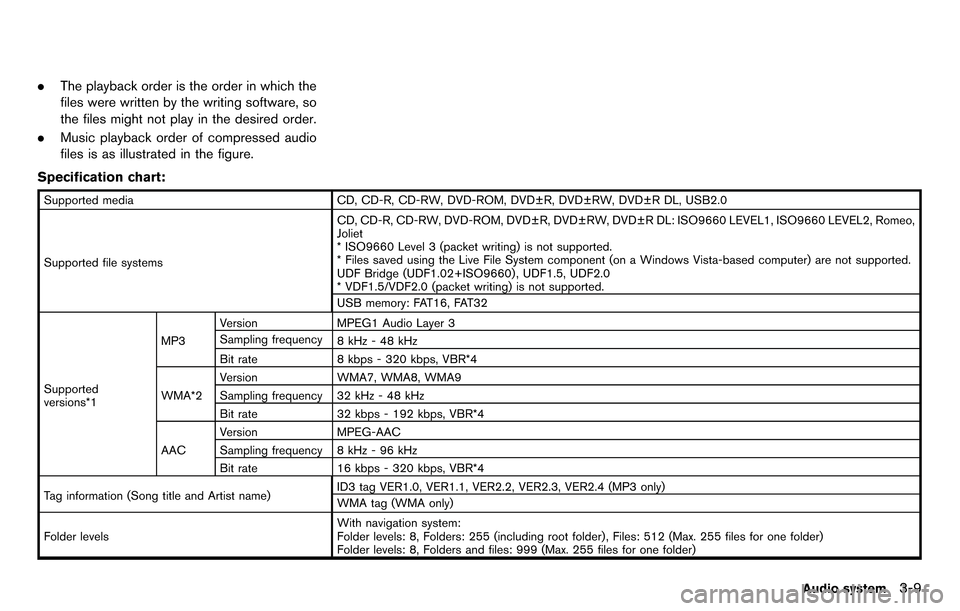
.The playback order is the order in which the
files were written by the writing software, so
the files might not play in the desired order.
. Music playback order of compressed audio
files is as illustrated in the figure.
Specification chart:
Supported media CD, CD-R, CD-RW, DVD-ROM, DVD±R, DVD±RW, DVD±R DL, USB2.0
Supported file systems CD, CD-R, CD-RW, DVD-ROM, DVD±R, DVD±RW, DVD±R DL: ISO9660 LEVEL1, ISO9660 LEVEL2, Romeo,
Joliet
* ISO9660 Level 3 (packet writing) is not supported.
* Files saved using the Live File System component (on a Windows Vista-based computer) are not supported.
UDF Bridge (UDF1.02+ISO9660) , UDF1.5, UDF2.0
* VDF1.5/VDF2.0 (packet writing) is not supported.
USB memory: FAT16, FAT32
Supported
versions*1 MP3
Version
MPEG1 Audio Layer 3
Sampling frequency 8 kHz - 48 kHz
Bit rate 8 kbps - 320 kbps, VBR*4
WMA*2 Version
WMA7, WMA8, WMA9
Sampling frequency 32 kHz - 48 kHz
Bit rate 32 kbps - 192 kbps, VBR*4
AAC Version
MPEG-AAC
Sampling frequency 8 kHz - 96 kHz
Bit rate 16 kbps - 320 kbps, VBR*4
Tag information (Song title and Artist name) ID3 tag VER1.0, VER1.1, VER2.2, VER2.3, VER2.4 (MP3 only)
WMA tag (WMA only)
Folder levels With navigation system:
Folder levels: 8, Folders: 255 (including root folder) , Files: 512 (Max. 255 files for one folder)
Folder levels: 8, Folders and files: 999 (Max. 255 files for one folder)
Audio system3-9
Page 174 of 314
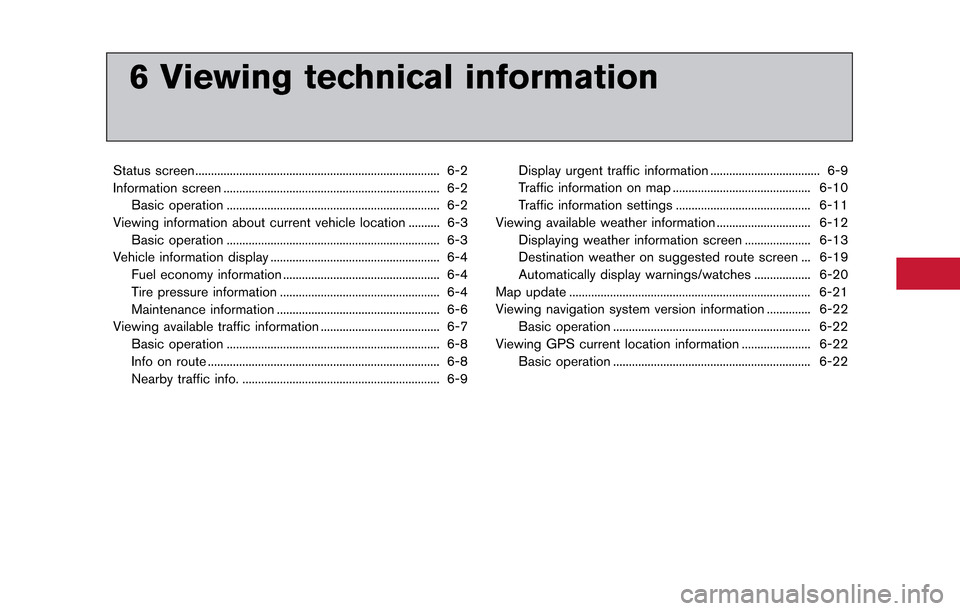
6 Viewing technical information
Status screen ........................................................................\
...... 6-2
Information screen ..................................................................... 6-2Basic operation .................................................................... 6-2
Viewing information about current vehicle location .......... 6-3 Basic operation .................................................................... 6-3
Vehicle information display ...................................................... 6-4
Fuel economy information .................................................. 6-4
Tire pressure information ................................................... 6-4
Maintenance information .................................................... 6-6
Viewing available traffic information ...................................... 6-7 Basic operation .................................................................... 6-8
Info on route ........................................................................\
.. 6-8
Nearby traffic info. ............................................................... 6-9 Display urgent traffic information ................................... 6-9
Traffic information on map ............................................ 6-10
Traffic information settings ........................................... 6-11
Viewing available weather information .............................. 6-12 Displaying weather information screen ..................... 6-13
Destination weather on suggested route screen ... 6-19
Automatically display warnings/watches .................. 6-20
Map update ........................................................................\
..... 6-21
Viewing navigation system version information .............. 6-22
Basic operation ............................................................... 6-22
Viewing GPS current location information ...................... 6-22 Basic operation ............................................................... 6-22