NISSAN GT-R 2017 R35 Multi Function Display Owners Manual
Manufacturer: NISSAN, Model Year: 2017, Model line: GT-R, Model: NISSAN GT-R 2017 R35Pages: 248, PDF Size: 1.72 MB
Page 141 of 248
![NISSAN GT-R 2017 R35 Multi Function Display Owners Manual [Traffic Detour]*Set the route search condition to detour traffic jam and traffic accident.“Searching for detour route using traffic information” (page 6-38)
[Detour] A detour of a specified dista NISSAN GT-R 2017 R35 Multi Function Display Owners Manual [Traffic Detour]*Set the route search condition to detour traffic jam and traffic accident.“Searching for detour route using traffic information” (page 6-38)
[Detour] A detour of a specified dista](/img/5/524/w960_524-140.png)
[Traffic Detour]*Set the route search condition to detour traffic jam and traffic accident.“Searching for detour route using traffic information” (page 6-38)
[Detour] A detour of a specified distance can be calculated.
“Setting detour route” (page 6-39)
*: A SiriusXM Travel Link or SiriusXM Traffic subscription is necessary to receive SXM information services.
SETTING NEW DESTINATION
When the destination is already set, new
destination can be set.
1. Touch [Navi] on the Launch Bar.
2. Touch [New Destination].
3. Touch the preferred destination setting
method.
“Setting destination” (page 6-14)
INFO:
You can also set a waypoint with this operation.
CANCELING ROUTE
It is possible to delete a destination and all
waypoints that have already been set.
1. Touch [Navi] on the Launch Bar.
2. Touch [Cancel Route].
3. A confirmation message is displayed. Touch [Yes] to delete the currently set destinations
and waypoints.
INFO:
The deleted destination and waypoints cannot
be reactivated.
CONFIRMING ROUTE
The route information can be confirmed and the
suggested route simulation can be performed.
1. Touch [Navi] on the Launch Bar.
2. Touch [Route Info].
3. Touch the preferred item. Available items
. [Turn List]:
Displays the details of the suggested route
guidance.
. [Simulation]:
Simulate the route guidance. This function
provides a detailed image of the route with
voice guidance.
Touch the following keys for operation.
: Pauses the simulation.
: Resumes the simulation.
: Ends the simulation.
. [Store Route]:
A calculated route can be stored. A maximum
of 5 routes can be stored. The stored routes
can easily be recalled for future use.
. [Map Scroll]:
Displays a map screen where the location of
the destination can be confirmed.
6. Navigation
6-35
Page 142 of 248
![NISSAN GT-R 2017 R35 Multi Function Display Owners Manual 6. Navigation
EDITING ROUTE
1. Touch [Navi] on the Launch Bar.
2. Touch [Edit/Add to Route].
3. Edit the following settings and touch [Cal-culate].
Available settings
*1[Add Destination]:
Touch to add NISSAN GT-R 2017 R35 Multi Function Display Owners Manual 6. Navigation
EDITING ROUTE
1. Touch [Navi] on the Launch Bar.
2. Touch [Edit/Add to Route].
3. Edit the following settings and touch [Cal-culate].
Available settings
*1[Add Destination]:
Touch to add](/img/5/524/w960_524-141.png)
6. Navigation
EDITING ROUTE
1. Touch [Navi] on the Launch Bar.
2. Touch [Edit/Add to Route].
3. Edit the following settings and touch [Cal-culate].
Available settings
*1[Add Destination]:
Touch to add a new destination.
*2Current destination:
Touch to edit or delete the destination.
“Editing/deleting destination or way-
point” (page 6-37)
*3Condition for calculating a route to the
destination/waypoint:
Changes the conditions for route calcula-
tion.
“Changing route calculation condi-
tions” (page 6-37)
*4[Add Waypoint]:
Touch to add a waypoint.
“Setting destination or waypoint”
(page 6-36)
*5Current waypoint:
Modifies or deletes the waypoint.
“Editing/deleting destination or way-
point” (page 6-37)
*6[Calculate]:
After editing the route, the system recalcu-
lates a route with new conditions.
Setting destination or waypoint
A destination or waypoint can be added to a
route that has already been set. Up to 5
waypoints besides one destination can be set.
1. Touch [Navi] on the Launch Bar.
2. Touch [Edit/Add to Route].
3. Touch [Add Destination] or [Add Waypoint].
INFO:
If [Add Destination] is selected, the current
destination changes to a waypoint.
4. Set a destination or waypoint. The method of searching for a destination or waypoint is the
same as the one for a destination.
“Setting destination” (page 6-14)
5. Touch [Add to Route] to add the location to the route.
6. The route information with the selected location added to the route is displayed.
Adjust the route calculation conditions as
necessary.
“Changing route calculation condi-
tions” (page 6-37)
7. Touch [Calculate] to confirm the route change. The route will be recalculated.
INFO:
. The prior route will be deleted automatically.
. Destinations or waypoints can also be added
from the Map Menu.
“Scrolled location map screen”
(page 6-14)
6-36
Page 143 of 248
![NISSAN GT-R 2017 R35 Multi Function Display Owners Manual Editing/deleting destination or way-
point
A destination or waypoint that has already been
set can be modified or deleted.
1. Touch [Navi] on the Launch Bar.
2. Touch [Edit/Add to Route].
3. Touch a d NISSAN GT-R 2017 R35 Multi Function Display Owners Manual Editing/deleting destination or way-
point
A destination or waypoint that has already been
set can be modified or deleted.
1. Touch [Navi] on the Launch Bar.
2. Touch [Edit/Add to Route].
3. Touch a d](/img/5/524/w960_524-142.png)
Editing/deleting destination or way-
point
A destination or waypoint that has already been
set can be modified or deleted.
1. Touch [Navi] on the Launch Bar.
2. Touch [Edit/Add to Route].
3. Touch a destination or waypoint that isalready set.
4. Touch the item you would like to set.
Available settings
.[Delete]:A selected destination or waypoint that
has already been set can be deleted.
.[Change Order]:The order of a destination and waypoints
that are already set can be changed.
.[Move Dest.]:The location of the destination or way-
point can be adjusted by moving the
cross pointer across the map on the
touch screen display.
5. Touch [Calculate] to apply the change.
INFO:
If the destination is deleted, the final waypoint of
the route becomes the destination.
Changing route calculation conditions
Each section of the route between waypoints
can have different route calculation conditions.
1. Touch [Navi] on the Launch Bar.
2. Touch [Edit/Add to Route].
3. Touch the route condition shown on the preferred section of the route to the destina-
tion or waypoint. 4. Touch the preferred condition.
“Route Settings” (page 6-41)
5. The conditions are changed and the display returns to the edit route screen.
6. Touch [Calculate] to apply the change.
INFO:
. The recalculated route may not be the
shortest route because the system prioritizes
roads that are easy to drive on for safety
reasons.
Changing order of destination and
waypoints
The order of a destination and waypoints that are
already set can be changed.
1. Touch [Navi] on the Launch Bar.
6. Navigation
6-37
Page 144 of 248
![NISSAN GT-R 2017 R35 Multi Function Display Owners Manual 6. Navigation
2. Touch [Edit/Add to Route].
3. Touch a destination or waypoint that isalready set.
4. Touch [Change Order].
5. Touch a preferred destination or waypoint to replace the previously selec NISSAN GT-R 2017 R35 Multi Function Display Owners Manual 6. Navigation
2. Touch [Edit/Add to Route].
3. Touch a destination or waypoint that isalready set.
4. Touch [Change Order].
5. Touch a preferred destination or waypoint to replace the previously selec](/img/5/524/w960_524-143.png)
6. Navigation
2. Touch [Edit/Add to Route].
3. Touch a destination or waypoint that isalready set.
4. Touch [Change Order].
5. Touch a preferred destination or waypoint to replace the previously selected destination
or waypoint.
6. Touch [Calculate] to apply the change.
RECALCULATING ROUTE
A route can be manually searched again after
changing the search conditions, etc.
1. Touch [Navi] on the Launch Bar.
2. Touch [Recalculate]. A message is displayed and the route is recalculated.
3. Touch [Start] or conduct other operations as necessary.
“Options before starting the route
guidance” (page 6-26)
INFO:
. When a waypoint has been set on the route,
the system will search for only one route,
even if route recalculation is performed.
. When the vehicle deviates from the sug-
gested route, the route from the current
location to the destination is automatically searched again by the Auto Reroute func-
tion.
“Route Settings” (page 6-41)
SEARCHING FOR DETOUR ROUTE
USING TRAFFIC INFORMATION
When a serious traffic event occurs on the route,
or if the system finds a faster route, a detour alert
will display automatically. If the automatic alert is
not noticed, a detour can also be searched for
manually.
1. Touch [Navi] on the Launch Bar.
2. Touch [Traffic Detour].
3. When the detour search is successful,
detailed information about the detour route
and the comparison screen of the two routes
are displayed.
*1Original route (blue)
*2Detour route (purple)
*3The change of distance and estimated
travel time to destination when the
detour route is taken.
4. To accept the suggested detour route, touch [Yes].
INFO:
. Without a subscription to SiriusXM Traffic, it
will not be possible to receive traffic detour
information or apply settings for functions
related to traffic information. A message
appears when a related menu item is
selected.
“Notes on SiriusXM Traffic information”
(page 5-21)
. If no route is set, or [Use Real Time Traffic
Information] is turned off, this function cannot
be operated.
“Route Settings” (page 6-41)
. If a detour route is not selected and no
further action is performed, the detour route
will be automatically canceled.
. The detour suggestion can be retrieved even
after the message disappears by manually
selecting [Traffic Detour]. The system will
6-38
Page 145 of 248
![NISSAN GT-R 2017 R35 Multi Function Display Owners Manual then search for the detour again and will
suggest a detour if one is available at that
time.
Automatic detour guidance
When [Auto Reroute] and [Use Real Time Traffic
Information] are turned on in the NISSAN GT-R 2017 R35 Multi Function Display Owners Manual then search for the detour again and will
suggest a detour if one is available at that
time.
Automatic detour guidance
When [Auto Reroute] and [Use Real Time Traffic
Information] are turned on in the](/img/5/524/w960_524-144.png)
then search for the detour again and will
suggest a detour if one is available at that
time.
Automatic detour guidance
When [Auto Reroute] and [Use Real Time Traffic
Information] are turned on in the detailed route
settings, a message will be displayed automati-
cally when the system finds a detour.
“Route Settings” (page 6-41)
To accept the suggested detour route, touch
[Yes].
INFO:
. If no operation is performed for 1 minute after
the message is displayed, the message
disappears. The detour will not be accepted,
and the current suggested route will remain
unchanged. .
When [Traffic Announcements] is turned on
in the guidance settings, the system will
announce voice guidance at the same time
the message appears on the screen.
“Guidance settings” (page 6-40)
SETTING DETOUR ROUTE
To detour from the suggested route, a route
detouring for a specified distance can be
calculated.
1. Touch [Navi] on the Launch Bar.
2. Touch [Detour].
3. Touch a detour distance select from 1/2 mile
(1km) , 1 mile (2km) , 3 miles (5km) or 5 miles
(10km) . After calculating the detour, the
system displays the detour route on the map.
INFO:
. When the vehicle has deviated from the
suggested route, [Detour] cannot be se-
lected.
. If the system cannot calculate a detour with
the specified conditions the previous sug-
gested route is displayed.
. If the vehicle is traveling very fast, the detour
route may start from a location that the
vehicle has already passed.
ROUTE GUIDANCE SETTINGS
The route search conditions and route guidance
can be set.
6. Navigation
6-39
Page 146 of 248
![NISSAN GT-R 2017 R35 Multi Function Display Owners Manual 6. Navigation
Guidance settings
Various guidance information can be set to be played during route guidance and the route and/or voice guidance can be activated or deactivated.
1. Touch [Settings] on t NISSAN GT-R 2017 R35 Multi Function Display Owners Manual 6. Navigation
Guidance settings
Various guidance information can be set to be played during route guidance and the route and/or voice guidance can be activated or deactivated.
1. Touch [Settings] on t](/img/5/524/w960_524-145.png)
6. Navigation
Guidance settings
Various guidance information can be set to be played during route guidance and the route and/or voice guidance can be activated or deactivated.
1. Touch [Settings] on the Launch Bar.
2. Touch [Navigation] and touch [Guidance Settings].
3. Touch an item you would like to set.
Setting itemAction
[Guidance Volume] Adjusts the volume level of voice guidance.
[Guidance Voice] Activates or deactivates voice guidance.
[Traffic Announcement] Activates/deactivates the traffic announcement.
When this item is activated, the system provides an announcement of a traffic information event on
the route. The indicator illuminates if traffic announcement is activated.
[Intersection Guidance Settings] By selecting one of the items from [Tones Only], [1 Voice Guide], [2 Voice Guide] and [3 Voice
Guide], timing/frequency and types of the intersection guidance can be set.
[Estimated Time] [Destination]Displays
and the travel time to the destination on the map screen.
[Waypoint] Displays
and the travel time to the waypoint on the map screen.
INFO:
. The guidance volume can also be adjusted by turning
. A SiriusXM Traffic subscription is necessary to use Traffic Announcement function.
6-40
Page 147 of 248
![NISSAN GT-R 2017 R35 Multi Function Display Owners Manual Route Settings
It is possible to set the conditions of the route search.
1. Touch [Settings] on the Launch Bar.
2. Touch [Navigation] and touch [Route Settings].
3. Touch the item you would like to se NISSAN GT-R 2017 R35 Multi Function Display Owners Manual Route Settings
It is possible to set the conditions of the route search.
1. Touch [Settings] on the Launch Bar.
2. Touch [Navigation] and touch [Route Settings].
3. Touch the item you would like to se](/img/5/524/w960_524-146.png)
Route Settings
It is possible to set the conditions of the route search.
1. Touch [Settings] on the Launch Bar.
2. Touch [Navigation] and touch [Route Settings].
3. Touch the item you would like to set.
Setting ItemAction
[Basic Route Type] [Fastest Route] Prioritizes the use of freeways.
[Minimize Freeway] Minimizes the use of freeways.
[Shortest Distance] Prioritizes the shortest route.
The recalculated route may not be the shortest route because the
system prioritizes roads that are easy to drive on for safety reasons.
[Other Routing
Choices] [Minimize Toll Roads]
Minimizes the use of toll roads.
[Time Restricted Rd] [Use Restriction Info] Calculates route taking time restriction information into considera-
tion.
[Do Not Use Restriction Info] Calculates route without taking time restriction information into consideration.
[Avoid] Calculates route avoiding the use of time restricted roads.
[Use Real Time Traffic Information] Uses the latest traffic information received via the SiriusXM Traffic
broadcast.
“Searching for detour route using traffic information”
(page 6-38)
[Use Avoid Area Settings] Enables the avoid area setting.
[Use Ferries] Includes the use of ferries.
6. Navigation
6-41
Page 148 of 248
![NISSAN GT-R 2017 R35 Multi Function Display Owners Manual 6. Navigation
[Use Learned Routes]Uses the roads that are most frequently traveled with the help of
self-learning technology.
[Use HOV Lanes] Uses the HOV lanes.
[Auto Reroute] If the vehicle deviates NISSAN GT-R 2017 R35 Multi Function Display Owners Manual 6. Navigation
[Use Learned Routes]Uses the roads that are most frequently traveled with the help of
self-learning technology.
[Use HOV Lanes] Uses the HOV lanes.
[Auto Reroute] If the vehicle deviates](/img/5/524/w960_524-147.png)
6. Navigation
[Use Learned Routes]Uses the roads that are most frequently traveled with the help of
self-learning technology.
[Use HOV Lanes] Uses the HOV lanes.
[Auto Reroute] If the vehicle deviates from the suggested route, the system
automatically recalculates a route that leads the vehicle to the
suggested route.
INFO:
. If the vehicle greatly deviates from the suggested route, the system calculates a new route.
. Traffic jam information displayed on the map screen is not statistical traffic information.
. If [Do Not Use Restriction Info] is selected for [Time Restricted Rd] setting, the system calculates a route without any consideration of the regulations
concerning the time or day of the week. Therefore, the suggested route may include a road subject to traffic regulations concerning the time or day of the
week. When driving along the route, always follow all traffic regulations regardless of whether [Time Restricted Rd] is set to be considered or not.
. Even when [Use Real Time Traffic Information] is turned on, if traffic information has not been provided for the area, a detour may not always be indicated
in a location where a traffic jam occurs.
. The system calculates to reduce the time required for the entire route from the start to the destination. If there are no appropriate routes, the system may
lead to a route where a traffic jam occurs instead of leading to a detour.
. The system may not lead to a detour if traffic closure or a traffic jam occurs far from the present location.
6-42
Page 149 of 248
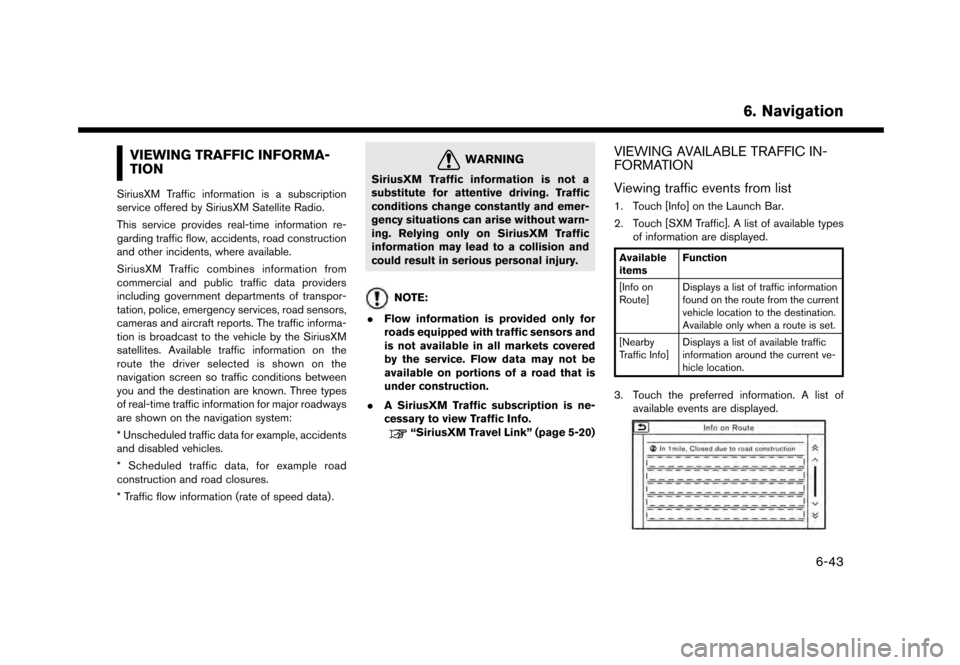
VIEWING TRAFFIC INFORMA-
TION
SiriusXM Traffic information is a subscription
service offered by SiriusXM Satellite Radio.
This service provides real-time information re-
garding traffic flow, accidents, road construction
and other incidents, where available.
SiriusXM Traffic combines information from
commercial and public traffic data providers
including government departments of transpor-
tation, police, emergency services, road sensors,
cameras and aircraft reports. The traffic informa-
tion is broadcast to the vehicle by the SiriusXM
satellites. Available traffic information on the
route the driver selected is shown on the
navigation screen so traffic conditions between
you and the destination are known. Three types
of real-time traffic information for major roadways
are shown on the navigation system:
* Unscheduled traffic data for example, accidents
and disabled vehicles.
* Scheduled traffic data, for example road
construction and road closures.
* Traffic flow information (rate of speed data) .
WARNING
SiriusXM Traffic information is not a
substitute for attentive driving. Traffic
conditions change constantly and emer-
gency situations can arise without warn-
ing. Relying only on SiriusXM Traffic
information may lead to a collision and
could result in serious personal injury.
NOTE:
. Flow information is provided only for
roads equipped with traffic sensors and
is not available in all markets covered
by the service. Flow data may not be
available on portions of a road that is
under construction.
. A SiriusXM Traffic subscription is ne-
cessary to view Traffic Info.
“SiriusXM Travel Link” (page 5-20)
VIEWING AVAILABLE TRAFFIC IN-
FORMATION
Viewing traffic events from list
1. Touch [Info] on the Launch Bar.
2. Touch [SXM Traffic]. A list of available types
of information are displayed.
Available
items Function
[Info on
Route] Displays a list of traffic information
found on the route from the current
vehicle location to the destination.
Available only when a route is set.
[Nearby
Traffic Info] Displays a list of available traffic
information around the current ve-
hicle location.
3. Touch the preferred information. A list of
available events are displayed.
6. Navigation
6-43
Page 150 of 248
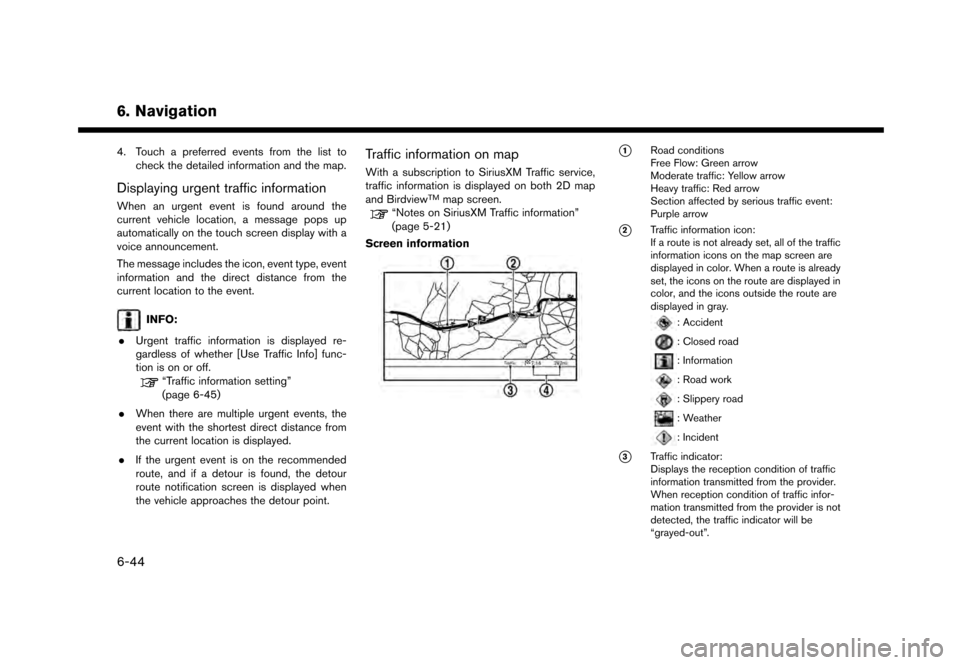
6. Navigation
4. Touch a preferred events from the list tocheck the detailed information and the map.
Displaying urgent traffic information
When an urgent event is found around the
current vehicle location, a message pops up
automatically on the touch screen display with a
voice announcement.
The message includes the icon, event type, event
information and the direct distance from the
current location to the event.
INFO:
. Urgent traffic information is displayed re-
gardless of whether [Use Traffic Info] func-
tion is on or off.
“Traffic information setting”
(page 6-45)
. When there are multiple urgent events, the
event with the shortest direct distance from
the current location is displayed.
. If the urgent event is on the recommended
route, and if a detour is found, the detour
route notification screen is displayed when
the vehicle approaches the detour point.
Traffic information on map
With a subscription to SiriusXM Traffic service,
traffic information is displayed on both 2D map
and Birdview
TMmap screen.“Notes on SiriusXM Traffic information”
(page 5-21)
Screen information
*1Road conditions
Free Flow: Green arrow
Moderate traffic: Yellow arrow
Heavy traffic: Red arrow
Section affected by serious traffic event:
Purple arrow
*2Traffic information icon:
If a route is not already set, all of the traffic
information icons on the map screen are
displayed in color. When a route is already
set, the icons on the route are displayed in
color, and the icons outside the route are
displayed in gray.
: Accident
: Closed road
: Information
: Road work
: Slippery road
: Weather
: Incident
*3Traffic indicator:
Displays the reception condition of traffic
information transmitted from the provider.
When reception condition of traffic infor-
mation transmitted from the provider is not
detected, the traffic indicator will be
“grayed-out”.
6-44