key NISSAN GT-R 2017 R35 Multi Function Display User Guide
[x] Cancel search | Manufacturer: NISSAN, Model Year: 2017, Model line: GT-R, Model: NISSAN GT-R 2017 R35Pages: 248, PDF Size: 1.72 MB
Page 53 of 248
![NISSAN GT-R 2017 R35 Multi Function Display User Guide [Favorite]Touch to display a pop-up screen to register the content of an active channel. On the registration
screen, touch [Artist] to save to a list of favorite artist. Touch [Song] to save to a list NISSAN GT-R 2017 R35 Multi Function Display User Guide [Favorite]Touch to display a pop-up screen to register the content of an active channel. On the registration
screen, touch [Artist] to save to a list of favorite artist. Touch [Song] to save to a list](/img/5/524/w960_524-52.png)
[Favorite]Touch to display a pop-up screen to register the content of an active channel. On the registration
screen, touch [Artist] to save to a list of favorite artist. Touch [Song] to save to a list of favorite
songs. Touch [Cancel] to close the registration screen.
[Categories/Genres] Touch to display the category/genre list.
[Customize Channel List] Touch to customize the channel list. Only the selected channels will be tuned in to when you seek
or scan the channels. You can select each item or select [All Select]/[All Clear].
[Favorite Artists] Touch to display a list of saved artists. Up to 8 artists can be stored. To turn on alerts for a favorite
artist, select the artist and touch [Turn all alerts ON]. Touch [Delete All Favorites] to delete all the
registered favorite artists.
[Favorite Songs] Touch to display a list of saved songs. Up to 8 songs can be stored. To turn on alerts for a favorite
song, select the song and touch [Turn all alerts ON]. Touch [Delete All Favorites] to delete all the
registered favorite songs.
[Direct Tune] Touch to display the keypad to enter the frequency and directly tune to the channel. Touch [Now
Playing] to return to the SXM screen.
[Artist Alert History] Touch to display the artist alert history.
[Song Alert History] Touch to display the song alert history. Touch [Now Playing] to return to the SXM screen.
[Alert Settings] [Alerts for Artists]Touch to turn on/off the alert notice.
Favorite artists and songs can be registered to receive an alert notice when a song of the
registered conditions is on the radio. To tune to the respective channel, touch [Tune] on the alert
screen. The alert can be ignored by touching [Cancel].
[Alerts for Songs]
[Alerts on non-Audio
screens]
[Channel Lock Settings]* [Use Channel Lock] Turn this item on to activate the channel lock function. [Passcode Change] Touch to display the keyboard screen to change the passcode.
[Lock Channel Settings] Touch to display the Lock Channel setting screen. Touch and turn on the indicator of the channelson the list you wish to lock out.
3. Audio system
3-15
Page 55 of 248
![NISSAN GT-R 2017 R35 Multi Function Display User Guide COMPACT DISC (CD) PLAYER
How to view CD screen*1[CD Menu]:
Touch to display the CD Menu screen.
“CD Menu” (page 3-19)
*2[Source]:
Touch to switch to the source select screen.
“Selecting audio so NISSAN GT-R 2017 R35 Multi Function Display User Guide COMPACT DISC (CD) PLAYER
How to view CD screen*1[CD Menu]:
Touch to display the CD Menu screen.
“CD Menu” (page 3-19)
*2[Source]:
Touch to switch to the source select screen.
“Selecting audio so](/img/5/524/w960_524-54.png)
COMPACT DISC (CD) PLAYER
How to view CD screen*1[CD Menu]:
Touch to display the CD Menu screen.
“CD Menu” (page 3-19)
*2[Source]:
Touch to switch to the source select screen.
“Selecting audio source” (page 3-11)
*3Track information:
Track information such as the song title,
artist name and album name are displayed.
*4Audio source indicator:
Indicates that CD is currently selected
among other sources.
*5Turn direction indicator:
When a route to the destination is set, the
turn direction and the distance to the next
turn are displayed.
*6Play time and progress bar:
The play time of the track is displayed. The
bar indicates the progress in playing the
current track.
*7CD operation keys:
Touch an icon for operations.
3. Audio system
3-17
Page 56 of 248
![NISSAN GT-R 2017 R35 Multi Function Display User Guide 3. Audio system
[] Each time [] is touched, the
repeat mode changes.
“Changing play mode”
(page 3-18)
[
] Touch once to return to the begin- ning of the current track. Touch again
to select the pr NISSAN GT-R 2017 R35 Multi Function Display User Guide 3. Audio system
[] Each time [] is touched, the
repeat mode changes.
“Changing play mode”
(page 3-18)
[
] Touch once to return to the begin- ning of the current track. Touch again
to select the pr](/img/5/524/w960_524-55.png)
3. Audio system
[] Each time [] is touched, the
repeat mode changes.
“Changing play mode”
(page 3-18)
[
] Touch once to return to the begin- ning of the current track. Touch again
to select the previous track. Touch
and hold to rewind the current track.
[
] Touch to play the track.
[
] Touch to pause the track.
[
] Touch to select the next track. Touch and hold to fast-forward the track.
[
] Each time [] is touched, the
random mode changes.
“Changing play mode”
(page 3-18)
*8Track and folder number:
Indicates the track number and the folder
number.
*9Data type indicator:
Indicates the type of data currently playing.
CD player operation
Loading:
Insert a CD into the slot with the label side facing
up. The CD will be guided automatically into the
slot and start playing.
After loading the CD, the CD screen will appear
on the display.
Activation and playing:
The CD mode can be also selected from the
source list with a CD loaded.
“Selecting audio source” (page 3-11)
Skipping tracks:
To skip the tracks, push <
>/<>, touch
[]/[] on the screen, or tilt up/down
<>/<> on the steering wheel repeatedly
until preferred track is selected.
INFO:
Depending on the condition, skipping to the
previous track may require pushing the button or
touching the key twice. Pushing the button or
touching the key once may only restart the
currently track from the beginning. Changing folders:
To change folders, touch [CD Menu] and touch
[Folder List].
“CD Menu” (page 3-19)
Turn
different folders. If no folders are found, tracks
will be skipped.
Fast-forwarding/rewinding:
The following operation methods are available for
rewinding and fast-forwarding the track.
Control panel operation:
. Push and hold <
>/<>.
. Touch and hold [
]/[].
Steering wheel switch operation: . Tilt and hold <
>/<>on the steering
wheel.
Changing play mode:
Repeat mode
Touch [
] on the CD screen to change the
repeat mode as follows.
. CD:
[Disc] ⇔[1 Track]
. CD with compressed audio files:
[All] ?[1 Track] ?[1 Folder] ?[All]
3-18
Page 60 of 248
![NISSAN GT-R 2017 R35 Multi Function Display User Guide 3. Audio system
*7USB operation keys:
Touch an icon for operations.
[] Each time [] is touched, the
repeat mode changes.
“Changing play mode”
(page 3-22)
[
] Touch to return to the beginning of th NISSAN GT-R 2017 R35 Multi Function Display User Guide 3. Audio system
*7USB operation keys:
Touch an icon for operations.
[] Each time [] is touched, the
repeat mode changes.
“Changing play mode”
(page 3-22)
[
] Touch to return to the beginning of th](/img/5/524/w960_524-59.png)
3. Audio system
*7USB operation keys:
Touch an icon for operations.
[] Each time [] is touched, the
repeat mode changes.
“Changing play mode”
(page 3-22)
[
] Touch to return to the beginning of the current track. Touch again to
select the previous track. Touch and
hold to rewind the current track.
[
] Touch to play the track.
[
] Touch to pause the track.
[
] Touch to select the next track. Touch and hold to fast-forward the track.
[
] Each time [] is touched, the
random mode changes.
“Changing play mode”
(page 3-22)
*8Track and folder number:
Indicates the track number and the folder
number.
*9Data type indicator:
Indicates the type of data currently playing.
USB memory device player operation
Activation and playing:
Connecting the USB memory device into the
port will activate the USB mode.
USB memory device can also be played by
selecting the source on the audio source menu
screen.
“Selecting audio source” (page 3-11)
To pause playing the USB memory device, touch
[
]. To resume playing, touch [].
Skipping tracks:
To skip the tracks, push <
>/<>, touch
[]/[] on the screen, or tilt up/down
<
>/<> on the steering wheel repeatedly
until preferred track is selected.
INFO:
Depending on the condition, skipping to the
previous track may require pushing the button or
touching the key twice. Pushing the button or
touching the key once may only restart the
current track from the beginning.
Changing folders:
To change folders, touch [USB Menu] and touch
[Folder List].
“USB Menu” (page 3-22)
Turn
different folders. If no folders are found, tracks
will be skipped.
Fast-forwarding/rewinding:
To rewind or fast-forward the track, push and
hold <
>/<>, touch and hold []/[],
or tilt and hold <>/<>on the steering
wheel.
Changing play mode:
Repeat mode
Touch [
] on the screen to change the repeat
mode as follows.
[All] ?[1 Track] ?[1 Folder] ?[All]
Random mode
Touch [
] on the screen to change the random
mode as follows.
(off) ?[1 Folder] ?[All] ?(off)
USB Menu
Touch [USB Menu] on the USB screen to display
the USB Menu screen.
The following items are available.
3-22
Page 63 of 248
![NISSAN GT-R 2017 R35 Multi Function Display User Guide How to view iPod�Šscreen*1[iPod Menu]:
Touch to display the iPod�ŠMenu screen.“iPod�ŠMenu” (page 3-27)
*2[Source]:
Touch to switch to the source list screen.
“Selecting audio source” (page NISSAN GT-R 2017 R35 Multi Function Display User Guide How to view iPod�Šscreen*1[iPod Menu]:
Touch to display the iPod�ŠMenu screen.“iPod�ŠMenu” (page 3-27)
*2[Source]:
Touch to switch to the source list screen.
“Selecting audio source” (page](/img/5/524/w960_524-62.png)
How to view iPod�Šscreen*1[iPod Menu]:
Touch to display the iPod�ŠMenu screen.“iPod�ŠMenu” (page 3-27)
*2[Source]:
Touch to switch to the source list screen.
“Selecting audio source” (page 3-11)
*3Track information:
Track information such as the song title,
artist name and album name are displayed.
*4Audio source indicator:
Indicates that iPod�Šis currently selected
among available sources.
*5Album artwork/Turn direction indicator:
Image of an album artwork is displayed
when available if the setting is turned on.
“iPod�ŠMenu” (page 3-27)
When the album artwork display setting is
turned off, the turn direction and the
distance to the next turn are displayed when
a route is set with the navigation system.
*6Play time and progress bar:
The play time of the track is displayed. The
progress bar indicates the progress in
playing the current track.
*7iPod�Šoperation keys:
Touch an icon for operations.
3. Audio system
3-25
Page 64 of 248
![NISSAN GT-R 2017 R35 Multi Function Display User Guide 3. Audio system
[] Each time [] is touched, the
mode changes.
“Changing play mode”
(page 3-26)
[
] Touch to return to the beginning of the current track. Touch again to
select the previous track. NISSAN GT-R 2017 R35 Multi Function Display User Guide 3. Audio system
[] Each time [] is touched, the
mode changes.
“Changing play mode”
(page 3-26)
[
] Touch to return to the beginning of the current track. Touch again to
select the previous track.](/img/5/524/w960_524-63.png)
3. Audio system
[] Each time [] is touched, the
mode changes.
“Changing play mode”
(page 3-26)
[
] Touch to return to the beginning of the current track. Touch again to
select the previous track. Touch and
hold to rewind the current track.
[
] Touch to play the track.
[
] Touch to pause the track.
[
] Touch to select the next track. Touch and hold to fast-forward the track.
[
] Each time [] is touched, the
mode changes.
“Changing play mode”
(page 3-26)
*8Track number:
Indicates the track number and the total
number of tracks.
iPod�Šplayer operation
Activation and playing:
Connecting iPod
�Što the vehicle via USB cable
will activate the iPod�Šmode.
The iPod�Šcan also be played by selecting the
source on the audio source menu screen.
“Selecting audio source” (page 3-11) Selecting search method:
A list of search methods is displayed in the iPod
�Š
menu.
Touch [iPod Menu] to display the iPod�Šmenu.
Touch and select an item to play the iPod�Šin your
preferred settings.
Skipping tracks:
To skip the tracks, push <
>/<>, touch
[]/[] on the screen, or tilt up/down
<>/<> on the steering wheel repeatedly
until preferred track is selected.
INFO:
Depending on the condition, skipping to the
previous track may require pushing the button or
touching the key twice. Pushing the button or
touching the key once may only restart the
current track from the beginning.
Turning
track is playing will also skip the tracks.
Skipping items:
Touch [iPod Menu] to display the item list. Turn
items on the list. Fast-forwarding/rewinding:
To fast-forward or rewind the track, push and
hold
<
>/<>, touch and hold []/[],
or tilt and hold <>/<>on the steering
wheel.
Changing play mode:
Repeat mode
Touch [
] on the screen to change the repeat
mode as follows.
(off) ?[One] ?[All] ?(off)
Random mode
Touch [
] on the screen to change the random
mode as follows.
(off) ?[Songs] ?[Albums] ?(off)
INFO:
Even when iPod
�Šor iPhone�Šare inserted into
both of the two USB ports, the system recog-
nizes only one connected iPod
�Šor iPhone�Šat a
time.
3-26
Page 67 of 248
![NISSAN GT-R 2017 R35 Multi Function Display User Guide *1[BT Menu]:
Touch to display the Bluetooth�Šaudio menu
screen.
“BT Menu” (page 3-30)
*2[Source]:
Touch to switch to the source list screen.
“Selecting audio source” (page 3-11)
*3Track infor NISSAN GT-R 2017 R35 Multi Function Display User Guide *1[BT Menu]:
Touch to display the Bluetooth�Šaudio menu
screen.
“BT Menu” (page 3-30)
*2[Source]:
Touch to switch to the source list screen.
“Selecting audio source” (page 3-11)
*3Track infor](/img/5/524/w960_524-66.png)
*1[BT Menu]:
Touch to display the Bluetooth�Šaudio menu
screen.
“BT Menu” (page 3-30)
*2[Source]:
Touch to switch to the source list screen.
“Selecting audio source” (page 3-11)
*3Track information:
Track information such as the song title,
artist name and album name are displayed.
*4Audio source indicator:
Indicates that Bluetooth�Šaudio is currently
selected among other sources.
*5Turn direction indicator:
When a route to the destination is set, the
turn direction and the distance to the next
turn are displayed.
*6Play time and Progress bar:
The play time of the track is displayed. The
Progress bar indicates the progress in
playing the current track.
*7Bluetooth�Šaudio operation keys:
Touch an icon for operations.
[] Each time [] is touched,
the repeat mode changes.
“Changing play mode”
(page 3-30)
[
] Touch to return to the be-
ginning of the current track.
Touch again to select the
previous track. Touch and
hold to rewind the current
track.
[
/] Touch to play and pause the track.
[
] Touch to select the next
track. Touch and hold to
fast-forward the track.
[
] Each time [] is touched,
the random mode changes.
“Changing play mode”
(page 3-30)
*8Track number and device name:
Indicates the track number and the selected
Bluetooth
�Šdevice name.
INFO:
Depending on the audio device that is connected
to the vehicle, track information may not be
displayed.
Bluetooth�Šaudio operation
The ability to pause, change tracks, fast forward,
rewind, randomize and repeat music may be
different between devices. Some or all of these
functions may not be supported on each device.
INFO:
Depending on the Bluetooth
�Šaudio device that
is connected, it may not be possible to perform
audio operations or a time lag may occur before
music is played back.
Activation and playing:
A Bluetooth
�Šaudio device can be played by
selecting the source on the audio source menu
screen.
“Selecting audio source” (page 3-11)
To pause playing the Bluetooth�Šaudio, touch
[/]. Touch again to resume playing.
Skipping tracks:
Push <
>/<>, touch []/[] on the
screen, or tilt up/down <>/<>on the
3. Audio system
3-29
Page 68 of 248
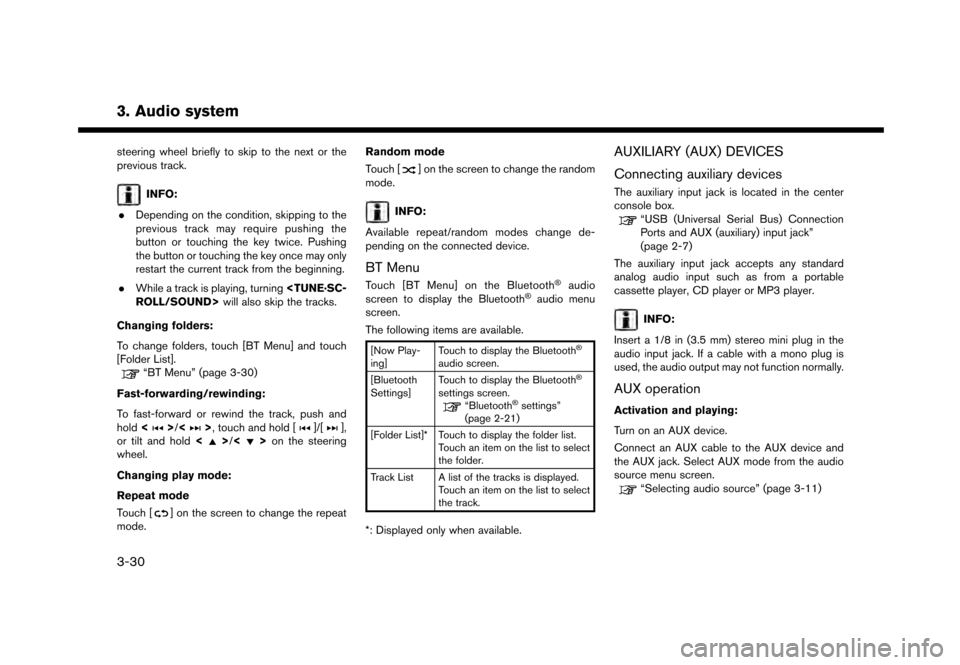
3. Audio system
steering wheel briefly to skip to the next or the
previous track.
INFO:
. Depending on the condition, skipping to the
previous track may require pushing the
button or touching the key twice. Pushing
the button or touching the key once may only
restart the current track from the beginning.
. While a track is playing, turning
Changing folders:
To change folders, touch [BT Menu] and touch
[Folder List].
“BT Menu” (page 3-30)
Fast-forwarding/rewinding:
To fast-forward or rewind the track, push and
hold <
>/<>, touch and hold []/[],
or tilt and hold <>/<>on the steering
wheel.
Changing play mode:
Repeat mode
Touch [
] on the screen to change the repeat
mode. Random mode
Touch [
] on the screen to change the random
mode.
INFO:
Available repeat/random modes change de-
pending on the connected device.
BT Menu
Touch [BT Menu] on the Bluetooth�Šaudio
screen to display the Bluetooth�Šaudio menu
screen.
The following items are available.
[Now Play-
ing] Touch to display the Bluetooth�Š
audio screen.
[Bluetooth
Settings] Touch to display the Bluetooth�Š
settings screen.“Bluetooth�Šsettings”
(page 2-21)
[Folder List]* Touch to display the folder list. Touch an item on the list to select
the folder.
Track List A list of the tracks is displayed. Touch an item on the list to select
the track.
*: Displayed only when available.
AUXILIARY (AUX) DEVICES
Connecting auxiliary devices
The auxiliary input jack is located in the center
console box.
“USB (Universal Serial Bus) Connection
Ports and AUX (auxiliary) input jack”
(page 2-7)
The auxiliary input jack accepts any standard
analog audio input such as from a portable
cassette player, CD player or MP3 player.
INFO:
Insert a 1/8 in (3.5 mm) stereo mini plug in the
audio input jack. If a cable with a mono plug is
used, the audio output may not function normally.
AUX operation
Activation and playing:
Turn on an AUX device.
Connect an AUX cable to the AUX device and
the AUX jack. Select AUX mode from the audio
source menu screen.
“Selecting audio source” (page 3-11)
3-30
Page 69 of 248
![NISSAN GT-R 2017 R35 Multi Function Display User Guide How to view AUX screen
*1[Source]:
Touch to switch to the source list screen.
“Selecting audio source” (page 3-11)
*2Audio source indicator:
Indicates that an AUX device is currently
selected amon NISSAN GT-R 2017 R35 Multi Function Display User Guide How to view AUX screen
*1[Source]:
Touch to switch to the source list screen.
“Selecting audio source” (page 3-11)
*2Audio source indicator:
Indicates that an AUX device is currently
selected amon](/img/5/524/w960_524-68.png)
How to view AUX screen
*1[Source]:
Touch to switch to the source list screen.
“Selecting audio source” (page 3-11)
*2Audio source indicator:
Indicates that an AUX device is currently
selected among other sources.
*3Turn direction indicator:
When a route to the destination is set, the
turn direction and the distance to the next
turn are displayed.
*4Volume Setting keys:
Touch one of the keys to select the sound
output gain from [Low], [Medium] and
[High].
3. Audio system
3-31
Page 76 of 248
![NISSAN GT-R 2017 R35 Multi Function Display User Guide 4. Hands-Free Phone
4. Touch [Connect].
INFO:
Touch [Edit] to change the device name.
Touch [Delete] to delete the device from the
device list.
5. When the device selection is successful, a message on NISSAN GT-R 2017 R35 Multi Function Display User Guide 4. Hands-Free Phone
4. Touch [Connect].
INFO:
Touch [Edit] to change the device name.
Touch [Delete] to delete the device from the
device list.
5. When the device selection is successful, a message on](/img/5/524/w960_524-75.png)
4. Hands-Free Phone
4. Touch [Connect].
INFO:
Touch [Edit] to change the device name.
Touch [Delete] to delete the device from the
device list.
5. When the device selection is successful, a message on the touch screen display
indicates that the cellular phone was se-
lected.
INFO:
To select a phone, Bluetooth
�Šof the phone
device needs to be turned on.
Making a call
1. Touch [Phone] on the Launch Bar.
2. Select one of the following methods to make
a call.
*1[Quick Dial] :
Select a telephone number from a list of
personally selected numbers.
“Quick Dial” (page 4-11)
*2[Phonebook] :
Select a person and the phone number you
wish to call from the phonebook.
Depending on the device, the phonebook will
be downloaded from the cellular phone
automatically when it is connected. If the
automatic download does not take place, the
telephone number must be transferred to the
hands-free phone system from the cellular
phone prior to using this method.
“Phone settings” (page 4-9)
*3[Call History] :
Select a telephone number from recent
incoming, outgoing or missed calls.
*4[Dial Number] :
Enter the phone number manually using the
keypad displayed on the screen and touch
[OK].
“How to input letters and numbers”
(page 2-13)
3. Dialing will start and the screen will change to the call in progress screen.
Receiving a call
When you receive a phone call, a notification
message is displayed on the touch screen
display with a ring tone.
Taking a call:
To answer the call, take one of the following
actions.
4-4